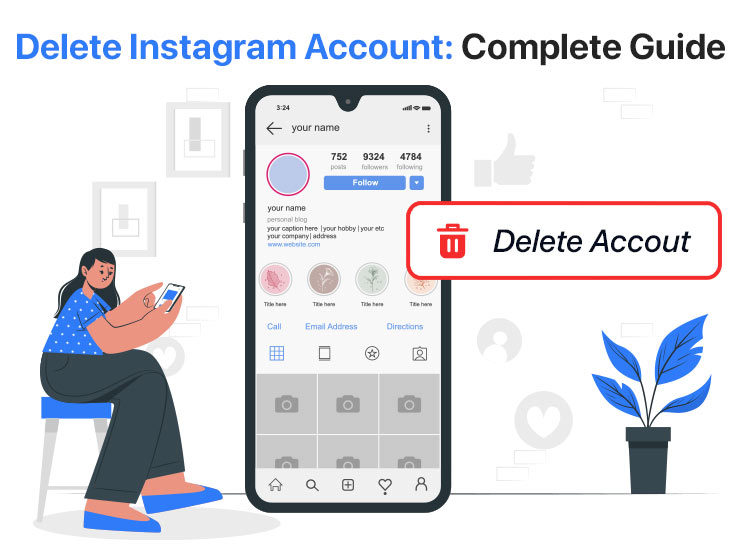
Did you know that combining all Instagram users worldwide can form another country? While it may be astonishing, this is Instagram’s popularity. Though engaging and widely popular, you may find yourself searching for how to delete your Instagram account to perform a social media detox, cut off the distractions, or reconnect with the world around you (the real world).
Since Instagram does not provide an instantly identifiable button on the application that allows you to delete or deactivate your Instagram account, deactivating/deleting the account can be confusing. However, after finding this article, you can perform your profile deletion or deactivation hassle-free.
This article elaborates on the complete step-by-step process for how to delete an Instagram account permanently or temporarily, i.e., deactivate it. However, before moving ahead, it is important to learn the difference between deleting an Instagram account and deactivating it so you can make the right decision.
Should You Delete or Deactivate Your Instagram Account
While deleting an Instagram account looks similar to deactivating it, these two actions have entirely different consequences.
If you deactivate your Instagram account, it only hides your profile, photos, videos, comments, and likes until you reactivate your account from the Instagram app or a PC. Moreover, deactivation of the account is allowed only once a week.
However, if you delete your Instagram account, it permanently removes your profile, photos, videos, followers, comments, and likes. Moreover, Instagram takes 30 days to approve your request for account deletion. You can log in to your account to reactivate it within 30 days of making the request to delete your account.
Furthermore, Instagram takes 90 days to delete your account from when the account deletion process starts and keeps your content in backup storage.
Now that you know the difference between Instagram account deletion and deactivation, let us begin with how to delete an Instagram account.
How to Delete an Instagram Account Permanently
You can follow the steps below to delete your Instagram account on your PC or an iOS/Android device.
On computer
- First, log in to your Instagram account.
- Second, click on the three horizontal bars (More) in the lower-left corner of the Instagram screen.
- In this step, select Settings and then choose Accounts Centre from the on-screen options.
- This step requires you to choose Personal details from the options available in the Accounts Centre.
- Next, choose Account Ownership and Control from the personal details on your screen.
- In this step, select Deactivation or Deletion from the options available in Account Ownership and Control.
- Next, choose the account you wish to delete permanently.
- Lastly, select Delete account and choose Continue to complete the process of deleting your Instagram account.
On iPhone
- First, open the Instagram application on your iOS device.
- Next, choose Profile from the bottom right of your Instagram screen.
- In this step, select the three horizontal bars from the top right corner of the Instagram application screen and tap on the Settings option.
- Next, tap on the Account option and select the option to Delete account from the lower section of the Instagram screen.
- You can now tap on the Delete Account option and continue deleting account.
- In this step, Instagram will ask Why do you want to delete (your account name). Select a reason for deleting your account.
- Next, enter your Instagram password and tap on the Delete button.
- Lastly, tap OK to complete the Instagram account deletion.
On Android
- First, open Instagram on your Android device.
- Second, tap on the profile icon in the bottom right corner of the Instagram screen.
- Next, choose the three horizontal bars from the top right of your Instagram profile.
- In this step, select Settings from the on-screen options.
- Next, you can navigate to the Accounts Centre and select Personal details from the options on your screen.
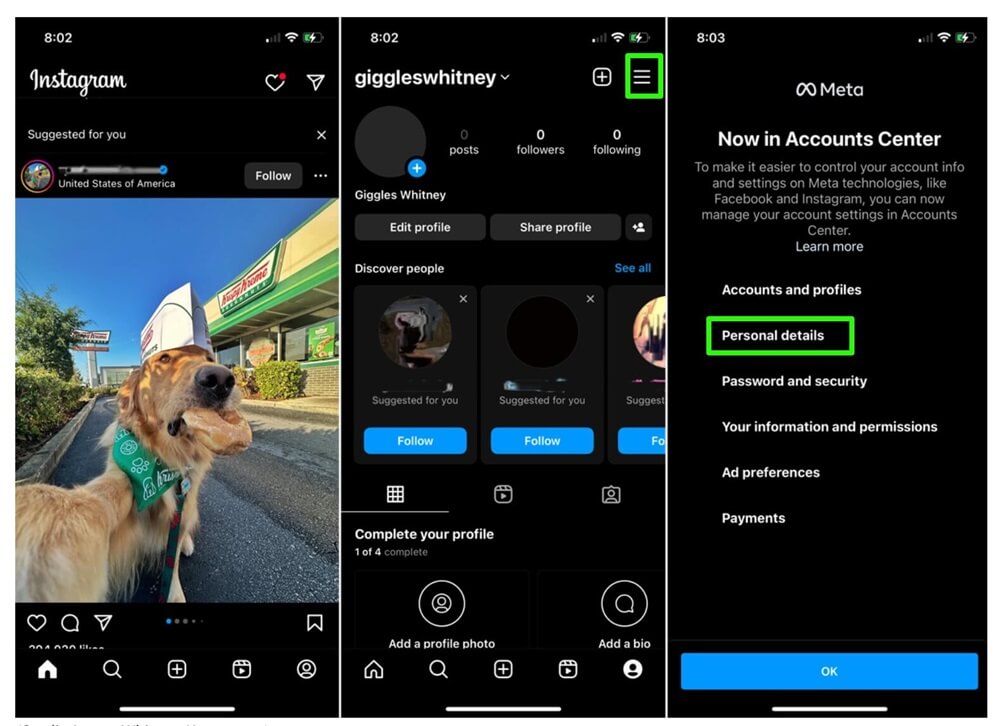
- In this step, choose the option that allows you to view Account ownership and control information.
- Next, tap the option for Instagram account Deactivation or Deletion.
- In this step, choose the Instagram account you want to delete.
- Next, tap on the Delete account option.
- Lastly, choose Continue to delete your Instagram account.
Also know: How to Get Access to Instagram Music for Collaboration
How to Delete an Instagram Account Temporarily (Deactivate It)
If you wish to take a short break from Instagram (for instance, to prepare well for your exam), you can follow the steps below for how to deactivate your Instagram account instead of deleting it.
On computer
- First, log into your Instagram account.
- In the next step, select More (three horizontal bars) from the lower section of the Instagram screen.
- Next, select Settings from the menu on your screen.
- In this step, you can go to the Accounts Centre and select the option to see your Personal Details.
- You can now choose Account Ownership and Control from the options available on your screen.
- In this step, select Deactivation or Deletion from the on-screen options.
- Next, select the account you want to deactivate.
- You can now click on the option to Deactivate Account.
- Next, click Continue and choose a reason for deactivating your account.
- Lastly, click Continue and select Deactivate account to complete the Instagram account deactivation process.
On iPhone
- In the first step, open your Instagram app and log in to your account.
- Next, navigate to your profile and tap on the three horizontal bars.
- You can now go to the Accounts Centre and choose your Personal details.
- Next, select Account Ownership and Control from the available options.
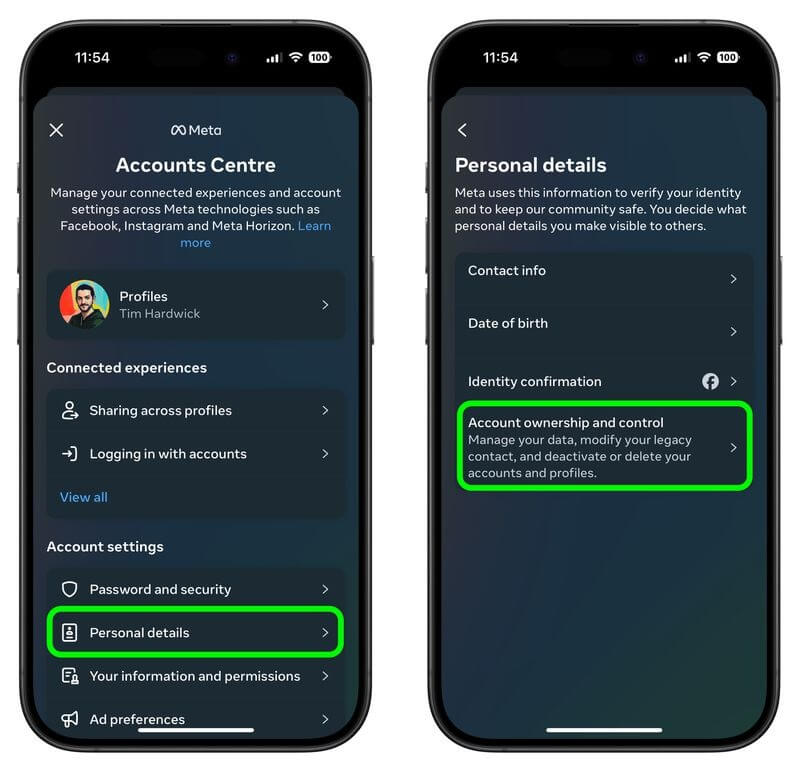
- In this step, tap on the Deactivation or Deletion option.
- Next, choose the account you wish to deactivate.
- Tap on the Deactivate account option and select Continue.
- Next, input your Instagram account password and tap Continue.
- Select a reason for deactivating your account and tap Continue.
- Lastly, tap Deactivate account to complete the account deactivation.
On Android
- First, open your Instagram application and log in to your account.
- Second, tap on the profile icon in the bottom right of your Instagram screen to navigate to your profile.
- In this step, tap the three horizontal lines in the top right corner of your screen.
- Next, navigate to your Accounts Centre and select Personal details.
- You can now choose the Account Ownership and Control option and then select Deactivation or Deletion.
- Next, select the account you want to deactivate and then tap Deactivate account.
- You can now type your account password and choose Continue.
- Next, select why you wish to deactivate your Instagram account and choose to continue.
- Lastly, tap Deactivate account to complete the Instagram account deactivation process.
Also know: How to Fix “We Restrict Certain Activity to Protect Our Community” Error on Instagram
How to Delete an Instagram Account: The Conclusion
That is how to delete your Instagram account or deactivate it to have Instagram-free time. Hopefully, you found this article helpful. However, if you have any questions or suggestions, we are always open to them. You can share them through the comments section. Also, do not forget to visit our blog again for more helpful tech guides and recommendations.

