
Epson is a renowned name in the printer industry, known for its world-class yet cost-efficient printers, Epson L380 being one of them. This multi-function inkjet printer offers low-cost, high-volume printing with a resolution of 5760 x 1440 dpi, and a flatbed scanner with a resolution of 600 x 1200 dpi. It features print speeds of up to 33 ppm (in black and white) and 15 ppm (in color). However, none of these features make sense without a correct, compatible, and up-to-date Epson L380 driver on your computer.
The driver is like a translator who helps two people speaking different languages communicate with one another. It is a software that translates your printing/scanning/copying commands into the low-level language of your printer and then translates the printer’s response to the high-level language of your system.
But why do you need this translator, i.e., Epson L380 printer driver on your computer? Let’s answer this question before helping you download, install, and update the driver through the simplest methods, which include the official website, Device Manager, and Windows updates, so there is no confusion.
Why Do You Need the Epson L380 Driver
Not having an appropriate Epson L380 printer/scanner driver can lead to a variety of problems, such as the following.
- Scanner or printer not detected or recognized
- Driver is unavailable errors
- No printing or scanning functionality
- Poor quality scans or prints
- Unable to use any scanning applications
- Persistent printer connection issues
- Failed printer setup
However, simply downloading and installing a driver will not solve the above problems; downloading and installing the correct driver will. Hence, below are the details of the latest driver so you can ensure installation of the appropriate drivers on your system.
Epson L380 Driver Details
- Compatible OS: Windows Vista (32-bit and 64-bit), Windows XP (32-bit and 64-bit), Windows 7 (32-bit and 64-bit), Windows 8 (32-bit and 64-bit), Windows 8.1 (32-bit and 64-bit), Windows 10 (32-bit and 64-bit)
- Latest Version: 2.50.02 (printer driver), 6.5.23.0 (scanner driver)
- File Size: 44.6 MB (printer driver), 60.58 MB (scanner driver)
Now that you have all the driver details for your Epson L380 printer/scanner, let’s help you download, install, and update the driver.
How to Find, Download, Install, and Update the Epson L380 Driver
You can choose one of the three ways, i.e., the official website, Device Manager, or Windows Update, to download the Epson L380 driver, install it, and update it. Below are all these methods explained step-by-step in detail.
Method 1: Download and install the latest Epson L380 driver from the official website
The official website of the manufacturer is where you can find all the drivers and software necessary for the device to function properly. Below is how to download and install the Epson L380 driver’s latest version from the official website.
- First, navigate to the official website of Epson.
- Next, choose Support from the Epson menu.
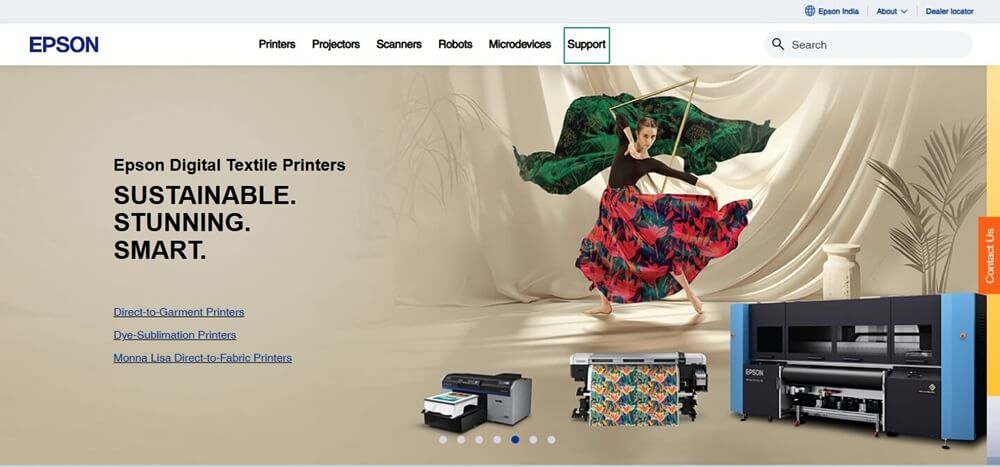
- Now, select Drivers & Resources from the Support menu.
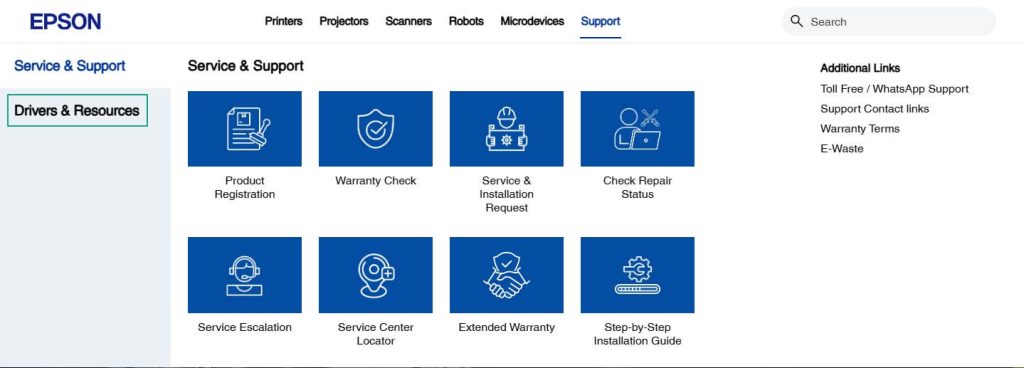
- In this step, choose Printers from the Drivers & Resources menu.
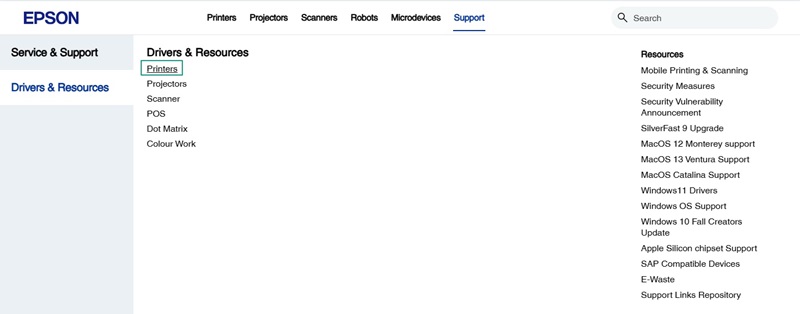
- Next, enter your product name, i.e., Epson L380, in the search bar to find it.
- Now, click Epson L380 in the search results to access its support page.
- Once the Epson L380 support page appears, click on the Downloads section to expand it.
- In this step, check whether the detected operating system (OS) is correct. If the OS is not detected correctly, choose the correct OS from the dropdown. If you have no clue about the OS your computer runs, follow the path Win key + I key>System>About to note it.
- Now, click on the Drivers section to get its expanded view.
- Next, click on the Download button next to the driver you want to download on your system.
- In this step, read and agree to the Software License Agreement.
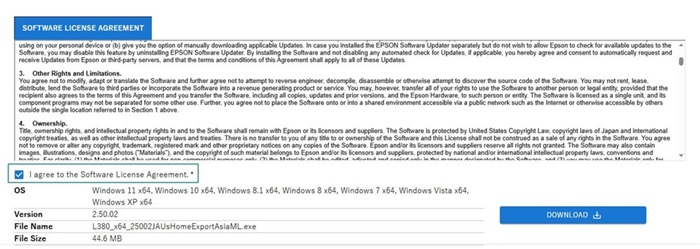
- Next, click on the Download button to download the driver setup file.
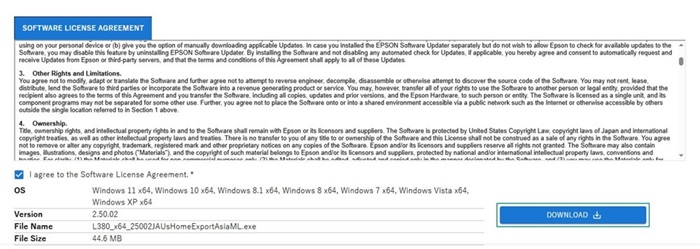
- Now, double-click on the downloaded file and follow the directions on your screen to install the Epson L380 driver.
- Lastly, restart your computer so the Epson L380 driver can take effect.
Also know: Epson L3210 Resetter Free Download and Installation in Windows
Method 2: Use Device Manager to download and install the updated Epson L380 driver
Device Manager is a utility built into all Windows operating systems to help you perform tasks such as driver download, installation, and update, to ensure optimal system performance. You can follow the steps below to use the Device Manager to download, install, and update the Epson L380 driver.
- Begin by clicking on the Start button and typing Device Manager in the search bar that appears.
- Next, click on Device Manager in the search results to open it.
- Once the Device Manager opens, double-click on the Print Queues or Printers category to spot your Epson L380 device.
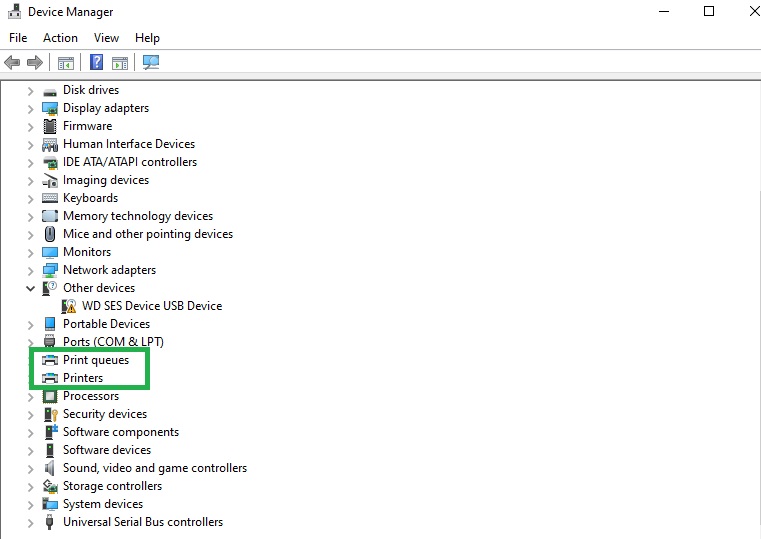
Note: If you wish to install the scanner driver specifically, double-click the Imaging Devices category.
- In this step, right-click the Epson L380 device and choose Update Driver from the available options.
- Now, click Search automatically for updated driver software.
- Follow the on-screen wizard to complete the driver download and installation process.
- Lastly, perform a computer restart to allow the driver to take effect.
Method 3: Update Windows to download the Epson L380 driver’s updated version and install it
Updating Windows solves common problems that degrade the computer’s performance, patch security loopholes, and download and install the required drivers on the way to ensure the system performs optimally. Hence, you can update Windows to get the latest Epson L380 driver downloaded and installed by following the steps below.
- First, apply the Win key + S key shortcut to access Windows search.
- Second, type check for updates in the search bar and click on the first search result.

- Now, click the Check for updates button to detect the latest updates available for your system.
- Next, click Download & Install to get the latest updates (including optional updates) downloaded and installed.

- Lastly, restart your computer to complete the Windows update and driver installation process.
Also know: Epson L121 Driver Download and Install for Free
Epson L380 Driver Downloaded and Installed
That’s how to get glitch-free printing, scanning, and copying from your Epson L380 device by downloading and installing the compatible and updated Epson L380 driver for it. You can choose any method from the guide above to download and install the required drivers, depending on your convenience.
However, if you have any doubts/confusion/questions/feedback/suggestions about this article, please do not hesitate to let us know through the comments section below. Hopefully, you like this article and find it helpful. If you do, get more free tech guides like this by subscribing to our newsletter.

