
As the name suggests, the Windows 11 Black Screen of Death (BSOD) is a very important and bothering issue. If your Windows computer only shows a black screen after starting it, here are the ways to sort it out. Keep reading to learn how to address this.
About the Black Screen of Death
The Black Screen of Death refers to errors occurring when you open your Windows system, resulting in a black screen.
Also read: What is Blue Screen of Death and How to Fix BSOD Errors in Windows 10
Best Ways to Solve the Black Screen in Windows 11
A visible cursor on a black screen after logging in indicates that the Windows device is still somewhat operational. Here are the best ways to address this issue:
- Restart your computer by pressing the power button and holding it until the device turns off. Then restart it.
- Check Cable Connections. Ensure all cables linking your computer to external devices are properly inserted and not loose or damaged. This simple check is often overlooked but can solve the problem.
If the issue still occurs after taking the steps above, then you should go on and read the next options to solve the problem.
One of them, quite radical, is to reinstall your Operating System. Still, this should be the last one. So, let’s explore the other options, before considering a full reinstallation.
1. Use Safe Mode to Solve Conflicts that Result in a Black Screen
Often, you can resolve the problems generated by drivers that have not been updated, the software issues, and hardware problems that cause a black screen by using Safe Mode.
If you encounter a computer freezing and seeing a black screen, restart it and keep either the F8 key, or the Shift + F8 combination pressed, as it starts. This would help you start it in Safe Mode and address the problem.
Safe Mode loads only the essential resources needed for the boot process, allowing you to troubleshoot effectively. If you can’t access it using the method above, you should turn on your PC and then turn it off again, while Windows starts. Repeat this process three times. Then, your PC should automatically enter the Safe Mode.
Here’s how you can do this:
- Use the Windows + R keys simultaneously. In the new window, insert msconfig. Then, hit Enter.
- Go to the Startup tab, and select Safe Boot. Then, hit OK.
- Your system should enter Safe Mode. If your Windows PC is working normally, then the black screen error signals other issues in your services or programs.
- Exit Safe Mode. After that, test and discover the faulty program by running them separately, to identify when the black screen error reoccurs. Once identified, uninstall the program creating the issue.
By following these steps, you can pinpoint and resolve software conflicts causing the black screen of death on your Windows 11 PC.
2. Use System Restore to Fix the BSOD in Windows
If the previous method failed to solve the black screen of death error on your Windows computer, a system restore can help. If your system has a restore point, you can return it to a previous normal state. Do not worry, as your files will not be affected. Still, the action can remove some drivers, apps, programs, and updates you installed after the last restore point. Here’s how to do it:
- Enter the Windows Recovery Environment (WinRE). For this, reboot your PC a few times when you the Windows logo appears, or start it using a USB drive or a CD.
- Navigate to System Restore: In WinRE, go to Troubleshoot, choose Advanced options, and then select System Restore.
- When the System Restore window opens, click Next.
- Choose the most recent restore point you created. Then, press Next.
- Confirming the restore point details is the next step. Click Finish, so that the restore process canstart.
By following these steps, you can revert your system to a previous state and potentially fix the black screen of death issue.
An easier way to create a system restore point is by using Win Riser. This will work as a safety net, as it allows you to create such points, and then return to them, as a stable system state, whenever necessary.
3. Fix the Windows 11 BSOD by Updating Your Graphics Drivers
Do you think your out-of-date graphics cause the black screen error? Then, you should try the following.
Laptop users who encounter the black screen issue can connect an external monitor to the laptop. If the black screen also occurs on the new monitor, it is clear that a hardware problem causes the issue.
Most probably, this indicates that the graphics processing unit could generate the issue. So, it would be a good idea to update the graphics drivers.
How to Update Your Graphics Card Drivers?
There are a few different ways to update your graphics card drivers. Some of them require more time, and technical skills, while others do their job without any additional work.
1. Use the Device Manager
The Device Manager is a Windows built-in tool. It helps users update drivers, including the graphics drivers. Thus, you can protect your system against the black screen of death error.
Follow the next steps to use it:
- Open the Run dialog box, by pressing the Windows icon + R keys.
- Insert the devmgmt.msc command. Then, hit Enter.
- Click the arrow next to Display adapters.
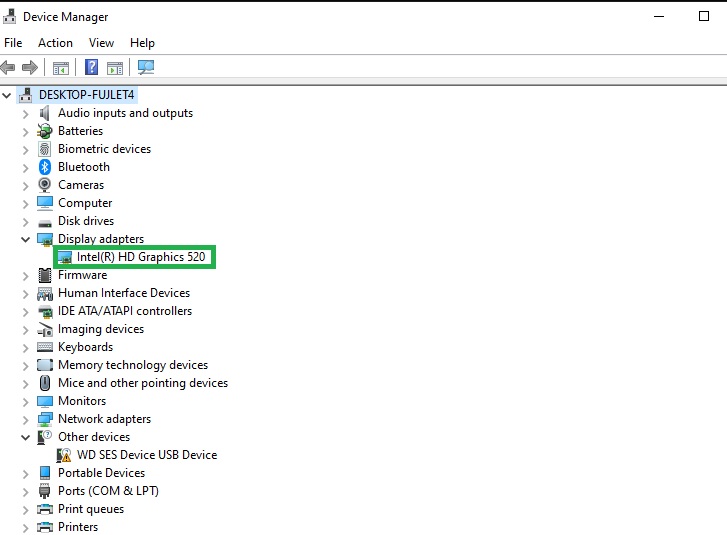
- Right-click your display adapter and select Properties from the context menu.
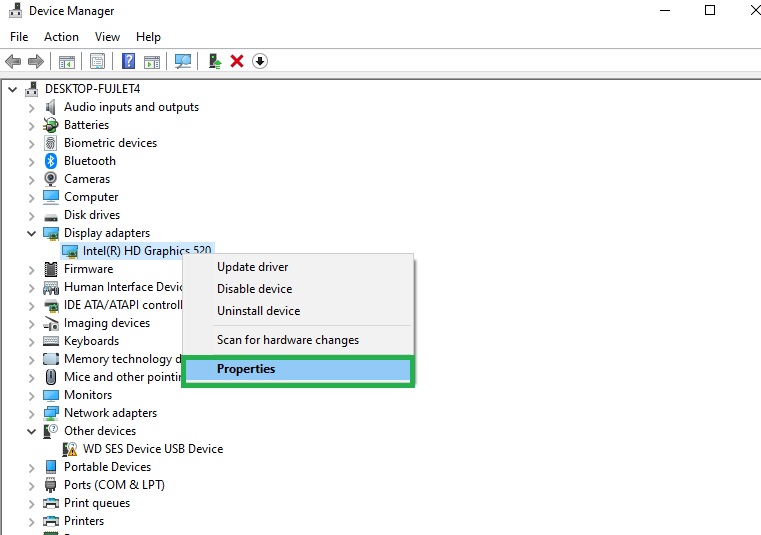
- In the Properties window, go to the Driver tab to check if your display adapter drivers are up to date or need updating.
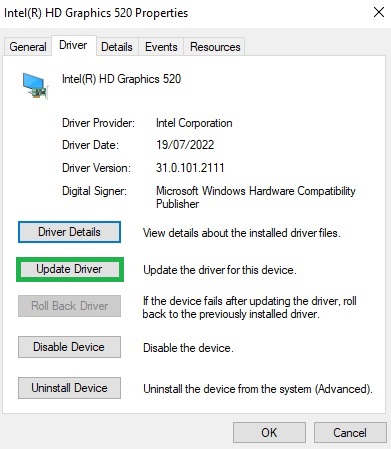
2. Use an Optimization Tool to Prevent the Error
Tune-up tools can enhance your Windows computer’s performance and help prevent the black screen issue. Win Riser is a reliable utility that improves the overall performance of your Windows PC or laptop.
It is easy to get it and use it. Here are the necessary steps:
- Download Win Riser from the official website.
- Install it on your device.
- Open it and let it Scan for any issues with your drivers.
- Once the scan is over, use the Fix Issues Now button. This will download and install the most recent drivers. The option to update all the drivers in one click is available only with the premium version.
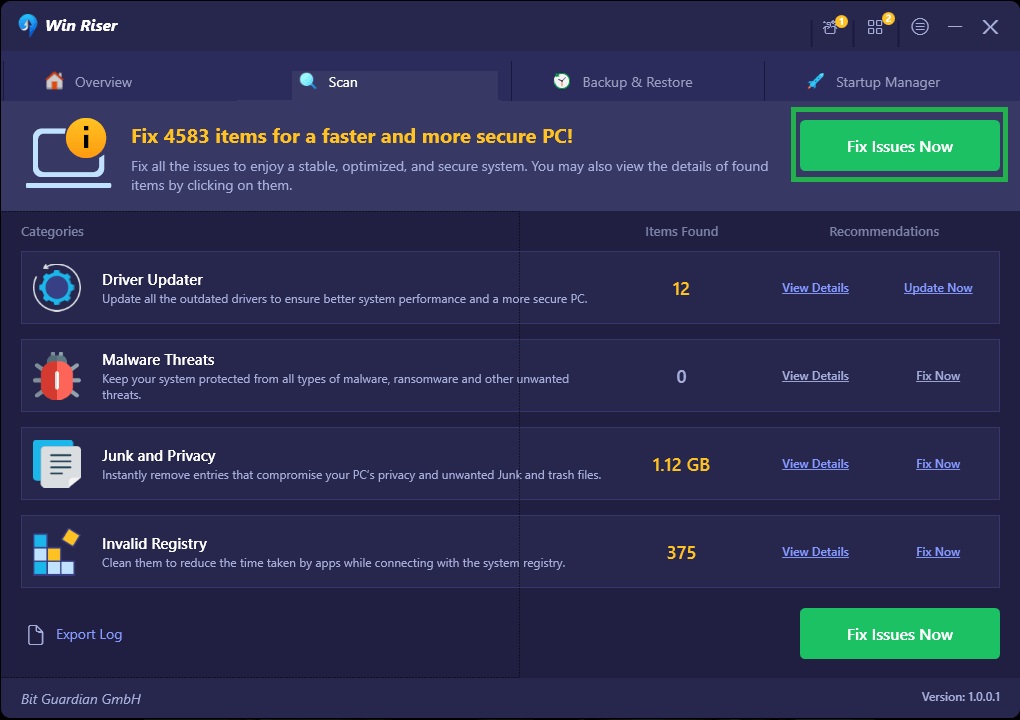
- In the free version, you have to choose the Update Now option for each of the drivers.
So, use Win Riser, and have all your drivers updated, and your system optimized, while also avoiding to encounter the Black Screen of Death error.
Also read: How To Fix Undoing Changes Made To Your Computer in Windows 10, 11
Frequently Asked Questions
Here are answers to some common questions that may occur about the reasons, danger, and nstall, and update the Logitech G29 PC drivers.
1. What are the reasons behind the black screen of death?
If your screen turns black and the cursor is blinking after logging in, it indicates that your Windows system is still operational at a basic level. Various factors can lead to a black screen when starting your Windows 11 system, such as:
- Unsteady connections or broken cables between your computer and peripherals, such as printers, monitors, or (e.g., monitor, printer).
- Software conflicts.
- Incompatible programs with Windows.
- Graphics drivers that are out-of-date.
- Hardware issues specific to your version of Windows.
2. Is the Black Screen of Death error frequent and ordinary?
The error seems to be common to all operating systems, not only in Windows. So, we can say that it is an ordinary issue. Still, it is not very frequent, but because of its effect, it received its own name.
3. What does the black screen of death look like?
Although its name make it obvious what this error looks like, the problem might look slightly different:
- A full black screen.
- A black screen with a cursor on it.
- A blue screen turning black.
4. Which is the most dangerous screen of death?
All the instances when the it occurs seem to be dangerous. That’s because the system does not display an error message.
5. Does the black screen of death indicate the presence of a virus?
Sometimes, the issue is cause by a virus, malware, or any unwanted program that found its way into your system. So, a good antivirus program, from a trusted producer should be in place.
Black Screen of Death error – Solved
Now, the Black Screen of Death should not be a scarry thing, from now on. We showed you all the ways to solve it, so you can have a smoother and safer experience, whenever you use your computer. If you might know other ways to solve this error, leave them in the comments. Thus, you will also help other users!


1 Comment