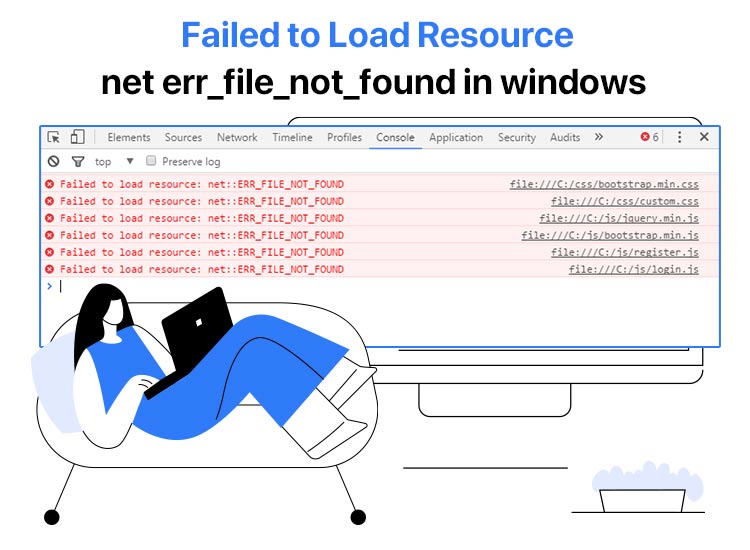
Failed to Load Resource Net Err_File_Not_Found error in Windows typically appears when a browser, especially Google Chrome, attempts to access a web resource or a local file; however, it cannot access or locate that resource or file. This error indicates that Chrome is trying to find a specific file at a given path, but the file is either unavailable at that location, the specified path is incorrect, or permission issues prevent file access.
This issue is particularly common when you are trying to develop a browser extension, using a unique command to view local files, or simply navigating the web. Though an ordinary occurrence, it certainly disrupts your workflow.
Hence, this article guides you through the tried and tested fixes for the Failed to Load Resource ERR_FILE_NOT_FOUND error. However, the first step towards solving a problem is to understand it well, along with its causes. Hence, let’s begin by quickly decoding the error and what may have caused it.
What Is the Failed to Load Resource Net Err_File_Not_Found Error
The Failed to Load Resource: the server responded with a status of 404 (not found) error means your browser (Google Chrome) could not find the file it needed to access to display the desired webpage. It indicates a problem with the file path or the presence of the required file.
When you request the browser to display a particular webpage, it requests the server where the website is hosted. The server, in turn, responds with the essential files, such as JavaScript, CSS, and HTML, for the browser to show the requested webpage. Chrome shows the Failed to Load Resource Net ERR_FILE_NOT_FOUND error if these files are missing or cannot be located.
For example, imagine we link an image to this article to help you understand it. When you click on the image, it goes blank. That blank or missing image is like the file missing for your browser, without which it cannot understand or open the webpage you wish to access.
This may happen for a variety of reasons, such as the ones we talk about next.
Causes of the Failed to Load Resource Error
Some of the top factors responsible for the failed to load resource: the server responded with a status of 404 (not found) error in Chrome include incorrect file path, missing file, issues with browser extensions, and outdated or corrupted cached files. Below is a detailed overview of these causes.
Incorrect file path
File path issues, such as misspellings, incorrect capitalization, or extra/missing characters, may have contributed to the error.
Missing file
The file was moved, deleted, or never created, resulting in the error you are experiencing.
Browser extension problems
Certain Google Chrome extensions interfere with the way resources are loaded, owing to the extension bugs, compatibility issues between various extensions, or the extensions being outdated.
Outdated or corrupted cache
The browser may be trying to load an incorrect or non-existent version of the required resource, leading to the failed to load resource error on Google Chrome.
Now that you are familiar with the error and its causes, let’s walk you through its solutions.
Fixes for the Failed to Load Resource Net Err_File_Not_Found Error
You can disable browser extensions, delete the extensions from the user data folder, clear the browser cache, and reset Chrome to fix the failed to load resource: the server responded with a status of 404 (not found) error. Below are all these fixes explained in detail. Please note that you need not try all the solutions; you can begin with the first one and stop when the problem disappears.
Fix 1: Disable browser extensions
While extensions add new features to your browser, they may also lead to errors like “failed to load resource” if the extension is buggy, incompatible, or outdated. Hence, you can disable extensions on Chrome to solve the problem. Here is how.
- First, click the three-dot icon in the top-right corner of the Chrome window.
- Second, choose Extensions from the menu that appears.

- In this step, select Manage Extensions from the on-screen options.
- Next, toggle off the extension you want to disable. If you are unsure, you can toggle off all extensions one by one and check if the problem is resolved (by pressing Ctrl+F5 on the webpage with the error) after disabling each extension to identify the problematic one.
- Once you have identified the problematic extension, click Remove to uninstall it completely from Chrome.
Also know: How to Activate Windows Security on Your Device
Fix 2: Delete persisting Chrome extensions from the user data folder
If the error persists even after you delete specific extensions, some extension files may still be left in the user data folder. These leftover files may be causing the failed to load resource: the server responded with a status of 404 (not found) error on your computer. Hence, below is how to delete these files to solve the problem.
- First, open File Explorer using the Win+E keyboard shortcut.
- Once the File Explorer window appears, navigate to the following directory.
C:Users[Your Username]AppDataLocalGoogleChromeUser DataDefaultExtensions
- If you do not see the AppData folder, choose View from the top menu and check the Hidden items to view them.
- Next, go to the Extensions folder, open each subfolder, and find an extension’s icon or manifest.json file. This file has the extension details.
- In this step, right-click on the manifest.json and choose the option to open it with a text editor, such as Notepad.
- Once the manifest.json folder appears, you can find the extension name details to determine the extension this folder belongs to.
- If there are folders with the extensions you have already removed, delete these folders to remove the leftover files caused by the error.
If removing the leftover extension files did not fix the problem, you can try cleaning the browser cache and cookies. This is so because the outdated cached data can result in the browser trying to find the required resource at an old or incorrect location. Hence, you can follow the steps below to remove browser cache and cookies.
- In the first step, click the three vertical dots in the top right corner of the Google Chrome window.
- Next, select Settings from the menu that appears.
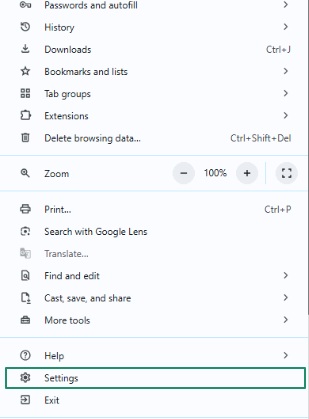
- In this step, choose Privacy and security from the left section of the settings window.
- Next, click on the Clear browsing data option.
- In this step, choose the time range for which you want to clear the data. It is recommended to select All time to clear everything.
- You can now check the Cookies and other site data and Cached images and files.
- Next, choose the Clear data option to remove the selected data.
- Lastly, save the changes by restarting Chrome.
Also know: How to Update Windows Security Signatures Manually Windows 11/10
Fix 4: Reset your browser
Resetting Chrome is the last resort if none of the above solutions work. It restores Chrome to its default settings by removing any customizations, preferences, or misconfigurations that may have caused the issue.
However, before following the directions below to reset Google Chrome, please note that resetting the Chrome settings deletes all saved passwords, history, and bookmarks. Hence, ensure you have a backup of all crucial details before moving further.
- First, click the three vertical dots in the top-right corner of the browser window and then select Settings from the available options.
- Next, choose Reset Settings from the menu in the left pane of the settings window.
- In this step, select the option to restore settings to their original defaults.
- You can now Reset Settings and then wait until the process is complete.
- After completing the reset process, restart Chrome to apply the changes.
- Once Chrome restarts, you can reconfigure your homepage, search engine preferences, and other settings.
Failed to Load Resource: The Server Responded with a Status of 404 (Not Found) Error Fixed
That is all for how to fix the failed to load resource error on Windows that typically appears in Google Chrome, preventing the browser from loading the desired webpage. Hopefully, the above fixes solve the problem for you.
However, if you have any concerns, doubts, feedback, or suggestions, do not hesitate to leave a comment. Also, receive solutions to the most annoying tech problems for free directly in your mailbox (no spam, only helpful technology!) by subscribing to our newsletter if you liked this article.

