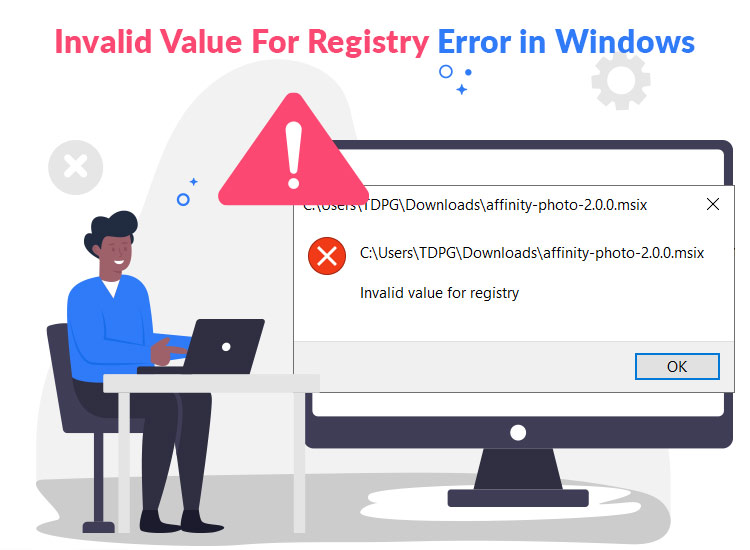
“Invalid value for Registry” is an annoying Windows error that many users have reported when accessing their images. While the issue is undoubtedly frustrating, it is not unsolvable. It has some quick, tried, and tested fixes that we discuss in this article, so you can get rid of this problem and have a seamless experience with your image files, applications, or DCOM/OPC connections.
However, since first things should come first, let us begin by breaking down the meaning and causes of the “Invalid value for Registry” error for better understanding.
What Does Invalid Value for Registry Mean
The Windows registry consists of databases containing essential information and settings for various software applications, user preferences, hardware devices, etc. The “Invalid value for Registry” Windows 10/11 error denotes that there is a problem with the registry entries. Usually, this error appears when you try to open a file, such as a JPEG or JPG image.
The following can be the most common causes of the “Invalid Registry” error.
Causes of Invalid Value for Registry Error
- Conflicts with the Windows registry due to multiple Windows OS versions in a single system.
- Incompatible or incorrectly configured updates to your operating system or applications.
- The Photo Viewer is not updating with the Windows system update, making the older registry values outdated.
- There is a large amount of cache accumulation in the system.
- Corrupt or invalid file associations.
After having learned about the “Invalid value for Registry” JPG/image error, let us learn how to fix it.
Fixes for Invalid Value for Registry Error
You can apply the following solutions (beginning with the first solution and moving down the list of solutions until the problem is solved) to fix the Windows 11/Windows 10 “Invalid value for Registry” error.
Fix 1: Reconfigure the Photos application
Applicable to Windows 10 users, resetting the Windows Photo application configuration deletes the old settings and cached data, which may be causing the “Invalid value for Registry.” Hence, you can follow these steps to reset your Photo app.
- First, use the Win+I key combination to open the settings panel on your computer.
- Next, choose System from the settings menu on your screen.
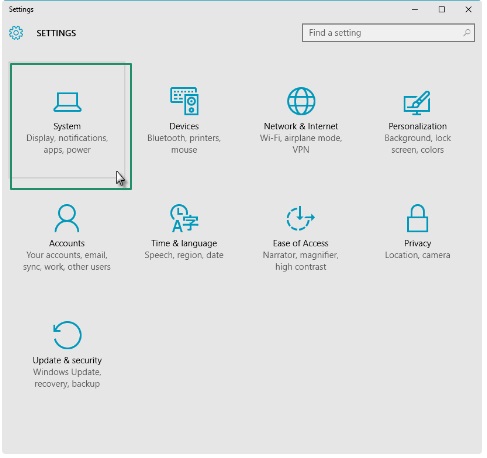
- In this step, click Apps & Features to open it.
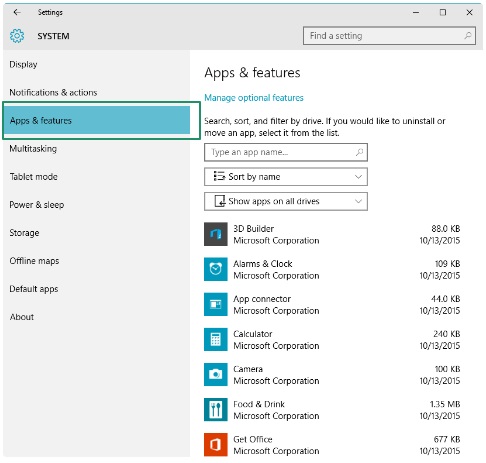
- You can now double-click the Photo application and choose Advanced Options.
- Lastly, click Reset to reconfigure your Photos application.
Resetting the Photos application may have solved the problem. However, if the issue remains unresolved, you can move to the next solution.
Fix 2: Use another image viewer app
Using an application other than your default photo viewer can solve your problem if you experience the “Invalid value for Registry” error while attempting to access your JPG or JPEG files. Hence, below is how to view the desired image file with another photo viewer.
- First, right-click the inaccessible image file.
- Next, select the application from the on-screen list to open your image.
However, if the image still does not open, you can continue troubleshooting.
Also know: Best Free Registry Cleaner Software for Windows 10, 11
Fix 3: Change your Registry settings
Incorrect registry settings may be another factor responsible for the “Invalid value for Registry” error. Hence, you can take these steps to change the registry settings based on your existing Windows version to solve the problem.
- First, use the Win+R key combination to access the Run feature.
- Once the Run box appears, type regedit in the on-screen box and press Enter.
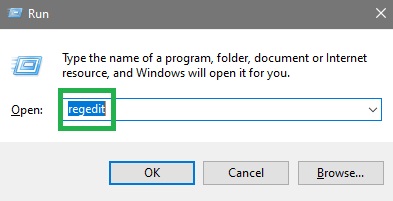
- In the Registry Editor, follow the path HKEY_CURRENT_USER>>Software>>Classes>>Local Settings>>Software>>Microsoft>>Windows>>CurrentVersion>>AppModel>>Repository\Families\Microsoft.Windows.Photos_8wekyb3d8bbwe
You will now see several entries, with every entry having a version number. Four entries are outdated if the folder has eight listings, and two entries are outdated if the folder has four listings. Hence, delete the obsolete entries one after another by following the steps below.
- Right-click the outdated entry and choose Properties from the on-screen menu.
- Next, choose Security and access Permissions, and then choose Advanced in Select User or Group window.
- You can now click Find Now, choose your username, and click OK.
- In this step, right-click the obsolete entry and choose Delete from the on-screen menu.
- Lastly, repeat the above process for all outdated entries and restart your computer.
Fix 4: Update your graphics drivers
If the problem remains unresolved, the issue is most likely caused by outdated drivers. A driver is the software that your computer system needs to communicate with the attached peripherals to execute your commands. If the required drivers (in this case, the graphics driver) are outdated, this communication breaks, leading to issues like the “Invalid value for Registry” error. Hence, below is how to update drivers on your computer.
- First, right-click the Start button in the leftmost corner of your taskbar and choose Device Manager from the on-screen menu.

- Once the Device Manager appears, double-click on the Display Adapter category to expand it.
- Next, right-click your graphics driver and choose Update Driver from the available menu.
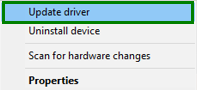
- You can now choose to search automatically for drivers.

- Wait until Windows completes driver download and installation.
- Lastly, restart your computer to allow the new driver to take effect.
Fix 5: Run Windows Troubleshooter
Windows troubleshooter is a built-in tool to solve minor Windows system problems. It can help you fix the “Invalid value for Registry” JPG error as well. Hence, below is how to use it.
- First, use the Win+I key combination to open the settings panel.
- Next, choose Update & Security from the settings on your screen.
- In this step, choose Troubleshoot from the Update & Security troubleshooters and click Additional troubleshooters.
- Once the Additional troubleshooter appears, click Windows Store Apps, and then click Run the troubleshooter.
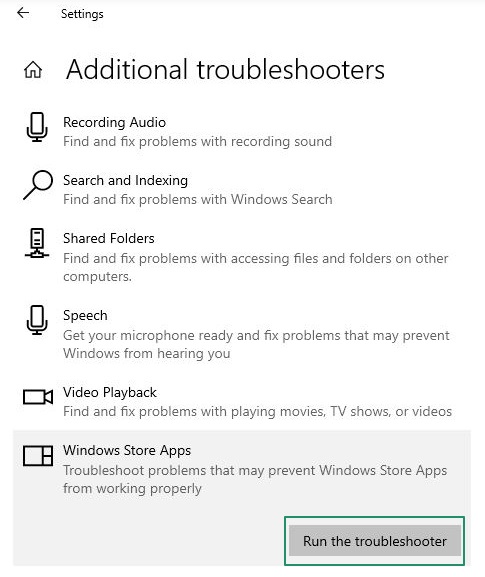
- Wait until the Windows troubleshooter scans and resolves system issues.
- Lastly, follow the on-screen instructions and restart your computer after the process is complete.
Also know: How to Fix Chrome.//net-internals/#DNS Not Working Error
Fix 6: Update your Windows Photo Viewer
Updating the Windows Photo Viewer fixes the buggy or corrupted application, solving the “Invalid value for Registry” error. Hence, below is how to update the Windows Photo Viewer application.
- First, access Windows settings using the Win+I key combination.
- Next, choose Apps from the on-screen settings panel.
- In this step, find and click on your image viewer in the list of applications.
- Click Update to update your photo viewer app.
- Lastly, wait until the application updates and restart your computer.
Fix 7: Run System File Checker
Corrupted system files can also be a reason you come across “Invalid registry” on your computer. Hence, below is how to run the System File Checker (SFC) tool to find and fix system file issues.
- First, use the Win+S key combination to access the Windows search feature.
- Next, type cmd in the on-screen search box, right-click Command Prompt, and choose Run as administrator from the available options.
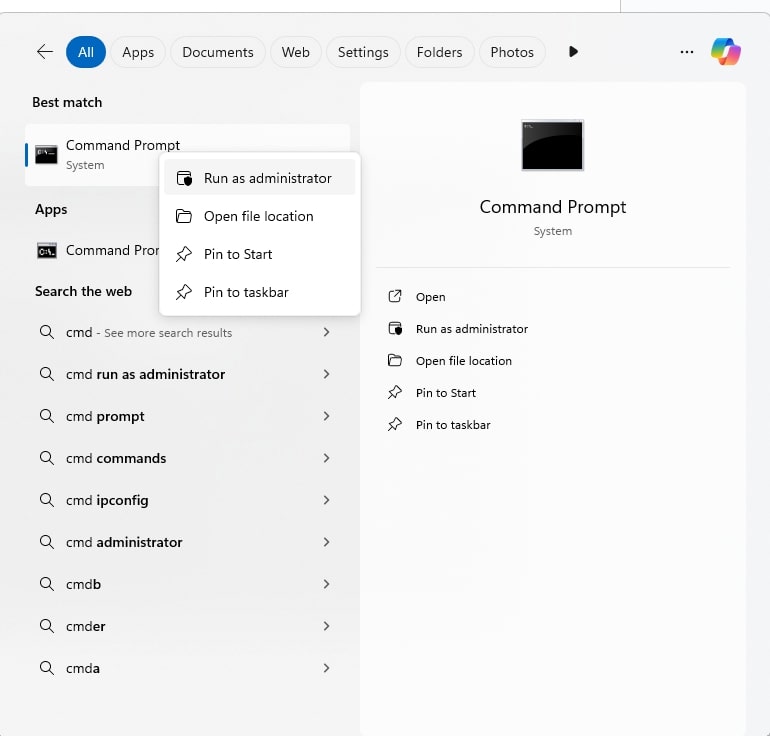
- In this step, type sfc /scannow in Command Prompt and press Enter.
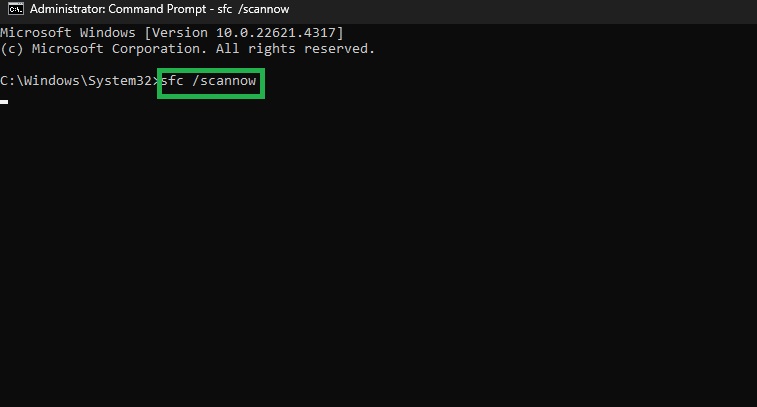
- Lastly, wait for the scan and repair process to complete, and restart your computer after it completes.
Fix 8: Clear your Windows Store Cache
The Windows Store cache can sometimes lead to problems with applications and their settings, including your image viewer. Hence, you can follow these steps to clear the Windows Store cache.
- First, use the Win+R key combination to access the Run functionality.
- Next, type wsreset.exe in the on-screen Run box and press Enter.
- Lastly, wait for the cache clearing to complete and restart your computer after completing the whole process.
Also know: Best Free Junk File Cleaner for Windows
Windows 11/Windows 10 Invalid Value for Registry Error: Fixed
So, that is how you fix the “Invalid value for Registry” error. You can apply the above fixes one by one until the problem is resolved. One of these fixes is surely going to get the issue fixed. However, if you know of other better solutions or have any related questions/concerns, you can leave them in the comments section.
Hopefully, you found this post helpful. If it helped you, do not forget to share it with your peers and subscribe to our newsletter to ensure regular access to our tech tips and troubleshooting guides.

