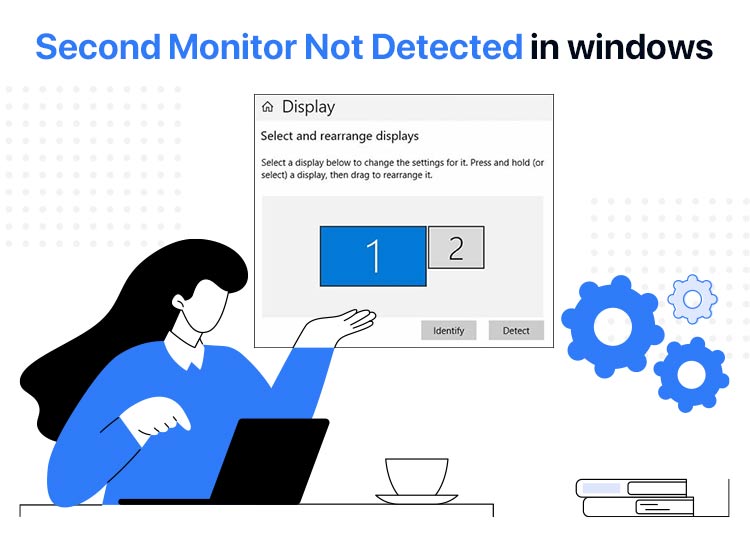
Two monitors enhance your productivity and offer a better gaming experience. However, many users reported that the second monitor is not detected on Windows 11 and sometimes on Windows 10, much to their annoyance.
If you are also concerned about Windows 10 or Windows 11 not detecting the second monitor, we are here to help.
In this article, we guide you through how to fix the “we didn’t find another display” issue on Windows.
However, before we take you to the needed solutions, it is important to learn why the external monitor is not detected on Windows 11/10 for better troubleshooting. Hence, let’s begin with the causes first.
Why Is Windows 10/Windows 11 Not Detecting a Second Monitor
The following may be the most likely reasons Windows 10 or Windows 11 can’t detect the second monitor.
- Loose cables
- Insufficient power supply to the external monitor
- Outdated or incorrect display driver
- Damaged, broken, or wrong ports
- Wrong display settings
Since you are now familiar with why Windows 11 is not detecting the second monitor, let’s walk you through the solutions to this problem.
Fixes for Second Monitor Not Detected on Windows 11/10
You can solve the Windows 10 or Windows 11 not detecting the second monitor problem by performing basic troubleshooting (such as checking the cables), adjusting the display settings, updating the graphics driver, rolling back the graphics driver, changing the monitor refresh rate, trying hardware and devices troubleshooting, and modifying the projection mode.
Below are these solutions in detail, and the best part is you don’t have to try them all. You can begin fixing the problem with the first solution and stop when the issue disappears.
Fix 1: Try basic troubleshooting
Before trying advanced solutions, it is better to try a few basic hacks to solve the Windows 11 second monitor not detected problem. Here are these quick workarounds.
- First, check the cables to ensure they are not damaged or malfunctioning. To do this, you can connect the monitor to a new cable. If it works fine with the new cable, it’s time to replace the previous one.
- Remove all accessories that may result in hardware conflicts. Such accessories include dongles, adapters, etc.
- Connect the second monitor to another computer. If it works fine on another PC, the problem is with your PC and not the monitor.
- If your computer has multiple ports, connect your second monitor to another port, since the problem could be port-specific.
- Restart the computer, as it often fixes many computer problems. To do so, you can right-click on the Windows icon, hover over Shut down or sign out, and then choose Shut down from the on-screen options.
Also know: Generic PnP Monitor Driver Download and Update on Windows 10,11
Fix 2: Check the display settings
Incorrect display settings may prevent Windows from automatically detecting or correctly configuring multiple displays. Hence, below is how to check and correct the display settings if your system is set to output to a single monitor or has misidentified the connected monitors.
- First, right-click on the Windows icon on the taskbar and choose Settings from the options that appear.
- Once the Settings window appears, find and click on Display.
- In the Display settings window, click on Multiple Displays.
- Next, choose Detect so that Windows can find your external monitor.
- If Windows detects the second monitor, select Extend these displays from the on-screen dropdown menu.
Fix 3: Update display drivers
Outdated display drivers also cause a lot of problems, such as the second monitor not being detected on Windows 11. This is so because if the driver is outdated, the communication between the monitor and the system breaks, preventing the system from understanding and executing your instructions. You can update drivers to fix this issue. Here is how.
- First, right-click on the Windows icon and select Device Manager from the menu on your screen.

- Second, double-click Display adapters in the Device Manager window to expand it.
- In this step, right-click your graphics card and choose Update driver from the on-screen menu.
- You can now select the Search automatically for drivers option.
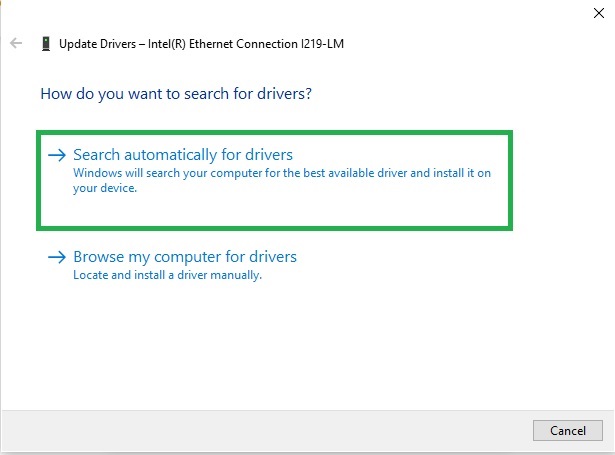
- Follow the on-screen wizard to complete the driver update process.
- Lastly, restart your computer to save and apply the changes.
Fix 4: Adjust the monitor refresh rate
Refresh rate means the number of times your monitor loads a new image. The refresh rate of both monitors should be the same to fix the Windows 11 not detecting the second monitor issue. Hence, below is how to change the refresh rate.
- First, right-click on the desktop and choose Display settings from the on-screen options.
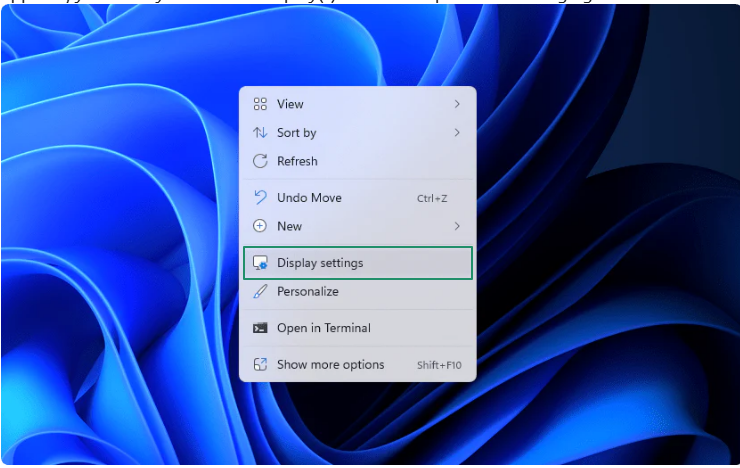
- Second, scroll down and choose Advanced display settings.
- In this step, pick your second monitor from the on-screen dropdown menu.
- Next, choose Display adapter properties for Display 2.
- In this step, navigate to the Monitor tab and adjust the refresh rate.
- Lastly, click Apply and OK to save the changes.
Fix 5: Roll back the display driver
If the “external monitor is not detected on Windows 11” issue occurred after updating the display driver, the driver may be incorrect or incompatible with your system. Hence, below is how to roll back the driver to the previous version to solve the issue.
- First, right-click on the Windows icon and choose Device Manager to open it.
- In the Device Manager window, double-click Display adapters.
- Next, right-click your graphics driver and choose Properties from the on-screen menu.
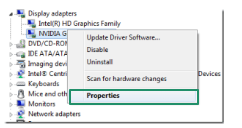
- In this step, navigate to the Driver tab and click the Roll Back Driver button.
- Next, choose any of the on-screen reasons for rollback (it is only a formality; you can select any of the reasons).
- Confirm your actions.
- Lastly, complete the rollback and restart your computer.
Fix 6: Change the projection mode
Windows 10 or Windows 11 can’t detect the second monitor, as you have selected the wrong projection mode. Below is how to change the projection mode to solve the problem.
- In the first step, press the Windows key+P to launch the Project menu.
- Next, choose your desired mode from the on-screen options. You can select from duplicate (mirrors your primary display on the second monitor), extend (provides more screen space by using the second screen as an extended desktop), and second screen only (turns off the primary display and shows only the second screen) modes.
Fix 7: Run the hardware and devices troubleshooter
Windows offers a built-in tool to detect and fix common issues. Below is how to resolve the Windows 11 second monitor not detected issue with this troubleshooting utility.
- First, use the Windows+R keyboard shortcut to access the Run utility.
- Second, type/copy-paste msdt.exe -id DeviceDiagnostic in the Run box and press Enter.
- In this step, click Next to diagnose and resolve hardware issues.
- After completing the troubleshooting process, restart the computer.
Fix 8: Power cycle your second monitor
Power issues with the second monitor may be responsible for the issue you are experiencing. Hence, you can power cycle your monitor to solve the problem by following the steps below.
- First, switch off the second monitor and then wait for 30 seconds.
- After 30 seconds, turn on the monitor to help Windows 11 detect it.
Also know: Best CPU Temperature Monitoring Tools for Windows 11
Windows 10/Windows 11 Second Monitor Not Detected Issue Fixed
This article explained the best possible solutions to the Windows 10/Windows 11 not detecting the second monitor problem. Hopefully, one of the above solutions will fix the issue for you.
However, if you know of any other better solutions or have any questions/doubts/suggestions about this article, feel free to drop them in the comments section.

