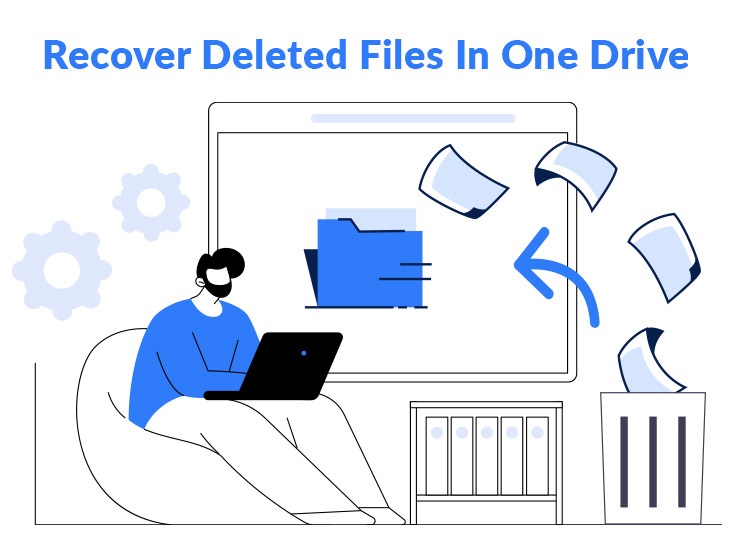
Do you know that over 85.6% of data loss incidents occur in cloud storage like OneDrive, with nearly 44% of users losing access to their data when a shared or synced drive is deleted? While these statistics may seem shocking, they are not impossible, with a distributed workforce and remote jobs becoming the new normal. It is common for files in OneDrive to get overwritten, corrupted, or deleted, especially when you collaborate with others. So, how to recover a deleted file in OneDrive is a question that we answer in this article.
To recover deleted files from OneDrive, you can first check the OneDrive recycle bin, which stores your deleted files for up to 30 days. If files are deleted permanently, you can recover them from a specific point in time through OneDrive’s Restore Your OneDrive feature or use professional data recovery software. The coming sections of this article elaborate on all these methods of OneDrive deleted file recovery.
Best Ways to Recover Deleted Files in OneDrive
You can follow the methods below to restore your OneDrive files.
Method 1: Recover deleted files from the OneDrive recycle bin
OneDrive stores deleted files in a recycle bin for 30 days to let you recover them if these files were not meant to be deleted. Hence, if you are attempting to retrieve OneDrive files within 30 days of deletion, you can do so through the OneDrive recycle bin. Here is how.
- First, input your credentials in Microsoft 365 and select OneDrive from the list.
- Next, find and open the Recycle bin from the left pane of the OneDrive window.
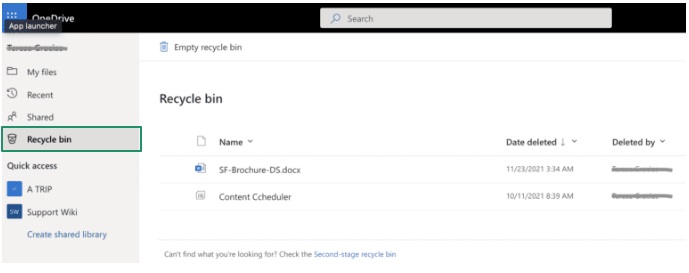
- Once the Recycle bin appears, click the circle to the left of the files you want to recover, right-click the file, and choose Restore from the context menu.
Also know: Display Driver nvlddmkm Stopped Responding and Has Successfully Recovered (FIXED)
Method 2: Recover deleted files from OneDrive through the Windows Recycle Bin
You can recover your deleted files from the Recycle Bin on your computer if these files were not OneDrive online-only items or shared folders. Below are the steps for file recovery in this case.
- First, open your computer’s Recycle Bin.
- Next, select the files you want to recover.
- In this step, right-click the selected files.
- Lastly, choose Restore from the available options.
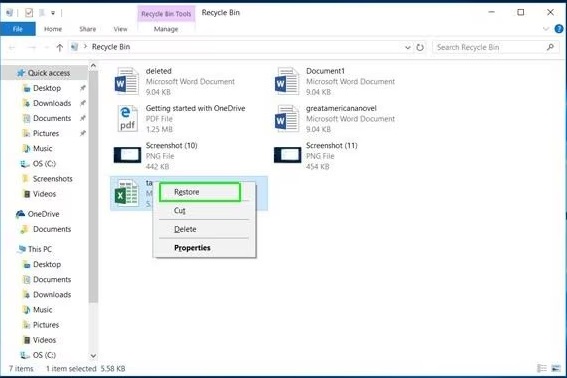
Method 3: Recover deleted files from OneDrive’s second-stage recycle bin
The deleted files first go into OneDrive’s recycle bin. However, if 30 days elapse from their deletion, these files get moved to the second-stage recycle bin, where they stay for another 30 days until recovered or deleted permanently. Hence, here is how to recover a deleted file in OneDrive from the second-stage recycle bin if it is not available in the first-stage or primary recycle bin.
- First, navigate to the OneDrive recycle bin. You can choose it from the left navigation menu in the OneDrive window.
- Next, choose the Second-stage recycle bin from the bottom of the recycle bin window.
- Once the second-stage recycle bin appears, locate the files you wish to recover, select and right-click on them, and choose Restore from the context menu. Alternatively, you can select Restore from the top panel of the OneDrive page after choosing the files to restore.
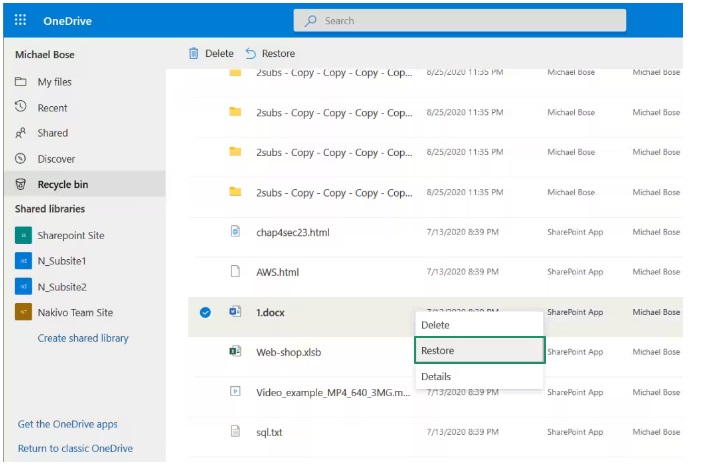
Method 4: Recover deleted files from OneDrive through a local backup
OneDrive would avoid data loss by creating a folder on your PC to back up the files stored on your OneDrive. Hence, below is how to recover a deleted file in OneDrive from the local backup.
- First, right-click the Microsoft OneDrive icon on the System Tray.
- Second, navigate to Settings, choose Account, and then choose Folders.
- Next, find and open the OneDrive folder.
- In this step, copy the location path and paste it into File Explorer’s search.
- Lastly, browse for the needed files and restore them.
Method 5: Restore the OneDrive files point-in-time state
If more than 30 days have not passed since the file deletion, you can restore your OneDrive to recover the deleted, overwritten, corrupted, or malware-infected files in a previous point-in-time state. Below is the step-by-step process to perform this action.
- First, navigate to the OneDrive website.
- Second, sign in to your account.
- Next, choose Settings from the top of the page, click Options, and then select Restore your OneDrive from the navigation on the left.
Note: This option is available only to personal account users with a Microsoft 365 subscription.
- Once the Restore your OneDrive page appears, choose a date from the dropdown menu, such as one week ago or yesterday, or select a custom date and time. For those restoring their files after automatic ransomware detection, a suggested restore date will be filled in automatically.
- In this step, you can choose the recent activities that you wish to undo from the activity chart and activity feed.
- If you click the custom date and time in the previous steps, choose the earliest activity that you wish to restore. When you choose an activity, all other tasks after that will be selected automatically.
- Lastly, click Restore to recover a deleted file in OneDrive by restoring the entire drive.
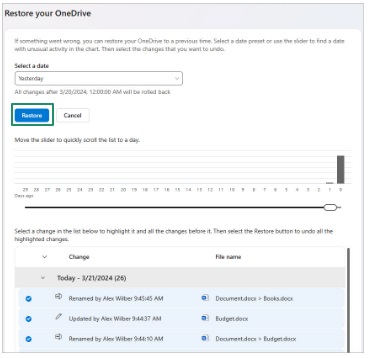
Also know: Best Ways for SSD and HDD Disk Health Check in Windows PC
Method 6: Use a third-party file recovery software
If a significant time has passed since the file was deleted from OneDrive, the best course of action is to restore the deleted files using professional file recovery software. Some of the best OneDrive data recovery software include EaseUS Data Recovery Wizard, Stellar Data Recovery, Recuva, Disk Drill, and AnyRecover.
Deleted Files in OneDrive Recovered Successfully
That is all for how to recover a deleted file in OneDrive. You restore OneDrive files not in the recycle bin and those present in the recycle bin by following the guide above. If you recovered your files following any method other than the ones explained in this article, you can share them in the comments section to help others. You can also leave a comment if you have any related concerns, questions, doubts, suggestions, or feedback. Our experts will be happy to hear your views and address your concerns.

