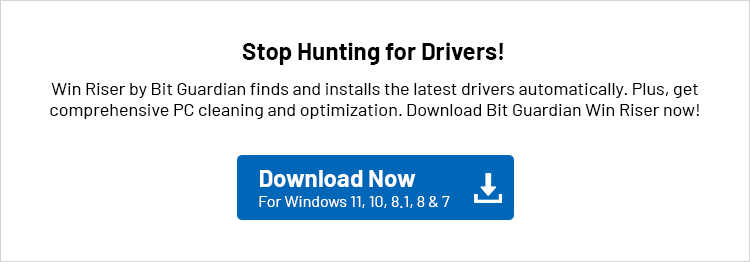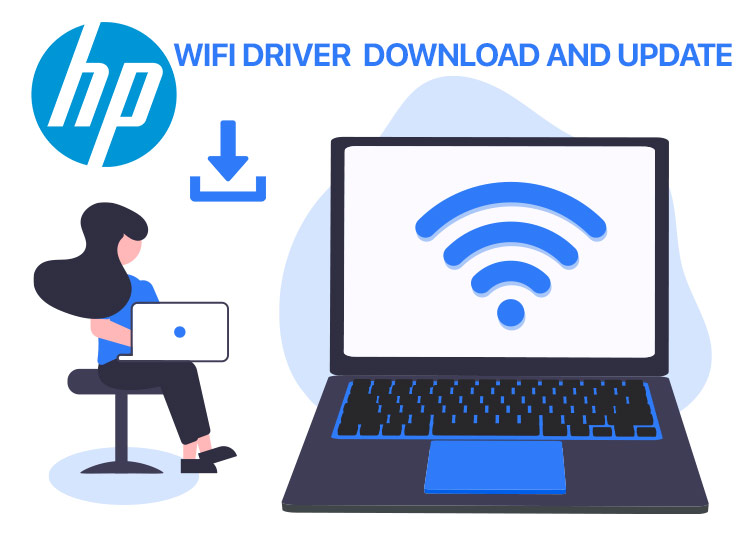
In this article, we will provide you with some of the best methods to download and install the HP WiFi driver for Windows 10/11.
HP is one of the leading and most reliable manufacturers of PCs, laptops, and other accessories. The company has been offering the highest caliber products and services at reasonable costs for many years. All of these HP computers and laptops come with Wi-Fi support, allowing you to join any Wi-Fi network that is nearby. But what if you start facing WiFi connectivity problems with your HP computers?
Usually, any kind of connectivity and other issues generally happen when your computer does not have the most recent version of the HP WiFi printer driver downloaded and installed. The driver is one of the most important driver packages that allow an HP PC to connect to the internet. The HP WiFi driver for Windows 11 for HP laptops enables you to connect to a wireless network with even greater efficiency.
But you will not be able to take advantage of an active internet connection if these drivers go missing or become outdated. As a result, it is essential to regularly download and install the HP WiFi printer driver for Windows 11. So, do not let connectivity issues hinder your productivity. Here, we will provide you with some of the best methods to install the latest HP WiFi driver for Windows 10/11 with ease.
How to Download, Install, and Update HP WiFi Driver for Windows 11/10
The following methods will make it easy for you to download and install the HP WiFi printer driver for Windows 11/10 and other operating systems. Simply follow the instructions below to obtain the most recent driver version.
Method 1: HP WiFi Driver Download for Windows 10 From the Manufacturer’s Website
Using the company’s official support website is the first way to download and install the HP WiFi driver for Windows 11/10. Like HP, every company has a support website where you can quickly download and install the most recent drivers for your system. However, you must first be familiar with your HP model before downloading the HP WiFi driver for free from the official HP website. The following are the steps you must follow for the HP WiFi driver download for Windows 10:
1. Visit the official website of HP.
2. Click on the Support option.
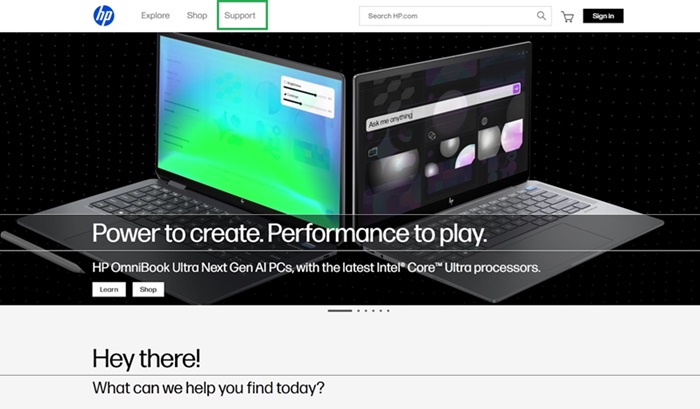
3. From the drop-down menu list, select the Software & Drivers option.
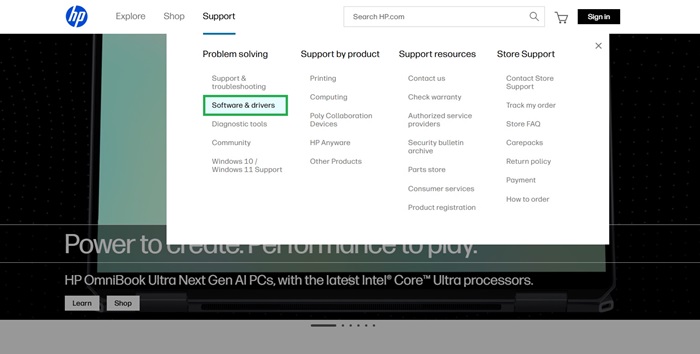
4. The next step is to determine which product you wish to update the drivers for. For example, a laptop.
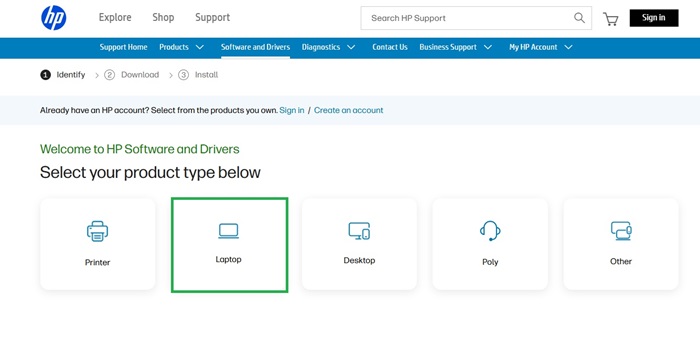
5. Next, type in your system’s model number or product name, then press the Submit button.
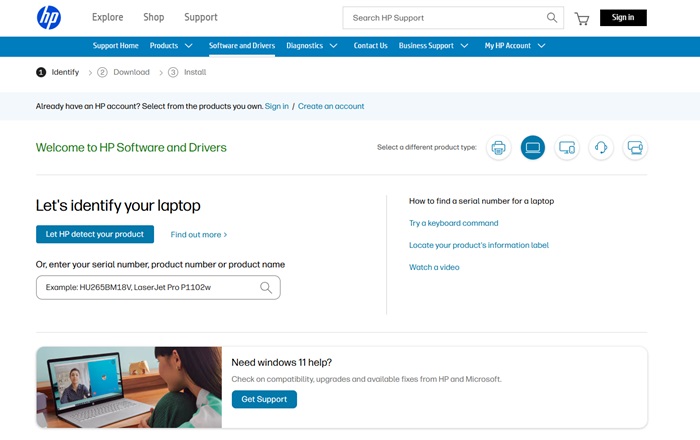
6. Next, determine which wireless adapter driver file is compatible with your Windows operating system version.
7. Download the file, then follow the on-screen directions to ensure a successful installation.
So, this is how you can easily download and install the latest version of the HP WiFi driver from HP’s official website. However, if you find this method typical for the HP WiFi printer driver download, you can also opt for the next method, which is also quite an effective method.
Also know: Sharp Printer Drivers Download and Install in Windows PC
Method 2: HP WiFi Driver Download Using Device Manager
Using the Device Manager is another method to update the most recent HP WiFi driver download for Windows 10/11. The Device Manager is a built-in program for Windows computers that can be used for HP WiFi driver download. Along with updating, you can also uninstall, roll back, and disable the drivers in Device Manager. For now, you must download and update the HP WiFi printer driver for Windows 11 from Device Manager by following these steps:
1. Press the Windows + X keys on your keyboard.
2. Then, from the context menu list that appears, select the Device Manager.

3. Double-click on Network Adapters to expand the category.
4. Next, select the Update Driver option by right-clicking on the HP WiFi drivers.
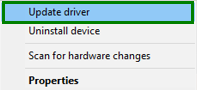
5. Click on the next prompt and select Search Drivers Automatically.
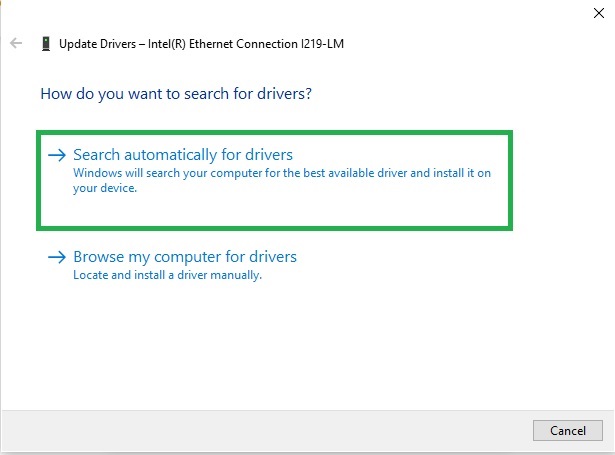
Let Windows complete its search for the available driver updates on the internet. If a driver update is detected by Windows, it will automatically download and install it. Usually, this method is quite effective for the HP WiFi printer driver download for Windows 11/10. However, if this method does not help, you can proceed to the next method.
Method 3: HP WiFi Driver Download Using Windows Update
Keeping the Windows version up to date is another method to automatically download and install the most recent HP WiFi printer driver for Windows 11. In addition to installing the most recent driver updates, it also comes with bug fixes, security patches, enhancements, and a few other features. To do that, follow these steps:
1. Press the Windows + I keys on your keyboard to open the Windows Settings.
2. After that, locate and select the Update & Security options.
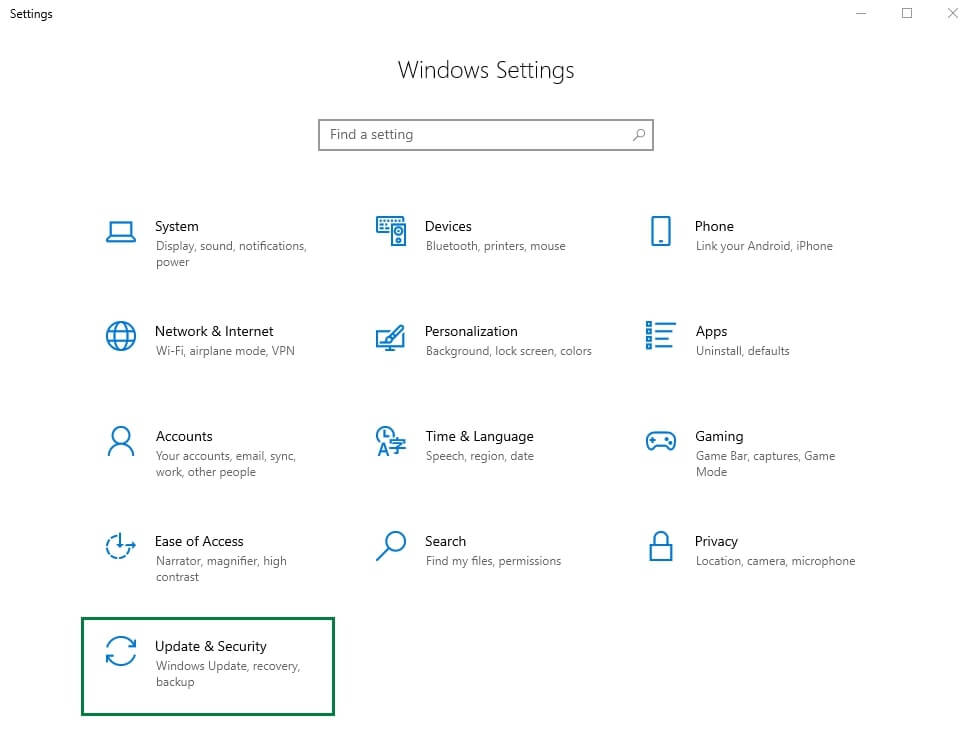
3. Next, select Windows Update from the pane on the left, and then select Check For Updates.
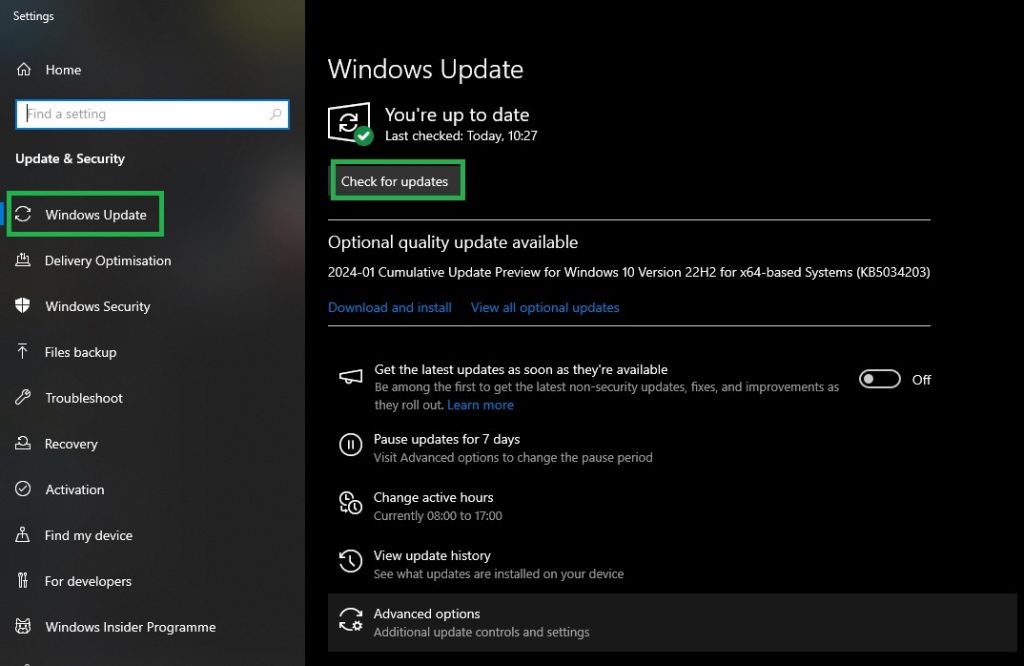
Now, relax and let Windows locate and install any available driver and system updates, including the HP WiFi driver download for Windows 10. After that, restart your computer to install these HP WiFi drivers.
These are some manual methods for HP WiFi printer driver download. However, apart from these effective methods, you can also opt for the automatic method to download and install the HP WiFi printer driver for Windows 11/10
Method 4: HP WiFi Driver Download Using Win Riser
The manual process of downloading, installing, and updating drivers is undoubtedly a difficult process. Therefore, for the HP WiFi driver download for Windows 10/11, we suggest you use automatic software like Win Riser and accomplish the task effortlessly. Win Riser is among the top driver updater tools available in the market. You can use this tool to download the latest versions of all system and other drivers with a single click.
The software offers trustworthy updates directly from the manufacturers’ websites, making it extremely safe to use. You can also make a backup of your current drivers and use them in case of problems. The tool is available for free download and use on any computer. To obtain the Win Riser and use it to install and update HP WiFi printer drivers, follow these steps:
1. To start, download the Win Riser installation file by clicking the button below.
2. After that, launch the Win Riser file you downloaded in the previous step to start an automated scan.
3. To address all of the issues that have been identified, click Fix Issues Now.
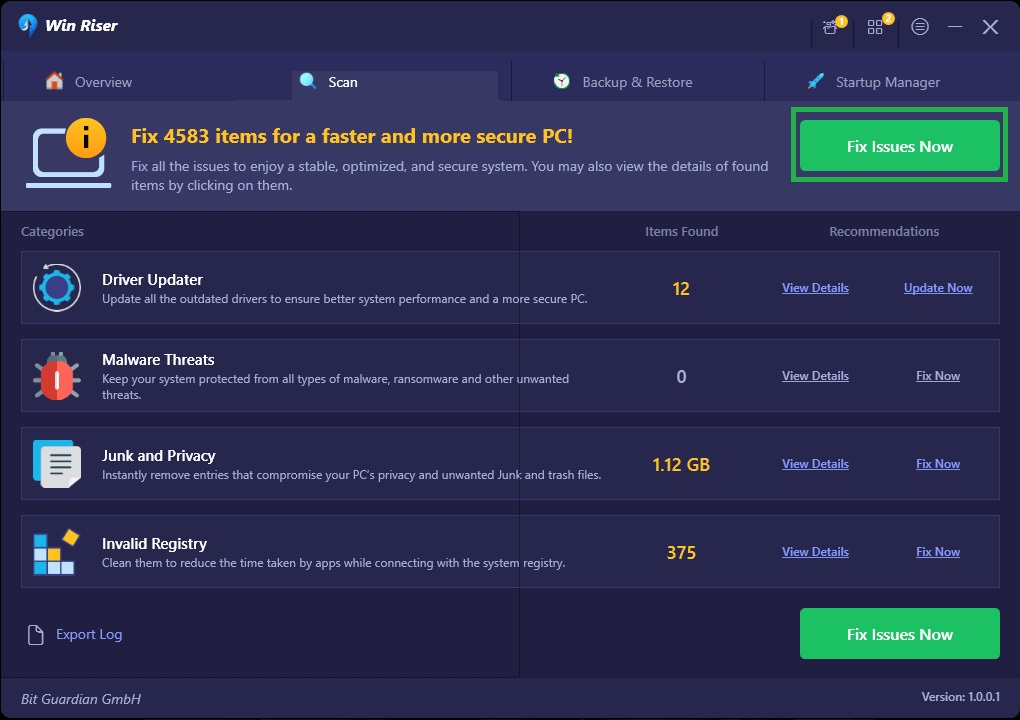
4. To begin using the changes that Win Riser has made, simply restart your computer.
This method enhances the performance of your computer in addition to downloading and installing the most recent version of the HP WiFi driver.
Also know: Printer Driver Download, Install, and Update For Windows 10, 11
HP WiFi Driver Download: Successful
Thus, these were a few of the most prominent, reliable, and simplest ways to download and update the HP WiFi driver for Windows 11/10 and other operating systems. You can compare each of these methods and select the one that best meets your needs. However, we advise installing HP WiFi drivers using the Win Riser.
With the help of the Win Riser tool, you can also resolve common driver issues on your computer. Win Riser is incredibly user-friendly and completes the task with just one click.
If you have any questions about how to download, install, and update HP WiFi printer drivers on a Windows computer, please contact us. We would also appreciate your suggestions.