
System Properties in Windows allows you to edit operating system settings, such as user profiles, connectivity, hardware settings, your computer name, and security settings.
Moreover, many users search for how to open System Properties so they can access critical information and settings, allowing them to manage and optimize their system configuration and performance. You can also access these properties to view your system information, manage devices, adjust performance settings, and configure security options on your device.
However, if you need help opening System Properties on your computer, we are here to walk you through the quickest and easiest ways to do it. Let us dive right into them, saving precious time.
Methods to Open Windows 11/Windows 10 System Properties
There are multiple ways to access System Properties. Below are the ones we find the quickest and easiest methods. You can choose any of these strategies to open your computer’s System Properties.
Method 1: Open System Properties using the Run command
Windows systems have a utility called Run that allows users to open all desired applications, tools, and settings whenever required. You can enter the System Properties command in the Run utility to open your computer’s System Properties. Below is the step-by-step process to perform this action.
- First, use the Win+R keyboard shortcut to open the Run utility.
- Once the Run box appears on the screen, type sysdm.cpl in the on-screen box and press Enter to open System Properties in the Control Panel in Windows 11/10.
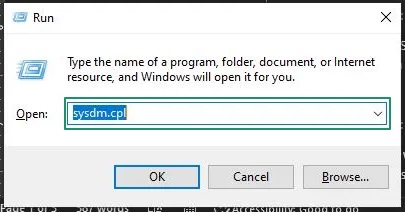
Also know: What is Windows Speech Recognition in Windows 11, and How to Enable/Use It?
Method 2: Use Windows search to open System Properties
Windows computers have an easy-to-use search functionality that enables users to access various settings, apps, and tools quickly and easily without having to spend hours looking for them. Below is how to open System Properties through the Windows search function.
- In the first step, activate the Windows search function using the Win+S keyboard shortcut.
- Next, type System or System Properties in the on-screen search bar.
- In this step, click on the first search result that appears on your screen.
- Wait for the System Information page to appear.
- Once the System Information page appears on the screen, you can view your System Properties.
Method 3: Access System Properties using Windows Settings
Windows Settings also allow you to access your System Properties. The following are the steps for opening Windows 11/Windows 10 System Properties via Windows Settings.
- First, right-click the Start button on the taskbar and choose Settings from the on-screen menu.
- Second, choose System from the Settings panel on your screen.
- Once the System settings appear, choose About from the available options.
- In the About window, click on System Info/Advanced System Settings to open the System Properties.

Method 4: Use File Explorer to open System Properties
Another way to access the System Properties is through the Windows File Explorer. You can open the System Properties via the File Explorer by following the steps below.
- First, you are required to open the File Explorer window. You can do this by using the Windows key+E keyboard shortcut.
- Once the File Explorer window appears, right-click This PC or My Computer.
- Lastly, choose Properties from the context menu on your screen to open the System Properties on Windows 10/11.
Method 5: Use the System Properties shortcut
Perhaps one of the simplest ways to open the System Properties window is by using the shortcut System Properties command. You can simply press the Windows key in combination with the Pause/Break key on your keyboard to view your PC’s System Properties.
Also know: How to Turn Off or Disable the Firewall in Windows 11/10
How to Open System Properties: The Conclusion
That is all for how to open the Windows 11/Windows 10 System Properties window to view your system information, change system settings, and access other related options through the computer name, hardware, advanced, system protection, and remote tabs in the System Properties window.
We hope you find this guide helpful to know about your device’s hardware details, operating system information, and system performance, configure and manage your security settings, update or troubleshoot device drivers via the Device Manager , or restore your system to the previous working state in case of problems.
However, if you have any questions, doubts, concerns, feedback, or suggestions about this article, please share them through the comments section. We will be delighted to hear your feedback and address your concerns.

