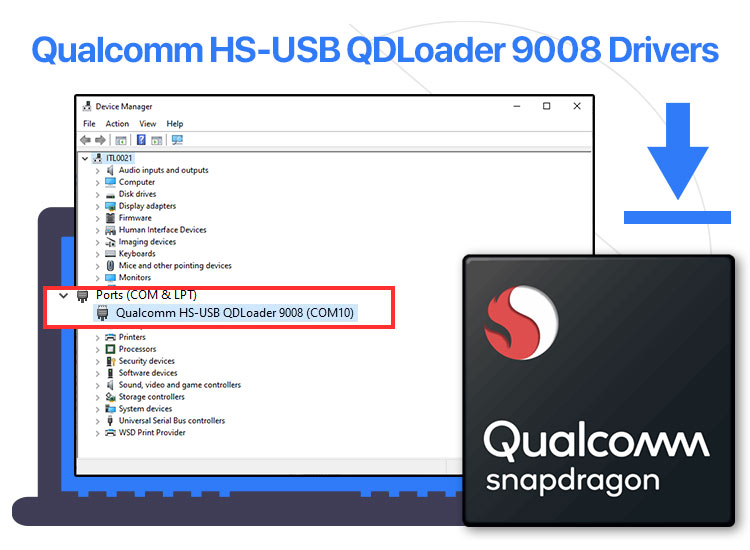
The Qualcomm HS-USB QDLoader 9008 driver enables Qualcomm devices to communicate with your PC in Emergency Download (EDL) mode. This mode facilitates the devices to interact with each other over a USB connection, even if your Qualcomm device is not responding or in a boot loop.
Moreover, the driver helps firmware flashing onto Qualcomm devices, for example, Qualcomm-powered smartphones and tablets. Furthermore, this driver is also needed to backup and restore QCN, write/flash IMEI on the device, factory reset your device, or circumvent Factory Reset Protection (FRP).
However, you can go through this article to get clarification on how to download and install the Windows 7/Windows 10/Windows 11 Qualcomm HS-USB QDLoader 9008 driver, USB 64-bit or 32-bit. Here are the easiest and quickest ways to perform this action. Let us get started with them without wasting your precious time.
Methods to Download and Install the Qualcomm HS-USB QDLoader 9008 Driver
You can follow the methods below to get the latest Qualcomm HS-USB QDLoader 9008 driver version on your Windows 10/11 PC.
Method 1: Use Microsoft Update Catalog to download the Qualcomm HS-USB QDLoader 9008 driver
Microsoft offers an Update Catalog, allowing you to download and install the newest and compatible drivers on your computer. You can use this utility to download and install the required Qualcomm driver. Here is how.
- First, go to the Microsoft Update Catalog.
- Next, type the Qualcomm HS-USB QDLoader 9008 driver in the search bar and press your computer’s Enter key.

- This step requires you to click the Download button to obtain the driver link.

- In this step, click the on-screen driver link to get the driver file downloaded to your computer.
- Next, double-click the file you downloaded in the previous step and follow the on-screen instructions to install the driver.
- Lastly, restart your PC to let the newly installed driver take effect.
Also know: Top 11 Best Free Driver Updater Tools for Windows 10 and 11 in 2025
Method 2: Download and install the Qualcomm HS-USB QDLoader 9008 drivers using Device Manager
The Device Manager Windows utility lets you download and install the necessary drivers for various devices to ensure the smooth operation of your computer. Below is how to use the Device Manager to get the 64-bit/32-bit Qualcomm HS-USB QDLoader 9008 driver downloaded and installed.
- First, launch your computer’s Device Manager. You can do so by right-clicking the start button on the taskbar and selecting Device Manager from the available menu.

- In this step, double-click the ports category to view its contents.
- Next, right-click on the Qualcomm HS-USB QDLoader 9008 device and select Update Driver from the options on your screen.
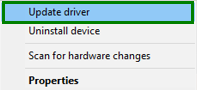
- You will be presented with a “How do you want to search for drivers?” question. Select the option that allows Windows to search automatically for drivers.

- In this step, wait until Windows finds and downloads the necessary drivers for your system.
- Lastly, restart your PC when the driver download and installation process is complete to let the changes take effect.
Method 3: Use Windows Update to download and install Qualcomm HS-USB QDLoader 9008
Windows updates are an excellent way to solve various computer problems. In addition to solving PC performance problems, it also updates outdated drivers and installs missing ones, as outdated and missing drivers are among the top causes of PC issues. Hence, you can follow these steps to update Windows to download and install the latest Qualcomm HS-USB QDLoader 9008 driver version for Windows 11/10/7 (64-bit and 32-bit).
- First, apply the Win+I key combination to access the settings panel on your computer.
- Next, choose Update & Security from the settings available on your screen.
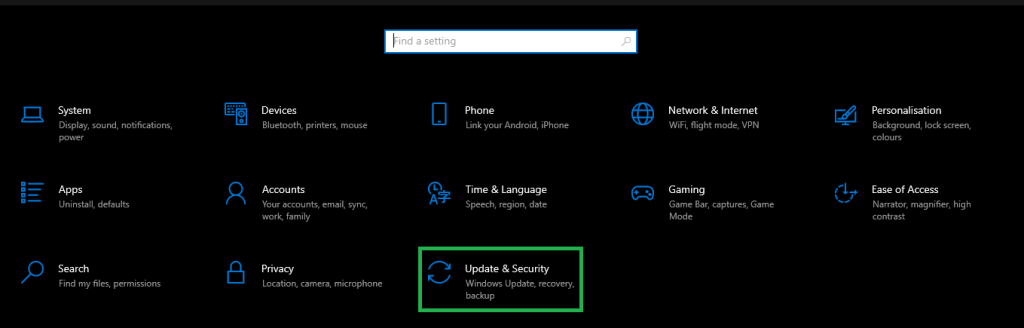
- In this step, navigate to the Windows Update section and check for updates.
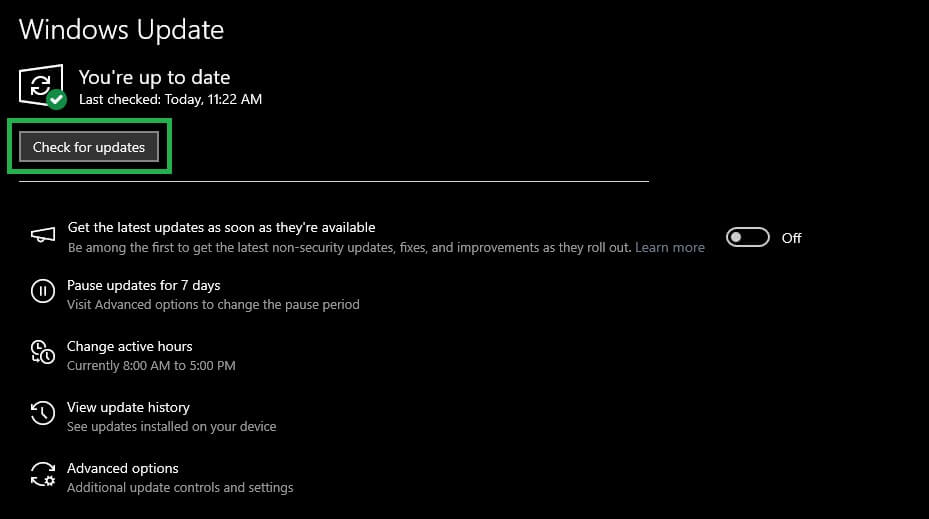
- After Windows has finished checking for updates, download & install all suggested updates (including optional updates).

- Lastly, restart your computer after completing the update process to let the new drivers take effect.
Also know: How to Fix No Signed Device Drivers Were Found Error in Windows 11/10
Qualcomm HS-USB QDLoader 9008 Driver Downloaded and Installed
Above are all the methods to get the required Windows 7/Windows 10/Windows 11 (32-bit/64-bit) Qualcomm USB QDLoader 9008 driver. You can follow any of these methods depending on your comfort and convenience. However, if any doubts or questions persist, you can leave them in the comments section to seek expert assistance. You can also share your feedback/suggestions (if any) through the comments section.

