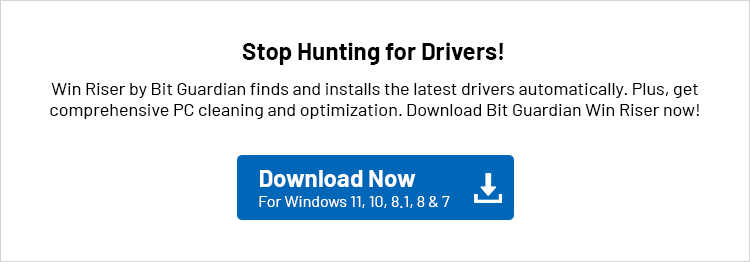Sharp, a Japanese manufacturer headquartered in Sakai, Japan, makes world-class printers known for their easy functionality. However, like every other printer, these printers can only perform well if you have the appropriate Sharp printer drivers installed.
The Sharp drivers are an interface your PC needs to communicate with the printer. Without these drivers, the computer cannot understand and execute your commands.
Hence, this article presents an easy guide to download and install the Sharp printer drivers for Windows 11 and 10. Let us get started with it right away.
Compatibility of Sharp Printer Drivers
When it comes to ensuring optimal performance of your Sharp printer, compatibility with your Windows operating system is crucial. This compatibility ensures that your computer can effectively communicate with the printer, allowing you to execute commands and access features efficiently. Here is the list of operating systems and versions compatible with the Sharp printer driver.
- Windows® 11
- Windows® 10 (64-bit)
- Windows® 10 (32-bit)
- Windows® 8.1 (64-bit)
- Windows® 8.1 (32-bit)
- Windows® 7 (64-bit)
- Windows® 7 (32-bit)
- Windows Server® 2025
- Windows Server® 2022
- Windows Server® 2019 (64-bit)
- Windows Server® 2016 (64-bit)
- Windows Server® 2012 R2 (64-bit)
After checking the compatibility of your Sharp printer driver with your OS, you can proceed to the methods through which you can download and install the Sharp printer driver.
Methods to Download and Install Sharp Printer Drivers for Windows 11/10
You can follow any of these simple methods to download the Sharp driver for Windows 10 or 11 computers and install the same.
Method 1: Download Sharp driver for Windows 10/11 via the manufacturer’s website
The manufacturer’s website is among the safest places to download and install the required printer drivers. The only prerequisite is that you must know what operating system (OS) you are using. However, you can effortlessly note your OS by following the path Win+I keyboard shortcut > System > About on your computer.
After noting the operating system, here are the steps you can follow to download the Sharp printer driver.
- First, click on this link to navigate to the official Sharp website.
- Next, choose Drivers from the options on your screen.
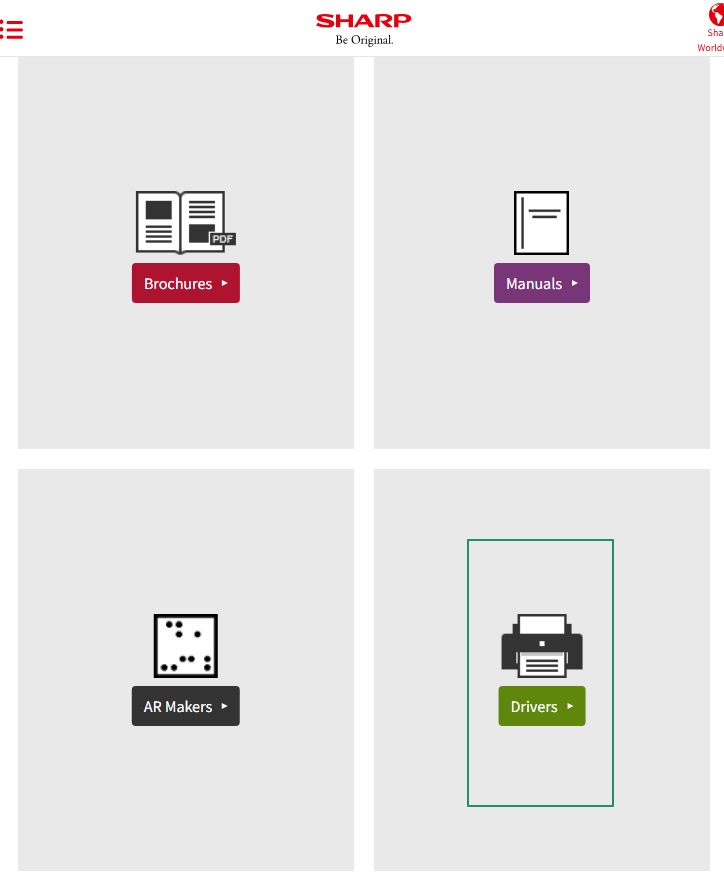
- After the driver download page appears for Digital MFPs/Printers, select your country/region from the drop-down.
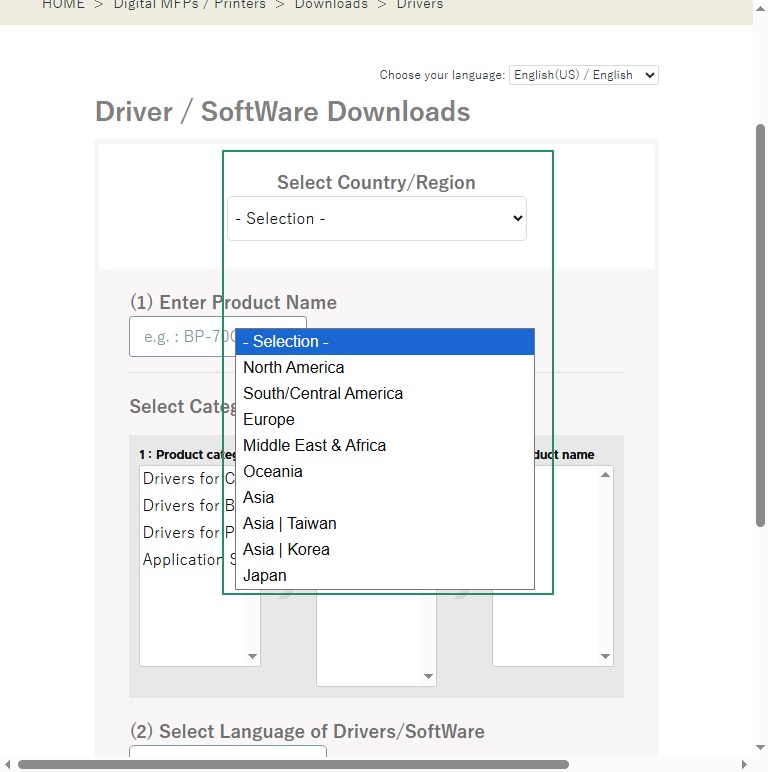
- Next, input your product name, i.e., the printer model for which you are trying to find the driver.
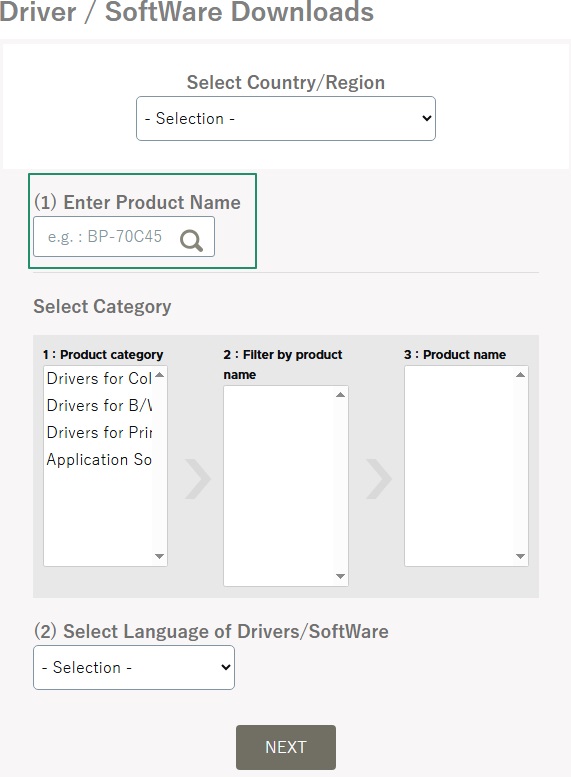
- Select the preferred language of drivers/software from the drop-down menu.
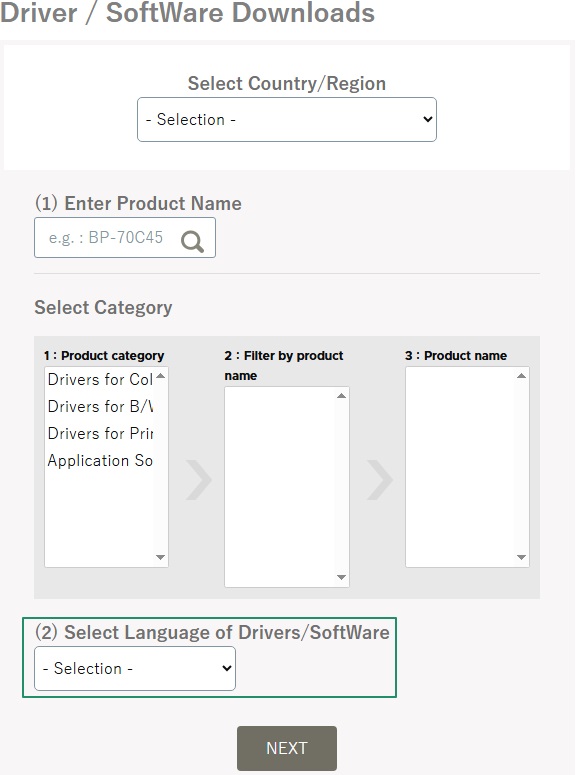
- Click Next to proceed further.
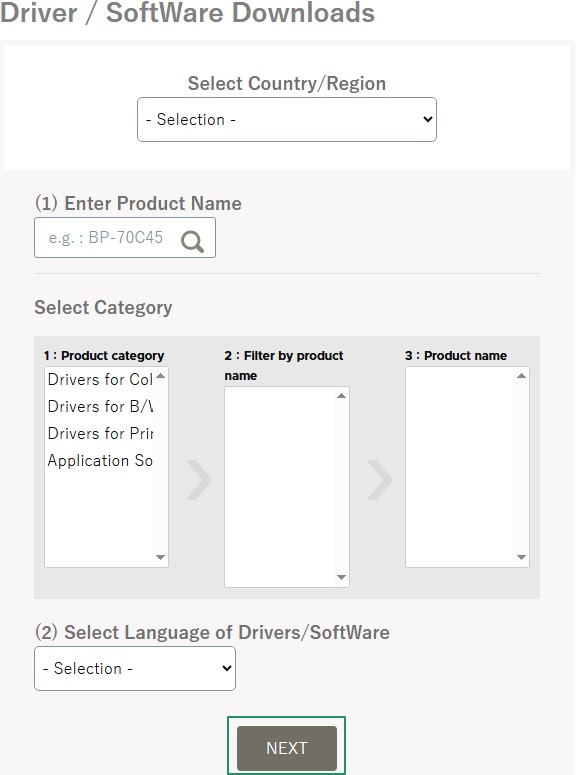
- Check if the automatically detected OS is correct. Select another OS if it is incorrect.
- Click Next after selecting the OS.
- Next, click the file containing the desired Sharp printer drivers.
- Click Go to Download to navigate to the download option.
- In this step, click Download to proceed to the next step in the Sharp driver download process.
- You will see a Save As dialog box. Choose a file name and application as the save as type. After making these selections, click Save.
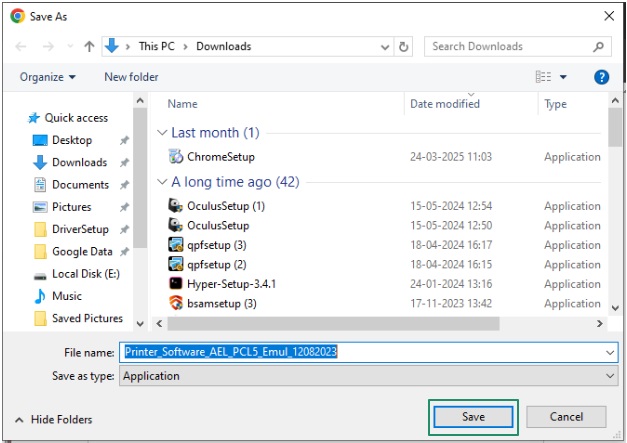
- After downloading the Sharp printer driver installation file, double-click the downloaded file to begin the installation.
- Lastly, restart your computer once the above process is complete.
Also know: MSI Driver Download and Update for Windows 11/10
Method 2: Use Device Manager to download and install Sharp printer drivers
Device Manager is a built-in Windows tool to help you download and install the required drivers and solve related problems. Here is how to use it to download the Sharp driver for Windows 10/11.
- First, right-click the Start button and select Device Manager from the on-screen menu.

- When the Device Manager appears, double-click the Printers or print queues category to expand it.
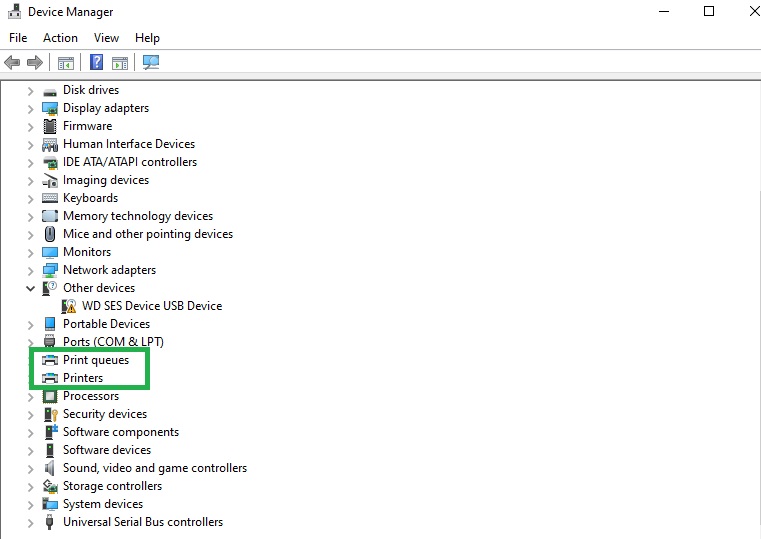
- Next, right-click the Sharp printer and select the Update driver from the context menu.
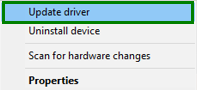
- In this step, choose the option that allows your computer to search automatically for drivers.
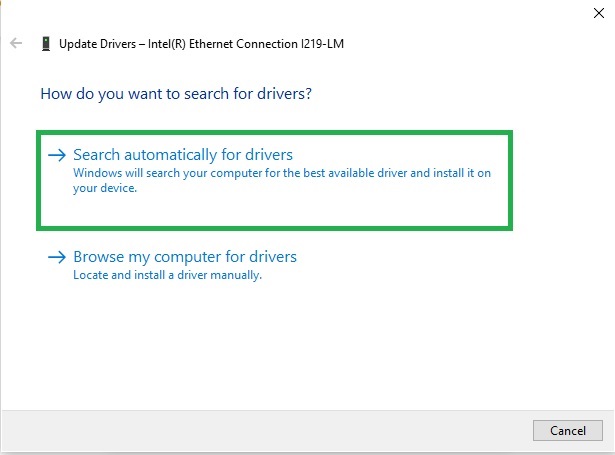
- Follow the instructions on your screen to install the Sharp printer drivers for Windows 11/10.
- Restart your computer when everything is done to complete the process.
Method 3: Update Windows to download the latest Sharp printer drivers for Windows 11/10
Windows updates download and install drivers such as Sharp drivers to enhance the overall performance of your computer. Hence, you can follow these steps to update Windows and get the needed drivers.
- First, use the Win+S shortcut to access Windows search.
- Next, input Check for updates in the search box and press Enter.

- Wait until the tool appears on your screen. After the tool launches, click Check for updates.
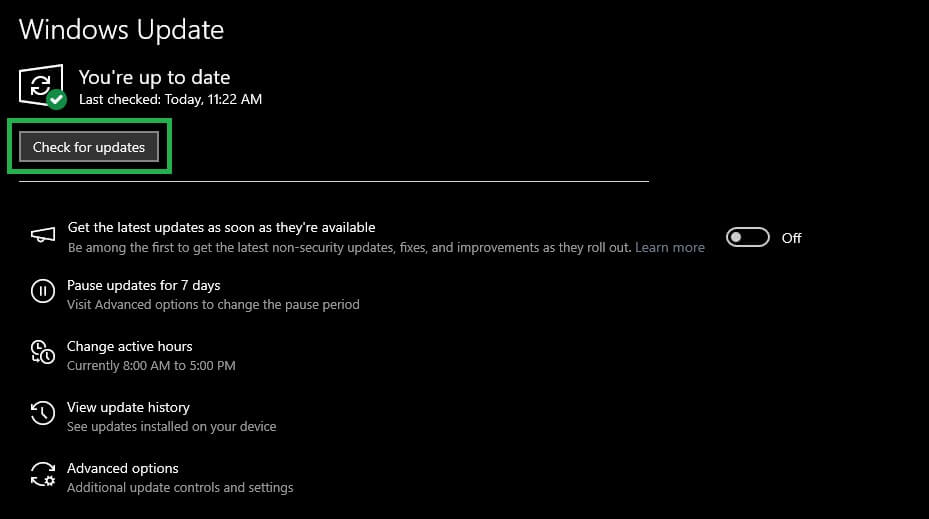
- Download and install available system updates, including the optional quality updates.

- Lastly, restart your computer after completing the above process.
Also know: Epson Printer Driver Download and Update for Windows
Sharp Printer Driver Downloaded and Installed
That is all for our guide to download and install the Sharp drivers for Windows 10/11. Having the correct and compatible drivers installed will help your computer and printer deliver the best performance and save you from many annoying issues. If you have any questions related to the above methods, feel free to leave us a comment. Our experts will be happy to help.
Also, do not hesitate to share in the comments if you have something to share about this article or think we skipped any effective method to download Sharp printer drivers. Moreover, if you liked this article on how to download the Sharp printer drivers for Windows 11/10, you can subscribe to our newsletter to receive daily blog updates.