
A correct Epson printer driver facilitates smooth printing performance. Hence, you can continue reading this article to learn the best ways to download, install, and update it.
Epson is a celebrated name across the world because of its easy-to-use printers that help bring your ideas to life. The manufacturer offers printing solutions for all your home and office requirements. You can use an Epson printer to get high-quality document and photo prints, copies, and scans. However, your computer should have the latest and compatible Epson printer driver to support printing.
You can think of the driver as a bridge between your printer and computer. It connects both devices and helps them communicate with each other. Without the driver, your computer may not understand the printing commands and may run into problems such as the printer failing to respond.
Hence, here is an effective guide to help you download and install the updated driver for your Epson printer. Let us get started with it without wasting more of your precious time.
Methods to Download, Install, and Update the Epson Driver
You can follow the methods below to get the latest Epson printer driver for Windows 10/11.
Method 1: Download the printer driver from Epson’s official website
Epson, like every other printer manufacturer, releases the latest version of drivers for all Epson printers on the official website. You can download and install the newest driver for your Epson printer via the official website if you are familiar with your computer’s operating system (OS). However, you can follow the path Win+I keyboard shortcut>System>About to get the required information if you have no idea about the OS. After noting the OS details, please go along these directions to get the driver.
- Firstly, navigate to Epson’s official website through this link.
- Secondly, choose Support from the menu available on the Epson homepage.
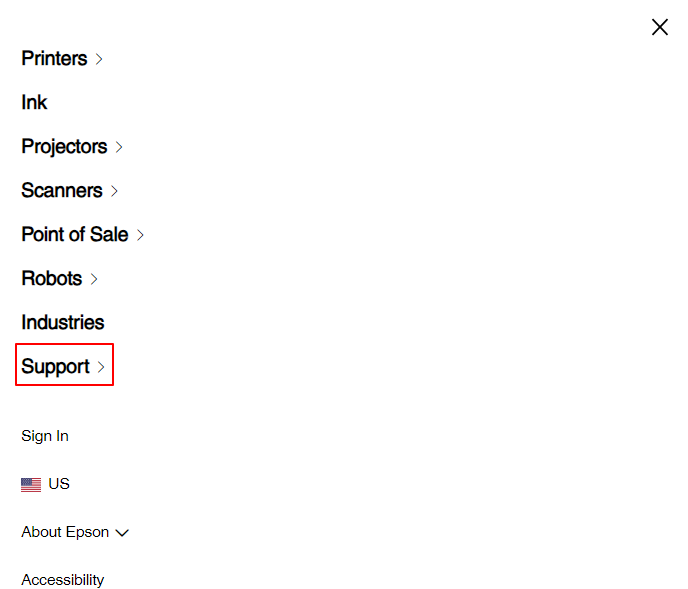
- You can now select Printers from the Product Support menu.
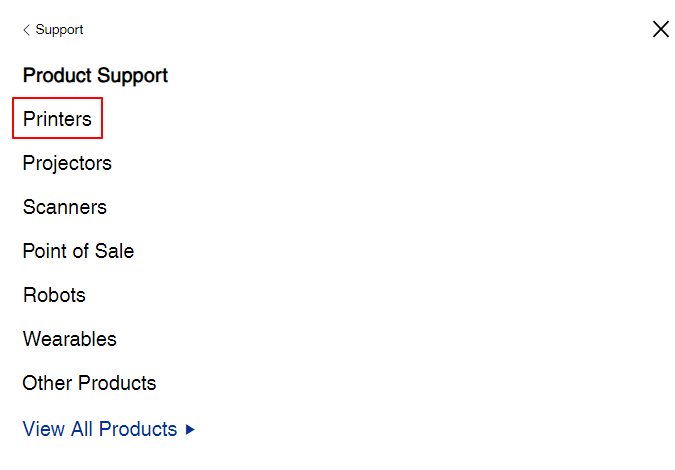
- In this step, you are required to choose your printer type from the on-screen printer types.
- After selecting the printer type, select the printer series from the options available on the screen.
- You can now select your printer from the printers available under the chosen printer series.
- The printer support page will now appear on your screen. Now, choose your operating system from the menu that appears after clicking on the Please choose an OS box.
- You can now click on the Download button next to the latest driver to get the driver setup downloaded.
- Double-click on the downloaded setup and follow the set of instructions on your screen to complete the driver installation.
- Lastly, restart your computer to let the newly installed driver take effect.
Also read: HP Printer Driver Download & Update for Windows 10, 11
Method 2: Download the driver for Windows 11/10 via Device Manager
Device Manager is a utility available on Windows computers to help you solve problems by downloading, installing, updating, uninstalling, and reinstalling drivers for various devices. You can use this tool to download and update the printer driver. Though the process to download and install drivers through the Device Manager requires a bit of technical knowledge and a lot of time, here is how to perform it.
- The first requires you to open the Device Manager. You can do so by searching for it using the Windows search utility and selecting it from the results.
- After opening the Device Manager, you can find and double-click on the Printers or Print queues category.
- Next, right-click your Epson printer and choose the Update Driver or Update Driver Software option from the context menu on your screen.
- Windows will ask, “How do you want to search for driver software?” You can choose the option allowing you to Search automatically for updated driver software (Windows 10) or Search for driver updates automatically (Windows 11).
- Next, please do not lose patience for an hour or two until Windows downloads and installs the Epson printer driver.
- Lastly, restart the computer to save the changes.
Also read: Canon PIXMA G7020 Driver Download and Update for Windows PC
Method 3: Download and update the Epson printer driver automatically via Win Riser
The above methods require technical knowledge and enough time to update drivers manually. Hence, if you are searching for a hassle-free way to get the latest drivers, we have something for you.
You can update drivers safely and automatically with Win Riser, i.e., the best free driver updater for Windows 11/10. This software updates drivers and takes your computer’s performance to another level with a single click.
Moreover, Win Riser is a popular driver update and optimization tool because of the option to roll back the drivers to their previous version, junk cleaning, malware removal, invalid registry cleaning, and much more. You can download and install this incredible software from the following link, and then follow the quick steps to use it.
- After downloading the software from the above link, install it on your computer.
- Next, let Win Riser scan your computer for two to three seconds to detect outdated drivers and other issues.
- Click Fix Issues Now to update drivers and solve all other detected problems with a single click of a mouse button.
- Lastly, restart your PC to allow the newly installed drivers to come into effect.
Also read: HP DeskJet 2700 Printer Driver Download and Update for Windows 10, 11
Wrapping Up
So, that was all about downloading, installing, and updating the Epson printer driver for Windows 10 and 11. You can follow any of the above methods to perform the task depending on your technical experience and knowledge. However, updating drivers through Win Riser ensures you get the most compatible drivers for your computer. If you have any confusion, questions, or tips to make this guide more helpful, please drop us a comment.


1 Comment