
Each right HP printer driver contributes to the smooth performance of your device. Therefore, we invite you to explore the most effective methods for downloading and installing the latest driver updates.
Hewlett Packard is one of the foremost producers of computers and peripherals worldwide. Users appreciate the printers for their quality printing, precision, and speed. Still, these can only work best if you update drivers.
These printer drivers link your printer to the PC and are extremely important. That’s because, without the appropriate drivers, your computer cannot interpret and execute the jobs you ask it for.
Our Recommendation: Download the HP Printer Driver for Windows 11, Automatically
The easiest and safest way to download and install the most recent drivers on your Windows machine is by using a driver updater. Win Riser Driver Updater can update all hardware drivers that you need, with just one click. Thus, it improves your system’s performance and keeps you away from any issues that the lack of drivers might generate. Try the free version!
Keep in mind that any missing driver can make your system crash, or cause the printer to become unresponsive. So, we think it is helpful to describe the most effective ways to download, install, and keep the HP printer driver for Windows 11, and 10 up-to-date.
A Detailed Guide if You Need to Update the HP Printer Driver for Windows 11, 10
We describe in detail the methods you can follow to download and also install the latest version of the HP printer driver update for Windows 10, or 11 computers.
Use the Official HP Website
Of course, you can find all the current drivers on Hewlett Packard’s official website. Anyone can easily get and also update the HP printer driver for Windows 11, 10, and older versions. For this, you need to know what operating system powers your computer. You can check it by going to Settings. Then, click System, and go to the About section. Obtain the driver, by using these simple actions, in the order described below:
- Go to the HP website.
- Click Support.
- Choose Software & drivers.
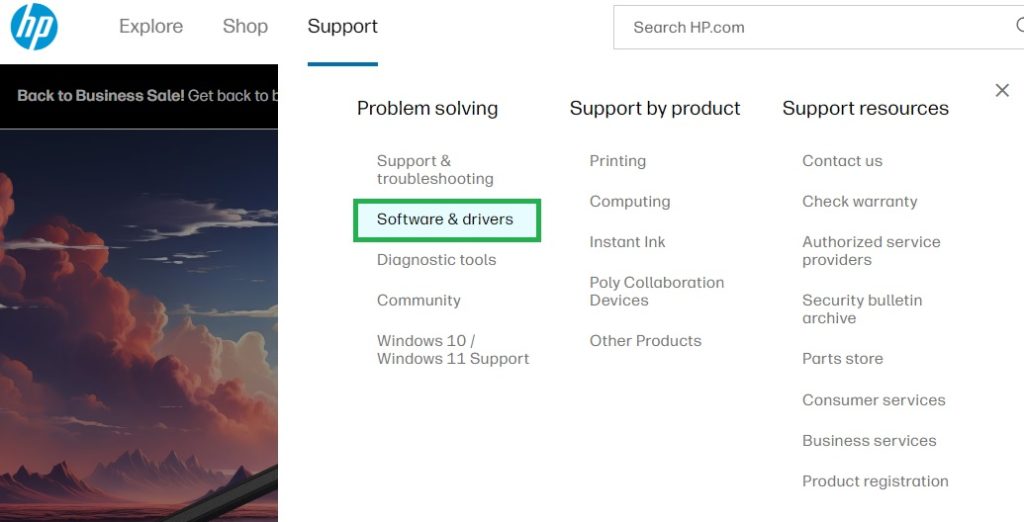
- Select the Printer.
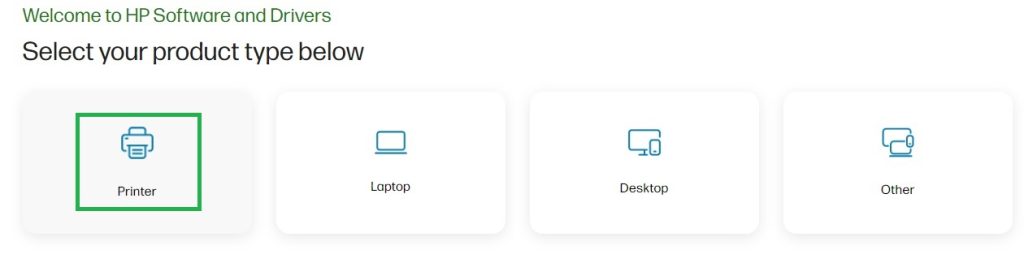
- Insert the name of your printer in the search box. Then, press Enter.
- Choose the operating system of your machine.
- Use the Download button to get the file.
- Open the downloaded installer and follow the instructions to correctly manage its installation.
You might also want to learn how to download and install the latest update for the HP Envy All-in-One Printer series.
HP ENVY 7640 e-All-in-One Printer series.
https://blog.bit-guardian.com/hp-envy-7640-driver/
2. Using Device Manager to Get the Latest Hewlett-Packard Printer Drivers
Any Windows computer has a Device Manager incorporated into the system. This can help users download and then install the newest drivers for their peripherals. So, it helps you solve driver-related issues. Here’s what you need to do to get a suitable update, using this method:
- Open the context menu, by right-clicking on the Windows icon in the taskbar. Then, choose Device Manager from the new windows that opens.

- Go to the Printers or Print Queues.
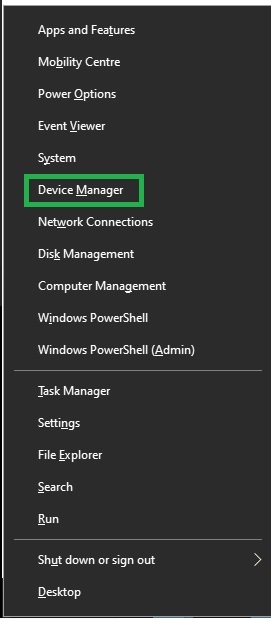
- Use your right-click on the HP printer. Then select Update driver.
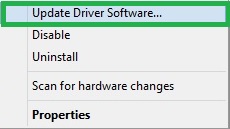
- Pick Search automatically for updated driver software or Search automatically for drivers, according the the option that your operating system provides.
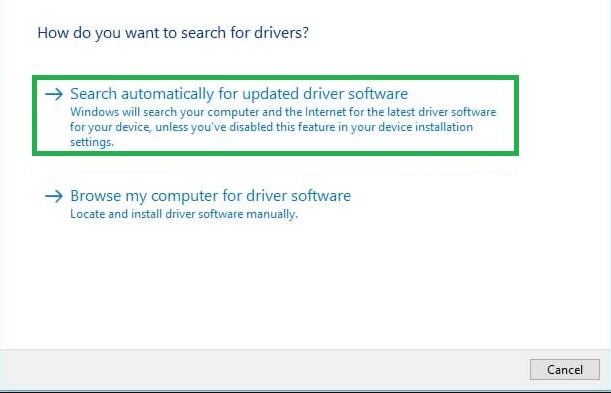
- Wait for Windows to locate the necessary driver, download, and install it. Keep in mind that this may last some time.
- Then, reboot your system. This will complete the process.
3. Automatically Download the HP Printer Driver (Recommended)
The manual methods described above outline ways to obtain the necessary HP printer driver update for Windows 7, 10, and 11, through various means. However, these manual approaches have their drawbacks. Incompatible drivers may pose a risk to your Windows system while using Device Manager can be time-consuming.
Therefore, we recommend the automatic method using Win Riser. It simplifies the process by updating all out-of-date drivers with just one click, while also optimizing the system for peak performance.
Furthermore, Win Riser offers several beneficial features, including options to ignore drivers you do not want or need to update, backup and restore functionality, and the option to schedule scans, detect malware, and remove junk.
You can have the Win Riser software for your system through the following link:
Once you install the software, follow these steps to automatically get the HP printer driver download and also other outdated ones:
- In the beginning, launch Win Riser.
- Select the Scan option to initiate the scanning process. The scan results will be displayed on your screen, in no time.
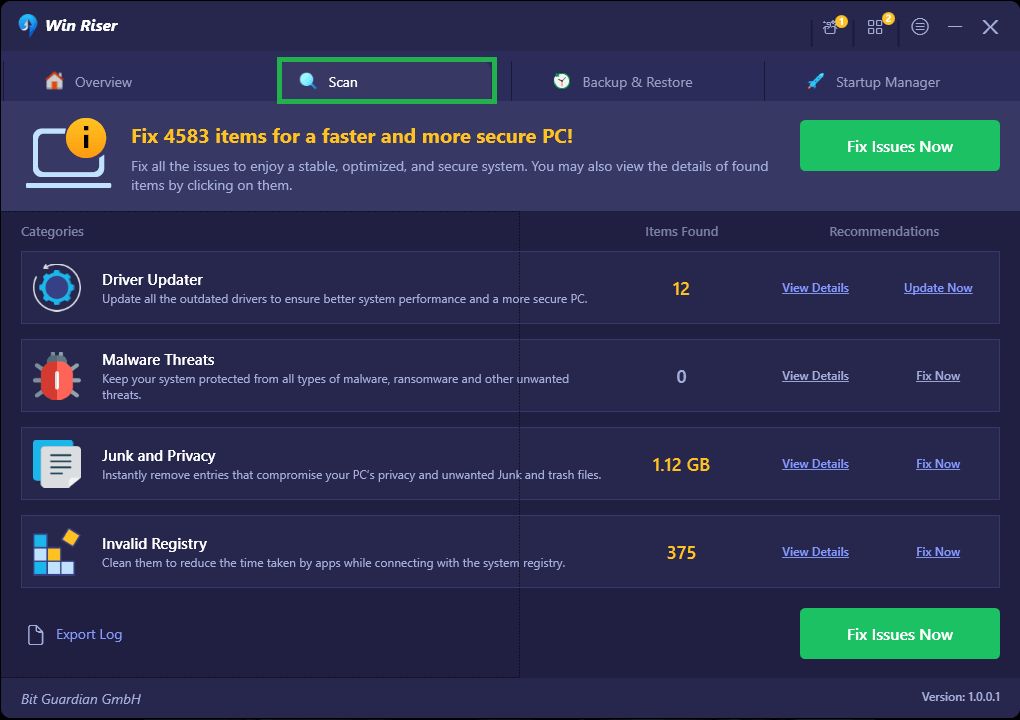
- Identify any outdated drivers in the list that displays.
- Finally, click the Fix Issues Now button to resolve all identified issues on the spot.
While you have the option to choose the Update Now option to only download and install the HP printer driver, it is recommended to update all drivers to significantly improve computer performance.
The right HP printer driver download, for your peace of mind
We provided you with various methods to get and install the latest HP printer driver update for Windows 10, and 11 on your computer. Use any option to download and then install the driver.
Still, we recommend you get your HP printer driver updated through Win Riser, as it is faster, easier, and safer for any user. But the most important thing is that you keep your drivers up-to-date. Thus, you should never encounter issues with the communication between the peripherals and your computer.


4 Comments