
The Realtek High Definition Audio driver improves the system’s audio performance, so you can enjoy the best sound experience. In our guide, we explain to you how to download and install or update it on Windows 10, 8, or 7, if you encounter problems with your sound for Realtek audio peripherals.
As users appreciate its reliability, the Realtek HD High Definition Audio driver is a popular choice for optimizing sound quality. With its help, the audio devices operate spotlessly, as it manages surround sound, Digital Theater, as well as Dolby systems.
Additionally, the driver grants you access to the Realtek audio manager. Thus, any user can adjust the volume and bass levels, and also fine-tune the sound environment, according to their wish or needs.
But that’s not all. The newest Realtek High Definition Audio driver for Windows 11/10 will allow you to solve issues such as audio delay, hissing sounds, and below-the-normal level (subpar) audio quality.
Top Choice for Free Download of Realtek Audio Drivers
For users who want to save time and effort on manual device driver updates, we highly recommend Win Riser. As one of the most reliable and widely-used driver updating tools online, Win Riser ensures hassle-free installation of all necessary drivers with just one click. Just press the download button to try this updater.
Now, we will show you the best ways to download, install, and update the Realtek High Definition (HD) audio driver. So, let’s dive in and find out how to do that.
Ways to Download, Install, and Update the Realtek High-Definition Audio Driver
We gathered for you in this article the best methods to download and install the updated version of the Realtek High Definition Audio driver for Windows 11/Windows 10/Windows 7, 64-bit/32-bit. Thus, it is your choice which one seems the best for your skills.
1. Head to the Official Website to Download It
The latest version of the Realtek HD audio driver is available for download on the official Realtek website. So, you can follow these steps to download and install it, if you chose this method:
- Go to Realtek’s web page.
- Click on the side menu located in the top-left corner.

- Choose Downloads to open the category, and click on Computer Peripheral ICs.
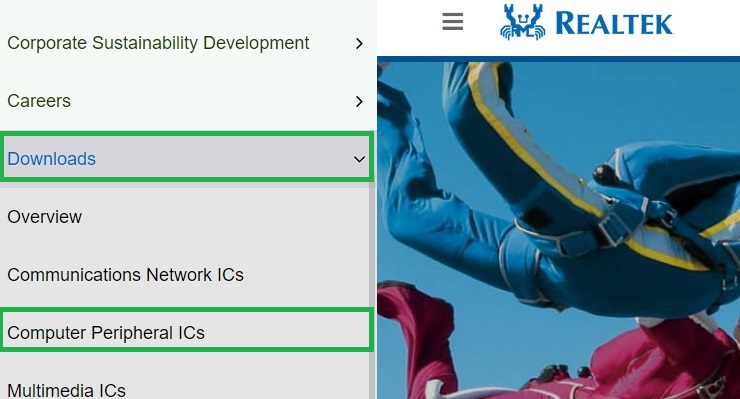
- Select PC Audio Codecs from the drop-down menu.
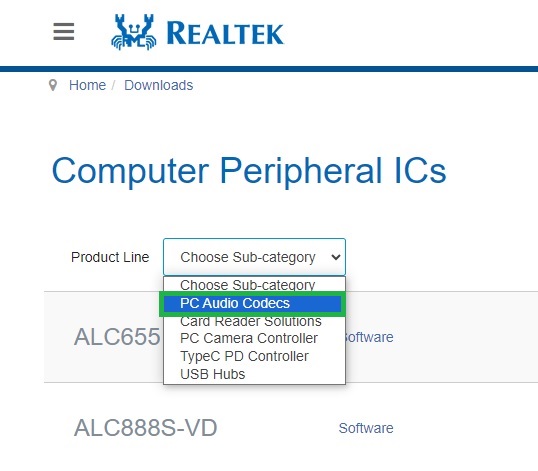
- Then, pick High Definition Audio Codecs from the drop-down sub-category menu.
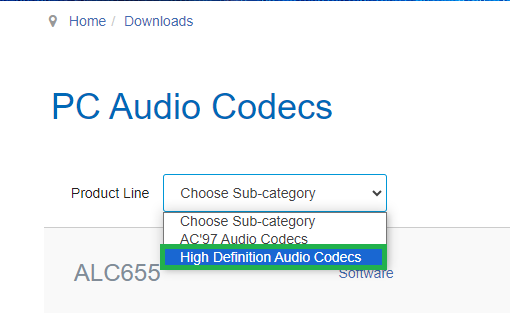
- Click on the Software link, on the right side of the model next to your peripheral model.
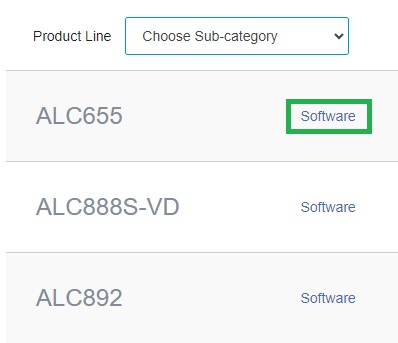
- Select the download icon for the most recent Realtek High-Definition Audio driver package for your computer, suitable to your OS.
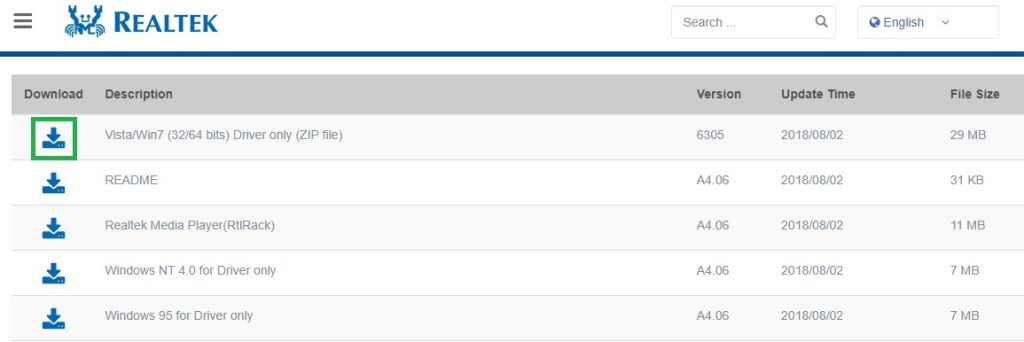
After you download it, launch the .exe file (double-click) and follow the on-screen instructions. This will help you install the newest version of the Realtek High-Definition Audio driver for Windows 7, Windows 11, or Windows 10.
You could also be interested in the Realtek Wifi Driver (Wireless LAN) Download for Windows 10, 11 PC.
2. Update the Driver Using Device Manager
Every Windows laptop or desktop comes with a Device Manager. You can use it to manage drivers for all connected devices. Here is the way to use it for updating the Realtek High Definition Audio driver for Windows 11, 10, 8, and 7:
- First, you need to open the Device Manager. For this, right-click the Windows icon.
- Select the Device Manager.
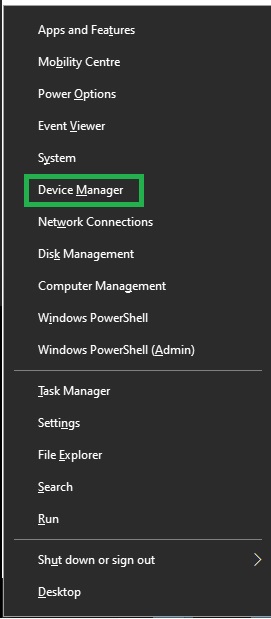
- From the new menu, click the Sound, video, and game controllers. This will reveal the Realtek HD device.
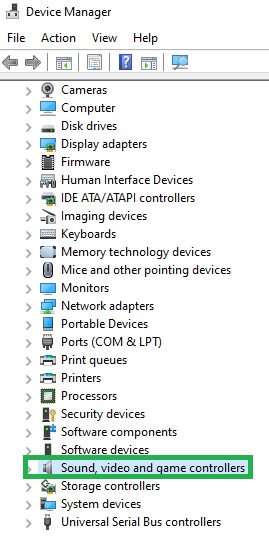
- Use the context menu (right button on the mouse/mousepad) to choose Update driver.
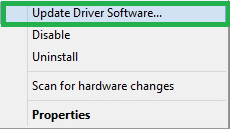
- Pick the first option, to Search automatically for updated driver software.
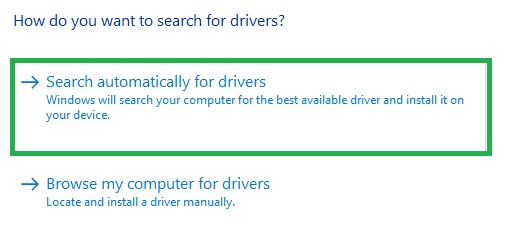
- Finally, reboot your system to finish downloading and installing the Realtek High Definition Audio driver.
So, these steps will help you get the driver that you need. As a result, you will be able to fully enjoy the sound of your favorite music, games, and movies.
3. The Automatic Way to Download & Update the Realtek High Definition Audio Driver (Recommended)
The previously presented ways to download, install, and update the Realtek High Definition Audio device driver can take you a lot of time. Also, you risk doing something wrong If you are not a tech-savvy person. For instance, if you mistakenly install a driver that is not correct or is incompatible with your device, then Realtek audio may not work properly, or your system may crash.
Therefore, the automatic path to download and install driver updates is the way to go. For this, you can use a driver updater, just as Win Riser is. Besides updating drivers, it also optimizes your PC optimizer, offering numerous beneficial features.
It includes features such as driver restoration, driver ignore lists, removing junk files, creating system restore points, and allows you to scan the system at your convenience. Give Win Riser a try, and download it.
Once you have installed the software, perform a PC scan. After the results show up, you can Fix issues now, with just a click of a button.
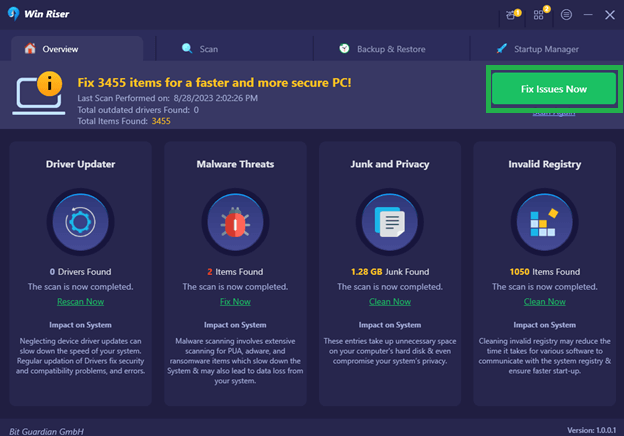
Yes, it is that easy, so any user, no matter how tech-savvy or not, can use the tool to keep their system clean and up-to-date.
Conclusion on Downloading and Installing the Realtek High Definition Audio Driver
In this article, we showed you the best three ways to both download and update the necessary drivers for Realtek high-definition audio peripherals. Choose the option that best fits your skills and needs. Still, remember that the easiest and safest way is to use Win Riser, which automatically completes the task for you.


3 Comments