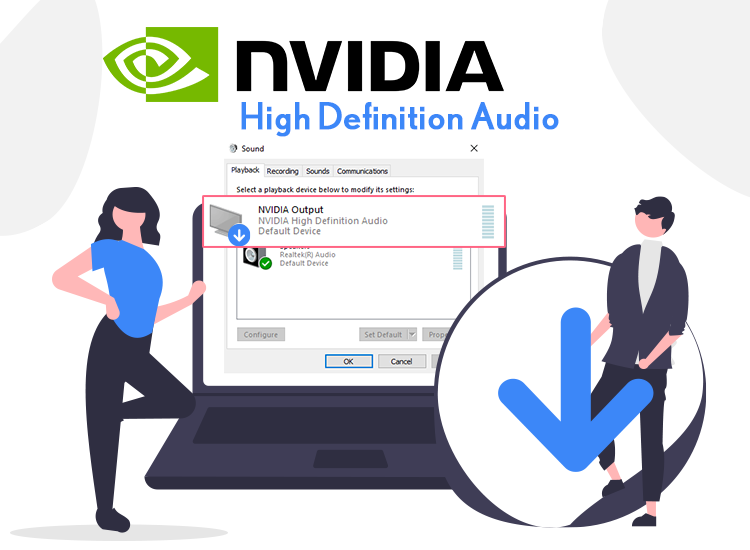
Discover the easiest ways to download the NVIDIA High-Definition audio driver for Windows 11, and 10 and install it. If you’ve recently upgraded your Windows version and cannot hear any sound when using the HDMI connection, the first thing to do is to check if your NVIDIA audio drivers for Windows 11 are missing. Or, if they are in place, you should make sure they are up to date. Outdated drivers often lead to the absence of sound.
But do not worry, as updating the NVIDIA HD audio drivers is a straightforward process, allowing you to swiftly restore support for HDMI audio output. Explore the most effective ways to update the drivers by following the steps outlined below.
Our recommendation: Download Nvidia High-Definition Audio Driver for Windows 10, and 11
Utilizing Win Riser Driver Updater stands out as the easiest and most effective method for downloading and installing the Nvidia HD audio device driver on a Windows 11, or 10 computer. This software also comes with advanced functionalities for managing drivers. Moreover, it helps users resolve driver-related issues for users. You can download the software from here:
Ways to Download & Update NVIDIA High-Definition Audio Driver for Windows 11, and 10
Discover three optimal and user-friendly methods to obtain the most recent NVIDIA high-definition audio device driver for Windows 11.
1. Use Device Manager to Update the NVIDIA High-Definition Audio Drivers
Initially, you can acquire the latest NVIDIA high-definition audio driver update for Windows 11, 10 64-bit using the Device Manager. This built-in Windows program allows you to do this. However, it’s important to note that this method requires both technical expertise and time. If you’re comfortable with technical tasks, follow these steps to download NVIDIA sound drivers and update them:
- Use the search box next to the Windows logo to search for Device Manager. Then, click on it.
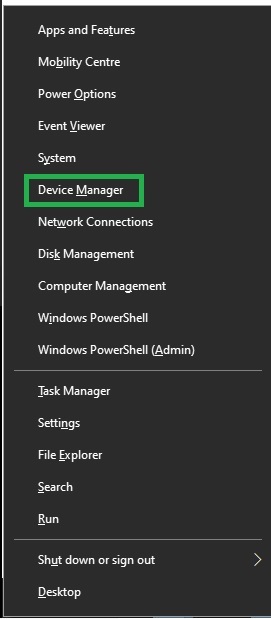
- Next, double-click on Sound, video, and Game Controllers.
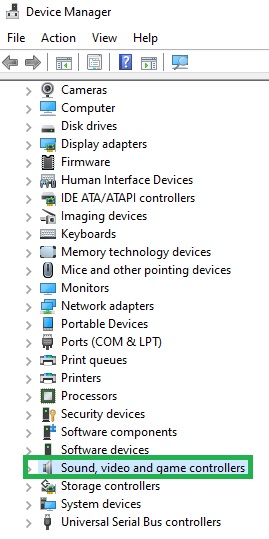
- Open the context menu (right-click) on the NVIDIA high-definition audio sound, and choose Update driver software.
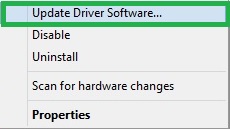
- Click on Search Automatically for Updated Driver Software.
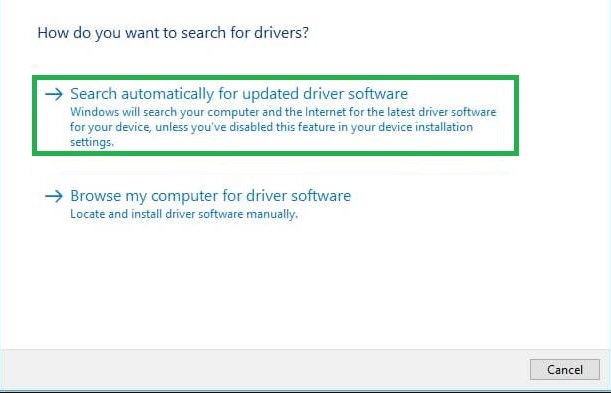
Windows will now scan and find the drivers. When it finds an update, it will install it automatically. You can also proceed to the next method for downloading the latest version of the NVIDIA high-definition audio device driver for Windows 11.
2. Access the NVIDIA’s Official Website to get the HD Audio Driver
Windows might fail to update the high-definition audio drivers. In this case, you can obtain the most recent drivers from the producer’s web page. You can update the NVIDIA audio device driver for Windows 11, and 10 by downloading and installing the right driver for your card, from the official NVIDIA website. Here’s how to do it:
- Access the NVIDIA support page.
- Select the right product and operating system.
- Hit the Search button.
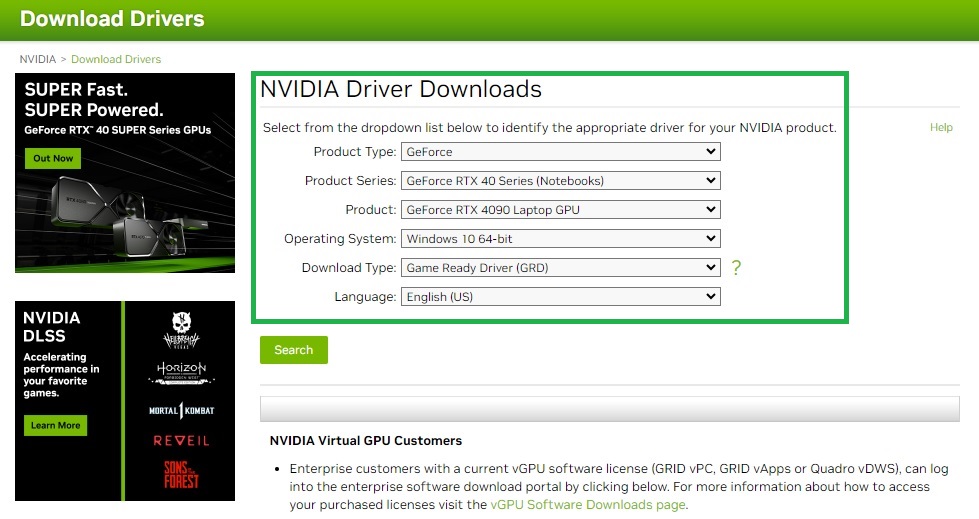
- Use the Download button.
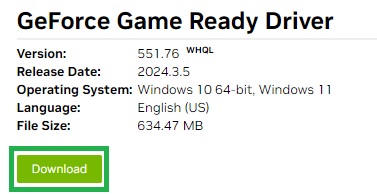
- Agree & Download.
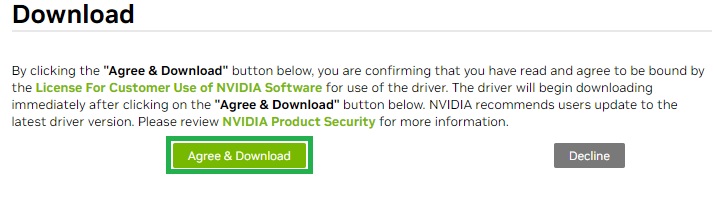
- Double-click on the file. Then, the prompts will guide you to install the new driver(/s)
Also, read Realtek High-Definition Audio Driver for Windows 10
This method ensures that all necessary elements are installed in the complete driver suite. So, to install only the driver that you need, choose Custom Install. Then, deselect other driver files, and keep only the NVIDIA HD audio driver for Windows 11, and 10.
3. Automatically Download the NVIDIA HD Audio Driver (Recommended)
Not all users have the technical skills and time to manually update drivers. If this is the case, consider using Win Riser Driver Updater, to do the job fast and easy. The utility will both address issues related to drivers while also solving other problems, to improve the performance of your PC. Follow the steps below to use Win Riser for updating drivers.
- Download Win Riser using the button below, and install it.
- Open the program, and click Scan. Thus, it will search for broken or out-of-date drivers.
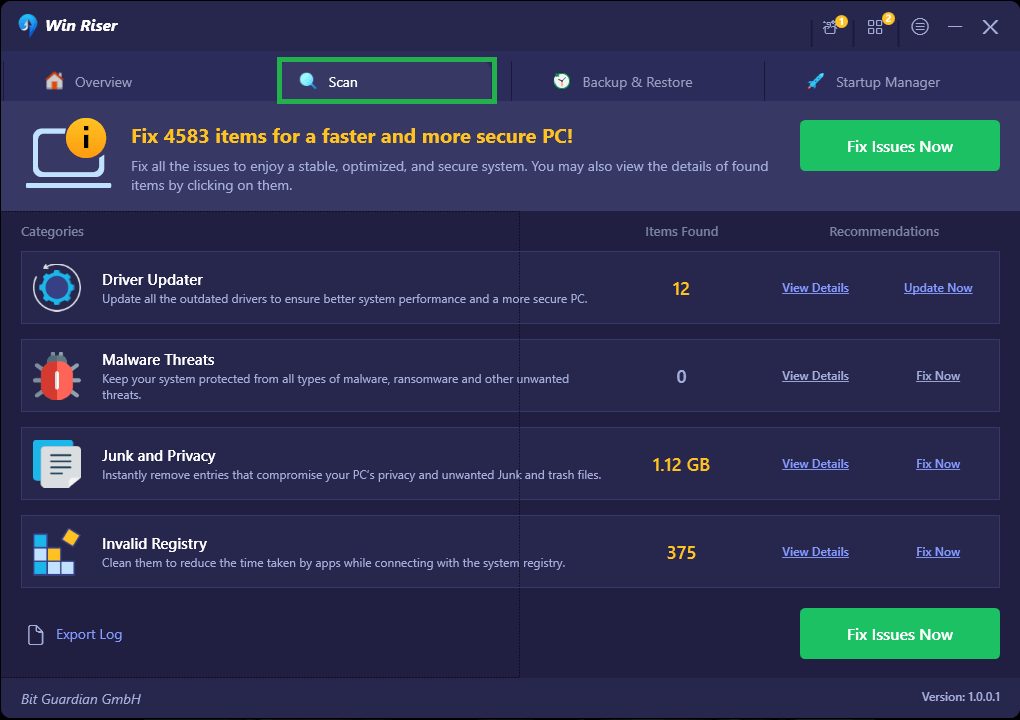
- Inspect the provided list and choose the HD audio driver.
- One click on the Update Now button will solve your issue.
The pro version offers you the possibility to update all the missing or outdated drivers with a single click. This will allow you to make a list of drivers you do not want to update, and also comes with a backup and restore option. So, not only you will get the latest NVIDIA high-definition audio driver update, but also keep other drivers healthy.
All these will significantly contribute to the health and speed of your Windows system.
Essential Things to Know about the NVIDIA High-Definition Audio Driver for Windows 10, 11
Here are some important things to know about the NVIDIA high-definition audio drivers.
- Audio and video controllers are integrated into the NVIDIA graphics cards. Thus, they ensure optimal performance without additional hardware. The NVIDIA High-Definition Audio controller manages the sound quality while utilizing the graphics card.
- The NVIDIA high-definition audio driver update and download is essential to operate the NVIDIA audio device seamlessly. This driver ensures the proper functionality of sound devices together with the graphics card, during gaming or any other GPU-related tasks.
- You can easily download and update the NVIDIA high-definition audio driver through the Device Manager, as shown above. Or, choose one of the other methods we presented.
- Installing the NVIDIA audio driver is crucial for optimal performance when integrated with sound hardware. This ensures a smooth experience without encountering audio-related issues while playing various games or listening to music.
- Configuring the NVIDIA high-definition audio driver can be done effortlessly through the control panel. So, for this, navigate through the options, and choose Set up digital audio. Adjust the settings and click Apply.
- Utilize the NVIDIA Control Panel to enable NVIDIA HD audio on Windows 11, or 10 for sound output. Simply adjust the options and let the system handle the rest.
- Uninstalling the NVIDIA audio drivers is available through the Device Manager. Open it, choose the Audio device category, and use the context menu on the NVIDIA Realtek High-Definition audio driver. Then choose Uninstall Device.
Successful Download & Update of the Driver for Windows 11, and 10
Now, you know how to update and install the right NVIDIA High-Definition Audio driver for Windows 11, and 10. So, all you have to do is to choose the right option for your skills and needs.


4 Comments