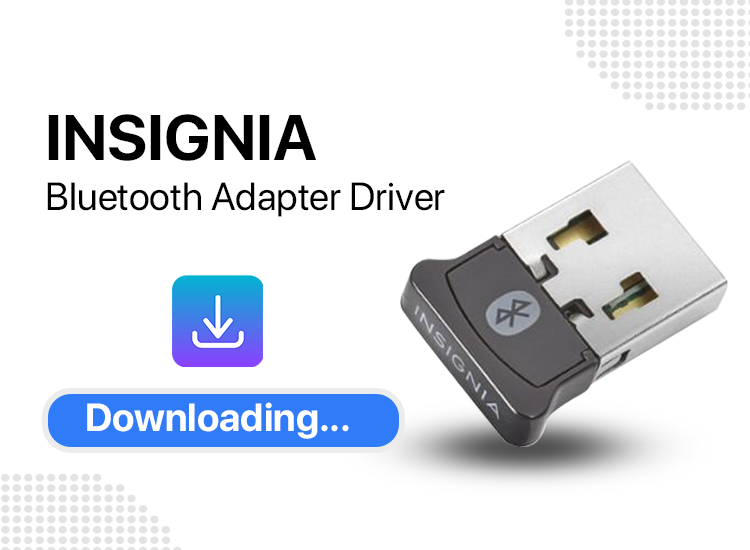
A step-by-step guide on how to download and install Insignia Bluetooth adapter driver for Windows 10/11.
Insignia is the leading manufacturer when it comes to Bluetooth adapters. When you have an Insignia adapter, you have the ability to connect up to seven Bluetooth devices to a computer that is compatible with Bluetooth. On the other hand, if you do not download and install the latest version of the Insignia Bluetooth adapter drivers, the connection may not be seamless, and you could have connectivity problems that are quite noticeable.
If your Bluetooth adapter and computer do not have a correct driver installed, they will not be able to communicate with one another, which may result in problems such as Bluetooth not functioning properly. Therefore, to avoid glitches, you should perform Insignia Bluetooth driver downloads from time to time. This post will provide you with three non-cumbersome methods to get the latest version of drivers installed on your system.
Methods to Download, Install & Update Insignia Bluetooth Adapter Driver For Windows 11, 10
Listed below are the best methods for Insignia Bluetooth adapter driver download on Windows PC. Without further ado, let’s get started!
1. Download & Install Insignia USB Bluetooth Adapter Driver via Windows Update
Microsoft Windows releases regular updates that include bug fixes, performance improvements, driver updates, security patches, and other system updates. So, you can use the Windows Update service to get the latest version of drivers for the Insignia Bluetooth Adapter. For this, follow the steps below:
- Press the Windows + I keys together to open the Windows Settings menu.
- Locate and click on the Update & Security option.
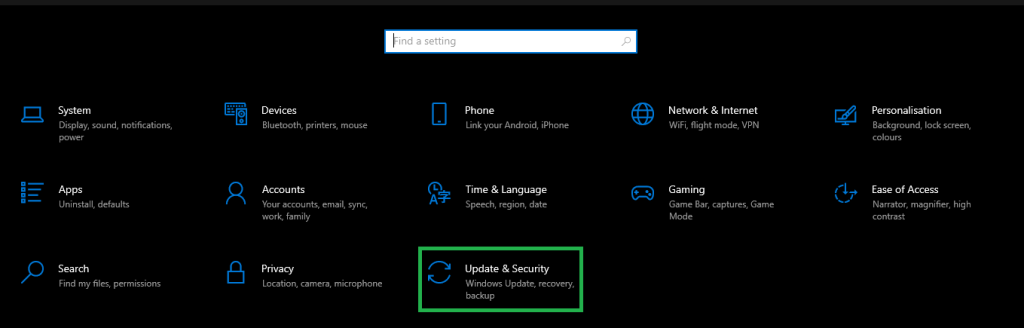
- Lastly, click on the Check For Updates option to proceed.
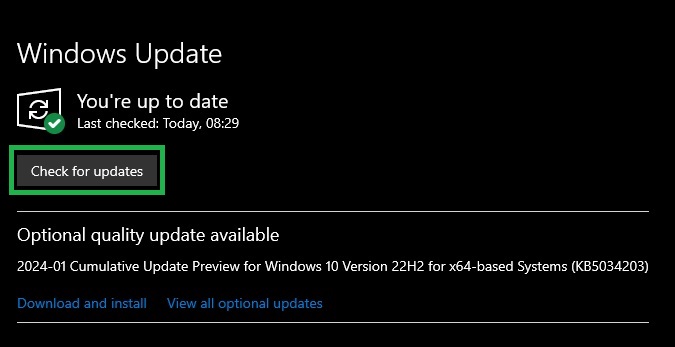
Now, Windows will search for the latest updates and automatically install the available ones including the Insignia Bluetooth adapter driver. To save new drivers, simply reboot your computer.
But, sometimes Windows Update fails to detect and install some drivers. If this is the case, then you can try other methods mentioned below to get the right version of drivers for your device.
2. Update the Adapter Driver in the Device Manager
Device Manager is another way to find and install the latest driver updates on your Windows PC. Below is how to install drivers for Insignia USB Bluetooth adapter via Device Manager:
- On your keyboard, altogether press Win + X keys and choose Device Manager from all available options.
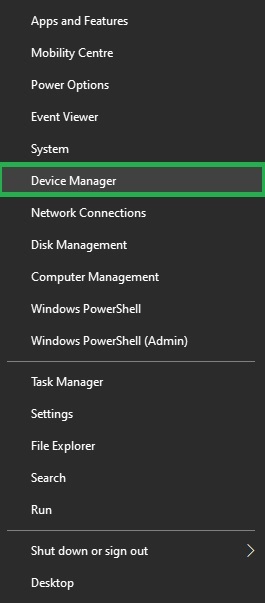
- On Device Manager, look for and expand the Bluetooth category.
- After that, right click on your Insignia Bluetooth adapter and choose Update Driver Software from the context menu list to proceed.
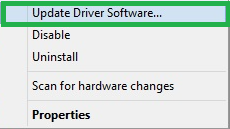
- From the next prompt, select the Search Automatically For Updated Driver Software option.
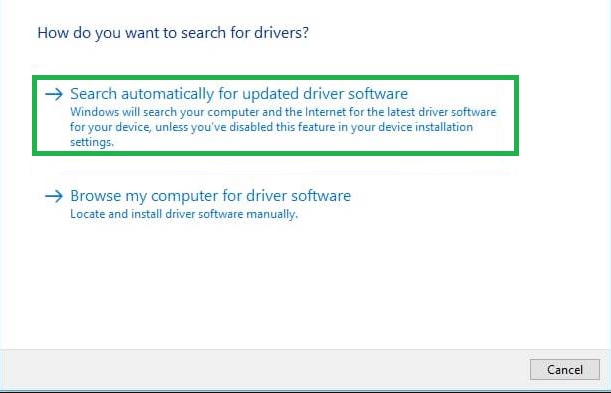
Now, the utility searches for the driver updates and installs the available Bluetooth drivers for Windows 10. Once done, simply restart your computer to apply these driver updates.
3. Automatically Install the Insignia Bluetooth Adapter Driver via Win Riser Driver Updater
Find it difficult to manually download the drivers for your Bluetooth adapter? Don’t worry, you can do it automatically with the Win Riser Driver Updater. This is the simplest and quickest way to install the correct driver updates on a Windows PC.
Win Riser is a globally recognized best driver updater program that automatically detects your system and finds the most compatible drivers for it. The driver updater ensures updated and enhanced PC performance. Not only that, but it only provides WHQL-tested and authenticated drivers. So, you can quickly perform Insignia Bluetooth driver download on Windows 11/10 with Win Riser.
You can update drivers either with the Free version or the pro version of Win Riser. However, the pro version lets you perform bulk driver downloads at once. Additionally, you get 24/7 technical support and full access to all of its features. Now, follow the steps provided below to automatically download drivers for Insignia Bluetooth adapter:
- Download and install Win Riser Driver Updater for Free from the link given below.
- After installation, launch Win Riser on your system and let it scan your device for outdated, missing, or problematic drivers.
- Wait for scanning to be completed. Check the scan results and click on the Fix Issues Now option. This will install all pending driver updates in one go.
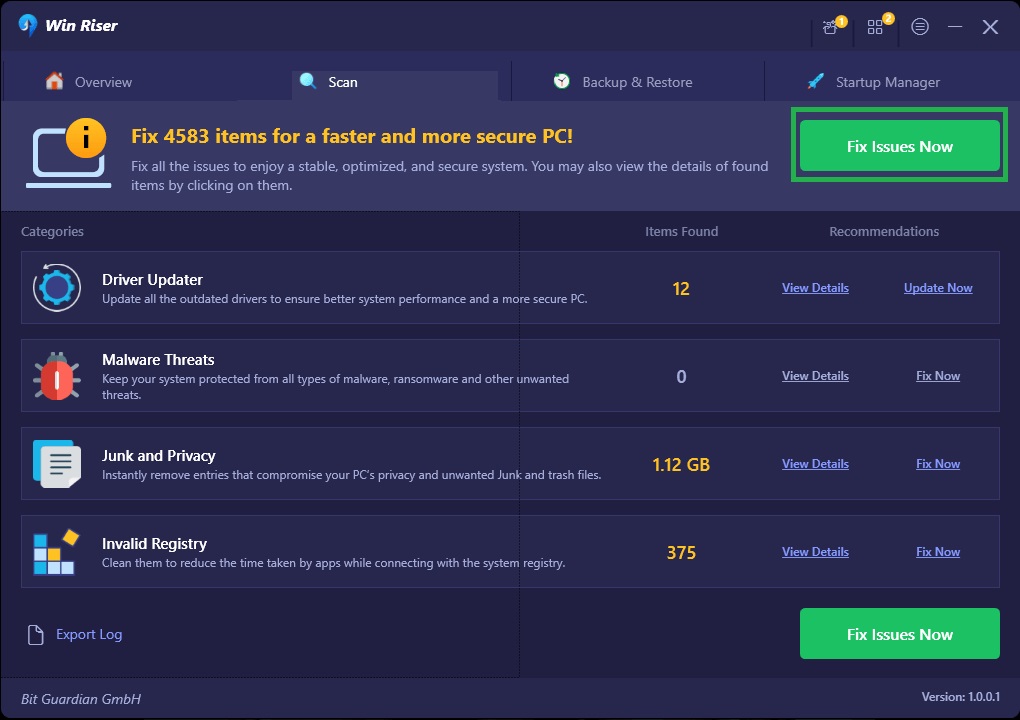
- Lastly, reboot your computer to implement these drivers.
How to Download and Update Insignia Bluetooth Adapter Driver: Explained
That’s all! Using either of these methods you can quickly find and download the Bluetooth adapter drivers on your PC. Hopefully, you found the article informative & helpful. Please feel free to drop us a comment below if you have any questions, or better suggestions regarding the Insignia Bluetooth adapter driver download on Windows 10, 11.


2 Comments