
We present you with the best methods to download the DisplayLink driver for Windows. This driver is essential for the USB graphics chipset in your dock, monitor, or adapter. The latest version protects you from errors, and security issues, and improves performance. Moreover, it brings new features.
DisplaLink is an appreciated manufacturer that develops sound processing chips, and display driver IC chips. The DisplayLink components are highly recognized for their quality and the value they bring to Windows users.
Whether we talk about Wi-Fi, Bluetooth, or networking protocols, you want them to work flawlessly, for a smooth experience. So, let’s see how you can download the latest DisplayLink drivers for Windows, to make sure you enjoy
Why do you need the DisplayLink Driver update?
The driver allows you to connect any display, to any computer. Moreover, you can take advantage of a docking station for any platform. So, you might not want to miss it.
The 11.4 version of the driver is available now. Be aware that you need to accept the license agreement, and according to the developer, it “will control your use of the software.”
The software works with docking stations, with any USB connector, on any device, no matter the operating system. But we will focus on the Windows OS.
The latest version is available for devices using at least Windows 7, 8.1, 10 v1607 Build 14922, and Windows 11.
How to Download the DisplayLink Driver for Windows?
There are a few ways to download and install the DisplayLink USB Driver. Read on to find which one is right for you.
1. Use the Official Website to Download and Update the Driver
The driver’s developer, Synaptics, updates the driver regularly, and the updates are available on its official website. To get the latest DisplayLink driver Windows 10 download, you need to:
- Navigate to the official Synaptics website.
- Go to Support, in the main menu.
- From the extended menu, choose DisplayLink Support.
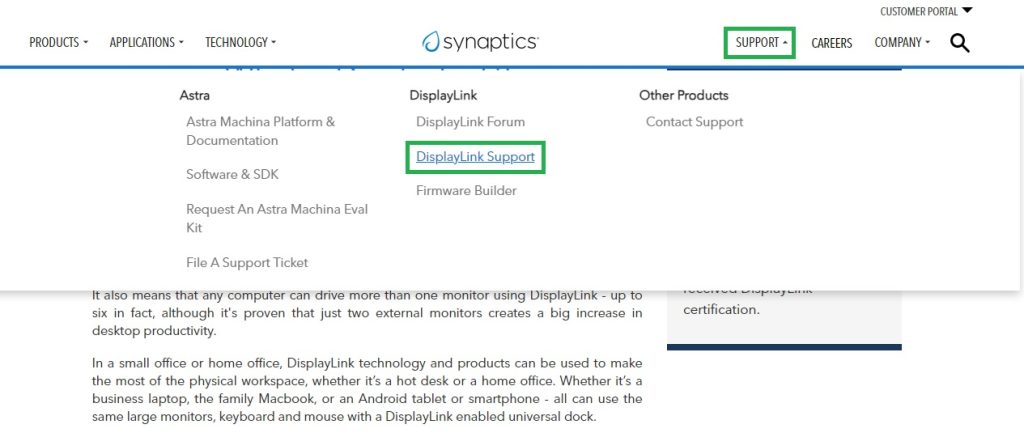
- On the new page, choose the Download Drivers tab, in left upper corner.
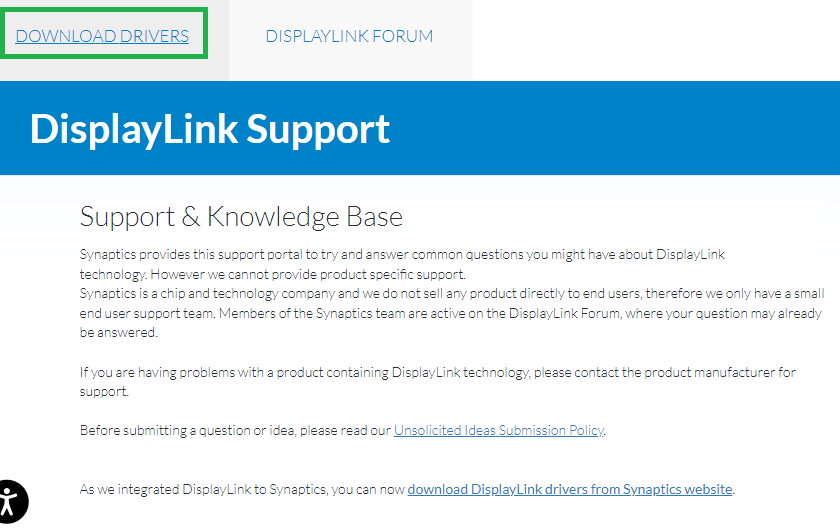
- Scroll down and pick the correct Windows operating system on your device.
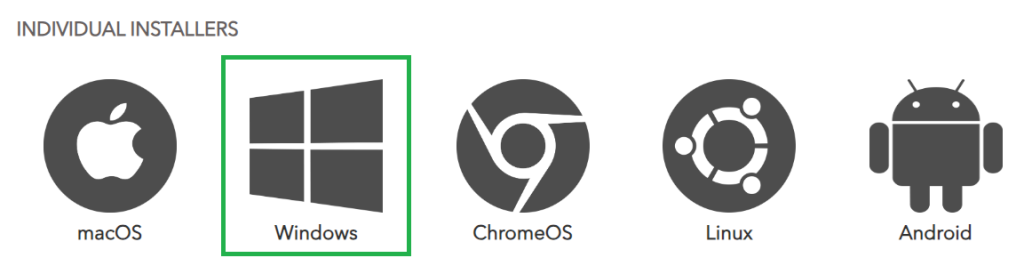
- On the next page, hit the Download button.
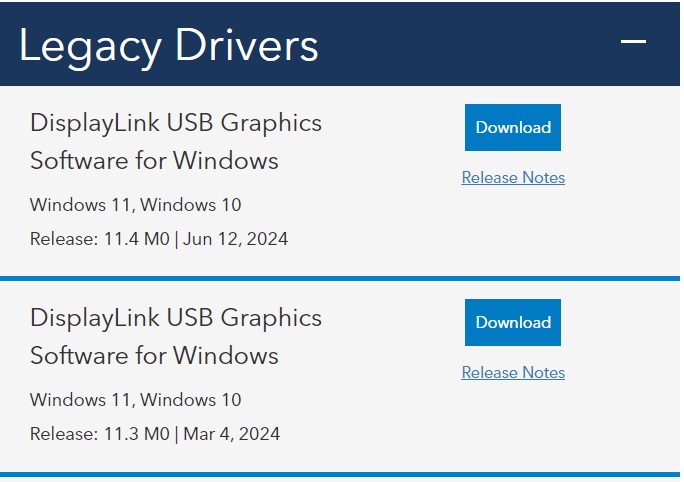
- Wait until the download is ready, then launch the DisplayLink executable file.
Still, you might discover that the driver is not compatible with your system. In this case, you should head to the DisplayLink support page.
2. Update Windows for the latest drivers
The Windows Update feature is available for any Windows user. By updating your system, you will also update the drivers on it.
In order to use it, follow these steps:
- Use the Win + I key combination.
- Pick the Update & Security option.
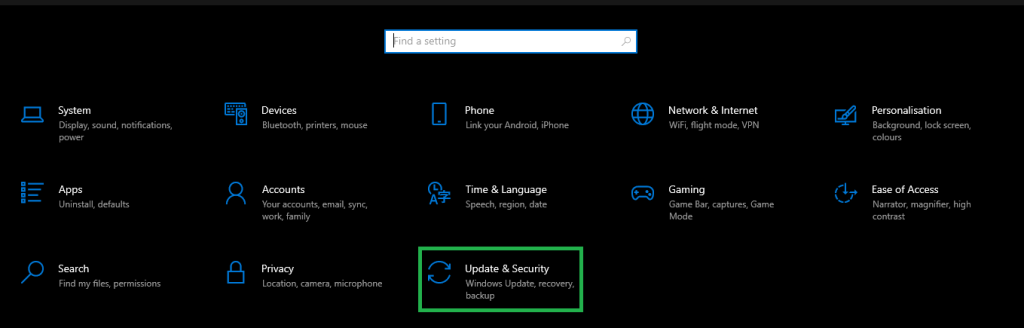
- Go to Windows Update, then to Check for Updates.
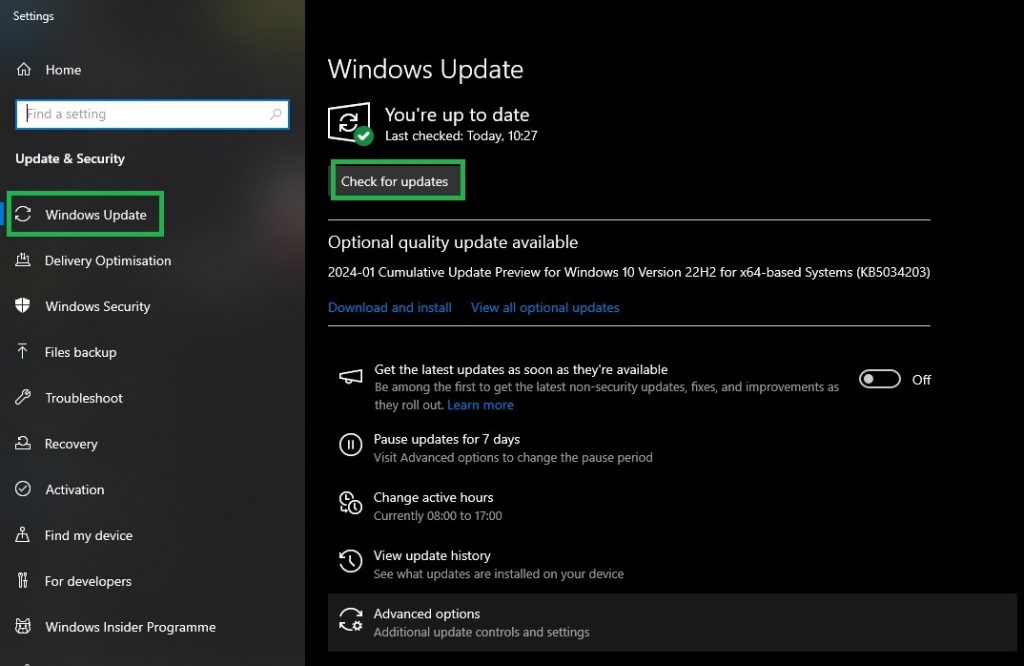
- Be patient until Windows identifies the available updates.
- Download and install the available updates.
- Reboot your system, to finish the process.
Once you finish the process, your DisplayLink driver for Windows 11 should be installed. But make sure this happens, before assuming anything.
3. Use Device Manager to Download and Update the DisplayLink driver for Windows
You can also use your device manager, to manually update the necessary drivers. For this:
- Use the Win + X keys, together.
- From the Device Manager window, choose the peripheral you want to update the driver for.
- Use the context menu on the desired peripheral, and click Update driver.
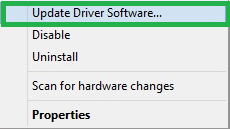
- Pick the Search automatically for drivers option.
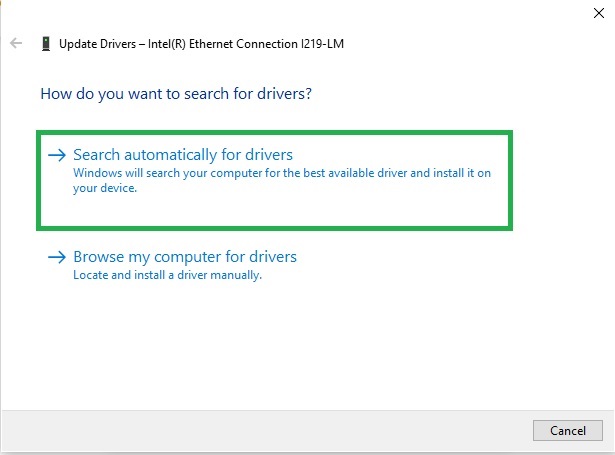
- Restart your system to make the changes effective.
Thus, the new driver should be installed on your computer. If this does not work either, go to the next automatic method.
4. Recommended: Benefit from Win Riser
As you can see, all the options above have some drawbacks, as you need to have some technical skills, and spend time. So, the easiest way is to use software that automates the process.
Win Riser is one of the best updaters for downloading the DisplayLink Driver for Windows 10, and 11. In order to use it, follow these steps:
- Download the software, using the provided button.
- Install Win RIser on your computer, by double-clicking on the exe file you downloaded.
- Launch it and allow it to scan your system.
- When the process is complete, hit the Fix Issues Now button.
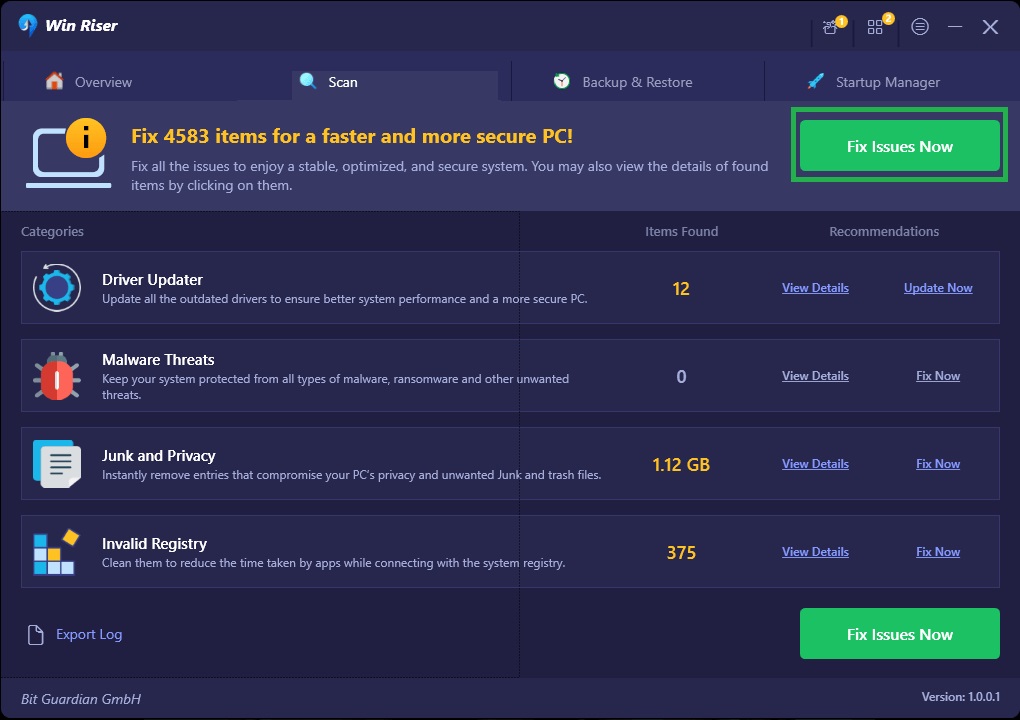
Win Riser will update all your problematic drivers, and install the missing ones. This happens with just a single click, if you use the premium version. But you might choose the basic one. In this case, you will have to update drivers one at a time.
Once Win Risers fixes the errors, reboot your computer, according to the prompts. Thus, you will make sure not only that you get the latest drivers. The solution also offers back up and restoration options for the existing drivers. Moreover, it is able to get rid of junk files and malware, while managing startup items.
So, you will have a pleasant and smooth experience using your device, and its peripherals.
DisplayLink Driver, installed
In this article we presented a few options to get the latest DisplayLink driver for Windows 10, and 11. You may choose the one more suitable for your skills, and available time.
Still, if you want to do this fast, and with no headaches, we recommend using Win Riser.
Of course, there might be some other options to complete this task. So, if you know any other methods to get the latest driver for a Windows computer, please share them in the comments, below. Other users may really appreciate this!

