
The latest and compatible driver for the Realtek PCIe GbE family controller ensures smooth internet connectivity. Hence, this article shares how to download, install, and update the driver effortlessly.
Realtek Gaming GBE family controller allows you to establish a LAN connection or connect to a wired network. Moreover, with an appropriate Windows 10/Windows 11 Realtek PCIe GBE family controller driver, you may avoid experiencing various ethernet cable and internet connection problems on your computer.
Hence, this article guides you through the most suitable methods to get the latest driver for your Realtek PCIe GBE family controller downloaded and installed. Let us not beat around the bush and get started with these methods right away.
How to Download, Install, and Update the Realtek PCIe GbE Family Controller Driver for Windows 11/10
You can follow the below methods to download and install the updated driver for the Realtek PCIe GbE family controller on your Windows 11 or Windows 10 computer.
Method 1: Download the Realtek PCIe GbE family controller driver via the official website
Realtek’s official website is where you can find drivers for all products from the manufacturer. You may go to the official website of Realtek to get the latest Windows 11 or Windows 10 Realtek PCIe GbE family controller installed. Below is the step-by-step process to do it.
- The first step is navigating to Realtek’s official website.
- Secondly, click the hamburger menu (three horizontal bars) to view the Realtek menu.
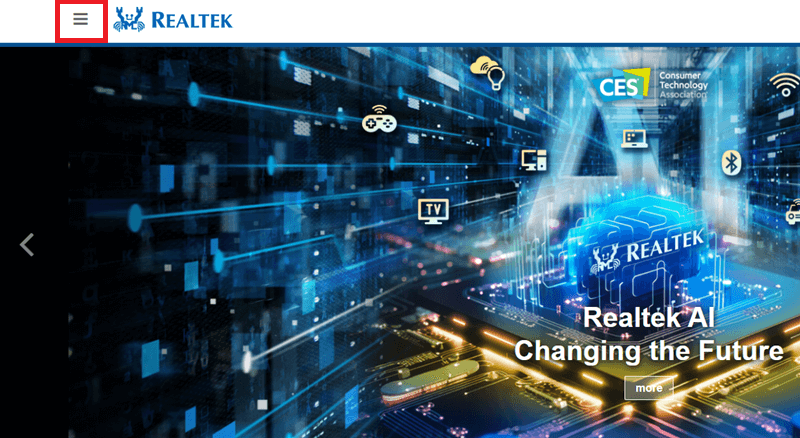
- You can now select Downloads from the menu available on your screen.
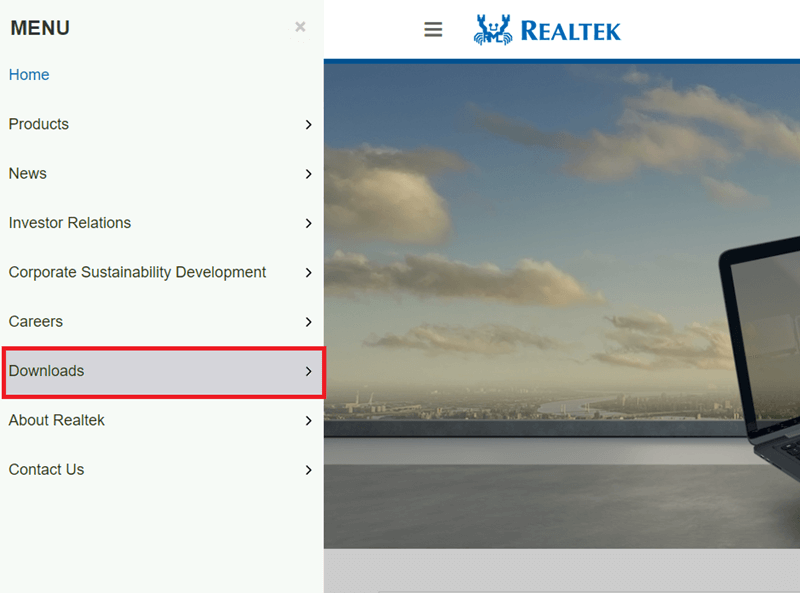
- Next, choose Communications Network ICs from the options available in the downloads menu.
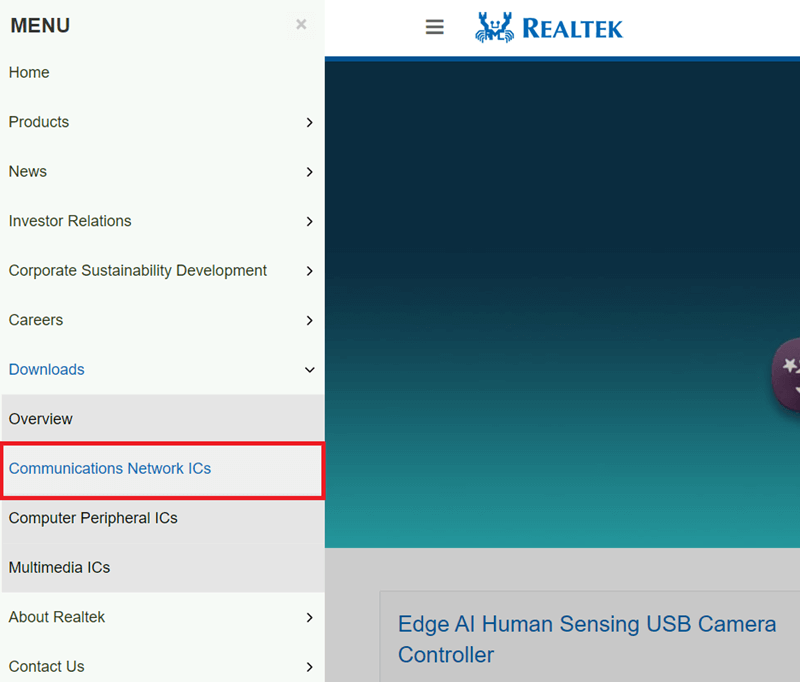
- You can now select the PCI GBE name: Realtek PCI GBE Ethernet Family Controller Software from the Communications Network ICs.
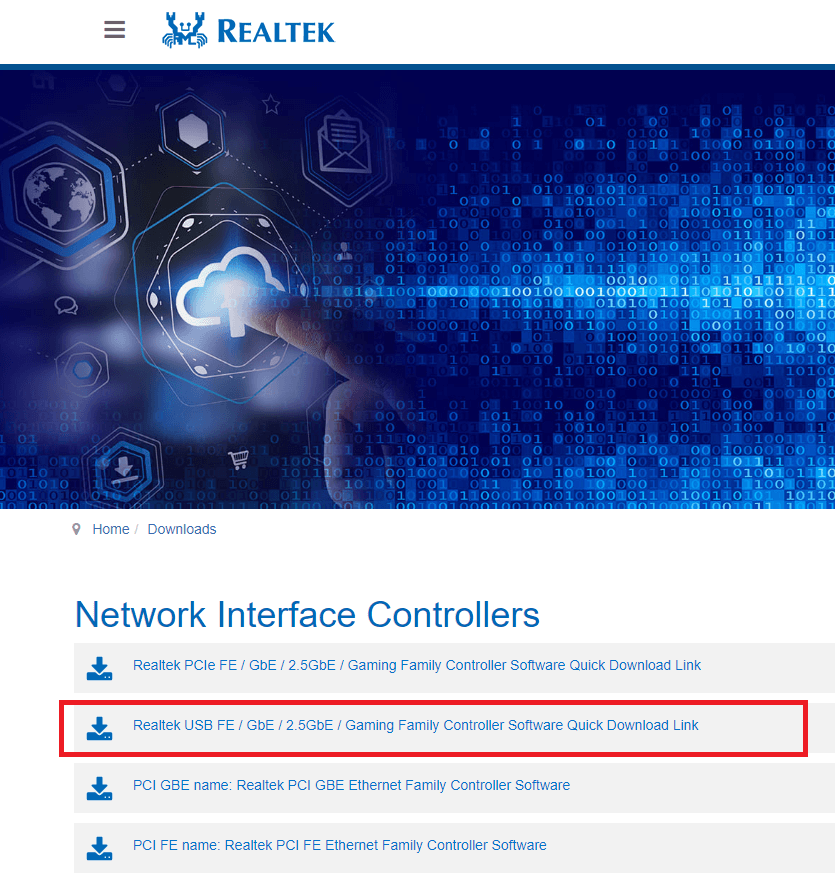
- Download the needed driver installation file.
- Double-click on the file downloaded in the previous step.
- Next, follow the instructions that appear on your screen to get the driver installed.
- Lastly, restart your computer after the driver installation to save the changes.
Also Read: Realtek High Definition Audio Driver for Windows 10 (Download & Update)
Method 2: Get the Windows 10 Realtek PCIe GbE family controller driver through Device Manager
Windows computers boast many helpful utilities. Device Manager is one of them. It is a built-in tool that fetches the required drivers, downloads, and installs them on your computer to solve various related problems. Though the process of using the Device Manager is time-consuming and needs a bit of technical knowledge, you can follow these steps to try it.
- The first step is quite obvious, i.e., opening the Device Manager. You can open the Device Manager by right-clicking on the Start icon and selecting it from the on-screen menu.
- Secondly, find and double-click on the Network adapters category in the Device Manager to expand it.
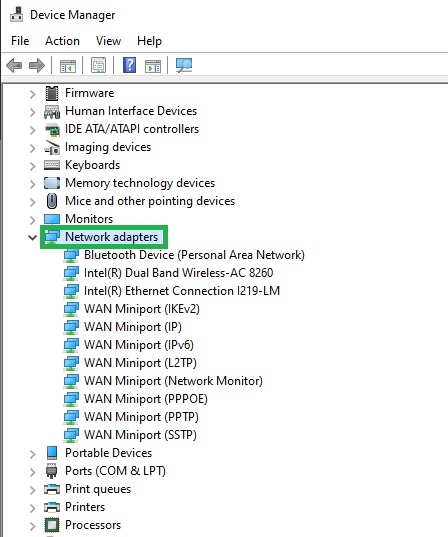
- You can now choose the option to Update driver from the options available in the context menu on your screen.
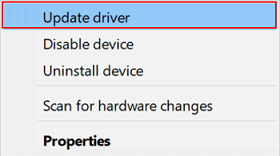
- Windows will now ask, “How do you want to search for driver software?” You can choose the option to Search automatically for updated driver software.
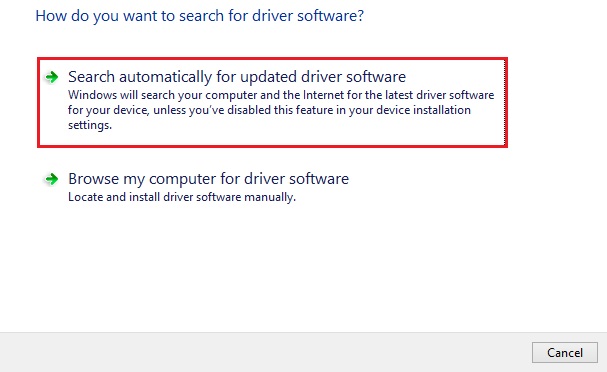
- Here comes the test of your patience. You now need to wait patiently for a few hours until Windows detects, downloads, and installs the required driver.
- Lastly, allow your PC to restart after completing the above steps.
Also Read: Realtek Wifi Driver (Wireless LAN) Download for Windows 10, 11 PC
Method 3: Download the Windows 11/Windows 10 Realtek PCIe GbE family controller driver update automatically
Above, we described all the manual methods to get the driver. As you can see, manual driver tracking and updating is a time-consuming and challenging process. Hence, we recommend updating drivers automatically via programs like Win Riser.
Also, Check the Complete List of Top Automatically Driver Updater Tool for Windows 10, 11
Win Riser allows you to update drivers with a single click and offers many outstanding features, such as speedily detecting and eliminating malware, an option for rolling back to the previous drivers to prevent related problems, cleaning junk and invalid registries, round-the-clock customer support, and more. Let us now go through the quick and simple steps to use this incredible software.
- To get started with the process of automatic driver update, you can download the Win Riser software from the following link.
- After downloading the software from the above link, double-click on the downloaded program file and follow the easy instructions to install the software.
- Wait for a few seconds (usually two to three seconds) until Win Riser scans your PC comprehensively to detect outdated drivers, faulty registries, malware, and other issues.
- You can now review the results of the scan and choose Fix Issues Now to solve all PC problems and update drivers automatically.
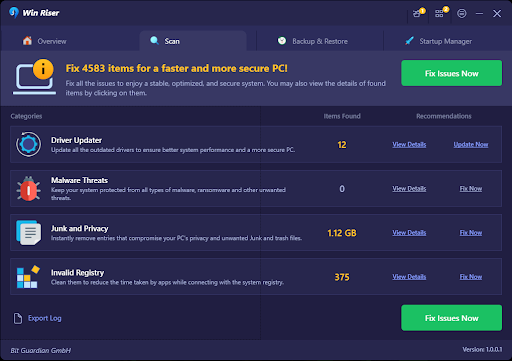
- Lastly, all you need to do is restart the PC to put the changes into effect.
After learning how to download, install, and update the Windows 10 and Windows 11 Realtek PCIe GbE controller driver, let us answer a few related questions.
Also Read: Nvidia High-Definition Audio Driver Download for Windows 11, 10
Frequently Asked Questions
In this section, we try to answer some questions about the Realtek PCIe GbE controller that our readers and other users have often asked.
Q1. What is the Realtek PCIe GbE family controller driver?
Simply explained, the Realtek PCIe GbE family controller driver is a LAN motherboard hardware to control the network functionality. Moreover, the function of the controller chipset is to connect the PCIe (PCI Express) bus to the Giga Band Ethernet (GbE).
Q2. Should I enable the Realtek PCIe GbE family controller?
The Realtek PCIe GbE family controller is an essential network adapter component. It ensures seamless network connectivity, aids internet access, and effective LAN communication, and monitors the network. Hence, you should enable the controller.
Q3. How to update the Realtek PCIe GbE family controller manually?
You can update your controller manually through Realtek’s official website or Device Manager. The previous section of this article explains both of these methods in detail.
Summing Up
This article explained various methods to download and install the Windows 10 and Windows 11 Realtek PCIe GbE family controller driver updates. You can get the latest drivers through any of these approaches. However, automatic driver updates using Win Riser are the best course of action for beginners and anyone who wants to download and update drivers easily, quickly, and reliably.


2 Comments