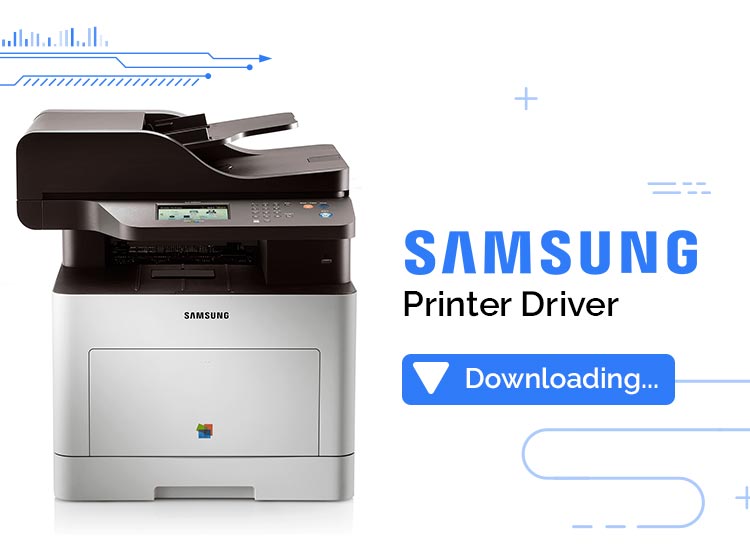
Are you looking for ways to download and install the latest Samsung printer driver for Windows 11, 10, 8, 7? Then, you have come to the right place. Our step-by-step guide helps you find the correct and most compatible drivers for your Samsung printer.
In order to ensure the smooth operation of Samsung printers and avoid random printing glitches like the printer is unresponsive, the printer driver is unavailable, the printer won’t print, etc, you need to keep the associated drivers up-to-date.
Driver is a crucial set of files that tells a piece of hardware how to function by communicating with a computer’s operating system. Therefore, keeping Samsung printer drivers updated is necessary for better and smooth functioning. The post contains the 3 best ways to efficiently perform driver download on Windows PCs.
How to Download, Install & Update Samsung Printer Drivers on PC
Below are three non-cumbersome ways to perform Samsung printer driver download for Windows 10, 11 or older versions. You do not need to use them all, just work your way through each and choose the method according to the level of your expertise. Now, without further ado, let’s get started!
Method 1: Manually Download the Samsung Printer Driver from the Manufacturer’s Site
Important: HP (Hewlett Packard) Enterprise has acquired Samsung’s printer business. Hence, in order to find, download, and install the latest version of Samsung printer driver on Windows 11, 10 or older versions, you’ll need to visit the official website of HP.
Using this method, you can get compatible and authenticated driver updates for your printer device. However, before proceeding with the instructions to download the driver manually, you need to first know the model number or serial number of your Samsung printer. Follow the steps below to perform Samsung printer driver download manually:
- Go to HP’s official Software and Driver Downloads.
- Select the Printer option from the category of Products.
- In the search box, enter your Samsung model and choose the best match from the results
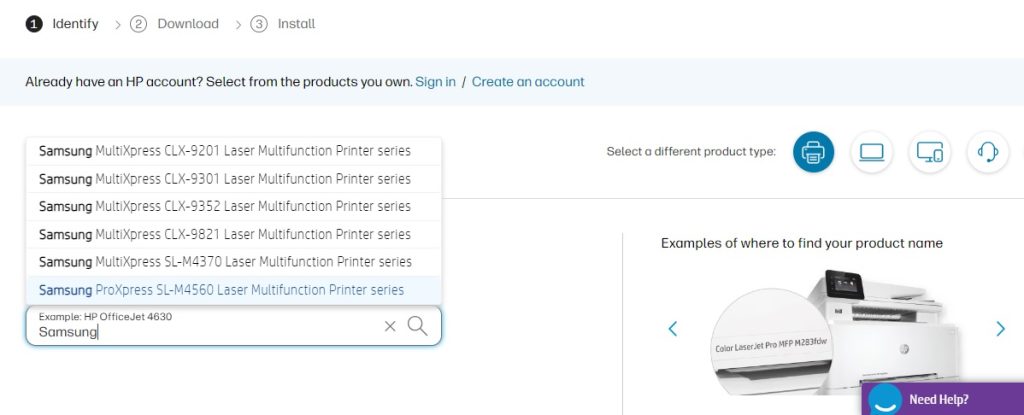
- Make sure that the selected Windows OS version is right.
- Now, click on the Download option available beside the driver file.
- Wait for the download process to complete.
- Once downloaded, double-click the driver installer and follow the on-screen instructions to finish the installation.
- Lastly, reboot your computer to put those driver updates into effect.
Also Read: Printer Driver Download, Install, and Update For Windows 10, 11
Method 2: Use Device Manager to Install Latest Samsung Printer Driver Update
Device Manager is a Windows built-in utility tool that allows you to view and manage the hardware connected to your system. So, you can use Device Manager to get the latest version of drivers installed on your PC. Follow the steps below to install the latest driver update via Device Manager:
- On your keyboard, press the Win logo + R keys to open the Run Dialog box.
- Type devmgmt.msc in the run box and click on the OK option to proceed.
- This will open Device Manager on your computer screen. Now, you need to look for and double-click on the Printer or Print Queues component to expand its category.
- Now, right-click your Samsung printer device and choose Update Driver Software.
- Choose the Search Automatically For Updated Driver Software option from the next prompt.
Windows operating system will now search for driver updates available for your printer. If any update is available including the Samsung printer driver update, the OS will automatically start the installation process. All you need to do is just sit back and wait for the process to be finished. Restart your computer to successfully install Samsung printer driver on Windows 10.
Also Read: Epson Printer Driver Download and Update for Windows 10, 11
Method 3: Use Win Riser to Update Samsung Printer Driver Automatically (Recommended)
This is by far the most convenient and simplest way to perform driver download on Windows OS. Unlike the manual methods explained above, this method takes only one click of your mouse to install the latest version of all PC drivers (manufacturer-recommended) on your computer. Win Riser Driver Updater is one of the most dedicated driver updating software that provides only authenticated drivers.
Win Riser automatically detects your system, scans it for outdated drivers, and provides you with the necessary ones. Not only that, but it also comes with a built-in scan scheduler which lets you schedule driver scans according to your preferences. It also has malware detection and removal capabilities that keep your system free from any virus and other malware. Overall, it’s a 1-click solution for all your security and performance problems.
Follow the steps below to automatically update your driver on Windows 10/11 with Win Riser:
- To get started, download and install Win Riser from the button below.
- After installing, launch Win Riser on your system and let it scan your PC for outdated or corrupted drivers.
- Wait for scanning to be completed. Check the scan results and click on the Fix Issues Now option. This will install all required drivers in one go.
(However, it is worth noting that to use the single-click driver update feature, you must have access to the pro version of Win Riser. Because, the free version is partially manual, allowing you to update one driver at a time.)
- Lastly, restart your PC to apply those driver updates.
See how simple and quick it is to install the latest Samsung printer drivers on Windows 10/11 using Win Riser Driver Updater.
Also Read: HP Printer Driver Download & Update for Windows 10, 11
Download, Install & Update the Driver for Windows PC: Done
So, these are some of the easiest and most reliable ways to find the right driver updates for your Samsung printer device. You can use either of the three. We hope you found this Samsung printer driver download guide informative and helpful.
If you have any doubts or further suggestions, then please feel free to share them in the comments section below.

