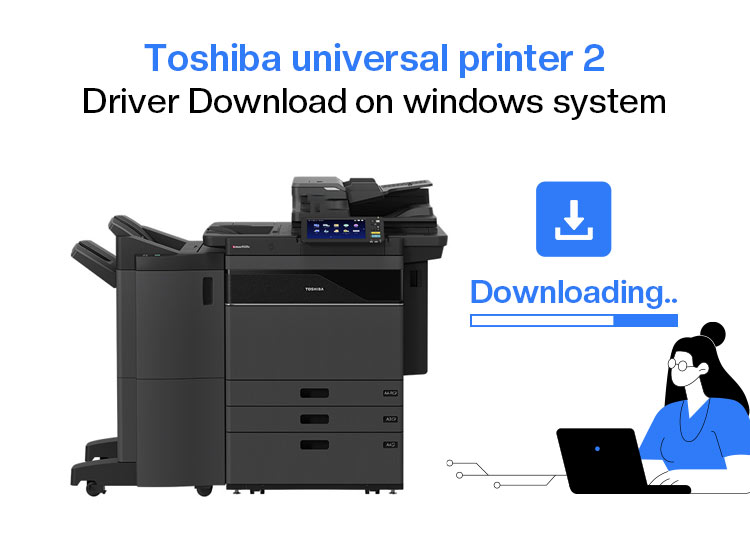
Toshiba Universal Printer 2 driver is a single, versatile driver that supports a network of various Toshiba Multifunctional Systems (MFPs) by allowing you to switch between PostScript Page Description Languages (PDLs) and PCL6 within the same driver, simplifying network management and providing you the flexibility to use a common driver for multiple Toshiba MFPs instead of getting a separate driver for each model.
Moreover, the Toshiba Universal Printer 2 driver in the Toshiba Universal Printer driver series lets you customize the per-printer defaults and access unique print functions, for example, private print or department code features, which may otherwise be unsupported by basic cloud drivers.
Hence, this article guides you through the best methods to download and install the Toshiba Universal Printer 2 driver, such as obtaining the driver from the official website, Device Manager, and the Windows Add Printer wizard. Let’s get started right away to save valuable time.
How to Download the Toshiba Universal Printer 2 driver
You can download and install the Toshiba Universal Printer 2 driver through the official website, Device Manager, or the built-in Windows Add Printer wizard. Below is a detailed explanation of all these methods.
Method 1: Download the Toshiba Universal Printer 2 driver from the official website
The official Toshiba Business support website is where Toshiba releases the latest Universal Printer 2 driver. It is where you can download the Toshiba driver most reliably. Hence, below is how to download the Toshiba Universal Printer 2 driver and install it from the official website.
- First, navigate to the official Toshiba Business support website.
- Second, click on the Support & Drivers tab.
- Next, type your printer model number in the on-screen search bar and then choose your device from the search results.
- In this step, click on e-Bridge Current Drivers in the Drivers section to expand it.
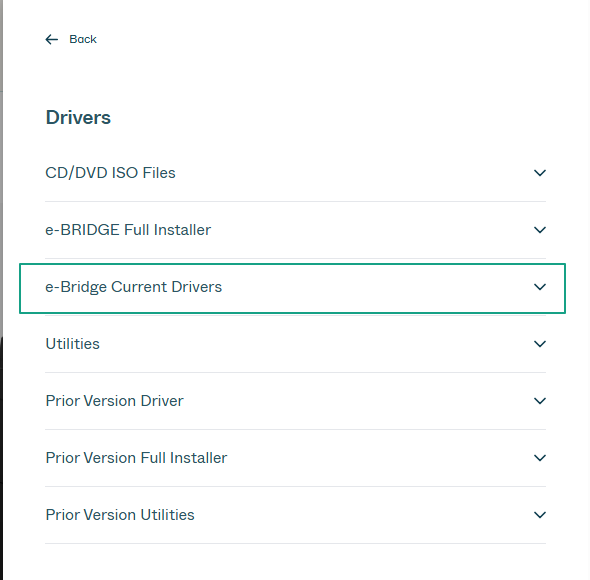
- Next, click on the download icon next to the Windows E-Bridge Universal 2 PCL/PS 32 driver to download the driver setup file.
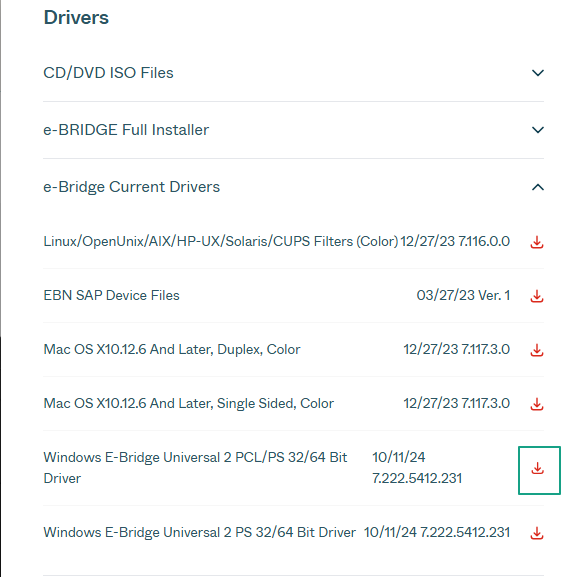
- In this step, double-click the downloaded file and follow the on-screen directions to complete the installation of the Toshiba Universal Printer 2 driver.
- Lastly, complete the above process by restarting your computer.
Also know: How to Fix Driver is Unavailable For Printer Problem in Windows 11/10
Method 2: Use Device Manager to Download the Toshiba Universal Printer 2 driver
Device Manager comes built-in in all Windows systems to help you perform all functions related to device drivers, including driver download, installation, and update. The following are the steps to use this tool to download and install the Toshiba Universal Printer 2 driver.
- In the first step, right-click the Start button on the Taskbar of your computer and then select Device Manager from the options that appear.
- After opening the Device Manager, double-click the category of Printers or Print Queues to get its expanded view.
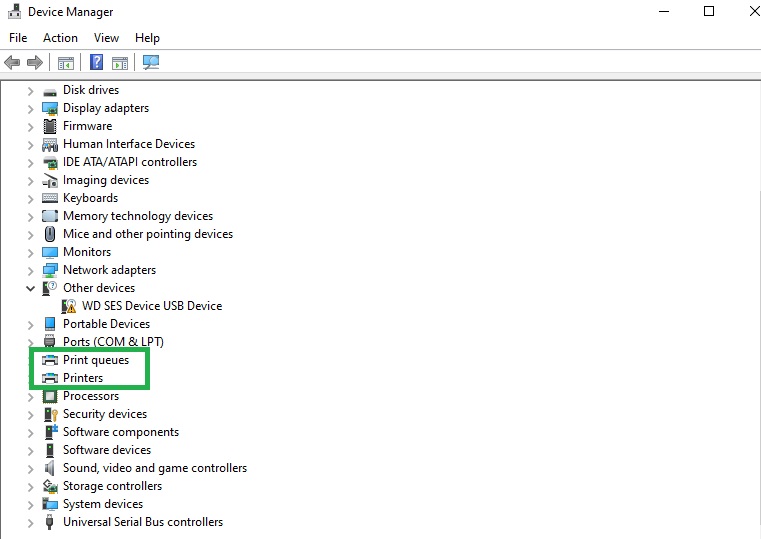
- Next, right-click your Toshiba printer and select Update Driver from the context menu on your screen.
- In this step, choose Search automatically for drivers from the available options.
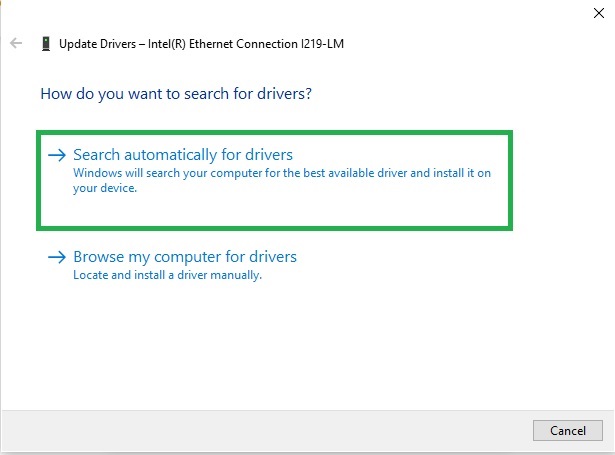
- Lastly, follow the on-screen instructions to complete the driver download and installation, and then restart your computer.
Method 3: Download the Toshiba Universal Printer 2 driver using Windows’ built-in Add Printer wizard
The Windows’ Add Printer wizard uses its own library of Windows, which is constantly updated through Windows updates, to download and install the latest Toshiba Universal Printer 2 driver on your system. Below is how to use it.
- First, apply the Win key+I key shortcut to access Settings.
- Next, navigate to Bluetooth & devices settings and then choose Printers & scanners.
- In this step, click on the Add device option.

- Click on the Add Manually link when it appears on your screen.
- Next, click on the Add a printer using an IP address or hostname option and then click Next.
- In this step, input your printer’s IP address and continue.
- Next, click on the Windows Update button to connect to Microsoft’s server to download the latest available drivers.
- You can now choose Toshiba from the on-screen manufacturer list.
- Next, choose your printer model from the Printers and then click on the Next button.
- Lastly, click the Finish button on the Completing the Add Printer Driver Wizard page.
Also know: How to Reset and Clean Printer Spooler on Windows 10
Driver for Toshiba Universal Printer 2 Downloaded Successfully
That is how you can download and install the latest Toshiba Universal Printer 2 driver to use a single driver for multiple devices, get PCL6 and PostScript support, ensure network management efficiency, configure per-printer defaults, and access unique print capabilities, seamless on-premises printing.
You can obtain the required driver by following any method that you are comfortable with in the guide above. However, if you have any doubts or questions, or feedback/suggestions about this article, please feel free to contact us through the comments section below.

