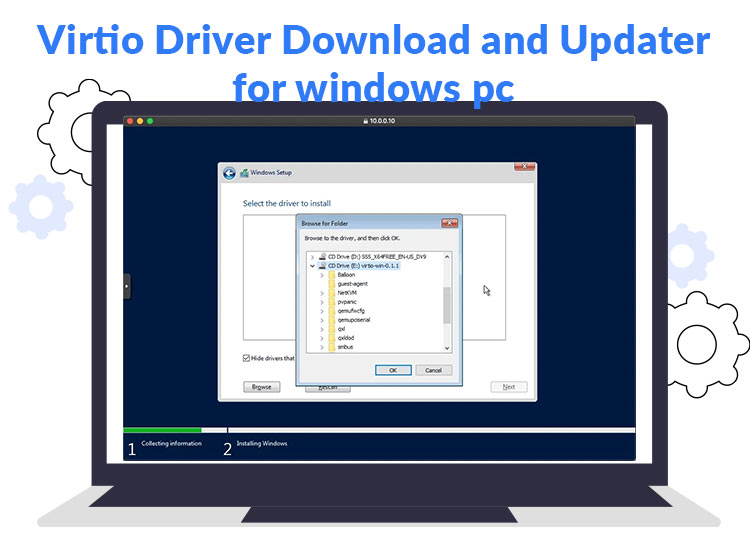
Developed by Red Hat, Virtio Windows drivers are paravirtualized drivers that improve the performance of Windows virtual machines running on KVM hypervisors. These drivers, especially for network and block (disk) devices, reduce I/O latency while increasing the throughput to bring the performance close to bare-metal levels. Moreover, Red Hat offers these drivers bundled with the virtio-win package, which is unavailable in the default Windows installation and must be installed separately.
However, if you are unsure about how to download, install, and update the Virtio Windows driver for Windows 10 and Windows 11, this article is the only guide you need. Here, we walk you through the quick and easy ways to get the driver downloaded, installed, and updated.
Methods to Download and Update Virtio Driver for Windows 11 and Windows 10
You can follow the methods below to download the Virtio Windows driver, install it, and update it on your Windows 11 and 10 computer.
Method 1: Use Windows Update to download the Virtio Windows driver
Windows updates bring with them the drivers and driver updates necessary to improve your computer performance. Hence, you can update your Windows operating system to download and install the latest Virtio Windows driver on your computer. Here is how.
- First, apply the Win+S key combination to activate Windows search.
- Second, type check for updates in the on-screen search bar and press Enter or click on the first search result.

- Once the Windows Update utility appears, click the Check for Updates button to find updates that are currently available for your system.
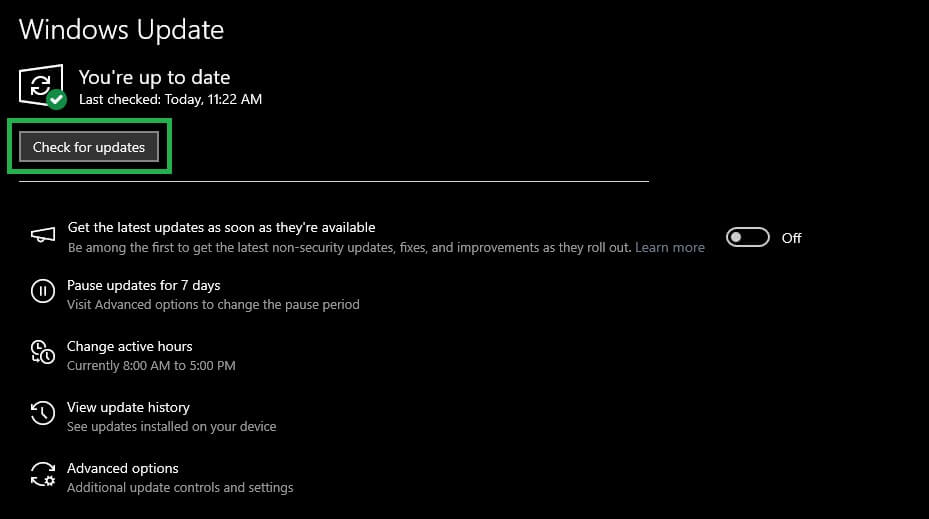
- Next, download and install all the updates (including optional updates) suggested for your operating system.

- Lastly, restart your computer after completing the update process.
Also know: Fix “a media driver your computer needs is missing” Error in Windows PC
Method 2: Download and update the Virtio Windows driver using Device Manager
Device Manager is a Windows-integrated application to download, install, and update drivers for various devices to solve related problems.Below is how to download, install, and update the Virtio Windows driver using this built-in best driver updater utility.
- First, right-click the Windows icon on the taskbar and choose Device Manager from the context menu.

- After opening the Device Manager, double-click on the Storage Controllers and Network Adapters categories one by one to locate your Virtio devices.
- Next, right-click your Virtio device (it will be available with names like “Red Hat VirtIO SCSI controller” or “Red Hat VirtIO Ethernet Adapter”) and choose Update Driver from the on-screen menu.
- In this step, click Search automatically for drivers.

- Follow the on-screen instructions.
- Lastly, restart the system to complete the driver download and installation.
Method 3: Download the Virtio Windows driver update using the Microsoft Update Catalog
Microsoft Update Catalog is another place where you can find the drivers (including the Virtio Windows drivers for Windows 10 and 11) for your computer. Below is how to download and install the required drivers from there.
- First, navigate to the Microsoft Update Catalog.
- Next, type Virtio Windows driver in the Start Your Search bar on the Microsoft Update Catalog homepage and press Enter.
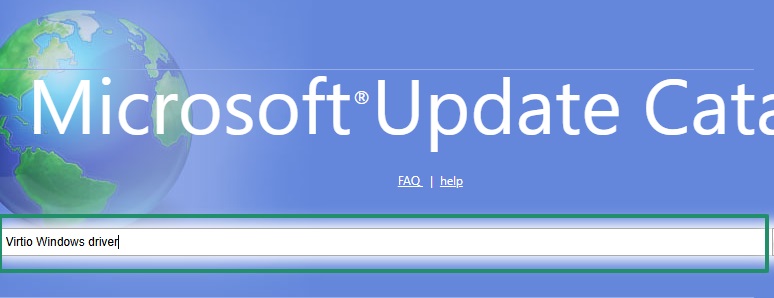
- In this step, click on the Download button for the latest Red Hat, Inc. driver for your operating system.
- Next, click on the link that appears on your screen.
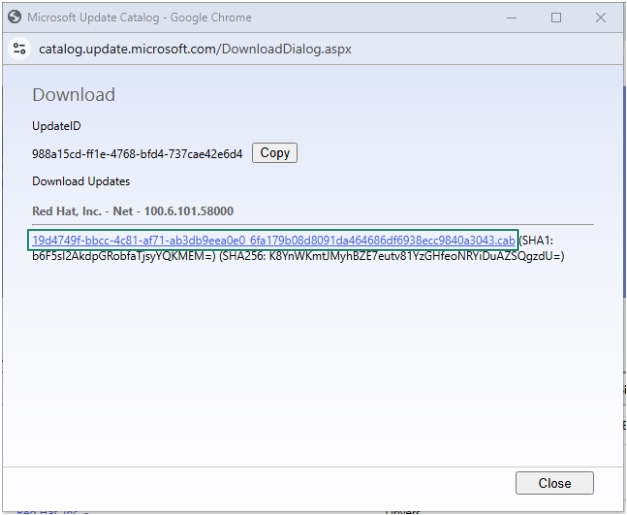
- You can now double-click on the downloaded file and follow the on-screen prompts to install the Virtio Windows driver update for Windows 11 or Windows 10.
- Lastly, restart your computer so the newly installed driver can take effect.
Also know: How to Fix the USB Device Not Recognized Error in Windows PC
Virtio Windows Driver Downloaded and Updated Successfully
That is how you download and update the Virtio Windows drivers for Windows 10 and Windows 11. We hope you find this guide helpful. However, if you know of other better ways to perform the driver download, install, and update, have any questions, or have any suggestions/feedback related to this article, please do not hesitate to express them in the comments section below.

