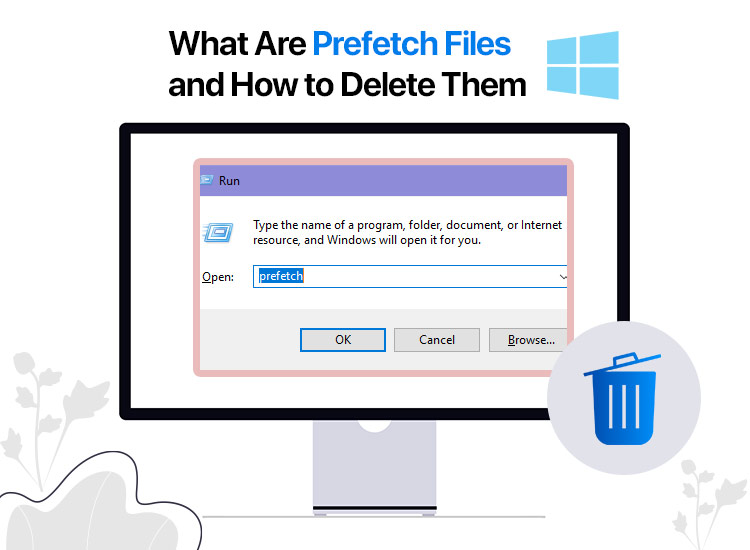
Windows creates files called prefetch files when you load an application for the first time. These files are created to save time when you open that application from a particular location the next time. Essential for Windows’ memory management and optimization, these files store the cache data of frequently used applications. However, these files confuse a lot of users and make them look for ways to delete prefetch files from their computers.
If you are one of those users, this post is for you. In this article, we clear the confusion that surrounds the prefetch files, including how to delete them. Let us get started with understanding these files in greater detail.
What Are Prefetch Files
Your system creates a .pf file in the C:\Windows\Prefetch directory as a part of Windows’ performance optimization and memory management process. These files are called the prefetch files. The following screenshot shows a few examples of this type of file.

The prefetch files contain all the necessary information about the executable application to decrease its boot time. These details include the run count (the number of times the app runs on your PC), prefetch hash (hash value or log value different hash functions generate), extra files that load with these files, timestamp of when the file was last executed on your computer, and the volume device path where this execution occurred.
The prefetch files, via all the above details, help analyze the application behavior, perform basic forensic analysis of the application, and examine the viruses that affect its performance.
However, these files can be misused by attackers to invade your system (for example, they can insert their DLL version higher in the search order to execute it in place of the real DLL), prefetching can cause slowdowns if the required information is already present in the cache, cache thrashing (displacement of useful data) can happen, instruction dependencies can make prefetching unnecessary or inefficient, and it can negatively impact the performance by using considerable space and resources, instigating users to delete these files.
Also know: What is an ISO File in Windows and How to Download It for Windows 7/10/11?
Is it safe to delete prefetch files?
There is no harm in deleting prefetch files to free up space and fix various issues, like slow system performance and file corruption. However, the applications for which you delete the prefetch files may take a long time to load until the system re-creates these files.
Since prefetch file deletion is safe, let us discuss how to delete these files in the next section of this article.
Step-by-Step Method to Delete Prefetch Files
You can follow the process below to delete the prefetch files from your PC.
- The first step is to activate the Run command. You can do this by applying the Win+R key combination to open the Run utility.
- Once the Run utility appears, type the prefetch command in the Run box present on your screen and click OK or press Enter.
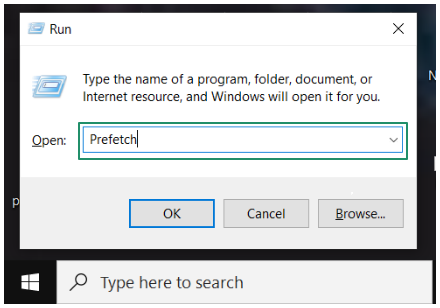
- In this step, you need to enter your administrator password or, if prompted, confirm the action to proceed to the next step.
- This step requires you to make sure that you see the files having the .pf extension. If there are no files with this extension, you can go to the View tab and enable the option labeled as Hidden Items.
- In this step, you can use the Ctrl+A key combination to select all the prefetch files on your screen.
- Once you have selected all the prefetch files using the Ctrl+A keyboard shortcut, press the Del or delete key on your keyboard to delete these selected prefetch files from your PC.
An error message may appear on your screen if any of these files are in use when you try to delete them. If you get an error message, simply close the application that is using the prefetch files. If you wish to delete the prefetch files permanently, you can perform this action by emptying your Recycle Bin.
Also know: How to Recover Deleted Files on OneDrive in 2025
Prefetch Files Deleted Successfully
While prefetch files help applications load faster on your computer, they may result in complications, requiring you to delete them. We hope this article clears up all your confusion about the prefetch files and how to delete them.
However, if doubts still linger on your mind and you need assistance deleting these files or have any feedback/suggestions for the improvement of this guide, please feel free to leave your questions or views in the comments section. Also, we would be pleased beyond words if you share this article with your peers who may find it helpful.

