
If you are new to database management, you may be unfamiliar with what a bak file is and how to open one. Look no further than this article if you are wondering how to open bak file.
Updates, cracks, and patches frequently produce restoreable backup files. Bak is an acronym for backup. Most Bak files are not associated with any application, and you do not need any app to open Bak files. For instance, the bak file for ORG.exe is located in the same directory as the executable and is called ORG.exe.bak. The file is identified by its ‘.bak’ or ‘.bk’ extension and is frequently produced by a variety of software, such as database applications, word processing programs, and graphics programs.
These programs usually generate BAK files automatically as part of their auto-save process (when the original files are modified). But, by renaming the file, users can also manually create BAK files. Frequently, these backups are made in order to protect the original file or prevent its usage. So, what if you are unfamiliar with databases and .bak files, and how to open bak files? This article will walk you through everything involved with the .bak file and how to download free bak file opener.
What is a .bak file in Windows?
A BAK file is a type of file designed for a backup of any crucial data or settings of the program. Popular apps that save their backups in files with the ‘.bak’ extension include Google Chrome, Nootepad++, TeamViewer Manager, AutoCAD, XML Shell, Photoshop, SQL Server, WhatsApp, Microsoft Word, and others. To learn how to open a BAK file, you must first understand the various scenarios in which you might encounter one.
There is no common format for creating a BAK file because every application can create its own backup format using the same ‘.bak’ extension. For instance, BAK files are created by database management systems like MySQL and SQL Server in order to store database backups. A database can be moved or restored from one location to another using these backups.
Similarly, productivity programs like Microsoft Word and Notepad++ generate BAK files in case the original file is erased or corrupted. BAK files are also created by some system software or applications to store configuration settings and backups. When making changes to the configuration that have unfavorable effects, these backups assist in restoring it to a previous state.
Nevertheless, no single application is able to open every BAK file. Every BAK file needs to be opened in the program in which it was originally created or the application to which it belongs. Fortunately, you do not need any app to open the bak file, and you can easily view the contents of the .bak file without downloading free bak file opener. It is likely that you will need to open each .bak file in a different way, though.
How To Open Bak File In Windows?
The .bak files can be generated by numerous programs. Therefore, you will need to take the necessary actions to extract information from the file if you are unaware of its history. So, here is how to open Bak file:
Step 1: To start the application, double-click the bak file in Windows Explorer.
Step 2: The error message “Windows cannot open a file” will appear when you try to open a bak file in an application. The next step is to search for an application that can open the target file.
You can launch the program and select File > Open from the main menu if you are still unsure if it can open the .bak files.
The app to open BAK files can be found online by searching for BAK file opener free download, BAK file opening software, or related terms. After that, you can use the suggested application to download and install the bak files onto your computer. Usually, only the program that created the bak files is able to open them. Occasionally, by altering the extension, you can duplicate the .bak files onto the original files. However, because file extensions have the potential to corrupt or contaminate data, it is best to leave such tasks to a qualified expert.
Also know: How to Clear Temporary Files on Windows 10, 11
How To Restore The Bak Files
You cannot open or read the contents of SQL Server .bak files if you do not restore them. So, if you are curious about the steps needed to restore it, follow the steps below:
Step 1: Analyze the Database
Finding the database that you want to restore is the first step that you need to take. When you right-click the database, you will be able to select Tasks and Restore from the context menu.
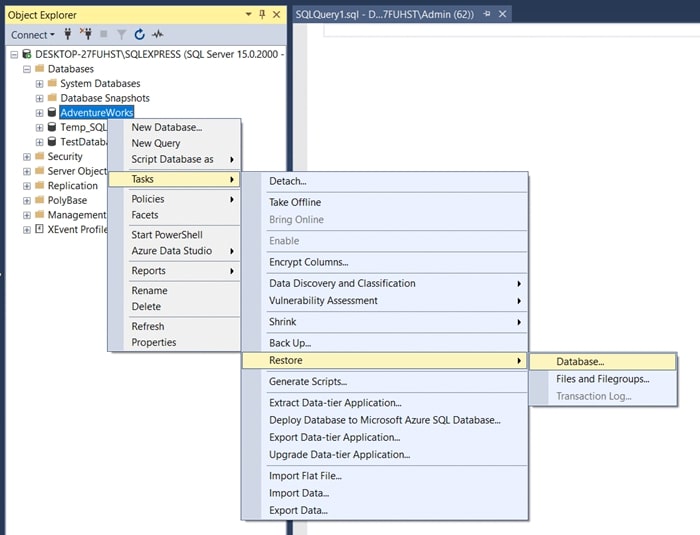
Step 2: Locate and click the “From Device” radio button.
After completing this step, you can find the.bak file on your computer by selecting the radio button “From device.”
Step 3: Select the “Add” button.
Please click Add after choosing the .bak file from the list.
Step 4: Locate the particular .bak File’s Folder
If you want to recover your data, you should click on the folder that has the particular .bak file.
Step 5: Select “OK.”
To go back to the restore window, select the file, and then click OK twice. You can select which backups to restore from this window.
Step 6: Select “Transaction Log” and “Full Backup.”
When you choose Complete Backup and Transaction Log, the restoration process can be finished. You should be able to access your data from your database online once the restoration is finished.
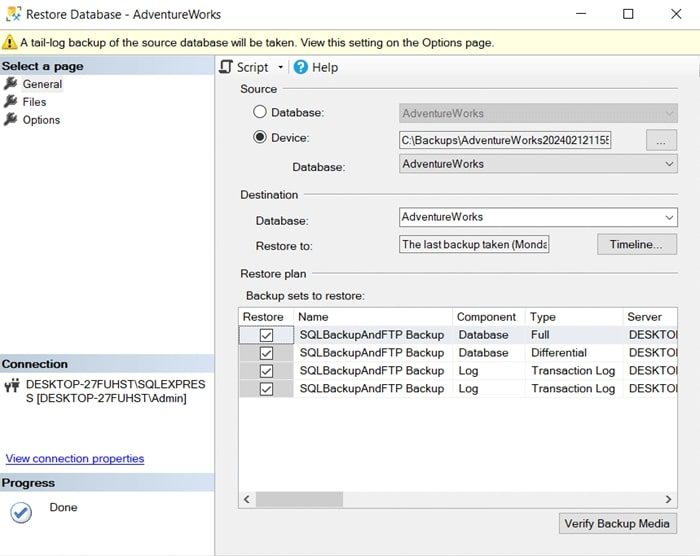
Why is Restoring the Bak File Important?
There are many reasons why restoring the bak file is essential. Here are some of them.
- You can retrieve lost or corrupted data by restoring a.bak file.
- It can be utilized to create backup copies of crucial files and documents.
- You can return to a previous version of a document or file by restoring a .bak file.
- This feature enables you to return the system to its initial state prior to an issue occurring.
- Bak files are helpful when diagnosing and resolving system issues.
Also know: How to Get Help with File Explorer in Windows 11/10
Final Takeaway
A BAK file is a backup file created by various applications to store a copy of data or information. Depending on which particular software created the file, there are various ways through which you can know how to open bak files on Windows. Understanding the purpose and origin of BAK files is essential for effectively managing and utilizing them. By using appropriate software or conversion methods, users can access and utilize the data stored within BAK files, restoring previous versions of documents or recovering lost information.
Overall, being knowledgeable about BAK files and their handling can be beneficial for ensuring data security and accessibility. As technology continues to advance, staying informed about file types and their compatibility with different systems is crucial for efficient and secure data management.

