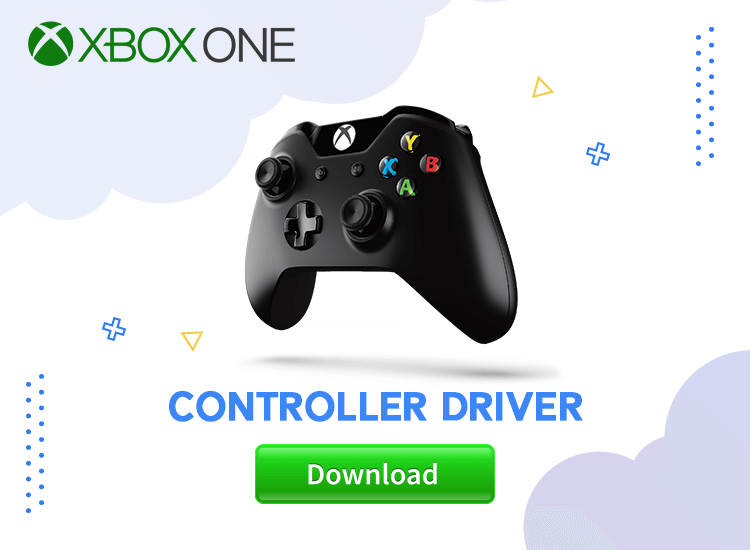
Welcome to our detailed guide which offers you different ways to effortlessly make sure that your Xbox One Controller driver on Windows 11, 10, 8, and 7 is the right one. The Xbox One controller stands as the quintessential gaming peripheral, offering unparalleled immersion in virtual gaming experiences on your PC. However, encountering connectivity issues can be frustrating. This guide aims to address these concerns by providing step-by-step instructions for optimizing your gaming setup.
Understanding the Importance of Xbox One Controller Drivers
The Xbox One controller represents the pinnacle of gaming hardware, providing unparalleled precision and comfort for virtual gaming on your computer. However, encountering difficulties when connecting your controller to your PC can be disheartening. In many cases, the absence of the Windows 10 Xbox One controller driver is the root cause of these issues. While drivers typically install automatically upon connection, there are instances where manual intervention is necessary.
Our Recommendation: The Best Method to Download & Update Xbox One Controller Driver
We recommend utilizing Win Riser, a Driver Update tool, for a seamless experience. This tool not only simplifies the Xbox Controller driver download process but also enhances system performance. Additionally, it allows users to create backups of drivers for added security.
Different Ways To Download and Install Xbox Controller Drivers for Windows 11, 10, 8, 7
Let’s explore together various methods to download, install, and also update the Xbox One controller PC drivers. You can choose the right one for you, according to your needs and knowledge.
Method 1: Utilizing Traditional Methods
Although considered antiquated, using a Driver CD/DVD can be a useful option to download and install the Xbox controller PC driver for Windows 11, 10, 8, and 7. Follow these steps:
- Insert the CD or DVD containing the Xbox Controller Driver in the computer’s CD drive.
- Open My Computer on your Windows PC.
- Install it by double-clicking the CD drive. If it doesn’t launch, open it by double-clicking the “.exe extension” on the CD.
- Follow the prompts to complete the installation.
So, if you are more of a traditional user, this method might be the right one for you.
Method 2: Leveraging Windows Update
Microsoft also offers a convenient method for Xbox One controller driver download and update through Windows Update. Here are the steps to follow if you choose this method:
- Navigate to Settings on your Windows 11, or 10 PC.
- Select Update & Security.
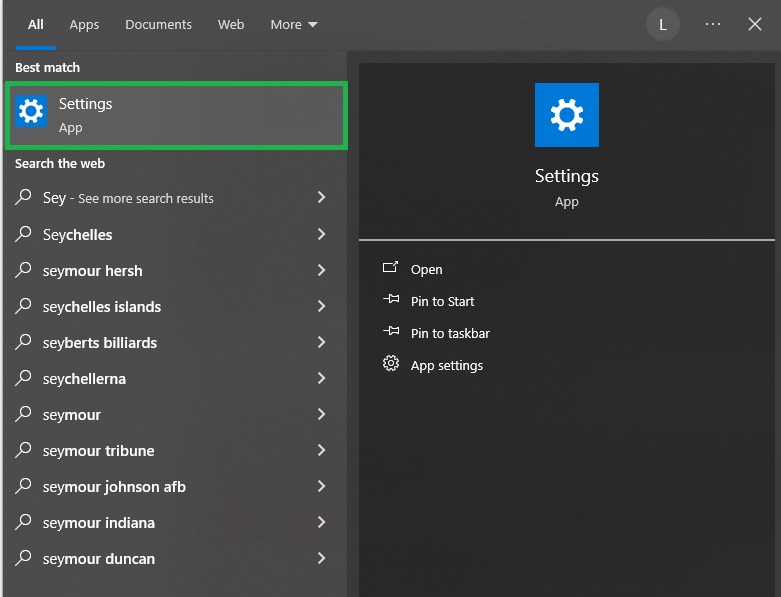
- Click on Windows Update from on the side panel.
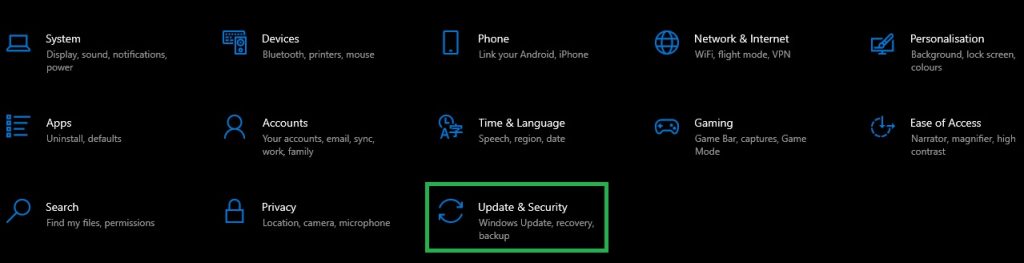
- Click on Check for Updates.
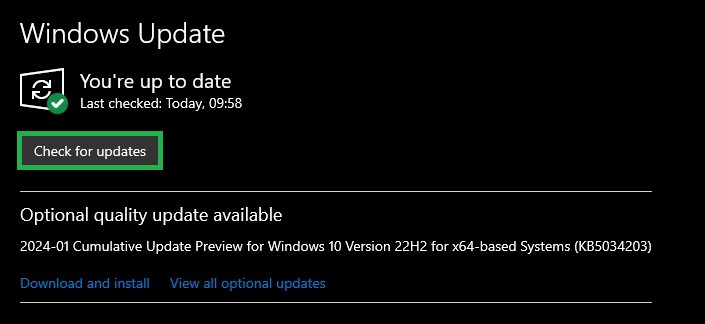
- When the installation of the Xbox controller driver is complete, you can restart your laptop/desktop.
Once you do this, you are ready to enjoy your favourite games, without hassle.
Method 3: Utilizing Device Manager
Users can manually download and install the Xbox controller driver using Device Manager. Just follow the next steps for this:
- Go to the Windows search box type Device manager, and select it.
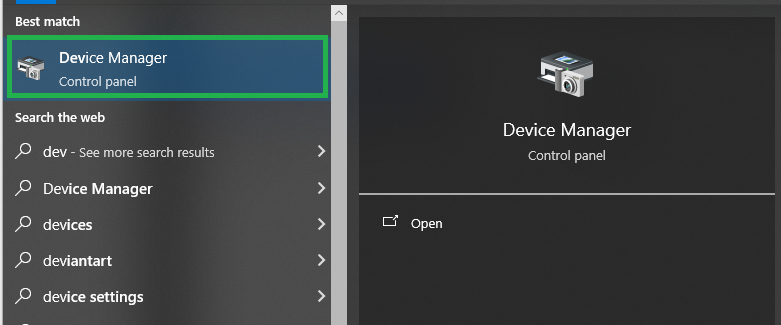
- Click on the Microsoft Xbox One Controller category, to expand it.
- Using the contextual menu (right-click), choose Update Driver Software.
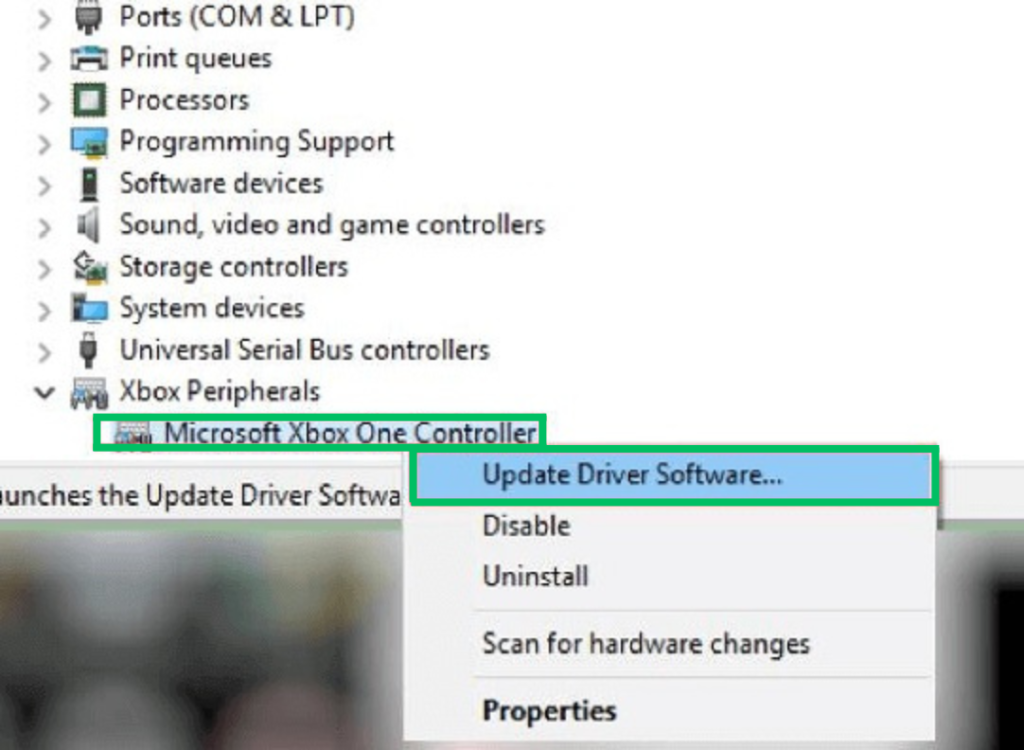
- Select the Search automatically for updated driver software option.
- Restart your system after Windows finds and installs the most recent version of the Xbox controller driver.
Once the Device Manager does the work, you are ready to play!
Method 4: Automatic Updates with Bit Driver Updater
For a reliable and efficient method, it is a good idea to consider using Bit Driver Updater.
All you need to do is to follow these steps:
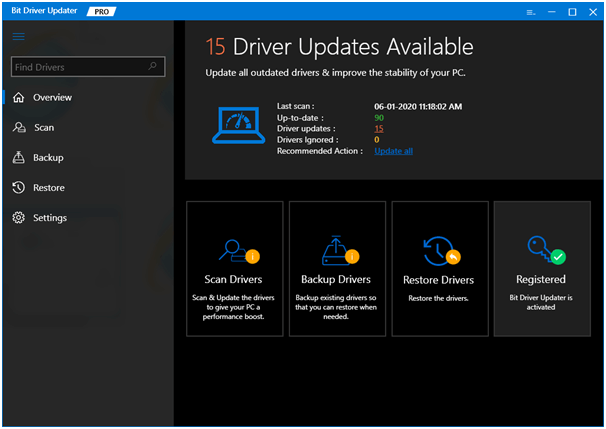
- Click the button below to download Bit Driver Updater
- Use the Scan button. This will scan and detect missing drivers.
- Click Update Now, once the scanning is complete. Thus the Xbox controller driver for Windows 10, 11 will auto-install.
- Restart your computer so that the installation becomes effective.
Seems easier than you thought, right?
Method 5: Downloading from Microsoft Update Catalog
One of the safest places to update the Xbox controller driver is the Microsoft Update Catalog. So, here is how to do it:
- Access Microsoft Update Catalog.
- Search for the Xbox controller driver. Then, hit the Search button.
- Use the Download button of the Xbox controller update.
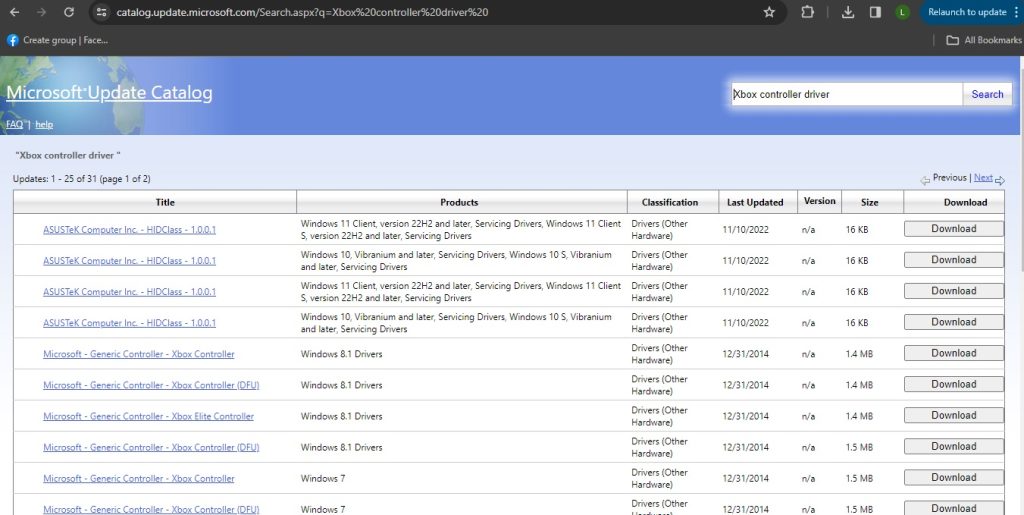
- Follow the on-screen prompts. They will guide you to download and install Xbox controller drivers on Windows 11, 10, and earlier.
Remember that it is essential to download the Xbox one Controller driver from trusted sources, such as the Microsoft Update Catalog.
Method 6: Use Xbox Accessories App to Update Firmware
You also have the option to wirelessly install the most recent firmware for the Xbox controller. You can do this by using the Xbox Accessories app. Below, you’ll find a detailed guide outlining the detailed instructions to accomplish this.
- Go to the Microsoft Store and download the Xbox Accessories app.
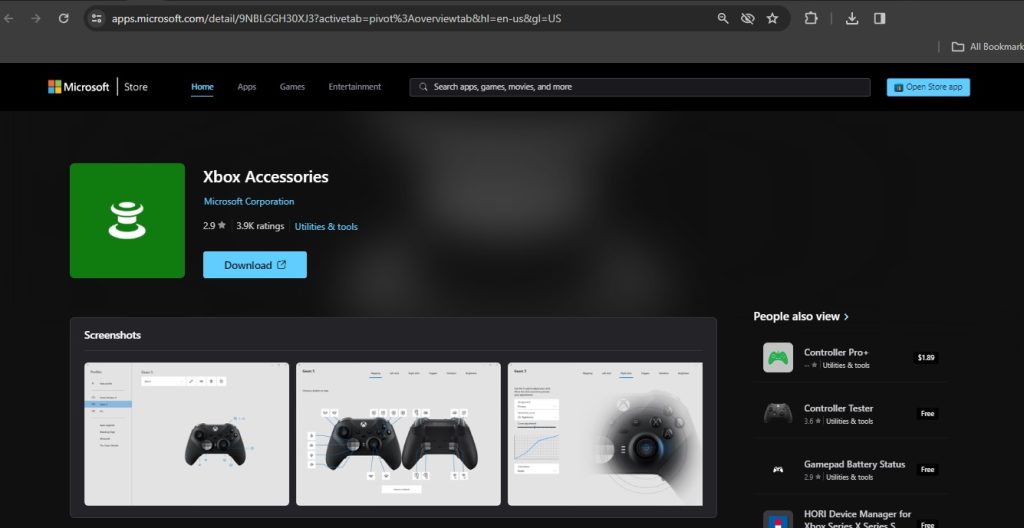
- Follow the on-screen instructions to update your controller’s firmware wirelessly.
- Once it is installed, all you have to do is to launch it.
- Click the three dots button, for more options.
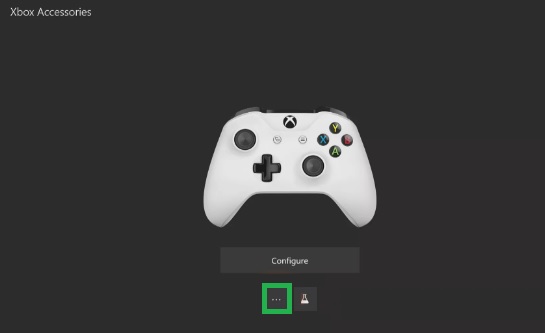
- Choose the Firmware version, from the left side. If a ‘no available update’ message appears, you are all good. If not, go on.
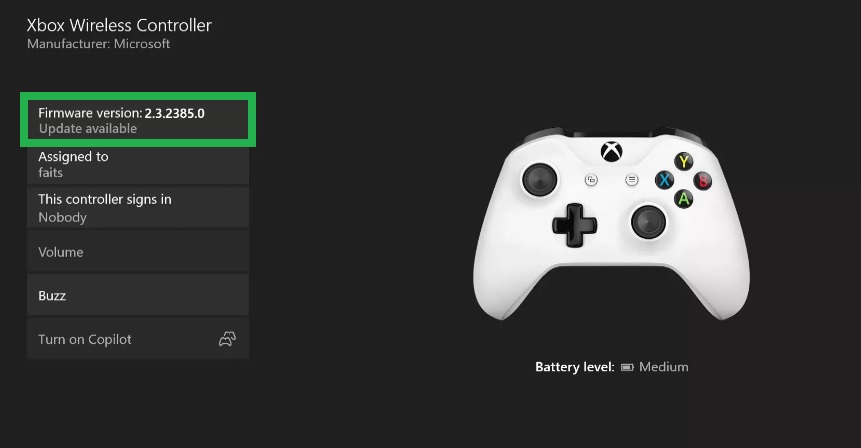
- Use the Update Now option.
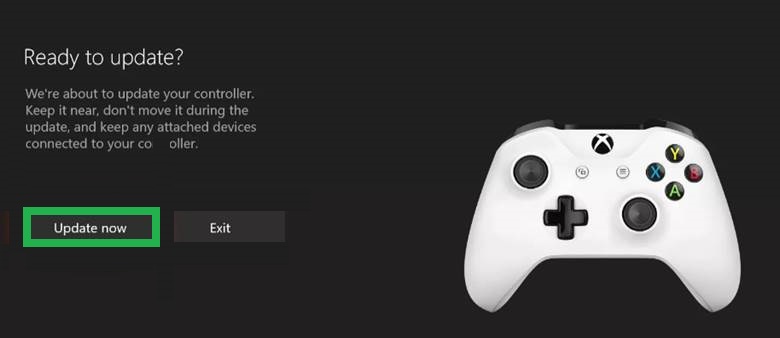
Once the process for Xbox One controller driver update ends, you can close the window.
Method 7: Manual Update via USB Cable
You might also choose to manually update the Xbox controller driver for Windows 11, 10, or other operating systems. For this, use a USB cable and connect the controller to the Xbox consol. Then, follow the steps as shown below.
- Use the USB port to link the controller and the console.
- You should see a pop-up occurring on the screen, which starts the process of updating the controller. In case this does not happen, just press the controller’s “X” button.
- The next thing is to follow these steps to complete it. First, go to Settings, and choose Devices & streaming. Then, choose Accessories. On the next screen, click on Device info.
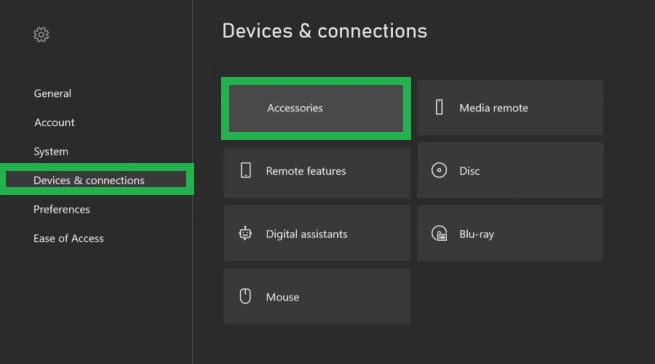
- To update the controller’s firmware, click the Firmware version, and choose Continue. This will result in the automatic update of your Xbox controller driver for Windows 11.
That’s it!
By following the methods outlined in this guide, you can ensure your controller drivers are up-to-date, optimizing your gaming experience on Windows systems. Whether you prefer manual installations or automated solutions, maintaining the latest driver version is essential for optimal performance. Stay tuned for more gaming tips and updates.


1 Comment