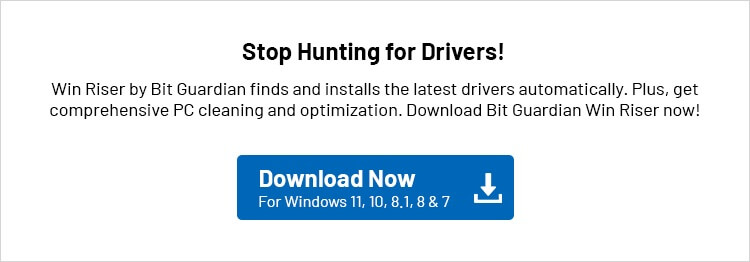![How-to-download-and-Update-Display-driver-in-Windows-11,10-[Easily]](https://blog.bit-guardian.com/wp-content/uploads/2025/04/How-to-download-and-Update-Display-driver-in-Windows-1110-Easily.jpg)
Imagine that you power on your computer, excited to play a game, watch a movie, or complete your work assignment. All your excitement turns into disappointment when you see a black screen and no sign of a display. Isn’t that frustrating? It surely is. And that is why you need a display driver to keep your graphics functioning smoothly.
A display driver for Windows is an interface that connects your computer system with the monitor/video card to understand and execute your commands. Without a driver, you know what happens; your computer display won’t work.
How do you download the display driver for Windows 11/10? You may effortlessly get the driver you need with the most suitable driver download, install, and update methods in this article.
Methods to Download and Update Display Driver for Windows 11/10
Method 1: Download the display driver from the manufacturer’s website
The official website of the video card manufacturer is among the most reliable ways to download the display driver for Windows 7, 10, and 11. Every hardware manufacturer releases the latest drivers on its official website to help improve the hardware performance and fix any existing problems.
Identify your operating system (OS) first to download the display driver for Windows 10 64-bit or other Windows versions. You may follow the path Win+I hotkey>System>About to do so.
After identifying the OS, you can apply these directions to download and update the display driver for Windows 11 and older versions.
- First, navigate to the official website of the display adapter manufacturer.
- Once on the manufacturer’s website, go to the Support section.
- Next, search for your device’s model number to find the latest display driver.
- Download the display driver that is compatible with your device.
- In this step, double-click the file you downloaded in the previous step and follow the on-screen instructions to install the display driver for Windows 10 or other versions.
Also know: DisplayLink driver download on Windows 11,10
Method 2: Use Device Manager to download and update your display driver
Another option for the display driver download is through the Device Manager directory. This utility allows you to download and install updated drivers and fix related issues to ensure optimal performance.
Therefore, here is how to download the DisplayPort driver or simply the display driver for Windows 10, 64-bit, or other versions.
- First, right-click the Windows/Start icon on the taskbar and choose Device Manager.

- Once the Device Manager opens, locate and double-click Display adapters to expand this category.
- Next, right-click your generic PNP monitor or display and click Update driver.
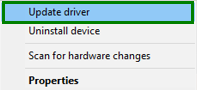
- Allow Windows to search for drivers automatically.

- Wait until Windows identifies and downloads the display adapter driver for Windows 10, 64-bit, or other versions.
- Lastly, restart your computer to complete the process.
Method 3: Apply Windows update to download the display driver for Windows 10/11
Windows updates download and install the required drivers on your computer to fix issues hampering your device’s performance. Though a bit time-consuming, you can follow these steps to download the display driver for Windows 7/10/11/8.
- First, use the Win+S hotkey to launch the Windows search.
- Next, input Check for updates in the search box and select it from the results.

- In this step, click the Check for updates button to allow Windows to detect available operating system updates, including the display driver updates.
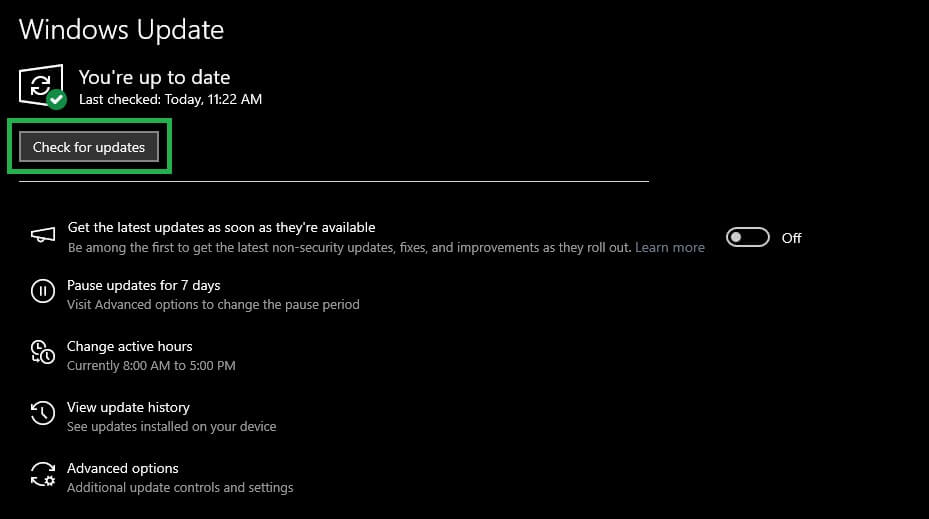
- Next, download and install the available Windows updates, including optional ones.

- Once the above process is complete, restart your computer.
Also know: Display Driver nvlddmkm Stopped Responding and Has Successfully Recovered
Windows 10/11 Display Driver Download and Update: Successful
So, these were some easy and quick methods to find online display driver updates, download, and install them on your computer. You can use either of these methods to download your Windows 8 display driver or drivers for newer Windows versions, depending on your convenience. We hope you found this driver download and update guide helpful.
If you have any questions or suggestions about how to download and update the display driver for Windows 11/10/7/8, 64-bit, or 32-bit, you can share them in the comments section. For more tech-related information, don’t forget to subscribe to our posts.
Frequently Asked Questions
Below, we answer some common questions you may have about display driver downloads and updates on Windows.
Q1. Do I need to install a monitor driver?
Yes, you need the latest display drivers to improve their quality, support specific features, and prevent various monitor problems.
Q2. How do I know if my display drivers are outdated?
To check if the display drivers are outdated, open the Device Manager, double-click on the Display Adapters category, and check if the display device has a yellow exclamation mark. This exclamation mark indicates there is something wrong with the driver, most probably because it is outdated.