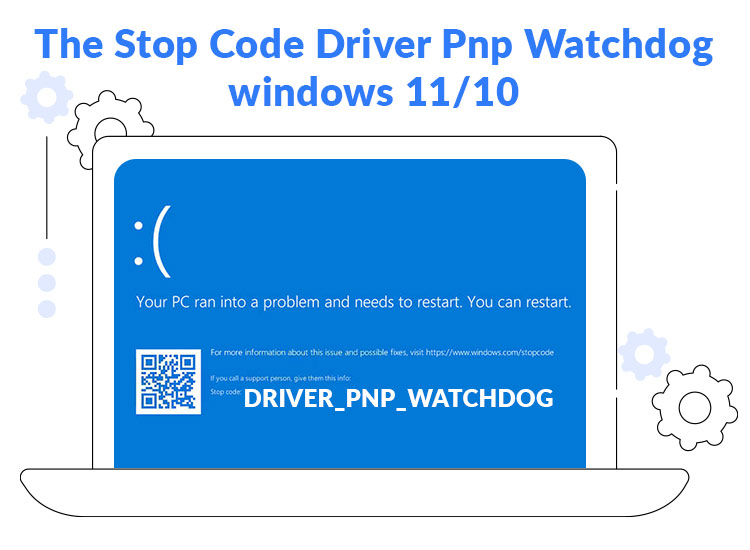
Intel wireless network adapters enable devices to connect to wireless networks for a fast and smooth internet connection. However, these network adapters may not function as expected without Intel WiFi drivers for Windows 11/10.
The driver is a translator that converts your instructions into the language the system understands, i.e., 0s and 1s (binary codes). Without a correct, compatible, and up-to-date driver, your computer may not understand and perform your command correctly.
Hence, not having the appropriate WiFi driver for Windows 11/10 may break the communication between your network adapter and system, leading to many performance issues, such as slow internet or internet not working.
To avoid these problems, you must download and install the latest Intel WiFi drivers. The coming sections of this article explain the most suitable ways to do it.
Best Methods to Download and Install Intel WiFi Drivers for Windows 11/10
You can follow the methods below to download and install the drivers for Intel WiFi on your computer.
Method 1: Download and install Intel WiFi drivers from the official website
Intel, like all other peripheral manufacturers, releases drivers and driver updates on the official website. You can safely download the Intel WiFi package drivers and install them from the official website. Here is how.
- First, navigate to the Intel website.
- Second, click on the Support tab.
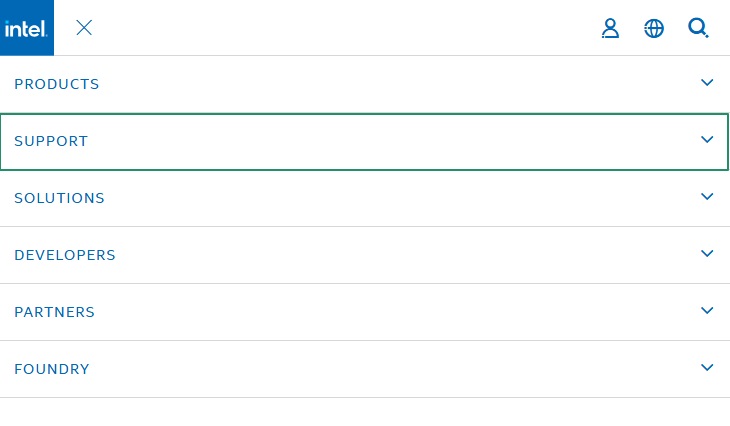
- In this step, choose the Download Center from the Drivers & Downloads section.
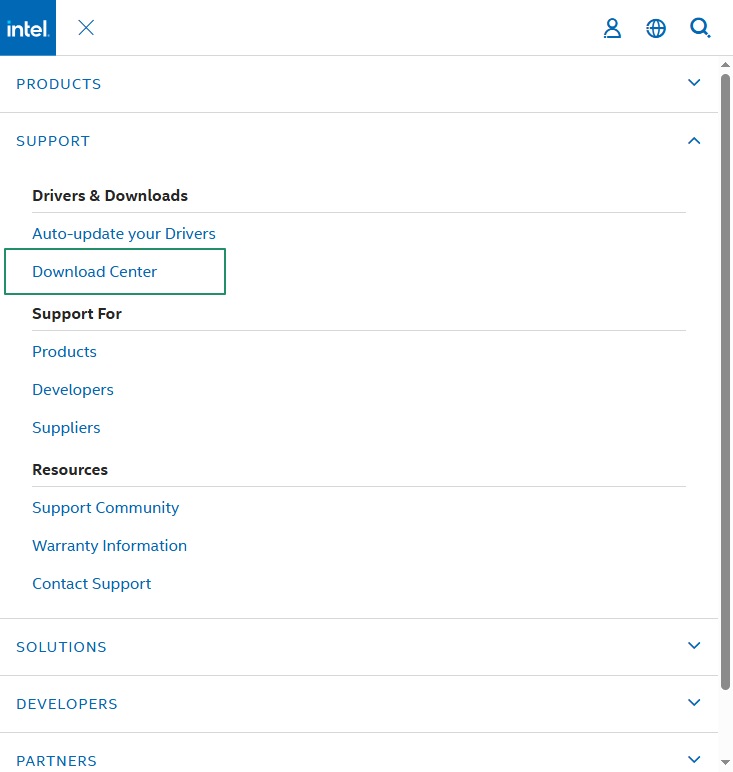
- Next, select Wireless from the Select Your Product options.
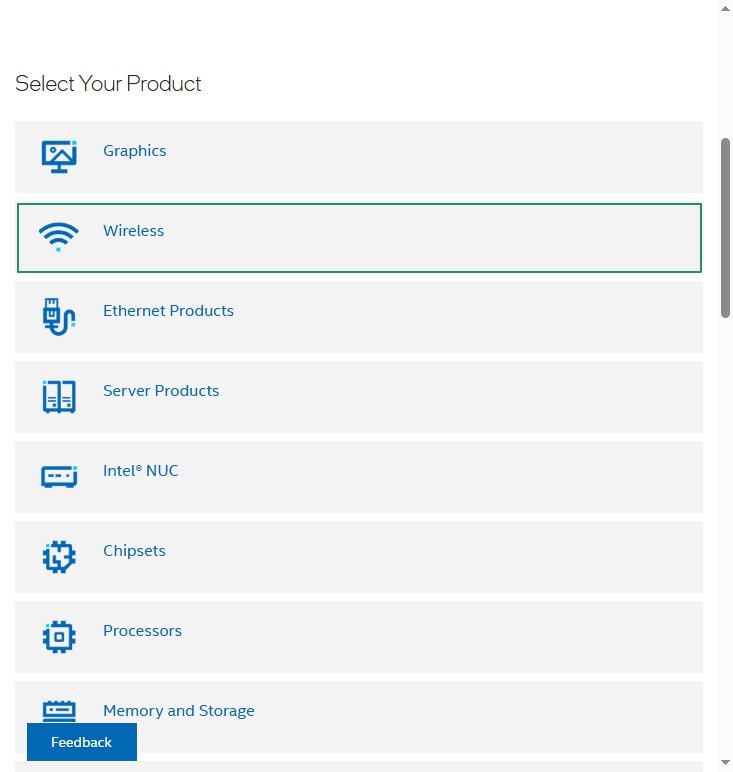
- You can now click on Intel Wireless Wi-Fi Drivers for Windows 10 and Windows 11.
- Next, click on the Download button to download the Intel WiFi driver installer for Windows 10 and 11.
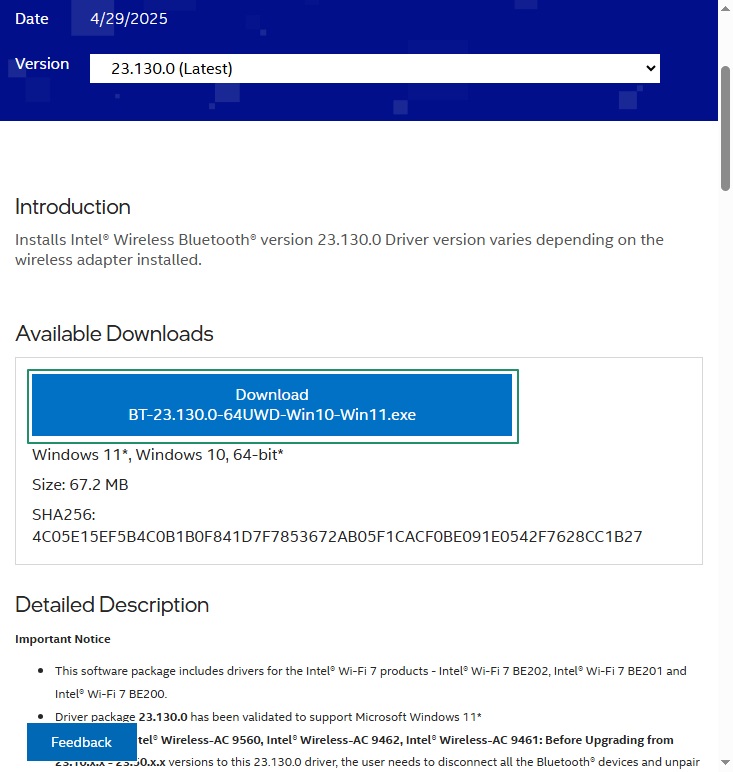
- In this step, double-click the downloaded file and follow the instructions to install the driver on your computer.
- Lastly, restart your computer after completing the driver installation.
Also know: HP WiFi Driver Download and Install in Windows 11/10
Method 2: Use Device Manager to download, install, and update Intel WiFi drivers
Device Manager is a tool available on Windows computers to download, install, and update drivers to solve related problems. You can use this tool for downloading, installing, and updating all drivers, including the Intel WiFi drivers for Windows 11/10. Below are the steps to do it.
- First, right-click the Windows icon in the extreme left corner of your taskbar.
- Once the context menu appears, choose Device Manager to open it.

- Next, double-click the Network Adapters category in the Device Manager to view its contents.
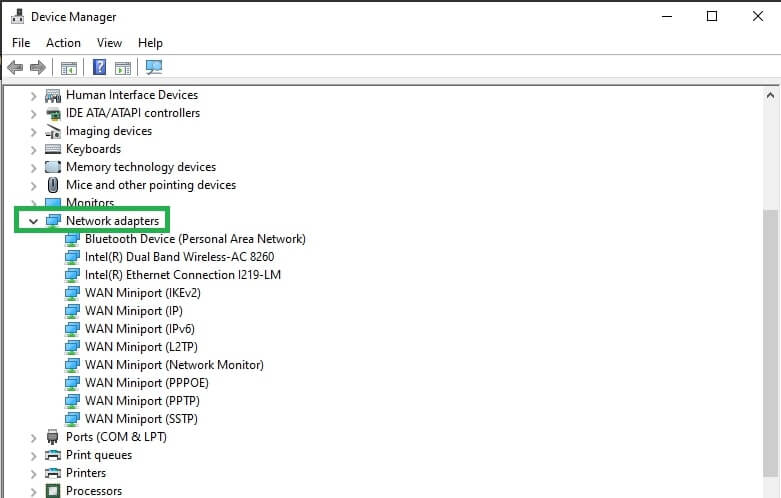
- In this step, right-click your network adapter and select Update Driver from the menu on your screen.
- You can now allow Windows to search automatically for drivers.

- Once the driver download and installation are complete, restart your computer to let the changes take effect.
Method 3: Use Windows Update to download and install updated Intel WiFi drivers
Windows updates fix bugs that may trouble your computer’s performance, and download and install drivers necessary for the smooth functioning of the device. Hence, you can follow the steps below to download and install the latest Intel WiFi drivers using Windows Update.
- The first step is to bring up the Windows search function using the key combination Windows and S.
- Next, type Check for updates in the on-screen search box and select it from the results that appear.

- In this step, click on the Check for updates button to allow Windows to locate available system updates.
- Download and install all updates suggested for your computer, including the optional updates.

- Lastly, restart your computer to complete the Windows Update so the new driver can take effect.
Also know: Realtek Wifi Driver (Wireless LAN) Download for Windows 10, 11 PC
Intel WiFi Drivers for Windows 10/11 Downloaded and Installed Successfully
This article explained how to download and install Intel WiFi drivers for Windows 11/10 to ensure a fast and glitch-free internet connection. You can follow any method from the guide above to get the required drivers.
However, if you have other better ways to do the needful, please help others by sharing them in the comments section. You can also write us a comment if you have any related concerns, doubts, questions, feedback, or suggestions about this article.

