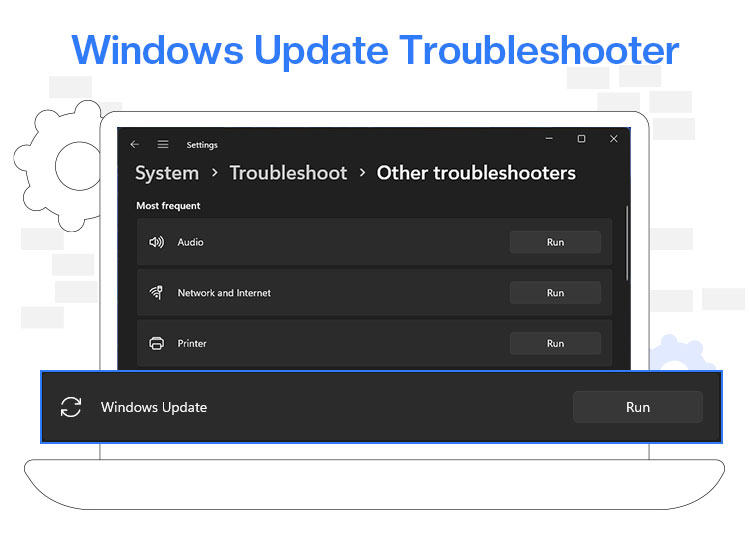
Since Windows updates patch security vulnerabilities, add new features to the system, update drivers, and enhance the PC performance, we recently decided to perform one. However, we experienced a Windows update failure; our update kept failing until we followed the Windows Update troubleshooter, which fixed updates for many other users.
If you are also experiencing problems updating your Windows operating system, you are in the right place. In this article, we guide you through quick, easy, tried-and-tested ways to repair Windows updates, ranging from a simple restart to resetting Windows.
Before moving to these solutions, you must ensure your PC meets the pre-update requirements shared below.
Prerequisites for Windows Update
If the following requirements are not met, Windows updates may fail on your computer.
- You have a stable internet connection.
- Your system has free disk space of at least 10 to 15 GB.
- No external device is connected to your computer.
- If you are using a laptop, it is operating on AC power.
- Your system’s specifications meet the minimum requirements for the Windows update.
If your system checks all the above pre-update requirements, and you still encounter errors like 0x80070002 (the system cannot find the specified file), 0x80070003 (the system cannot find the specified path), 0x80070005 (access denied, indicating insufficient administrator permissions, 0x8024402F (Windows Update service not running), 0x80244022 (internet connectivity problems), and 0x80080005 (installation service issues), the causes of these errors and update failure may be one of the ones discussed below.
Causes of Windows Update Errors
While Windows Update issues are not uncommon despite meeting all the requirements, several reasons may contribute to the update failure, such as the following.
- The crucial system files may be corrupted or missing, preventing the update installation.
- Your computer may be trying to install several updates simultaneously.
- There may not be enough free disk space on your hard drive.
- Internet connection issues, such as an unstable or interrupted connection, may be responsible for incomplete update file downloads.
- Drivers, such as graphics drivers, may be outdated or incompatible, resulting in Windows update failure.
Now that you are familiar with the common reasons Windows updates fail, it will be easier for you to apply the Windows Update troubleshooter guide below.
How to Fix Windows Updates
Below are the effective Windows update fixes you can apply sequentially until the Windows updates install successfully on your computer.
Fix 1: Restart your computer
What do you do when you get tired? Rest and then start again. Sometimes, your computer may need a quick restart, too. Restarting the PC resolves the queued-up multiple updates that may be running simultaneously to fix the Windows update failure. Hence, you can follow the steps below to restart your PC.
- First, right-click the Windows icon and hover over Shut down or sign out.
- Next, choose Restart from the menu that appears.
Fix 2: Run the Windows troubleshooter tool
Windows comes with a designated troubleshooting utility for Windows updates. Below is how to run the Windows Update Troubleshooting to solve various problems related to Windows updates.
- In the first step, click on the Windows icon on the taskbar and choose Settings from the on-screen options.
- Once the Settings window appears, navigate to the System settings.
- Next, select Troubleshoot from the on-screen system settings.
- Now, click on the Other troubleshooters.

- In this step, go to the Windows Update option and click the Run button next to it.
- Next, follow the on-screen instructions to fix the detected Windows Update issues.
- Lastly, restart your computer to complete the troubleshooting process.
Windows Update Troubleshooter failed to run on your PC due to a lack of storage space, corrupted update files, conflicting third-party software, problems with Windows update services, or other reasons? Then, you can fix it by following these steps.
What to do if the Windows Update Troubleshooter is not working
- Run SFC and DISM scan to fix corrupted files.
- Revert your PC to an earlier state with System Restore.
- Reset Windows Update components.
Since the above solutions also fix Windows update issues, in addition to fixing the Microsoft Windows Update Troubleshooter, the following headings explain them in greater detail.
Also know: How to Fix the Middle Mouse Button Not Working
Fix 3: Try resetting the core Windows Update components
Corrupted Windows Update components can lead to several update errors. Hence, you can reset these components by following the steps below to fix the problems that cause your Windows update to keep failing.
- First, apply the Windows+S shortcut to access the Search utility.
- Next, type cmd in the search bar, right-click Command Prompt in the search results, and choose Run as administrator from the on-screen menu.
- Once the Administrator Command Prompt opens, type/copy and paste the following commands one by one and press Enter after each command.
net stop wuauserv
net stop cryptSvc
net stop bits
net stop msiserver
ren C:\Windows\SoftwareDistribution SoftwareDistribution.old
ren C:\Windows\System32\catroot2 catroot2.old
net start wuauserv
net start cryptSvc
net start bits
net start msiserver
- Lastly, restart your computer after executing the above commands.
Fix 4: Repair corrupt system files
Corrupted system files are another issue that prevents Windows from updating. Hence, here is how you can repair the corrupted files.
- Begin by clicking on the Windows icon on the taskbar, typing cmd in the search bar, right-clicking the first search result, i.e., Command Prompt, and selecting Run as administrator from the on-screen options.
- Once you get the Administrator Command Prompt on your screen, copy and paste or type the following in the command line and press Enter.
sfc /scannow
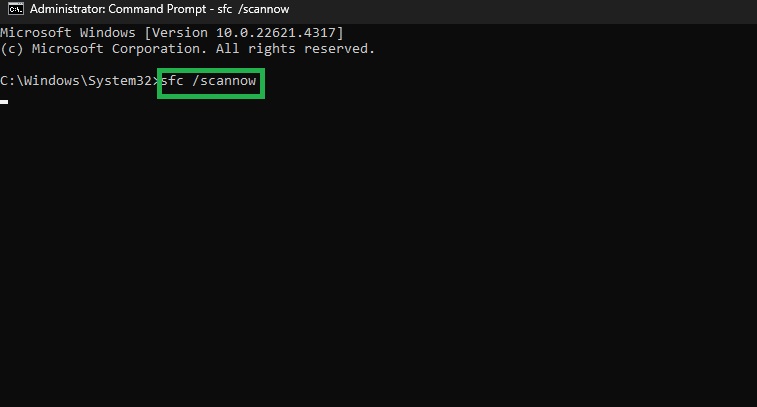
- After executing the above command, type or copy and paste the following one by one in the command line. Remember pressing Enter after each command.
DISM /online /Cleanup-Image /ScanHealth
DISM /online /Cleanup-Image /RestoreHealth
- Lastly, restart your computer to complete the system file repair.
Fix 5: Download and install the Microsoft Update Catalog patches manually
If you are stuck with a Windows update that does not install on your computer, you can download and install the latest cumulative update (LCU) manually from the Microsoft Update Catalog. Here is how.
- First, search Windows update history (for your Windows version) in your favorite search engine. For example, if your computer runs Windows 11, search for Windows 11 update history.
- Next, open the Microsoft documentation for all supported Windows versions.
- In this step, note the KB number for the latest update in the top left of the Microsoft documentation.
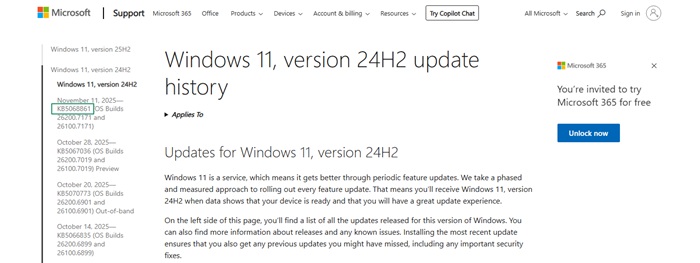
- Now, navigate to the Microsoft Update Catalog.
- Type the KB number you noted previously in the on-screen search bar and press Enter.
- Next, click on the Download button for the Windows Update you wish to install.
- In this step, click on the link that appears on your screen and download the update file.
- Lastly, click on the downloaded file and follow the on-screen instructions to install the required Windows update.
Fix 6: Perform a system restore
If you have created a restore point for your system previously, you can revert your system to the state before Windows update errors. Here is how.
- First, click on the taskbar Windows icon, type Control Panel in the search bar, and then click Control Panel in the search results to open it.
- Once the Control Panel opens, change its view to Large icons or Small icons.
- In this step, click the Recovery option from the Control Panel menu and then choose Open System Restore.
- Now, click Next when the System Restore window appears.
- Next, select the restore point before the Windows update problems begin.
- In this step, click Next and then click on the Finish button.
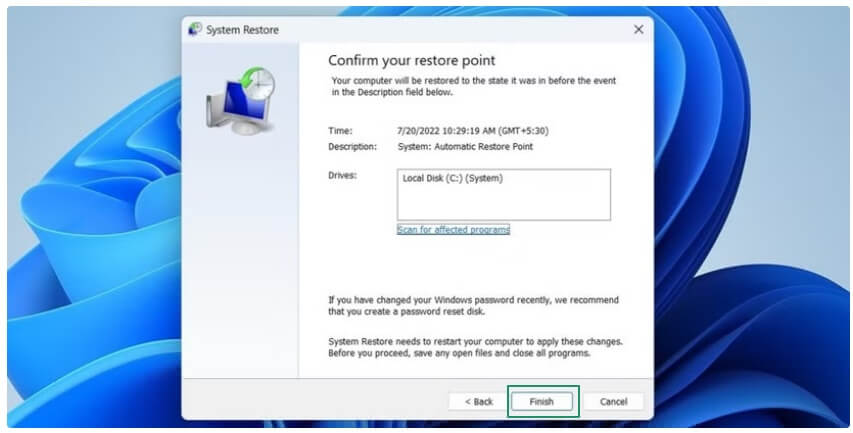
- Lastly, when you get a final confirmation prompt on your screen, click Next to start the system restoration process. Once this process finishes, your computer will restart.
Fix 7: Update device drivers
Outdated drivers can also cause Windows updates to fail. Hence, if you have added any hardware to your computer, below is how to update the driver for it.
- Begin by right-clicking on the Windows icon and selecting Device Manager from the on-screen options.

- When the Device Manager window appears on your screen, double-click on the category of the recently added hardware. For example, if you recently added a graphics card, double-click Display Adapters.
- Next, right-click on the hardware and choose Update Driver from the on-screen options.
- Now, search automatically for drivers.
- In this step, follow the on-screen prompts to complete the driver download and installation.
- Lastly, complete the driver download and installation by restarting your computer.
Fix 8: Free up space on your drive
Since the non-availability of enough disk space can be a reason for failed Windows updates, ensure your PC has enough space. You need at least 16 GB of free space to update a 32-bit OS, or 20 GB for a 64-bit OS. To free up space in Windows 11/10, you can use one of the best disk cleaner software available.
Fix 9: Try an in-place Windows upgrade
Windows 11 has a relatively hidden but useful feature that allows you to download the latest version of Windows without wiping out everything on your computer, including applications, files, and data. Below is how to use this feature.
- First, open Settings using the Windows+I keyboard shortcut.
- Second, navigate to the Windows Update settings.
- Next, choose Advanced Options.
- In this step, click Recovery and then click Fix problems without resetting your PC.
- Lastly, click on the Reinstall now button.
Also know: How to Check Your PC or Laptop Specs: Easy Guide
Fix 10: Perform a Windows reset
Resetting Windows is the last resort in our Windows update troubleshooter guide to fix Windows updates. Before performing a Windows reset, ensure you have a backup of your data to prevent data loss. Below is how to proceed with resetting your Windows.
- In the first step, apply the Windows+I shortcut to open Settings.
- Next, choose System from the on-screen settings panel.
- In this step, navigate to the Reset this PC item and click Reset PC.
- Now, choose from Keep my files (preserves most of your local profile, including downloads, documents, and pictures, while wiping out Windows and all applications) and Remove everything (removes all your personal files, apps, and settings) options.
- Lastly, follow the on-screen prompts to complete the Windows reset.
Windows Update Fixed Successfully
That was our Windows update troubleshooter guide to fixing Windows updates. You can apply the above solutions sequentially until the Windows update issues on your computer are fixed. However, if you get stuck at any step, have any questions, or have any feedback/suggestions about this article, feel free to drop them in the comments section below.
Hopefully, you like this tutorial and find it helpful. If you found it useful, you can help your peers looking for solutions to similar problems by sharing this article with them. We will be back with a guide to fix some other tech problems. Meanwhile, you can explore other articles on this blog and get notified whenever we come up with our next post by subscribing to our newsletter.

