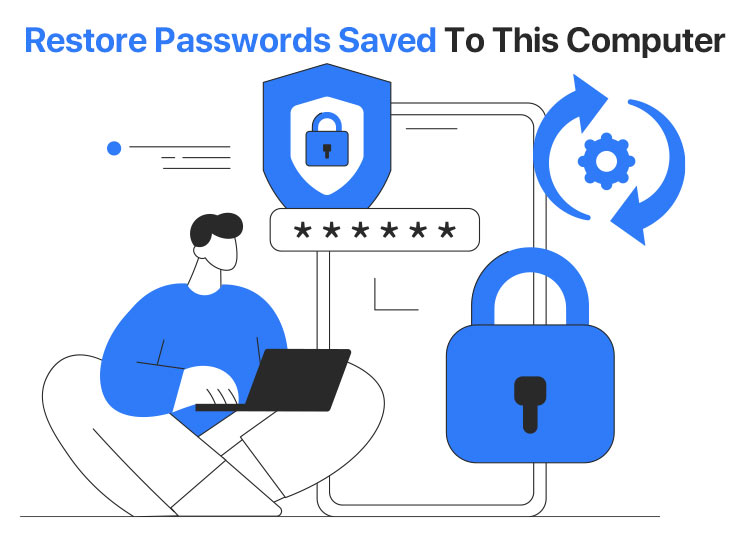
Out of all things we can forget, from phone numbers to passwords, forgetting a password seems the easiest. With so many accounts and so many passwords, remembering all the passwords is a hassle. Hence, we entrust this task of keeping a record of passwords to the computer. However, what if passwords saved to this computer are lost?
Losing saved passwords means lost access to your various accounts. However, the good news is that you can restore your passwords on Windows quite easily. In this article, we guide you through multiple tried and tested ways to do so, such as Registry Editor, Command Prompt, and Credential Manager.
Before understanding these methods of password recovery in Windows, let’s have a look at where the passwords are stored in the first place for better clarity.
Where Windows Stores Passwords
It is easy to find the username and password on Windows 10/11 if you know where your system saves them. It stores passwords based on their type. Below is how.
- Application and web credentials: Windows boasts a digital locker, known as Credential Manager, that stores all your login information, such as your usernames, addresses, and passwords.
- Local user account password: For local user account password hashes, Windows uses a protected Security Account Manager (SAM) to store them.
- Local login passwords: To store local login passwords, Windows stores one-way hashes in a registry hive file at %WinDir%\system32\config\SAM. This file is protected by default, and not everybody can access it.
Now that you are familiar with password locations, let’s answer the question “How do I recover passwords saved on my computer?”
How to Recover Passwords Saved to this Computer
Method 1: Recover passwords saved to this computer via Credential Manager
If you are trying to recover login credentials for websites and applications, such as your usernames and passwords, you can do so through the Credential Manager. Here is how.
- First, click on the search bar on your taskbar, type Credential Manager in the on-screen search box, and click on the first search result to open it.
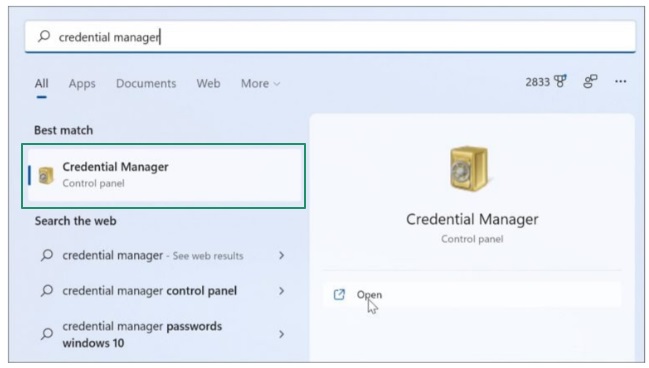
- Once the Credential Manager appears on your screen, choose Web Credentials to get your entire website credentials, including passwords.
- Next, click on the Web Passwords option to expand it.
- In this step, click on the Show option and then enter your Windows password to view all the passwords saved to your computer.
Note: You can also find your Windows credentials by clicking on the “Windows Credentials” option. However, not many credentials are stored here unless you are in the corporate environment.
Also know: Best Password Manager Software for Windows
Method 2: Use the Command Prompt to restore passwords saved to this computer
Are you trying to find your administrator password on Windows? Then, you can follow the steps below to do so via Command Prompt, i.e., a built-in command line tool on your computer.
- Begin by clicking on the search bar on the taskbar, typing cmd in the search box, right-clicking Command Prompt in the search results, and selecting Run as administrator from the context menu.
- Once the Administrator Command Prompt window appears, type or copy and paste the following command in the command line and press Enter.
rundll32.exe keymgr.dll,KRShowKeyMgr
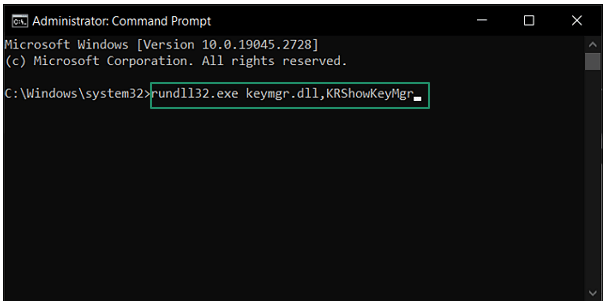
- You can now view all your saved usernames and passwords.
Method 3: Find the passwords saved to this computer using the Registry Editor
You can access your local login passwords (administrator passwords) through the Registry Editor. However, be very careful when following these instructions, as a wrong click can lead to serious operating system damage.
- First, type cmd in the Windows search bar and right-click Command Prompt in the search results to open it.
- Second, choose Run as administrator from the context menu.
- Next, click Yes if a User Account Control window appears to open Command Prompt.
- Now, type regedit in the Command Prompt window and press Enter.
- Next, follow the path HKEY_ LOCAL_MACHINE > SOFTWARE > Microsoft > Windows NT > CurrentVersion > Winlogon in the Registry Editor.
- In this step, find and double-click on the DefaultPassword to view your saved password.
Also know: Best Dashlane Alternative to Secure Your Passwords
Method 4: Restore the passwords using a password recovery software
If you find the manual techniques to restore passwords saved to your computer complicated or time-consuming, you can use an automatic software to perform password recovery.
There are many dedicated tools for password recovery, such as Lazesoft Recovery Suite and NirSoft Windows tools, to restore your Windows passwords.
Passwords Saved to this Computer Restored Successfully
That’s how you can restore passwords saved to your computer to prevent losing access to your various accounts. Hopefully, you find this information helpful. However, if you have any questions or concerns regarding this article, feel free to leave a comment.
If this article helped you restore your passwords, you can share it with your peers who may be interested in the same. You can also get more such free helpful tech guides by subscribing to our newsletter.

