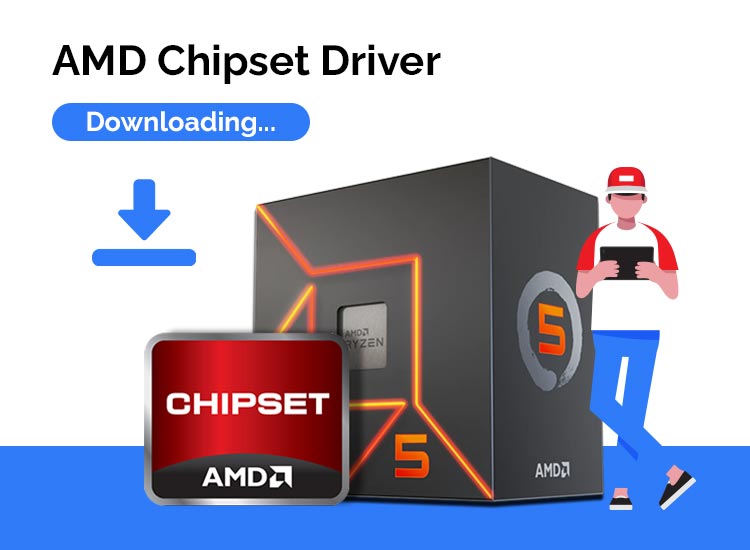
To maintain optimal device performance, it’s essential to download and install the latest AMD chipset driver on your Windows 11/10 PC.
This article presents the quickest, simplest, and most effective methods to accomplish this task. AMD stands out as one of the leading manufacturers of motherboards, renowned for their robust performance. However, like all devices, motherboards also require drivers to operate smoothly.
These motherboard drivers, commonly known as chipset drivers, contain vital updates for the fundamental functioning of the board. Therefore, it’s crucial to have the latest, correct, and compatible AMD chipset drivers installed on your computer. If you require guidance on downloading, installing, and updating your chipset driver, you’ve come to the right place.
This article will walk you through the most appropriate methods to obtain the necessary drivers, saving you valuable time. Let’s get started without delay.
Guide to Downloading, Installing, and Updating the AMD Chipset Driver
Here are the steps to download the AMD chipset driver for Windows 10/11 machines, install it, and update it.
1. Downloading the Driver from AMD’s Website
If you’re comfortable navigating your operating system, AMD’s official website provides a reliable source for the AMD chipset driver download. Before proceeding, ensure you know your operating system details. If not, you can find them by following the path Settings > System > About. Here are the steps to install the driver:
- Visit the Advanced Micro Devices website.
- Choose Chipsets from the list of products.
- Pick your chipset from the displayed list.
- Hit Submit.
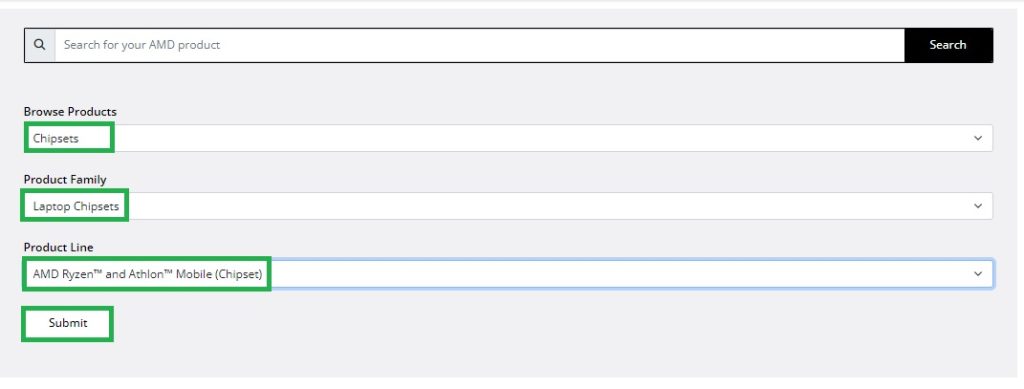
- Expand the category of the latest driver for your need, according to your OS.
- Hit Download to initiate the download of the necessary driver.
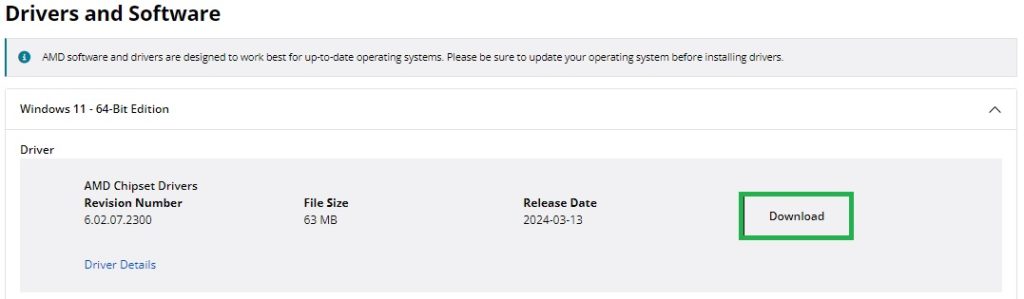
- Open the file you downloaded, to initiate the installer and follow the on-screen instructions to install the driver.
- Finally, reboot your system to activate the changes.
Thus, you will be able to find, download, and install the AMD chipset driver, and make sure to maintain your motherboard in good condition. Further on, doing so will ensure optimal performance of your device.
Also read: Update Graphics Drivers in Windows 11,10, 8 & 7 (Manually & Automatic)
2. Download and Install the AMD Chipset Driver Update from Device Manager
Windows computers come equipped with a tool called Device Manager, which allows you to download and install the latest driver updates. Take these steps to utilize it:
- Press the Windows + R keys simultaneously, to open the Run utility.
- Type devmgmt.msc into the provided box and then hit Enter.
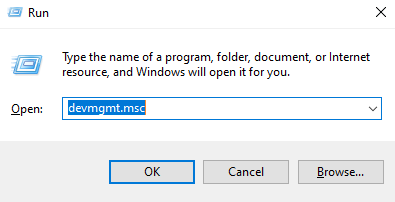
- Once the Device Manager is open, expand the System Devices option.
- Use the context menu on the right AMD chipset and select Update Driver Software or Update Driver from the list.
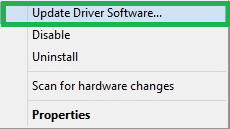
- Choose the either Search automatically for updated driver software for Windows 10, or Search automatically for drivers for Windows 11, according to your system.
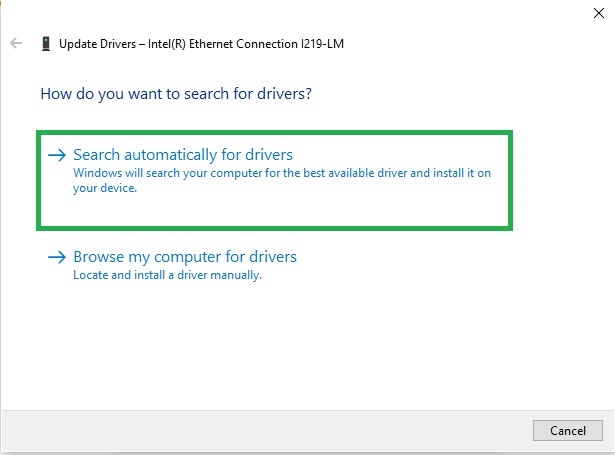
- Allow your operating system to locate, download, and install the most recent driver.
- Finally, reboot your system to finish the driver installation process.
The Device Manager is a very important and useful tool to keep your computer up to date. Thus, it will perform according to your expectations.
Also Read: Download Realtek PCIe GbE Family Controller Driver Windows 11, 10
3. Our Recommendation: Use Win Riser for Automatic Download of AMD Chipset Driver Update
Manual driver download and update processes can require both available time and technical knowledge. So, to make this task easier for you, you can utilize Win Riser, an appreciated free driver updater for Windows 11/10.
Win Riser automates the process of downloading, installing, and updating drivers with just a single click. It is a reputable PC optimization and driver update software with a wide range of useful features.
In addition to updating drivers, Win Riser identifies and removes malware, cleans your system of junk files, and offers both backup, as well as restore options for your existing drivers. You can download and install this powerful software from the link provided below.
Once Win Riser is installed, follow these quick and easy steps for downloading and installing the missing or outdated driver:
- Allow Win Riser to perform a comprehensive scan to detect those drivers that are out-of-date, as well as other issues.
- Review the scan results displayed on the screen.
- Utilize the Fix Issues Now button to automatically update outdated drivers and resolve important issues on your computer.
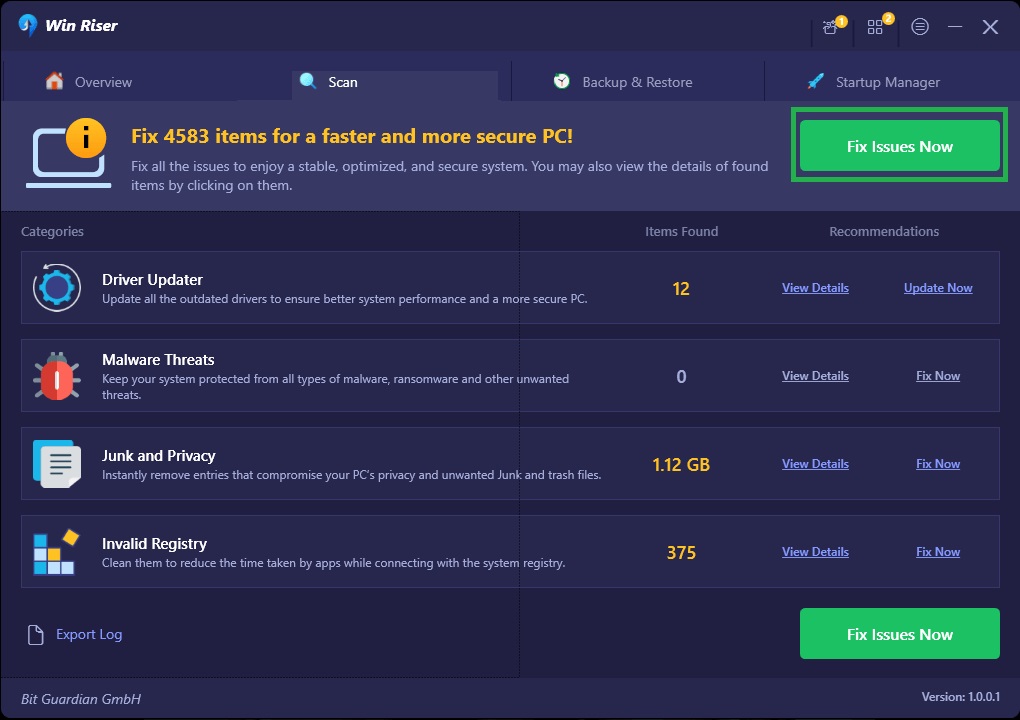
- Reboot your system, to apply the changes effectively.
That’s it! In just a few steps you can make sure your motherboard has the latest necessary driver, and works properly.
Also Read: Nvidia High-Definition Audio Driver Download for Windows 11, 10
Updated the Driver for Windows 11, 10 Installation
That concludes our guide about how to download, install, and update the AMD chipset driver for Windows 10 and Windows 11. We trust that this guide managed to help you. If you have any questions or want to make any suggestions regarding this article, please feel free to write a comment in the section below.


1 Comment