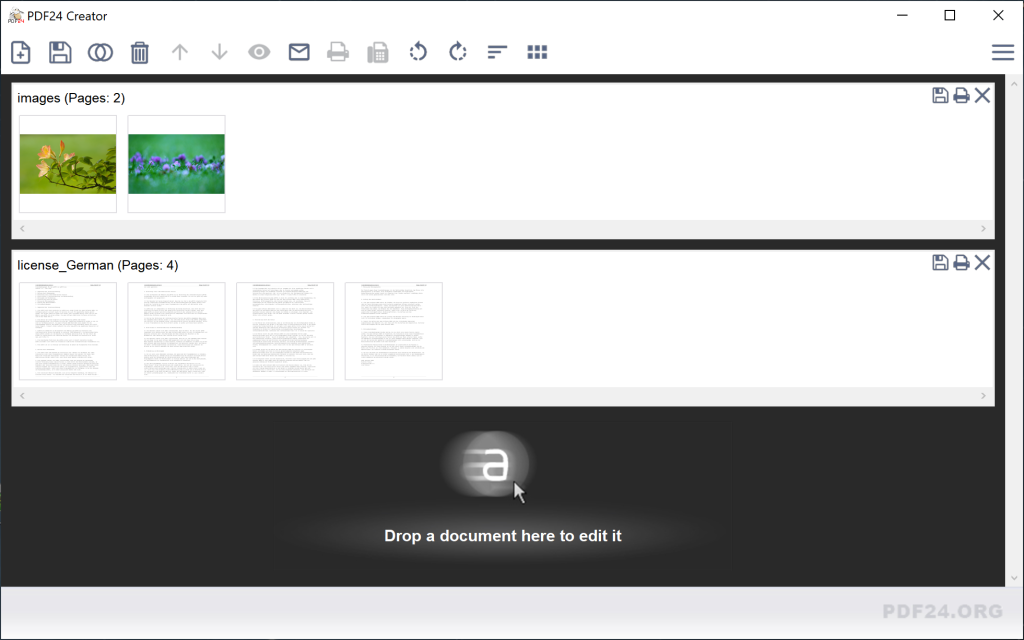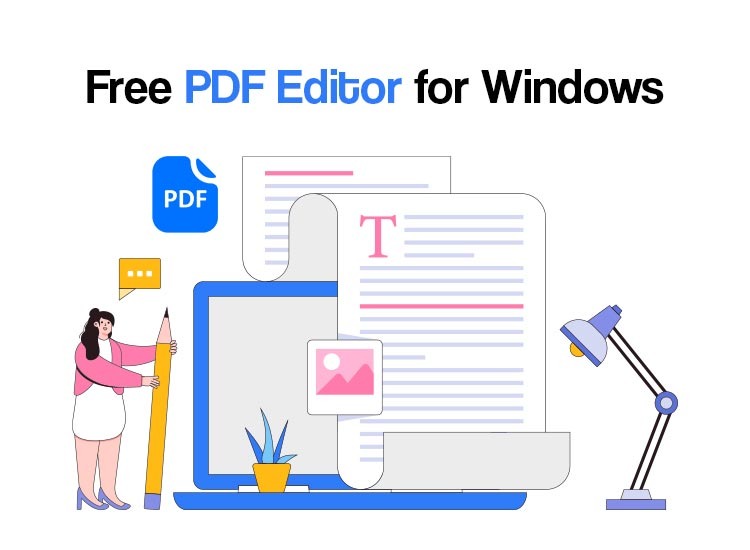
Here is a list of the best PDF editor options for you and reviewed the the free ones. Find out what makes a free PDF editor great and what features are useful for you.
For the moment, PDF24 Creator proves to be the best PDF editor for Windows. It’s feature-rich and user-friendly, though it’s only compatible with Windows. To use such a tool in your browser, PDF Candy or Canva might be the right choice.
All the options in the list below are genuinely free. The comparison considered document creation, editing, OCR (optical character recognition), electronic signatures, and form-filling. So, if you need to edit PDFs on a PC for free, these are for you.
About PDF editors
A PDF editor allows you to create new Portable Document Format (PDF) files, or modify the content of the existing ones. The PDF format ensures that documents appear consistent across platforms, screen sizes, and devices. Many also provide conversion tools, enabling you to convert file types, such as Microsoft Word, PowerPoint, and Excel, to PDF format. Advanced features, like optical character recognition (OCR) software, are available in some.
So, let’s see what programs you can consider if you need to edit a PDF on PC, for free.
The best free PDF editor for Windows 10, 11
The top below considers the availability of the tools and their capabilities. So, let’s see which option from the list below suits you.
1. PDF24 Creator – a free, comprehensive tool
Developed by Geek Software, PDF24 Creator is top of the best free PDF editor list. While the website design might seem outdated, the tool is packed with functionality. It’s a lightweight program, capable of running smoothly on older systems.
PDF24 Creator encloses a robust set of tools for creating and editing PDF documents. Though it lacks some advanced features available with premium options, it might offer everything you need.
With PDF24 Creator, you can create documents for free, merge PDF files, compress, and convert them into other formats. It also includes web optimization and OCR capabilities, enabling the conversion of scanned images into text.
The user interface is not to impress, as the tool counts on speed. Although it may feel unhandy at times, you can easily locate all key features. Upon launching the software, the more important editing options are available. Best of all, PDF24 Creator is an absolutely free PDF editor download for Windows PCs, with no hidden costs or limitations.
So, if you are looking for a tool to edit PDFs for free on Windows machines, this seems to be the first option.
Also read: Download ScanSnap S1500 Driver for Windows 10/11
2. PDF Candy – free PDF editor
PDF Candy is another really good free PDF editor, for online use. You need to upgrade it to a lifetime license For the Windows desktop version. As one of the best online PDF editors, PDF Candy is user-friendly, with a clean and intuitive interface. It comes with not less than 47 tools that allow you to edit, convert, and manage PDFs, making it a versatile option.
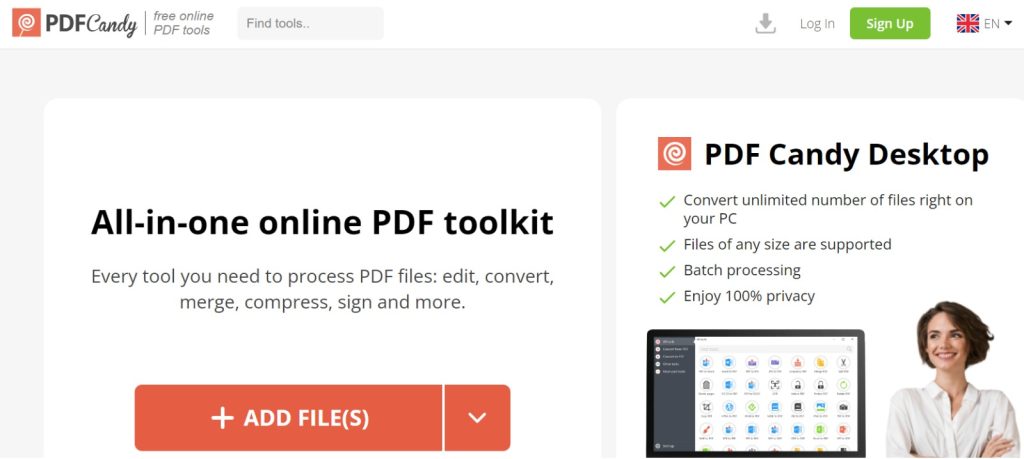
It includes online PDF editing, document format conversion, PDF merging and compression, the ability to extract text and/or images, as well as add watermarks.
The tool is efficient across all its functions, particularly when editing text in PDFs. However, the free version restricts you to a single task per hour. But, if you choose a monthly or annual subscription, or opt for a one-time payment, you get full access, which includes the Windows desktop app.
3. Smallpdf – light, online PDF editor
Smallpdf is a popular choice for editing and compressing PDFs, focussing on simplicity and efficiency. Its wide-ranging language support – 24 languages available, is outstanding. It’s regarded as one of the top free online PDF editors, allowing you to make necessary changes directly in your browser. Moreover, it offers an intuitive user experience.
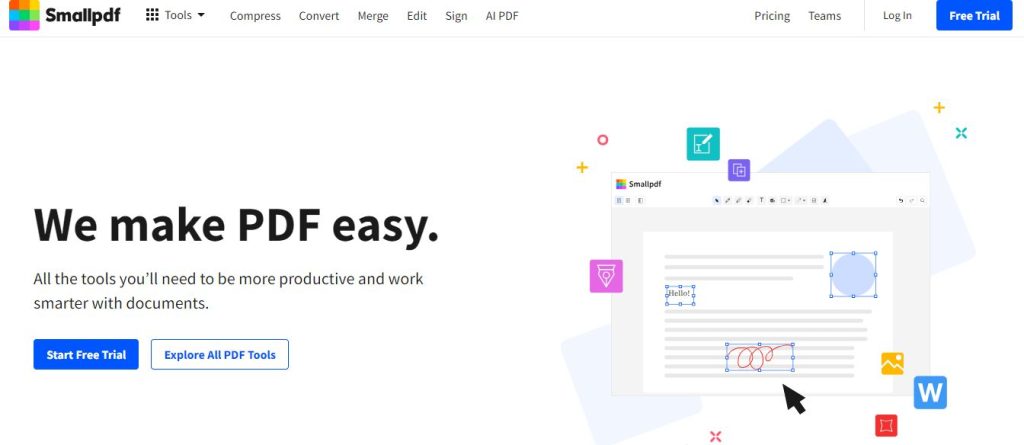
The Smallpdf cloud-based, lightweight tool is especially good for basic tasks, such as annotating PDFs, adding text, shapes, and images, or making quick edits. It also allows users to compress and convert files into Word, Excel, or PowerPoint formats. However, this is not for high-volume work or advanced features, as it restricts you to two tasks/day.
That’s why the premium upgrade unlocks additional features. You can opt for the online version or pay extra for the desktop one, which works offline. Smallpdf also has apps for both Android and iOS systems, making it a versatile cross-platform solution. For those needing a free option without daily limits, alternatives like PDF24 Creator might be better for consistent use.
4. DocHub – ideal for sharing, and signing documents
DocHub is a good choice for a free PDF editor if you also need the signing feature.
Although the free version comes with limitations, it is generous for casual users. Thus, you can manage 2,000 docs, use eSignatures five times, and send three signature requests, as well as three email attachments every day. For those needing more, the Pro option costs $10/user/month. Thus, you remove these limitations and unlock additional features such as a font library, and drop-down menus.
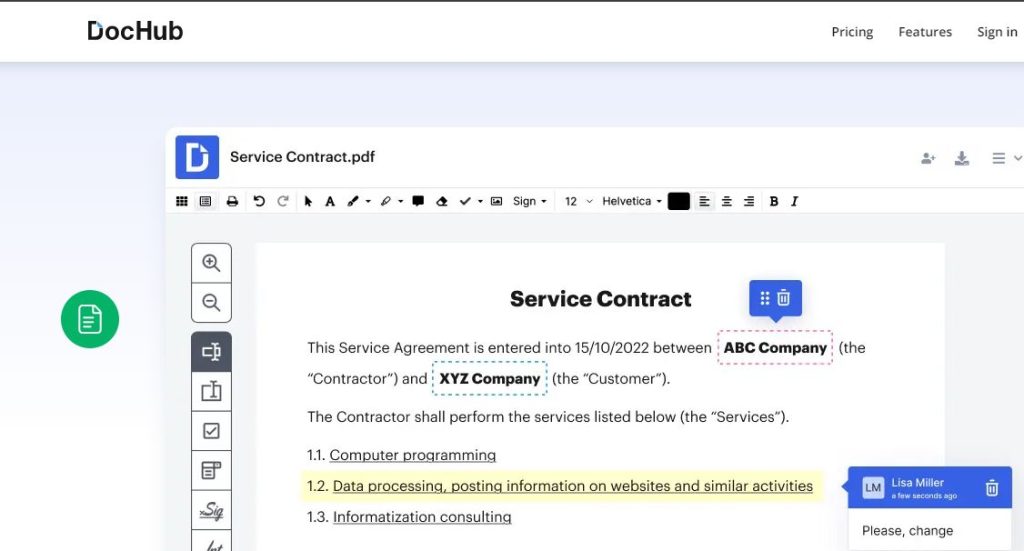
We found DocHub user-friendly in terms of navigation, offering strong security features for business users. The page management tools allow rearranging, labeling, rotating, adding, or deleting pages within the same context menu. Moreover, users can add text boxes and legal signatures.
Its collaboration and sharing capabilities make it easy to get documents signed by others. For this feature to fully work, the developer offers both Google and Dropbox integration.
This software is perfectly suited for signing and managing documents, as it doesn’t have the features other PDF editors come with. You will only find the Times New Roman, Helvetica, and Courier New fonts, in the free version. Still, the straightforward document signing is worth it.
5. Canva PDF Editor – online, and easy
Canva’s online PDF editor is a great choice if you have to create new documents or make quick edits to existing PDFs. The browser-based PDF editor is very intuitive and easy to use. Whether you’re a seasoned designer or new to PDF editing, Canva’s drag-and-drop interface makes it simple to create and customize documents.
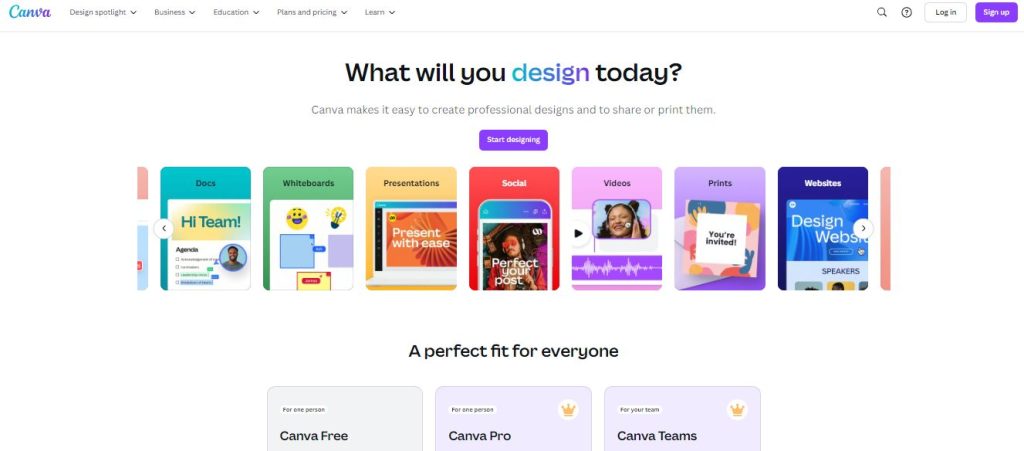
Canva can stun you as it lets you turn existing PDFs into editable files. Once you upload your document, Canva identifies text boxes, backgrounds, and images, allowing you to modify or remove them. The editor also offers a range of stock images and vector graphics to enhance your design.
Canva’s app library adds extra functionality, including cloud storage integration, link embedding, and QR code creation. These features are free, but subscribing to Canva premium plans unlocks brand kits, extra storage, and premium graphics. The paid subscription also allows you to schedule posts on social media.
While Canva excels at document design, it lacks some features found in more robust PDF editors. For example, it doesn’t support OCR or eSignature integration. Canva is best suited for teams focused on creating visually appealing PDF assets rather than heavy document editing.
6. iLovePDF – versatile service
iLovePDF is a versatile online service designed to work with PDF files. You can merge multiple PDFs, split one document into several files, and convert them to and from PDF format. However, it doesn’t allow for direct editing of the original PDF content. While you can add extra elements like text boxes, images, and shapes, you won’t be able to modify the existing text or structure.
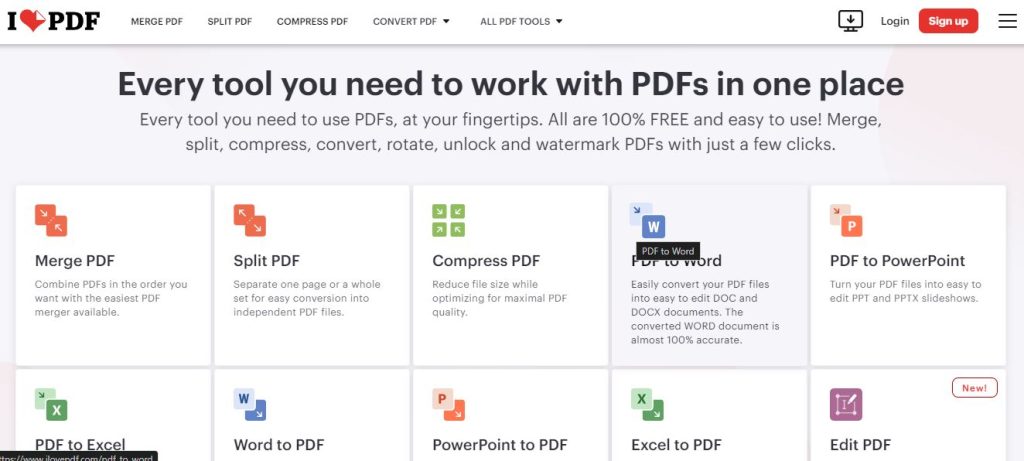
Although it is a useful tool for document manipulation, it’s not a full-fledged PDF editor like Adobe Acrobat DC. While it offers a wide range of features, the limitation is that it doesn’t allow for in-depth content editing.
iLovePDF does include some innovative tools, such as the ability to scan documents using your phone’s camera and instantly transfer them to your computer. You can also add numbers on pages, watermarks, and digital signatures with ease.
The basic online PDF editor is free in the browser, which should suffice for most users. However, you need a subscription for advanced features like optical OCR and offline editing.
Also read: Epson Scan 2 Software/Driver Download, Install, and Update for Windows 10, 11
7. Sejda – security protection
Sejda, is one of the best free PDF editors, offering both an online version and a downloadable desktop app. It is a reliable browser-based option but mainly focuses on security. Any files you upload are automatically erased from their servers after two hours, making it a great choice for working on documents with sensitive content, without data privacy concerns.
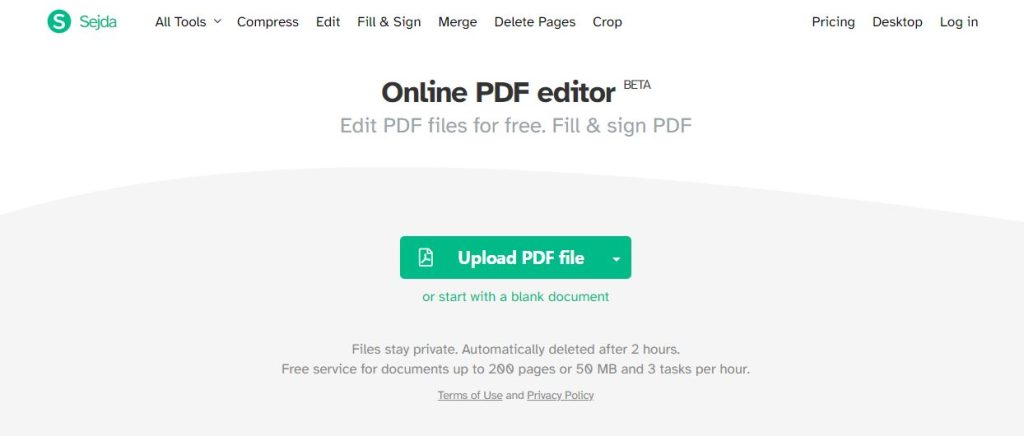
Sejda is a simple and user-friendly PDF editor for PC, offering compression, and conversion options. Still, it encounters problems when editing layouts and fonts. Precisely, after text editing, it changes the fonts. So, all the changes will be identifiable in the final document.
The desktop version processes everything locally, which could be a benefit for those preferring offline work. However, both free versions have limitations: users are restricted to three tasks/day, one file at a time. None of the files can be bigger than 50MB, or 200 pages. These limitations might become frustrating, at some point.
So, you might need to choose one of its subscriptions for a week, a month, or a year.
Best PDF editor software for Windows computers
So, if you need a free tool, the PDF editor for PC listed above might help you make the best choice, which contains the best free PDF editors for Windows 11. Pick the one that suits your needs, and have the work done faster, easier, and safer.
Still, according to the capabilities and price, PDF24 Creator seems to be the best option out there.