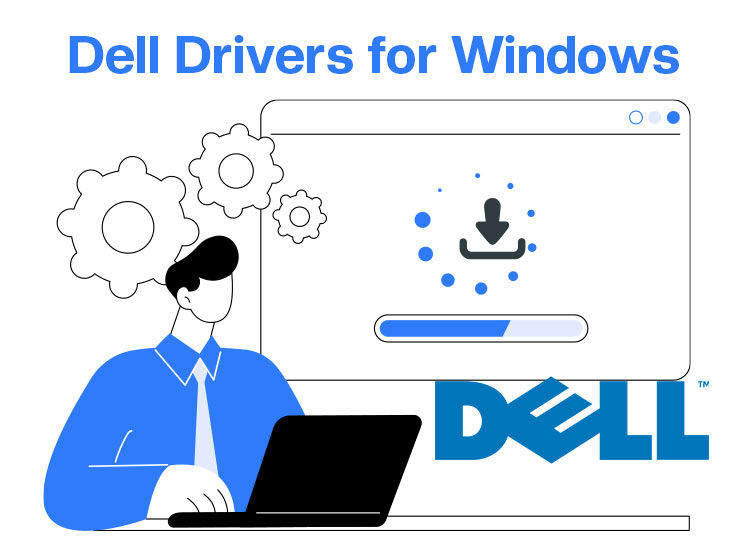
Problems like laptop overheating, Blue Screen of Death (BSOD), Wi-Fi connectivity issues, start-up errors, screen and touchpad errors, etc., are common on Dell laptops. However, many of these issues have a simple solution, i.e., correct, compatible, and up-to-date Dell drivers downloaded and installed on your system.
The drivers help various peripherals communicate with your computer for the perfect execution of your instructions. Without the right drivers for all peripherals, you may experience multiple problems with your laptop.
Hence, in this article, we guide you through Dell laptop drivers download, installation, and update via quick and easy ways, including the official website, Device Manager, and Windows update.
Before going deeper into downloading, installing, and updating drivers, let’s clear any confusion you may have about drivers and why you need them.
What Is a Driver
Imagine you are in a conversation with someone who does not understand your language, and they do not understand yours. A translator converts your views into their language and theirs into yours to help you both communicate. The same is the case with drivers.
A driver is a piece of software that translates your instructions into the lower-level language of a computer peripheral, such as a printer, graphics card, etc, and its response to the higher-level binary codes your system understands to help them communicate for the perfect execution of your commands.
Why You Need Dell Drivers
Besides acting as a translator between your computer’s operating system and its hardware, the drivers perform many more functions for which you need them, such as the following.
- The driver helps hardware perform its intended functions, such as a printer to print in color and a graphics card to display the correct information. Without the right driver, you may experience several device problems, for example, the printer not working.
- They provide an interface for your operating system, allowing you to interact with the computer easily.
- Device manufacturers regularly update drivers to improve performance, fix bugs, patch security issues, and add new features.
- The driver helps your computer recognize and operate a newly installed device correctly.
Now that you are familiar with the importance of drivers, let’s help you download and install the updated Dell support drivers on your laptop.
How to Download, Install, and Update Dell Drivers
You can download Dell drivers, install, and update them through the official website, Device Manager, or Windows Update. Below are all these methods explained in detail.
Method 1: Download and install the updated Dell driver version from the official website
Dell frequently releases new driver updates on its official website. Hence, you can visit the official Dell support website and download drivers from there. Here is how to perform this task.
- In the first step, navigate to Dell’s official website.
- Next, choose Support from the top menu and then select Drivers & Downloads from the on-screen options.

- Now, type your Dell laptop model name in the on-screen search bar and click on the Search button.
- In this step, check if the automatically detected operating system (OS) is correct. If the OS is incorrect, then choose the correct option from the available drop-down menu.
Note: If you have no information about the OS your computer runs on, you can follow the path Windows key+I key shortcut>System>About to note your OS.
- Now, click the Download option next to the driver you want to download on your system.
- In this step, double-click on the downloaded driver file and follow the on-screen prompts to download and install the Dell drivers required for smooth laptop functioning.
- Lastly, restart your system so the newly installed driver can take effect.
Also know: No DP Signal From Your Device Dell Monitor: FIXED
Method 2: Use Device Manager to download, install, and update Dell drivers
Device Manager is a Windows built-in utility to perform various tasks, such as downloading, installing, and updating drivers to ensure your system runs smoothly. Below is how to use this tool to download, install, and update Dell drivers.
- First, press the Windows+X keys simultaneously on your keyboard, and then select Device Manager from the on-screen context menu list.

- Once the Device Manager window opens, locate and double-click on the category of the device for which you want to download and install drivers. For instance, double-click the Display Adapters category for the graphics driver.
- In this step, right-click the problematic device and choose Update Driver from the list of options.
- After this, choose Search automatically for drivers in the next prompt.
- Wait until Windows searches for the latest driver updates.
- Follow the on-screen prompts to download and install the required drivers.
- Lastly, restart your computer so the new driver can take effect.
Method 3: Update Windows to download the latest Dell drivers and install them
Windows updates fix common issues that may plague your laptop’s performance, patch security vulnerabilities, and download and install the required drivers on your system to ensure it performs smoothly. Hence, below is how to update Windows to get the updated Dell drivers downloaded and installed.
- Begin by clicking on the Windows icon, typing check for updates in the on-screen search bar, and then clicking on the first search result.
- Next, click Check for updates to allow Windows to search for required system updates.
- In this step, download & install all updates Windows recommends for your laptop.

- Lastly, restart your Dell laptop to allow the updates to take effect.
Also know: Best Methods to Update Video Drivers in Windows System
Updated Dell Drivers Downloaded and Installed
So, this was all about ensuring your Dell system functions effectively by performing the necessary Dell driver downloads, installation, and updates. In this step-by-step tutorial, we have explained multiple methods to obtain the correct and compatible drivers for your Dell laptop. You can choose any of these methods according to your comfort level and convenience.
However, if you find yourself stuck at any step, have any confusion, have any questions, or have any suggestions/feedback about this guide, you can write us a comment. If this guide is helpful, get more such free tech tutorials by subscribing to our newsletter.
Frequently Asked Questions
Q1. How to find the correct Dell drivers?
You can find the appropriate Dell drivers through the official website of Dell, Device Manager, and Windows updates. We discussed all these methods in detail in the guide above.
Q2. What happens if I don’t update drivers?
You must update drivers for your computer to function smoothly. Outdated drivers can slow down your device, may result in hardware malfunction, leading to a poor experience.
Q3. Does Dell update drivers automatically?
Dell computers have the preinstalled SupportAssist application. This app automatically scans for and recommends driver updates. However, these updates may not always be successful, requiring you to update the drivers manually using the methods in this article.

