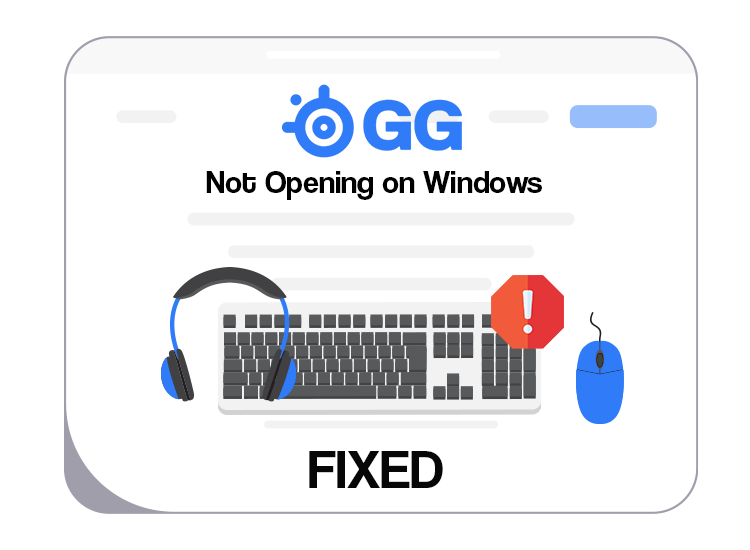
If you are getting a loading circle, a blank screen, or SteelSeries GG is not opening at all, then simply try these solutions to fix the issue. Continue reading!
As you know, SteelSeries Engine is now updated to SteelSeries GG. It is basically an all-in-one gaming platform that bundles robust gaming applications into one easy-to-use interface. Using SteelSeries GG (Engine), you can effortlessly tune your sound, capture clips, and configure your gear for a seamless and better gaming experience.
Despite being a powerful platform, it has some issues. Recently, numerous Windows users reported that the app is not working properly or sometimes it is not opening at all. Are you also experiencing the same issue? Don’t worry! We can help you resolve the issue, easily & quickly. In this guide, we are going to provide you with a few possible solutions to this problem. Simply try them and get things back on the right track.
Why Is SteelSeries Not Opening on Windows?
SteelSeries GG (Engine) may stop working on your computer because of several different reasons. Listed below are the prime ones:
- Outdated, broken, or old device drivers.
- Compatibility issues.
- Corrupt or damaged system files.
- Using an older version of the SteelSeries app.
Solutions to Fix SteelSeries GG Not Opening on Windows 10, 11
Below are a few tried and tested troubleshooting tips for SteelSeries GG not opening on Windows 11, 10. However, you do not need to apply them all. Just work your way through each until you get the one that works for you. Now, without further ado, let’s get started!
Solution 1: Reboot SteelSeries and PC
The SteelSeries GG could stop working as expected because of a technical glitch. In this case, restarting the application might help you fix SteelSeries GG not working. Unfortunately, if that does not work for you, then try restarting your PC, and check to see if the issue is resolved. If not, proceed with the other solutions mentioned below.
Also Read: How to Fix Computer Freezes Randomly in Windows 10, 11?
Solution 2: Reinstall SteelSeries GG
The problem could be caused due to the misconfigurations when installing the SteelSeries GG. If that is the case, then try reinstalling the SteelSeries GG application. To do so, follow the steps below:
Step 1: Hit the Windows + R keys together from your keyboard to launch the Run Dialog box.
Step 2: Type appwiz.cpl in the Run box and click on OK to proceed.
Step 3: Locate and right-click on the SteelSeries GG, then click on Uninstall. Wait until the process is complete.
Step 4: Once done, then go to the official website of SteelSeries GG and download the most recent version of the application. After downloading, run the installer and comply with the on-screen instructions to successfully install the app.
Now, check to see if the SteelSeries GG not opening on Windows 10 is resolved. Unfortunately, if not, then try another trick.
Solution 3: Check For Windows Update
Microsoft releases Windows updates regularly, mainly focusing on compatibility issues. Installing the latest system updates helps you resolve the issue, especially if it is caused by a bug in the operating system. Therefore, to avoid problems, ensure that you have installed all the latest system updates. Below is how to install system updates.
Step 1: Go to the Start menu and click on it. Then, click on the gear (Settings) icon to launch Windows Settings.
Step 2: Locate and click on the Update & Security option.
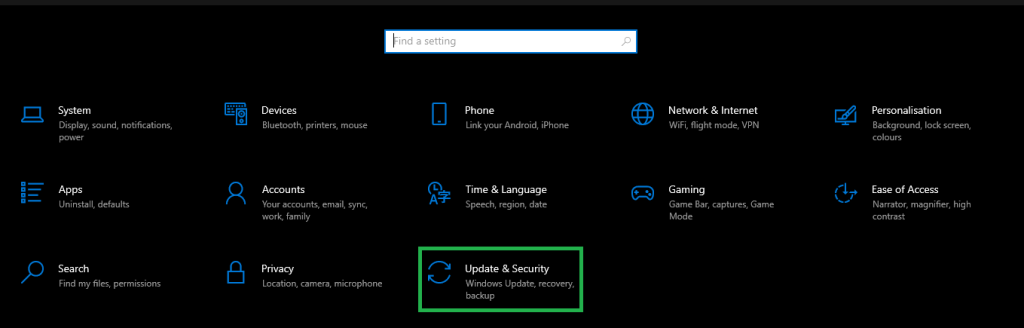
Step 3: Click on Check For Updates.
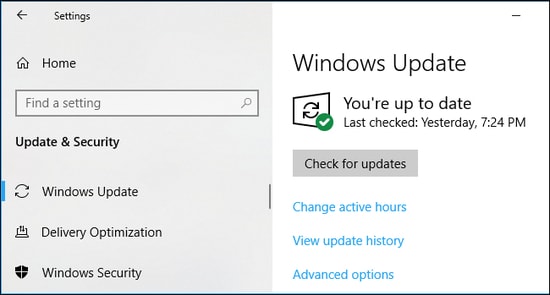
Now, Windows will download and install all the available updates on your computer. However, the process might take 20-30 minutes.
Also Read: No DP Signal From Your Device Monitor (Dell): FIXED
Solution 4: Update Device Drivers
Outdated, corrupt, or missing device drivers are also responsible for this issue. The latest version of drivers generally addresses most of the compatibility issues and other common issues. And, that’s the only reason why we always recommend keeping the device drivers up-to-date. Upgrading to the latest drivers helps you fix SteelSeries GG not opening on Windows 10, 11.
You can get the latest drivers manually by visiting the official website of the manufacturer and then searching for the most compatible driver installer according to the version of your device. And, in case, you are unable to find the correct drivers on your own, then you can even do it automatically with the help of the best free driver updating program like Win Riser Driver Updater.
Win Riser is a globally recognized utility tool that automatically detects your system and finds the correct drivers for it. With Win Riser, you can even schedule driver scans according to your time preferences. Not only that, but this utility only provides WHQL-tested and authenticated drivers. The software is available in both free version and pro version. However, the pro version takes only one click to install the latest version of all PC drivers on your system. In addition to this, it offers 24/7 customer support. Whereas, the free version is partially manual and a little bit time-consuming, because it allows you to install one driver at a time. Therefore, we suggest you upgrade to the pro version of Win Riser to unlock its full potential.
Now, follow the instructions provided below to automatically install device drivers using Win Riser:
Step 1: Download and install Win Riser Driver Updater from the button provided below.
Step 2: After installing, launch Win Riser and wait for it to deeply scan your PC for problematic or out-of-date drivers.
Step 3: Once scanning is finished, go through the scan results and click on the Fix Issues Now option.
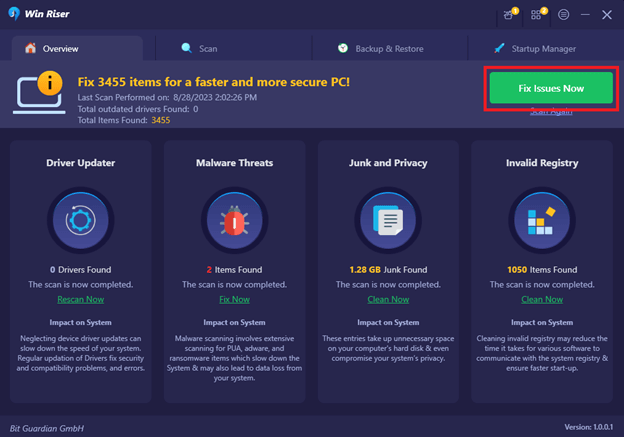
Step 4: Now, the utility will automatically download and install all the available drivers on your PC.
Step 5: Lastly, reboot your computer to apply changes.
Now, you can check if the SteelSeries not opening issue is resolved. If not, try our next fix.
Solution 5: Launch SteelSeries GG As Administrator
Last but not least, you can also try to launch the app as an administrator in order to resolve the SteelSeries GG not opening issue. Follow the steps below:
Step 1: On your desktop, right-click SteelSeries GG and choose Properties from available options.
Step 2: Switch to the Compatibility tab.
Step 3: Check the box available before Run this program as an administrator option.
Step 4: To save changes, click on Apply and then OK.
After looking at the solutions to your problem, let us answer a few related questions.
Also Read: Canon Pixma MG2522 Driver Download & Update for Windows 11, 10
Frequently Asked Questions: Steelseries GG Engine Not Woking Issue
In this section, we are going to answer some common questions about the SteelSeries GG (Engine) problem
Q1. Where is SteelSeries GG installed?
By default, the SteelSeries GG gets installed in the programdata directories and Windows program files.
Q2. How do I connect SteelSeries to GG?
You can follow these steps to connect your SteelSeries to GG.
- Firstly, plug the device into your computer’s rear USB 2.0 or 3.0 port
- Secondly, ensure you have the latest SteelSeries GG version installed
- Next, ensure your computer’s power-saving features are disabled and USB devices are powered up
- Launch the SteelSeries Engine window and install the firmware updates (if available) and follow the on-screen instructions
- Lastly, you can click on the power banner to open your device’s settings and options and customize them to your preferences.
Q3. How do I get SteelSeries to work on my PC?
You can reboot your PC and SteelSeries, try reinstalling SteelSeries GG, update Windows, update your device drivers, or open SteelSeries GG as an administrator if SteelSeries is not working on your PC. All these solutions are explained in detail in the previous sections of this guide.
Q4. What is SteelSeries GG used for?
SteelSeries GG is a software package with various components that you can use to capture clips, improve sound, and configure the gear for a smooth and enjoyable gaming experience.
SteelSeries GG Not Opening on Windows 10/11: FIxed
Undoubtedly, SteelSeries GG is a powerful gaming application that has everything you need in order to elevate your skills and take your gaming experience to a whole new level. And, using either of the following solutions you can fix SteelSeries GG not opening on PC.
We hope you found these tips & tricks helpful. Do tell us in the comments below if you have any queries or better suggestions regarding the same.


1 Comment