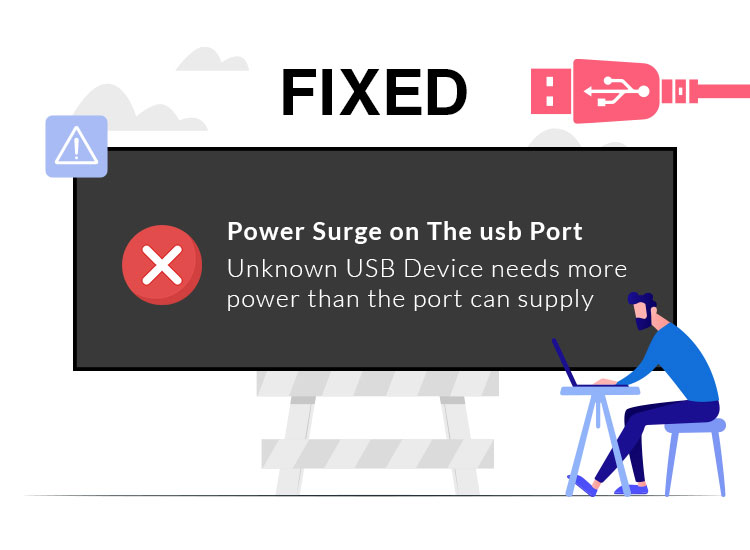
Do you fail to connect a USB device to your system and receive a “power surge on the USB port” error message? Nothing to worry about, this is a common error and usually occurs while trying to connect your device to a USB port. Additionally, there could be multiple reasons for this error. This guide will explain several workable solutions to fix this issue. Learn how to effortlessly and quickly fix power surge on USB port error on Windows 10, and 11 with this detailed step-by-step guide.
What Does Power Surge on the USB Port Error Mean?
The error message simply indicates that your desired USB device is attempting to pull more power as compared to what the USB port can offer. There’s a set limit to the amount of current or power a USB port can deliver. And, USB devices are developed to work within these power limits. In case, if the limit is surpassed, you may experience system errors like USB port power surge. This is a common error and sounds like a protective alert, fortunately, you can solve the problem with any of the solutions provided below.
How to Fix Power Surge on The USB Port on Windows 10/11
Now, let us discover the solutions. Listed below are some of the tried and tested solutions to fix the issue on Windows 10, 11. Without further ado, let’s get started!
Solution 1: General Workaround
Before trying other solutions, perform the following troubleshooting steps for Windows 10 power surge on USB port error.
- Simply disconnect all your USB devices from your system, then click on Reset button.
- After resetting, we suggest restarting your device. And, try reconnecting your USB peripherals to your PC and check if the power surge on the USB port problem is resolved.
If the problem persists, you can use other methods mentioned below.
Also read: USB 3.0 Driver Download and Update for Windows 10, 11 PC
Solution 2: Run Hardware Troubleshooter
You can use Windows Hardware Troubleshooter to address this problem. This Windows built-in utility automatically finds and fixes the issues related to hardware. To use this tool, follow the steps below:
- On your keyboard, press the Windows + I keys together to open the Windows Settings menu.
- Choose the Update & Security option to proceed.
- Next, find and click on the Troubleshoot option from the left menu pane.
- Locate Hardware and Devices on the right pane and click on Run the troubleshooter option.
Now, wait until the tool scans the respective hardware and fixes detected issues. Once done, check to see if the power surge on the USB port is solved. If not, try other tactics.
Solution 3: Update Outdated USB Controller Drivers
In case, the Windows Hardware Troubleshooter fails to help you resolve the USB port power surge issue, then you can try updating all your USB controller drivers. Because, incompatible, obsolete, missing, or corrupted drivers could be responsible for this error.
You have two methods to update outdated drivers i.e. manually and automatically.
Method 1: Manual Driver Update
To update outdated drivers manually, you simply need to visit the manufacturer’s official website. You can find, download and manually install the correct driver file compatible with your operating system. However, it is worth noting that this method requires a lot of time and a decent amount of computer skills. So, we recommend you automatically update drivers using the best third-party software like Win Riser Driver Updater.
Method 2: Automatic Driver Update
Win Riser Driver Updater is a free driver updating program that automatically detects your device and scans it for problematic, outdated, or corrupted drivers, then provides you with new ones. The tool is globally recognized and only offers WHQL-authenticated drivers. The tool ensures updated and enhanced performance. With Win Riser, you can install multiple drivers at a time. Additionally, you can schedule driver scans according to your convenience. To use Win Riser simply follow these steps:
- Download & install Win Riser for Free from the button below.
- After installing, run the utility on your PC and let it scan your device for outdated or missing drivers.
- Wait for the scanning to be finished, and check the scan results.
- Click on the Fix Issues Now button. This will install all the pending drivers updated in one go including USB controller drivers for Windows 10/11.
- Lastly, restart your computer to put new drivers into effect.
Solution 4: Use USB Hub
None of the above suggestions worked? Don’t panic, this might help you to solve the Windows 10 power surge on the USB port problem. Purchasing and adding an external powered USB hub will surely resolve the problem for you. An external USB hub expands the number of USB ports, allowing you to access multiple devices. And, most importantly, an external powered USB hub comes with its own power adapter. This draws power directly from a socket rather than draining electrical power from your PC’s USB ports.
Thus, it stabilizes overall voltage and regulates the current available to every connected device. This also prevents power drops or fluctuations. Do keep in mind that this is only a good option if you prefer a renowned manufacturer like TP-Link, Dell, etc.
Frequently Asked Questions
Here, we are going to address some of the most common questions about the power surge on USB port error on Windows 10, 11.
Q.1 Why does my USB port have a power surge, but nothing is plugged in?
Even after installing the right USB controller driver, and running a hardware troubleshooter, if USB port is still having a power surge when nothing is plugged in, then it’s likely possible that you are using the inaccurate drive which is responsible for the problem. To resolve the problem, uninstall the currently installed driver, and reinstall the accurate USB driver.
Q.2 How to disable the USB power surge?
Well, you cannot disable the USB power surge since it’s a warning. But, you can prevent the USB power surges by disconnecting and reconnecting all your USB peripherals, running a hardware troubleshooter, using a USB hub, and replacing the broken or damaged ports.
Q.3 What happens if the USB draws too much power?
USB ports come with a current limiter and thus can not draw too much power from your main unit. However, in some cases, the USB may draw too much power thus causing a power surge that can potentially damage your port, devices, connected, the PSU, and other peripherals.
Q.4 Can a power surge damage a USB port?
Yes, a USB power surge can damage USB ports. Many times, the USB ports itself is broken or damaged. A power surge on a USB port may harm your PC, but it’s also possible to resolve the issue immediately.
Q.5 How do I reset my USB port?
Following are the multiple ways to reset USB ports in Windows 10, 11.
- Restarting your PC
- Using Windows built program, Device Manager
- Disabling and re-enabling the USB controller
- Registry Editor
- Using Windows Troubleshooter
Power Surge on the USB Port Error on Windows 10, 11: Fixed
So, that was all about how to solve USB port power surge error on Windows 11, 10 PCs. Hopefully, either of the following troubleshooting tips will help you resolve the problem.


2 Comments