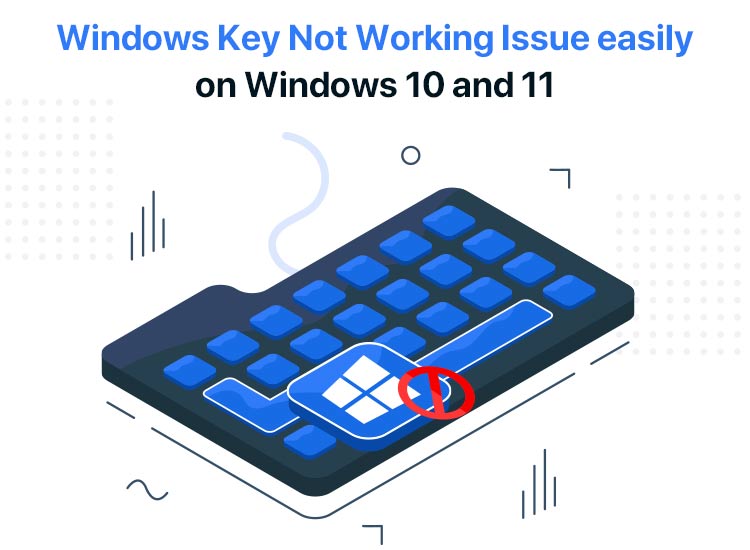
Imagine traveling through the entire city when the way to reach the destination was a simple, straight road, which was unfortunately blocked. If that sounds frustrating, we understand how annoying it can be when the Windows key is not working, disabling many shortcuts for various functions (such as Win+I for opening Settings, Win+E for opening File Explorer, etc.), forcing you to follow lengthy steps even for small tasks.
However, the Windows button not working is not something beyond your control or unsolvable. Here, in this guide, we walk you through proven and easy ways to fix the Windows key problem on Windows 10/11.
Before we move on to these solutions, let’s first answer the burning question, “Why is my Windows key not working?” for better troubleshooting.
Why Is the Windows Key Not Working
There are plenty of reasons your keyboard’s Windows key may not be working, such as you have disabled it accidentally (some keyboards have a physical or software function allowing you to disable the key), damaged or corrupted essential Windows components, missing, outdated, or faulty keyboard drivers, Windows key disabled in the registry, and malware or third-party software conflicts.
After getting familiar with what may have caused the Windows key to stop working on your computer, let’s troubleshoot it.
How to Fix the Windows Key Not Working Issue on Windows 10/11
You can fix the Windows 11/Windows 10 Windows key not working problem by performing some basic checks, disabling the filter keys, deactivating the gaming mode, enabling the Windows key in the registry, unlocking the Windows key via the Win Lock key, updating the keyboard drivers, restarting the explorer.exe process, executing the SFC and DISM scans, reregistering your apps, and doing a security scan.
Below are all these fixes in detail. However, you do not need to try all the solutions; simply begin with the first fix and stop when the issue is solved.
Fix 1: Perform hardware checks
Before moving to more advanced troubleshooting, it is wise to check if any physical problem is responsible for the issue you are experiencing. Hence, perform the following checks.
Test the Windows key using an online keyboard
You can use a keyboard tester, such as Keyboard Tester, to check if all your keyboard keys, including the Windows key, register when pressed or are physically damaged.
Check if other keys are working
If multiple keys on the keyboard are not working, spills or debris may be causing the problem. Hence, clean your keyboard after unplugging it using a lint-free microfiber cloth dampened with isopropyl alcohol.
Clean or replace the keycap
The Windows key may be broken or stuck, hence dysfunctional. You can try keycap cleaning or replacement to check if it solves the problem.
Also know: How to Fix Second Monitor Not Detected in Windows 11 and 10
Sometimes, the Start menu problems may make the Windows key non-operational. Hence, below is how to fix the issue by opening the Start menu through an alternative shortcut.
- First, use the Ctrl+Esc keyboard shortcut to open the Start menu.
- If the Start menu opens but the Windows key does not work, move to the next solution. However, if the Start menu does not open, follow the solutions to the Start menu not working problem.
Fix 3: Disable the filter keys
The built-in filter keys feature in your keyboard does not allow the system to register repeated or brief keystrokes. This may lead to the Windows key not working problem in Windows 10/11. Hence, you can follow the steps below to deactivate the filter keys.
- First, right-click on the Windows icon on the taskbar.
- Second, click on the Settings option in the on-screen menu.
- Next, choose Ease of Access if you are on Windows 10. If you are on Windows 11, pick Accessibility.
- In this step, navigate to the Keyboard.
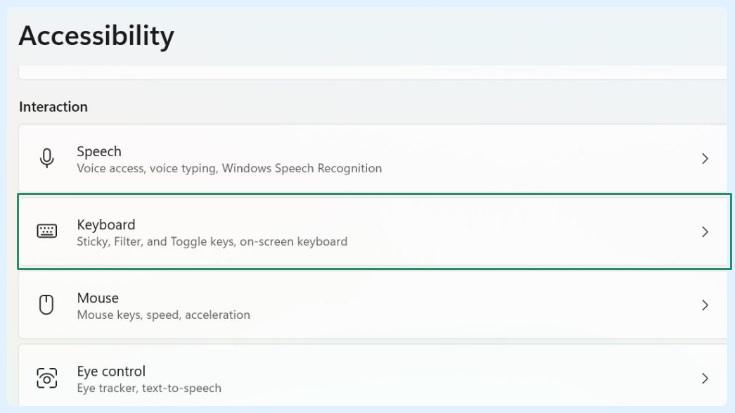
- Lastly, toggle off Filter Keys.
Fix 4: Turn off the gaming mode
The gaming mode may disable the Windows key, making it dysfunctional. Hence, you can follow the directions below to deactivate the gaming mode.
- First, right-click the Windows icon and open Settings.
- Second, choose Gaming from the settings that appear.
- Next, select Game Mode from the sidebar and toggle it off.
Fix 5: Enable the Windows key through the Windows registry
The Windows key may be disabled in the registry. Hence, a simple registry tweak can fix the Windows 11/Windows 10 Windows key not working issue. Below is how to perform it.
- In the first step, right-click the Windows icon and choose Run from the options that appear.
- Second, type regedit in the on-screen Run box and press Enter to open the Registry Editor.
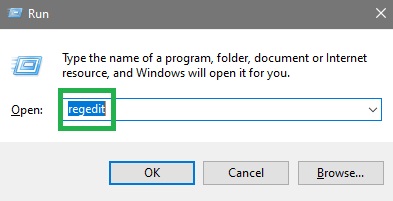
- Next, navigate to the path HKEY_LOCAL_MACHINE\SYSTEM\CurrentControlSet\Control\Keyboard Layout.
- In this step, find the Scancode Map in the right pane.
- Next, right-click the Scancode Map and choose Delete from the on-screen options.
- Lastly, exit the registry editor and restart your computer to complete the process.
Note: Since Scancode Map is an entry that needs to be added manually, some users may not be able to see it. Do not panic if you do not see this entry, as there are more ways to fix the Windows button not working issue.
Fix 6: Press the Win Lock key
Some keyboards have special keys, such as a dedicated Win Lock key, to disable the Windows key. Hence, the Windows 11/Windows 10 Windows key not working issue may be caused by accidentally pressing the Win Lock key. To solve this issue, you can simply press the Win Lock key again.
Fix 7: Update keyboard drivers
The instructions you give to your keyboard do not reach the Windows system unless you have a compatible, correct, and up-to-date driver as a bridge between the PC and the system. The driver translates your commands into the binary language the computer understands for their perfect execution.
Hence, if the driver is missing, corrupted, or outdated, you experience problems like the Windows key not working. Hence, below is how to download and install the latest keyboard driver.
- First, right-click on the Windows logo and choose Device Manager from the available options.
- Second, double-click the keyboards in the Device Manager.

- Next, right-click your keyboard and choose Update Driver from the options that appear.
- You can now search automatically for drivers.
- Next, follow the on-screen wizard to complete the driver download and installation.
- Lastly, restart your computer to save and apply the newly installed drivers.
Also know: How to Fix Failed to Load Resource Net Err_File_Not_Found in Windows
Fix 8: Restart the explorer.exe process
Restarting the File Explorer process has fixed the Windows key not working issue for many users. Hence, you can also try it by following the steps below.
- First, right-click the empty space on the taskbar and choose Task Manager from the on-screen options.
- Second, navigate to the Details tab in the Task Manager.
- In this step, find and right-click explorer.exe and choose End task from the available options.
- Next, re-open the Task Manager.
- If you are on Windows 11, Run new task. If you are using Windows 10, click File and then choose Run new task.
- In this step, type explorer.exe in the Create New Task window and press Enter.
Fix 9: Run a Deployment Image Servicing and Management (DISM) scan
The DISM scan fixes the corrupted or missing Windows system files that may be a reason the Windows key does not work. Hence, below is how to perform this scan.
- First, click on the Windows icon on the taskbar and type cmd in the search box.
- Second, right-click Command Prompt in the search results and choose Run as administrator from the on-screen options.
- Next, type or copy and paste the following command in the Command Prompt window and press Enter.
Dism /Online /Cleanup-Image /StartComponentCleanup, Dism /Online /Cleanup-Image /RestoreHealth
Fix 10: Reregister your applications
Software conflict may cause issues like the Windows button not working. Thus, you may need to reregister your apps to solve the problem. Below is how to do it.
- First, right-click the Windows icon and choose Windows PowerShell (Admin) from the on-screen menu.
- You can now copy and paste the following command in PowerShell.
Get-AppXPackage -AllUsers | Foreach {Add-AppxPackage -DisableDevelopmentMode -Register “$($_.InstallLocation) \AppXManifest.xml
- Lastly, press Enter after pasting the above command and allow the process to complete.
Fix 11: Run a security scan
Your computer may be malware-infected, resulting in issues like the Windows 11/Windows 10 Windows key not working. Hence, you can follow this guide on how to detect and remove malware to solve this problem.
Fix 12: Perform an SFC scan
Corrupt or missing system files may be another reason you experience the Windows button not working issue. Hence, you can run the System File Checker (SFC) scan to fix this issue. Here is how.
- First, click on the Windows icon and type cmd in the search bar.
- Second, right-click Command Prompt, i.e., the first search result, and choose Run as administrator from the on-screen menu.
- Next, copy and paste the following command in the elevated Command Prompt and press Enter.
sfc /scannow
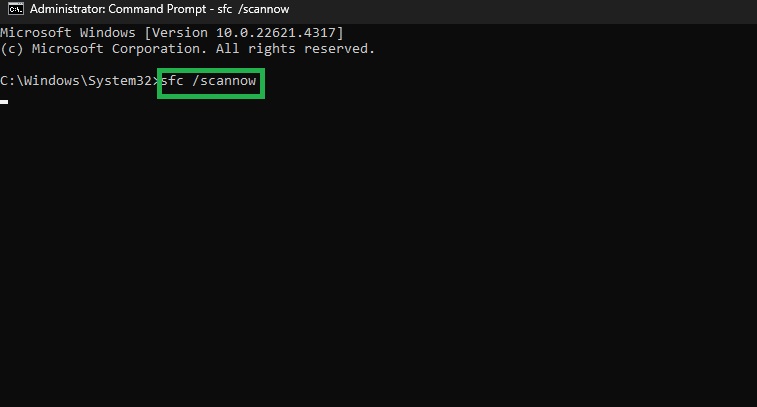
- Lastly, restart your computer to allow the changes to take effect.
Windows 11/Windows 10 Key Not Working Issue Fixed
That’s how to fix the Windows key not working problem by applying the solutions above. Hopefully, one of these fixes solves the issue for you, bringing back the convenience of WinKey shortcuts.
However, if you have any questions, concerns, doubts, or suggestions about this article, feel free to reach out through the comments section. Also, if you like this article, get more such tech guides delivered to your inbox free (no spam, only easy tech solutions!) by subscribing to our newsletter.

