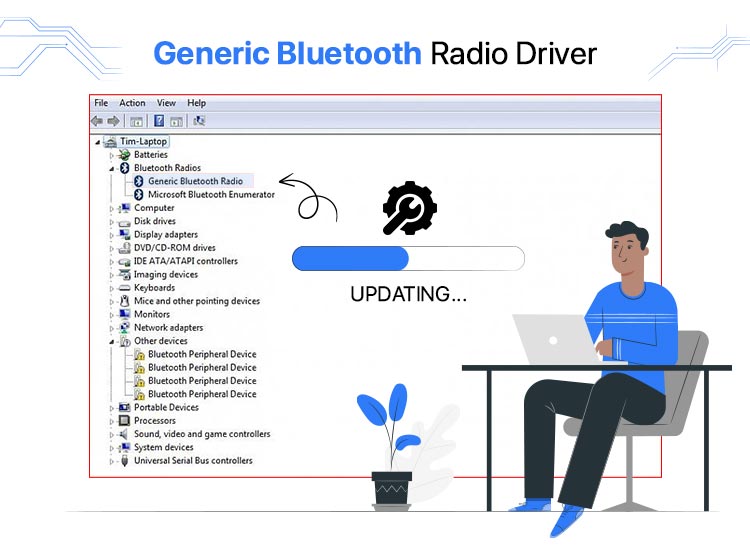
If your Generic Bluetooth Radio driver does not work properly, you will see a yellow exclamation mark next to Generic Bluetooth Radio in Device Manager. This is a sign that your Bluetooth may not be functioning correctly. Don’t worry; you can resolve this issue by updating your Generic Bluetooth Radio driver. This driver serves as the central Bluetooth driver when your computer cannot detect any other Bluetooth driver, and it is included by default in Microsoft-powered systems.
Occasionally, the default Bluetooth driver may become outdated or go missing, causing Bluetooth functionality issues. Fortunately, updating the Bluetooth driver can restore its proper operation.
In this guide, we provide the best methods to easily download and update your Bluetooth drivers on Windows 10, and 11.
Want to update your Generic Bluetooth Radio driver quickly and effortlessly? Win Riser Driver Updater is your go-to solution! It’s the easiest and most effective way to keep your drivers up-to-date. With just one click, this all-in-one tool updates all your PC drivers, enhancing your system’s performance by automatically adding the newest security patches. Get this fantastic software for FREE!
The Best Ways to Install & Update the Generic Bluetooth Radio Driver
Looking for a quick and easy way to download the Generic Bluetooth Radio driver and update it? The Win Riser Driver Updater is your solution. This all-in-one tool updates all your PC drivers with a single click, enhancing your system’s overall performance by automatically adding the latest security patches. Click the download button below to get this amazing software for free.
Methods to Download and Install the Generic Bluetooth Radio Driver for Windows 10
If your Generic Bluetooth Radio Driver is outdated, the different ways listed below to install the updated driver on Windows 10 can help. Of course, you don’t need to try all of them. Go on and review each method and choose the one that works best for you.
1. Download the Generic Bluetooth Radio Driver with Windows Update
Updating Windows regularly can help you download the latest drivers for Bluetooth devices and improve your system’s overall performance. Follow these steps to update your Generic Bluetooth Radio Driver through Windows Update:
- Press the Windows key + X and select Settings from the menu.
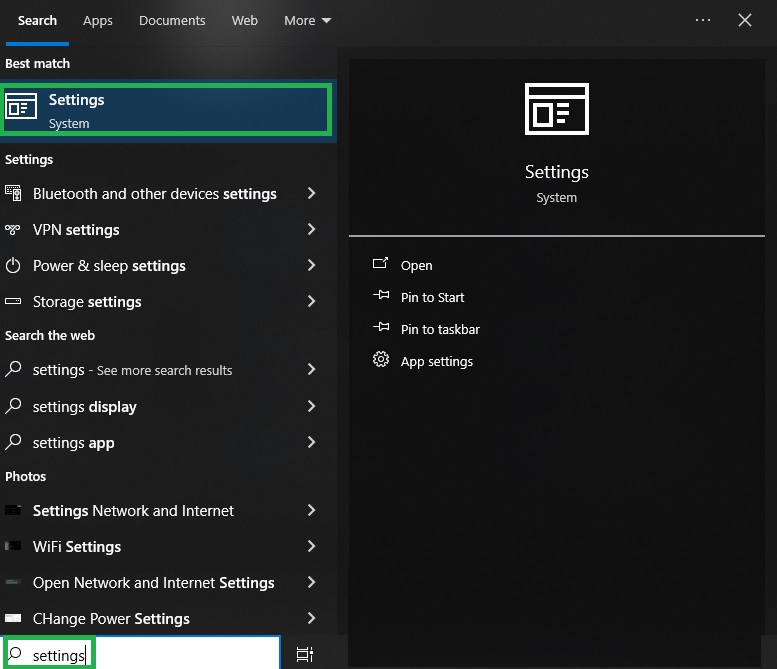
- In the Settings window, click on Update & Security.
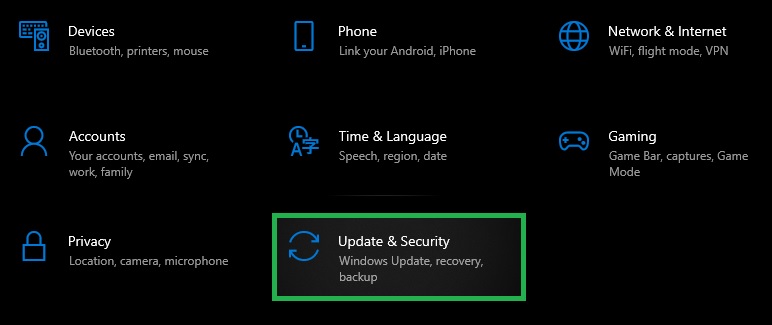
- Open the Windows Update option and click the Check for Updates.
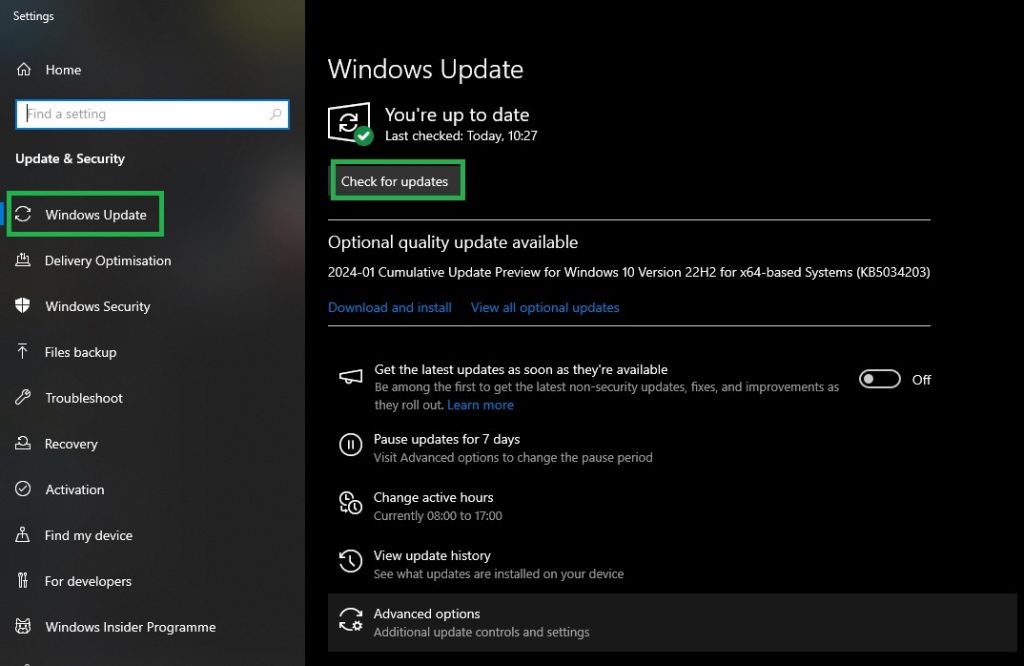
Windows will search for any available updates and install them automatically. But if Windows Update cannot recognize or install the updates, you can visit the manufacturer’s official website to download the Generic Bluetooth Radio Driver for Windows 10.
2. Use the Manufacturer’s Official Website to Download and Install the Driver
Updating your Bluetooth driver via the producer’s official webpage is a process that needs to be done manually. It requires technical skills, time, and patience. Follow these steps to ensure you get the correct driver:
- Visit the official website of your PC’s manufacturer.
- Locate the support or downloads section and search for the compatible Bluetooth driver for your Windows version.
- Download the appropriate driver file to your system.
- Unzip the downloaded file, then double-click on the installer to run it.
- Follow the on-screen instructions to complete the process to install it.
- Restart your computer to apply the changes.
Doing this would should the issue of the missing or outdated driver.
3. Install the Driver using the Device Manager
Bluetooth drivers that are out-of-date can cause various issues. So, you should ensure your driver is up-to-date. For this, you can choose to use the Windows Device Manager utility to update your Bluetooth drivers. Just follow these steps:
- Press Windows + R on your keyboard. Thus, the Run dialog box will open.
- Then, type devmgmt.msc and press Enter to open Device Manager.
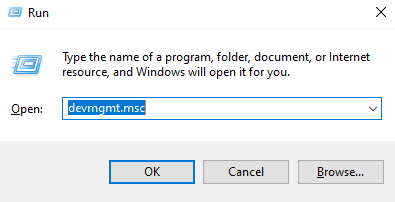
- In the Device Manager window, find the Bluetooth category, and expand it (double-click).
- Right-click on the Generic Bluetooth Radio Driver for Windows 10 and select Update Driver from the menu.
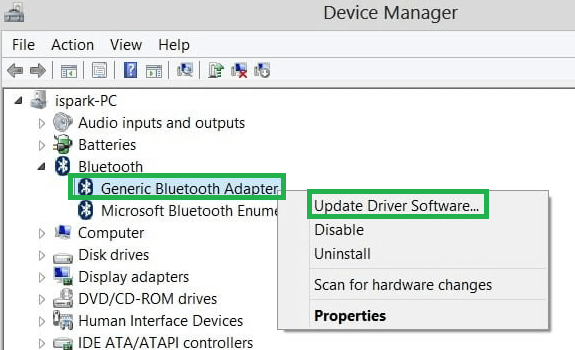
- Finally, click the Search automatically for updated driver software option.
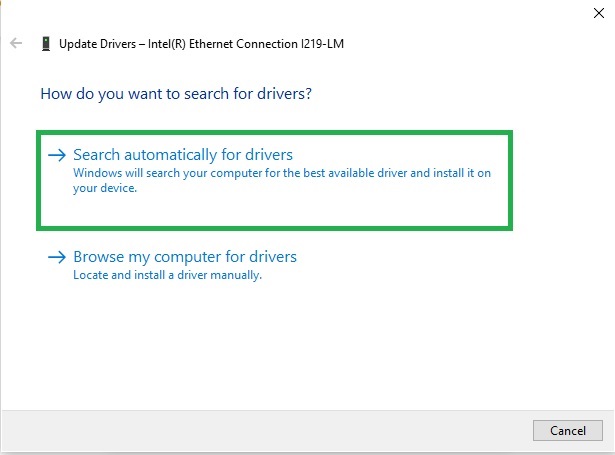
Windows will automatically search for and install the latest driver for your device. Once the installation is complete, restart your system to apply the changes.
4. Update the Generic Bluetooth Radio Driver for Windows 11 Automatically, with Win Riser (Recommended)
The most recommended way to update your Bluetooth drivers is by using Win Riser Updater. Updating drivers manually can be a time-consuming and technically challenging task, requiring time and expertise.
Win Riser simplifies this process by automatically updating and installing all drivers. Thus, the tool ensures your system runs at peak performance and can resolve various issues. Among these, are the BSOD errors, system crashes, and security vulnerabilities.
So, here’s a quick guide to updating your drivers using Win Riser:
- Download and install Win Riser.
- Launch the tool and wait for it to Scan for outdated drivers.
- Click the Fix Issues Now to automatically download and install the latest drivers. But this one-click option is available only with the premium version. If you use the free plan, you can update the drivers individually.
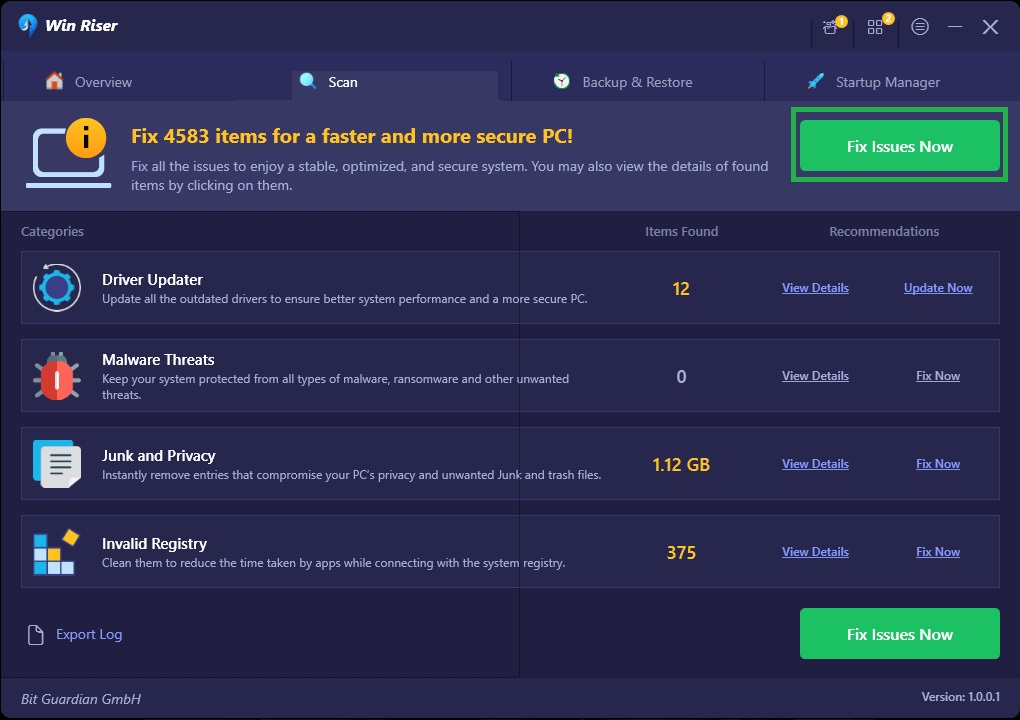
By using Win Riser Updater, you can save time and avoid the hassle of manual updates, ensuring your system stays optimized and secure.
Also know: How to Fix Logitech K780 Keyboard Not Working
What Is the Easiest Way to Install the Generic Bluetooth Radio Driver for Windows 11, and 10?
And there you have it! These methods will help you download and then update the Generic Bluetooth Radio driver for Windows 11, and 10. If you’re looking for the easiest way to do this, we highly recommend using Win Riser. This handy tool updates all the PC drivers with just one click and enhances your system’s overall performance. The final decision is up to you, so choose the method that best fits your needs.
We’d love to hear your feedback in the comments section.

