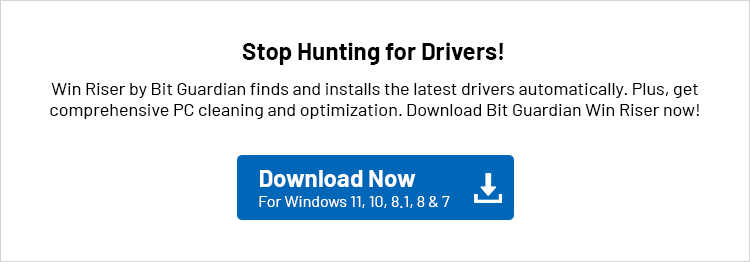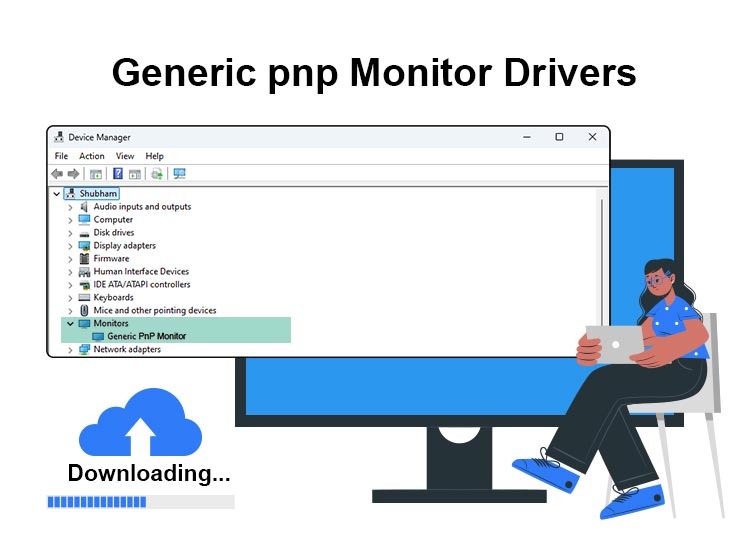
Correct, compatible, and up-to-date drivers are essential for smooth device performance. Hence, you can read this article to learn how to download and install an updated driver for your generic PnP monitor to ensure it performs smoothly.
If you have a PnP (Plug and Play) monitor, you need a generic PnP monitor driver to translate your instructions into binary codes (0s and 1s) for the operating system. Usually, these drivers come pre-installed on the computer and they become active when you use the monitor for the first time.
However, sometimes, after installing a Windows update or for any other reason, the monitor may cease to function correctly, requiring you to download and install an updated and compatible driver yourself.
If you are confused about how to download, install, and update the driver for your generic PnP monitor, you can continue reading this article to learn the best ways to perform this action.
Methods to Download, Install, and Update the Generic PnP Monitor Driver
Below are the methods you can use to perform a generic PnP monitor driver download, installation, and update on Windows 10/11.
Method 1: Use Device Manager to download and install the driver
Device Manager is a Windows tool to get the updated drivers downloaded and installed for various devices to solve related issues. Below is how to use this tool to download and install the latest generic monitor driver.
First, right-click the Start icon in the leftmost corner of the taskbar and select Device Manager from the resulting menu.
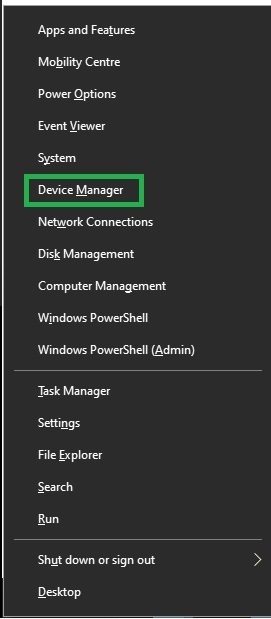
- After you get the Device Manager on your screen, double-click the Monitors section to expand it.
- You can now right-click on the driver and select Updater Driver from the menu on your screen.
- Next, you can select the option allowing automatic search for the updated driver software.
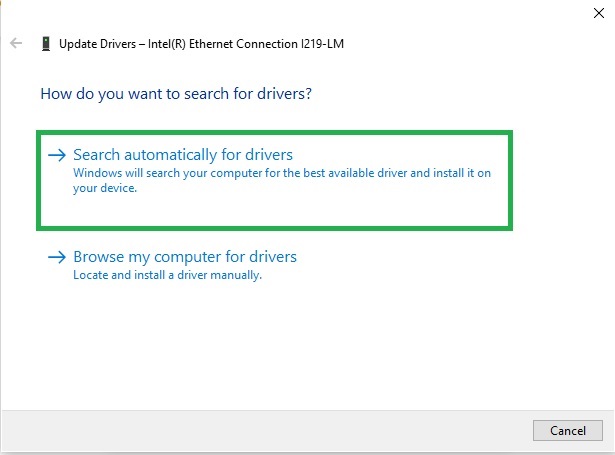
- In this step, you can follow the directions on your screen.
- Lastly, you can restart your computer after completing the steps mentioned above.
Also read: SM BUS Controller Driver Download for Windows 7,8,10,11
Method 2: Update Windows to download and install the driver for Windows 10/11
Another way to get the required driver for your generic PnP monitor is through a Windows update. Here are the step-by-step directions you can follow to update your Windows.
- The first step is to open your computer settings using the Win+I hotkey.
- In this step, choose Update & Security from the settings menu on your screen.
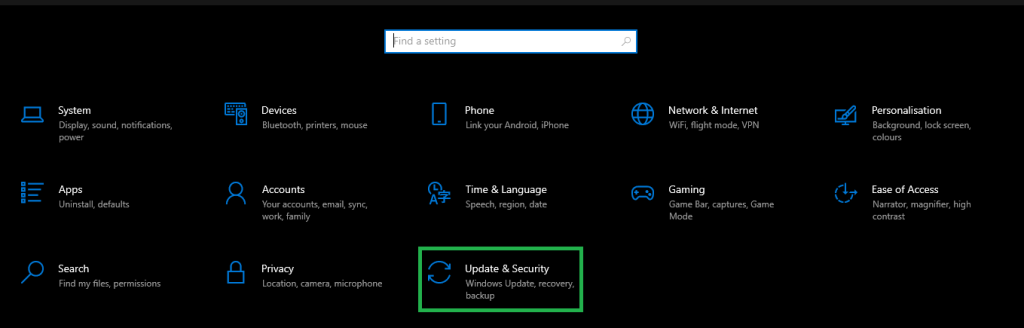
- Next, select Windows update from the Update & Security menu and Check for updates for your computer.
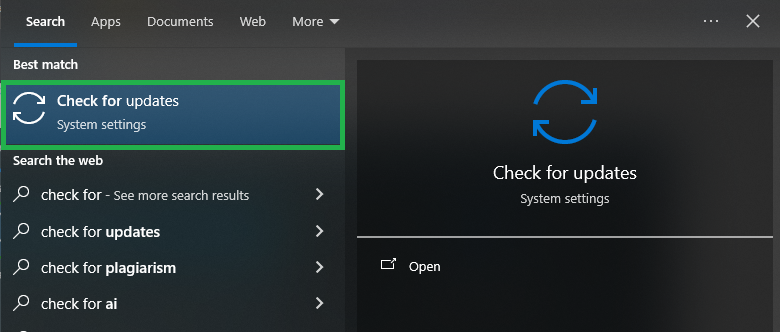
- Please wait until Windows detects and informs you of the available updates.
- You can now download and install all the recommended updates to your operating system.
- Lastly, restart your computer to complete the update process and save the changes.
Also know: Packard Bell Drivers Download & Updates in Windows 11/10
Method 3: Download a generic PnP monitor driver update automatically using Win Riser
Above, we discussed all the manual methods to download and install the update. As you may have noticed, all the above manual methods have shortcomings. For instance, Device Manager takes a considerably long time to get the drivers downloaded and installed. Moreover, driver updates via Windows update may not always work.
Hence, we recommend downloading and installing driver updates automatically via dedicated software such as Win Riser. The Win Riser takes only a single click of a button to update all problematic drivers automatically, backup and restore existing drivers, eliminate malware, clean junk, manage startup items, and perform other required actions to ensure optimal system performance. You can download and install this software from the link below.
After installing Win Riser, wait for a few seconds until the software scans your computer, review the results once the scan is complete, click Fix Issues Now to fix all identified issues instantly, and restart your computer to save the changes.
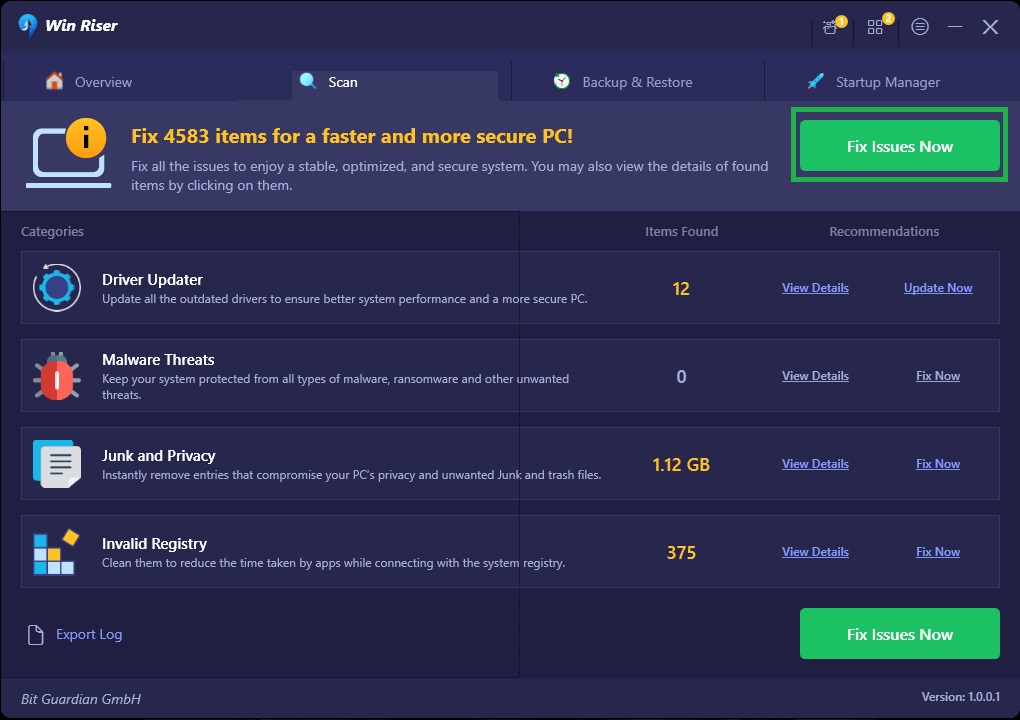
Method 4: Download a generic PnP monitor driver from Microsoft Update Catalog
If you wish to get the driver for your generic PnP monitor downloaded and installed manually, you can do so through the Microsoft Update Catalog. The Microsoft Update Catalog is a comprehensive directory of drivers, software updates, and hotfixes offered by Microsoft for its products. Below is how to obtain the required drivers from there.
- First, navigate to the Microsoft Update Catalog.
- Next, type generic PnP monitor driver in the on-screen search bar and press Enter.
- In this step, click on the download button for the monitor driver you wish to download on your computer, based on the operating system.

- Next, click on the link that appears on the screen to download the driver setup.
- You can now double-click on the downloaded file and follow the on-screen instructions to install the driver.
- Lastly, restart your computer to activate the new driver.
Also read: Display Driver nvlddmkm Stopped Responding and Has Successfully Recovered (FIXED)
Generic PnP Monitor Driver Updated Downloaded and Installed Successfully
This article explained how to download, install, and update the Windows 10/11 driver for a generic PnP monitor. You can choose the appropriate method according to your technical experience and knowledge. However, in case of any confusion or questions regarding this guide, do not hesitate to leave a comment. We will do our best to resolve your issue.
Frequently Asked Questions
Below, you will find answers to all the questions you may have about the generic PnP monitor driver download, installation, and update.
Q1. What is a generic PnP monitor driver?
The generic PnP monitor driver is a default driver that Windows uses when it cannot identify a specific monitor driver, allowing for basic monitor functions, such as setting resolution and displaying images.
Q2. How do I update the generic PnP monitor driver?
You can update your driver automatically through Win Riser, Device Manager, or Windows Update. We discussed all these methods in-depth in the guide above.
Q3. What should I do if I’m having issues with the generic PnP monitor driver?
If you are having problems with your monitor driver, ensure your monitor is properly connected, update the driver, and roll back the driver to the previous version (if the issue occurred after updating the driver).