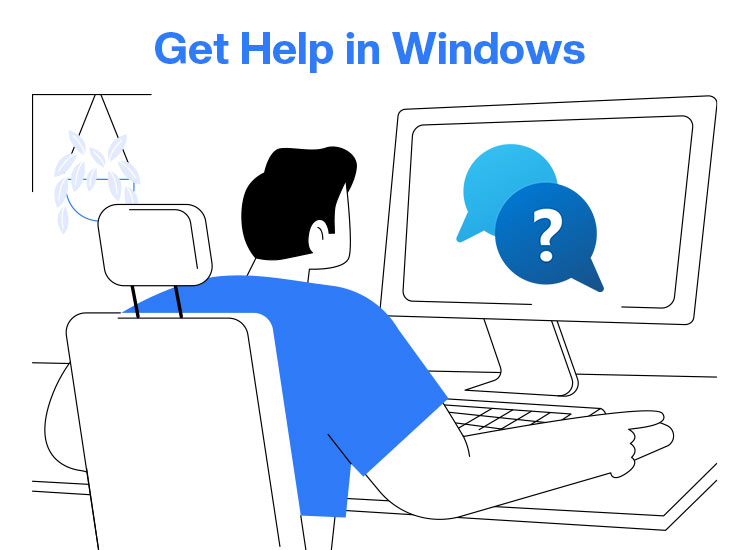
Many problems you search online can be fixed simply with the built-in Windows help features. We have ourselves fixed many issues this way. If you are also stuck at any error message or basic operation but do not know how to get help in Windows 11/10, this article is for you.
In this article, you will learn multiple ways to get help on your computer, including the Get Help application, Get Started application, Copilot, Windows search, built-in troubleshooters, and Microsoft Support. Let’s get started with them right away to save your valuable time.
Easy Methods to Get Help in Windows 10/11
You can choose any of the following ways you are most comfortable with to get the required assistance if you are looking for answers to the question “how to find help on this computer?”
Method 1: Use the Get Help app
When you are looking for quick answers about specific features in Windows or trying to fix specific problems, you can use the built-in Get Help app to find the step-by-step guidance you need.
- First, type Get Help in the search bar on your taskbar and choose the app from the on-screen results to open it.
- Second, click on the search box at the top of the Get Help window, describe your issue, or type your problem as specifically as you can.
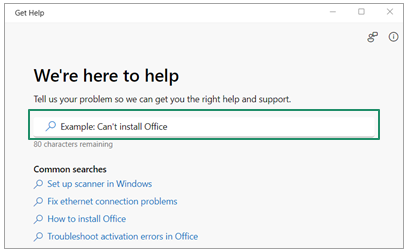
- Once you have typed your question, press the Enter key.
- You can now go through the suggested articles that show up below your search and choose the one that best matches your problem.
- Next, read the step-by-step instructions on your screen.
- If you do not find the required solution, scroll down to the bottom and choose Contact Support to schedule a call or chat with a support agent for further assistance.
Also know: Add or Remove Programs on Windows 10 and 11
Method 2: Get help using the Get Started app
If you have recently migrated from Windows 10 to Windows 11 and are experiencing problems with the new UI, you can use the Get Started application in Windows 11. Below is how to get help in Windows 11 using the Get Started app.
- Begin by pressing the Windows key and typing get started in the on-screen search bar.
- Next, choose Get Started from the search results.
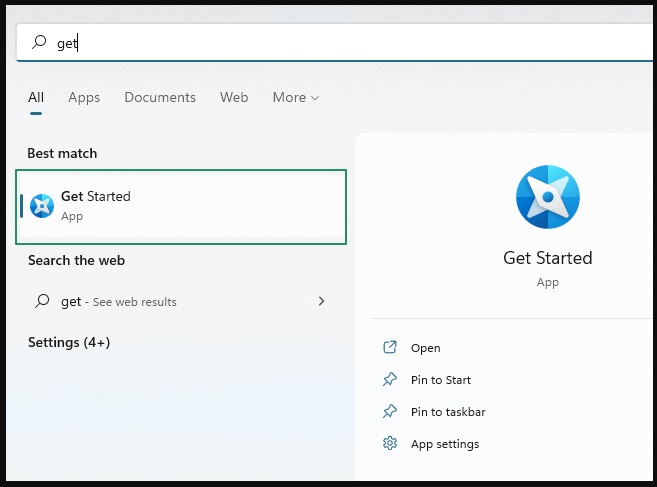
- In this step, you can click on the Get Started button and learn about various Windows 11 features.
- You can also enable tips to keep getting suggestions on using Windows 11. To do so, use the Windows+I keyboard shortcut to open Settings, navigate to the System settings, click Notifications, and then check the option to Get tips and suggestions when I use Windows.
Method 3: Use Copilot for AI-powered help
Copilot is the AI assistant from Microsoft. It comes integrated into Windows 11 and helps you fix various Windows problems without searching online or navigating through multiple settings. Here is how to use it to get help on your computer.
- In the first step, use the Windows key+C keyboard shortcut to launch Copilot.
- Next, enter your problem or question in plain words in the on-screen message box and press Enter. For instance, you can enter something like “How do I fix Wi-Fi problems?”
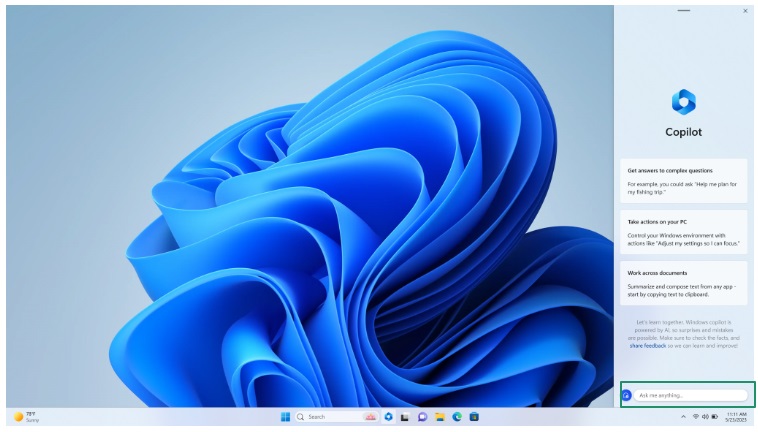
- Now, read Copilot’s answer to your question that includes step-by-step directions to fix your problem.
- If needed, you can ask follow-up questions by typing them in the message box and pressing Enter.
Method 4: Get help in Windows 11/10 using Windows search
Another popular way to get help in Windows 10/11 is through Windows search. Below are the directions you can follow to find the required information this way.
- First, press the Windows key on your keyboard to access the Search utility.
- Second, type your question in the search box. For example, if you want to fix printer problems by installing a printer driver, type “printer driver.”
- Next, choose Open results in browser under the “Search the web” segment in the right pane.
- Your query will now open in Bing search, and you will readily get a solution. Moreover, you can click here to get help in Windows 10/11 directly from Microsoft.
Method 5: Use the built-in troubleshooter to get help in Windows
To your surprise, Microsoft offers built-in troubleshooting tools to fix various problems, such as a printer not working, Wi-Fi not connecting, no sound, etc. You can use these troubleshooters to solve common issues by following these steps.
- In the first step, press the Windows key on your keyboard, type Troubleshoot settings in the search bar, and then open Troubleshoot Settings.
- Next, click on Other troubleshooters to find troubleshooters for various problems.

- You can now run a specific troubleshooter from the on-screen list depending on your problem.
Also know: How to Get Help with File Explorer in Windows 11/10
Method 6: Get in touch with Microsoft support
If you are struggling with a problem that remains unresolved, you can get in touch with a Microsoft agent for a one-on-one call session to solve the problem. Here is how.
- First, click here to navigate to the Microsoft Support contact page.
- Next, sign in to your account if you are not already logged in.
- In this step, click on the Get Started button.
- Now, describe your problem in the on-screen search box and then click Get Help.
- If you are not happy with the suggestions that appear, click on the Contact Support button.
- In this step, select your country code and type your phone number.
- Next, click Confirm to get a call from a Microsoft support agent.
- If you are a Microsoft business customer, you can open this link and find their customer service phone number for your region to call them directly.
Wrapping Up: How to Get Help in Windows 10/11
That is how you can get help in Windows 11/10 for all problems you may be experiencing on your computer. You can seek assistance from Microsoft through any of the above methods, depending on the issue you are going through.
However, if you feel confused, have any questions, or have any suggestions/feedback about this guide, feel free to contact us through the comments section below.

