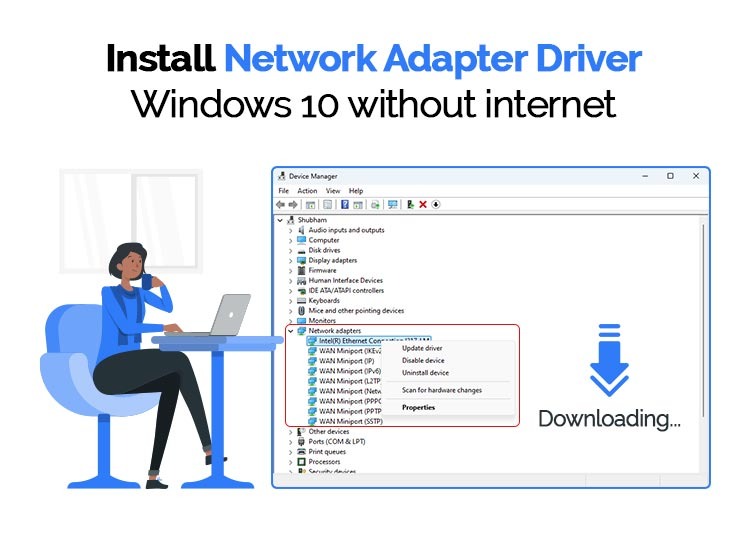
This article explains how to install a Windows 10 network adapter driver without an internet connection to get back the lost internet connectivity.
The network adapter is a crucial Windows component that helps Windows computers connect to the internet. If there are any network adapter-related issues, you may experience internet connection problems, halting your productivity.
Hence, in the case of internet problems, you should pay high attention to the network adapter. If the network adapter or router looks fine, the problem may be with the driver that connects the adapter to the system. Internet connection issues are common if the network adapter driver needs to be updated, updated, or fixed.
If you need clarity on how to install a Windows 10 network driver without the internet, you are in the right place. This article guides you through the step-by-step process to perform this action. However, first, it is critical to understand what network adapters and drivers are.
Also read: Network Adapter Driver Download and Update for Windows 10, 11
What Is a Network Adapter
A network adapter is an internal hardware component that lets a computer communicate with other computers over a network. Using the network adapter, your computer can connect with another computer, networking device, or server over a LAN (Local Area Network) connection.
What Is a Driver
A driver is a piece of software that helps the network adapter or other connected hardware devices communicate with the system. It translates your instructions to the computer’s language, i.e., binary codes (series of 0s and 1s), so that the system can understand and execute them correctly.
Outdated, missing, or faulty drivers may lead to issues like the internet not working on a computer. Hence, it is crucial to keep the correct, compatible, and up-to-date network adapter and other drivers installed on your PC at all times. In the following section of this article, we are going to elaborate on how to download and install a network driver without an internet connection.
How to Download, Install, and Update WiFi Driver Without Internet
You can follow these steps to download and install an updated driver for a network adapter without an active internet connection on your computer.
Note: Before proceeding with how to download network drivers without the internet, we would want to clarify that downloading and installing drivers is only possible when you have another computer with an active internet connection.
- The first step requires you to navigate to the device manufacturer’s website and download the driver files on the other computer with an internet connection.
- Secondly, save the downloaded driver files to a removable storage device (for example, a USB drive).
- In this step, connect the removable storage device where you have saved the driver file to your computer.
- Next, right-click the Start button on the taskbar and choose Device Manager from the options on your screen.
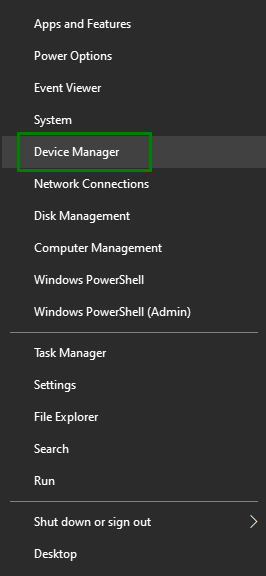
- After opening the Device Manager on your computer, double-click on the Network adapter section to expand it.
- Next, you can right-click on the network adapter and pick Update Driver from the context menu.
- In this step, choose Browse my computer for driver software from the available options.
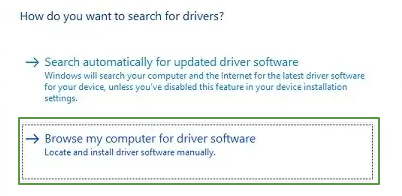
- Next, identify the folder where you have the driver file stored on the external storage media by selecting the Browse option.
- You can now click Next and follow the on-screen directions to complete the network driver installation without an internet connection.
- Lastly, ensure to restart your computer after completing the above steps to save the changes.
Also read: How to Disable Driver Signature Enforcement in Windows
Final Thoughts on how to Install a Network Adapter Driver on Windows 10 without Internet
This article explained how to how to install network adapter driver Windows 10 without internet. The same procedure is suitable to download network drivers, install, and update other drivers without an internet connection. You can do so by following the steps in the guide above. However, if you have any confusion or questions about this write-up, you can contact us through the comments section. We are always happy to help.

