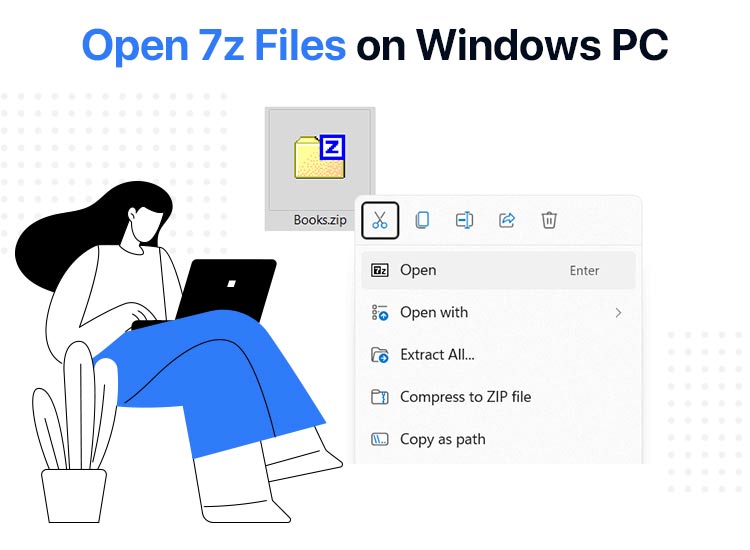
While 7z files are renowned for their high compression ratio, lossless compression, strong encryption, easy splitting, and efficient management, opening these files is often a hassle. Hence, we receive numerous queries on how to open 7z files.
If you are confused for the same reason, you are in the right place. We, through this article, are going to walk you through the step-by-step process of 7z files on Windows. However, before moving on to these steps, let’s have a quick overview of these files for those not familiar with them.
What Are 7z Files
Simply put, a 7z file, similar to a ZIP file, is a compressed archive file. It combines multiple files and folders into one file, reducing the overall file size for transmission or storage.
For example, instead of keeping your documents, photos, etc., scattered at various locations in your computer, you can combine several, most reasonably related files in one package, known as a 7z file.
The key highlight of a 7z file is its LZMA (Lempel-Ziv-Markov chain algorithm). It is a high-efficiency compression method that offers excellent compression ratio, lossless compression (file quality preservation during compression), and AES-256 encryption to keep your files secure.
Moreover, 7z files also bring the benefits of open architecture (allowing support for different compression methods) and open-source availability. Furthermore, 7z files are preferred over other files due to how convenient to store and how easy they are to share.
Still, the question remains the same for many users: how to open 7z files on their computers. Let’s answer this question next.
How to Open 7z Files: The Step-By-Step Way
Opening a 7z file is simple. All you need is a 7z file opener, such as WinZip or 7-Zip, to open these files. Below, we share the best software to open these files and how to use them.
Method 1: Open 7z files using WinZip
WinZip is a highly rated file compression and archiving tool for Windows. You can use it to compress files into multiple formats, for instance, ZIP and 7z. Moreover, it allows you to extract files from compressed forms. To extract a 7z file using WinZip, you can follow the steps below.
- First, download and install WinZip from its official website.
- Second, double-click the WinZip icon to open it.
- After opening WinZip, click on the File tab and then choose Open from the options that appear.
- Next, select WinZip File from the Open menu.
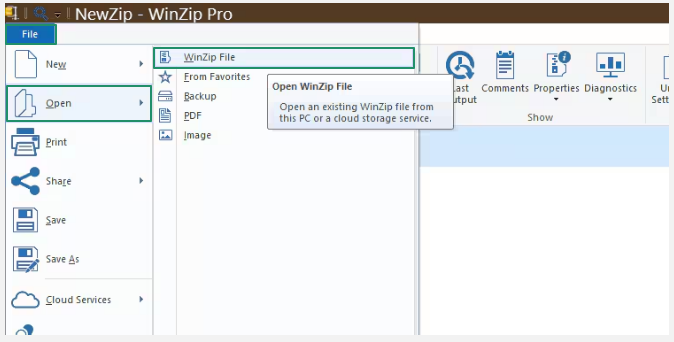
- In this step, select your 7z file and click Open.
- Lastly, click the Unzip button in WinZip to extract the 7z file contents to your desired folder.
Also know: How to Repair Missing or Corrupted System Files with the System File Checker Tool
Method 2: Open 7z files using 7-Zip
7-Zip is another popular, free, and open-source software you can use to open 7z files on Windows. Below is how.
- First, navigate to the official website of 7-Zip to download and install it on your computer.
- Once you have installed the 7-Zip software, either search for it using the search function of Windows or double-click the 7-Zip desktop icon to open it.
- After opening 7-Zip, click File, select Open, open your 7z file, and then choose Extract from the toolbar.
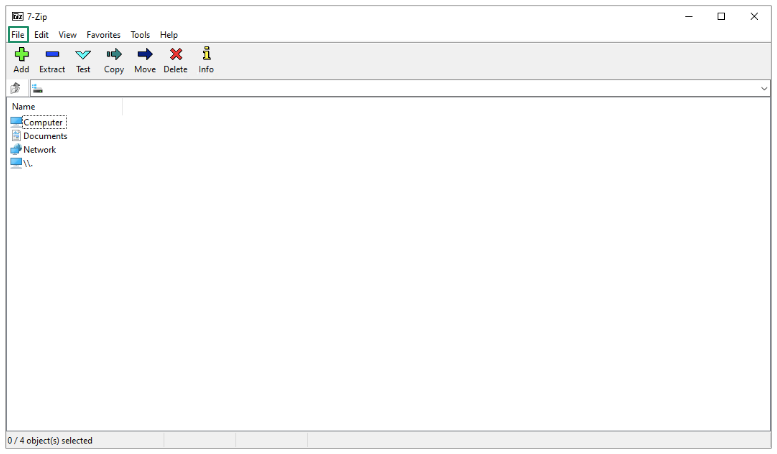
- Lastly, choose where you want to save the extracted file and click OK to begin the file extraction process.
Method 3: Open 7z files using PeaZip
Next, we have PeaZip. It is a free and open-source 7-Zip file opener with an intuitive interface. You can follow the simple steps below to extract your 7-Zip files using this software.
- In the first step, download and install PeaZip from its official website.
- After installing PeaZip, launch the application through the Start menu or desktop shortcut.
- Next, use the built-in file explorer in PeaZip to locate your 7z file. You can also drag and drop the file into the PeaZip software.
- In this step, click once on your 7z archive to highlight it and then choose Extract from the toolbar at the top.
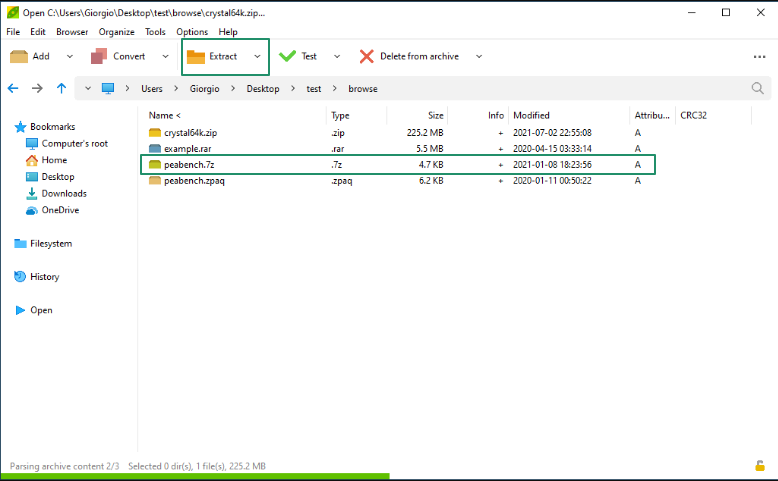
- Lastly, choose the folder where you want to extract your 7z file and click OK.
Method 4: Open 7z files using Archive Extractor
If you do not wish to download anything on your computer and are searching for how to open 7z files online, you can choose Archive Extractor. It is an online tool to extract compressed files, including 7z. Below is how to use it.
- First, navigate to Archive Extractor on your browser.
- Second, click on the Choose file button and then select your 7z file. You can also upload files directly from cloud services such as Dropbox, Google Drive, or via a direct URL.
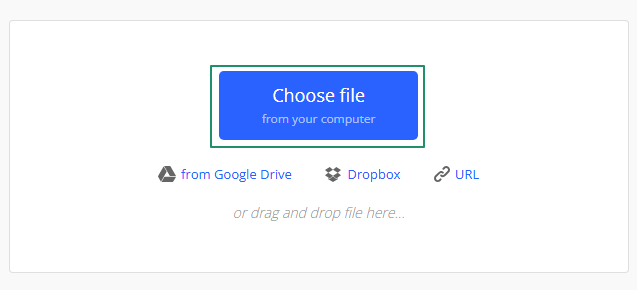
- In this step, wait for the extraction process to complete.
- Once the extraction is complete, you can download each file individually or download them as a single file in a new archive format.
Also know: Best File Shredder Software for Windows 11 and 10 to Delete Files Permanently
Method 5: Open 7z files using the built-in Windows extractor
For those wondering, can Windows open 7z files? Windows 10 boasts a built-in file extraction tool to open compressed archives, including your 7z files. Below is the process to use it.
- First, use the Windows key+E key combination to open File Explorer.
- Next, navigate to your 7z file and right-click on that file.
- Lastly, choose Extract All from the on-screen menu and then follow the on-screen wizard to extract the file contents to your desired folder.
7z Files Opened Successfully
That is how easy it is to open 7z files on Windows. You can perform this action using any of the methods above. However, if you know of other better ways to extract 7z files, have any questions, or have any other feedback/suggestions about this article, please do not hesitate to contact us through the comments section below. Also, if you like this post, give us a thumbs up by sharing it with those who may find it useful and subscribing to our newsletter.

