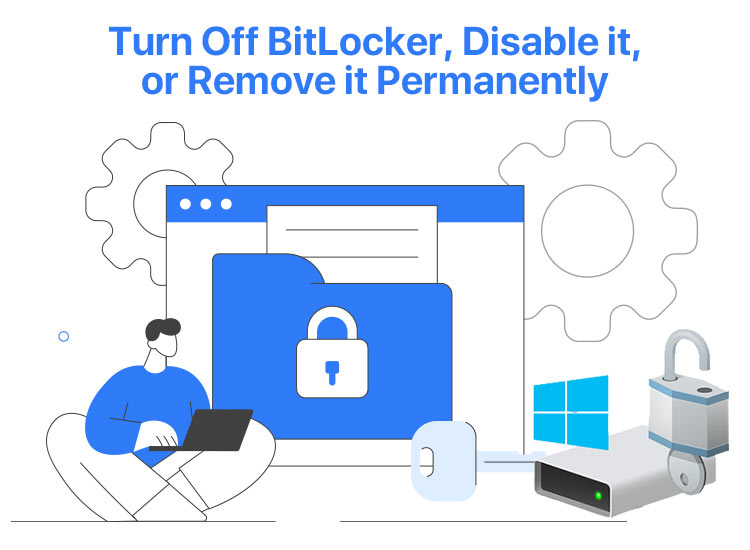
Are you experiencing issues or data loss when performing hardware upgrades, disposing of drives, experiencing slower read/write speeds, or struggling with software and hardware compatibility, or cloud backup and imaging? Then, you can disable BitLocker, turn it off, or remove it from your system to resolve the issue.
Disabling, turning off, or removing BitLocker prevents potential issues or data loss during hardware upgrades, erasing a drive and preparing it for disposal or repurposing, troubleshooting performance problems, helps ensure software and hardware compatibility, and simplifies drive management.
However, if you are confused about how to disable, turn off, or remove BitLocker, we are here to help. This article explains the step-by-step process to perform these actions, beginning with clearing the BitLocker basics.
What Is BitLocker
BitLocker is a security and encryption feature in Windows that allows you to encrypt everything on the drive on which Windows is installed, protecting your data from unauthorized access or theft.
This feature applies the Advanced Encryption Standard (AES) to make your data unreadable without a decryption key, which can be a startup key, a password, or a recovery key.
However, disabling, turning off, or removing BitLocker helps perform hassle-free hardware upgrades, drive disposal, or troubleshoot various issues. While suspending BitLocker is essential sometimes, it is crucial to understand a few security risks, as disabling BitLocker removes encryption, leaving your data vulnerable.
Note: Though often confused with each other, disabling, turning off, and removing BitLocker are not the same. Disabling BitLocker is the initial action to stop BitLocker’s encryption from being active on your drive, turning off BitLocker initiates the drive decryption, and removing BitLocker is when the drive is fully decrypted and BitLocker’s protection ceases to exist.
What Are the Security Risks of Disabling, Turning Off, and Removing BitLocker
Before discussing how to disable BitLocker, turn it off, or remove it, you must keep in mind the following security risks.
- Data theft: An unauthorized person can effortlessly remove the hard drive and access your files if it is not protected by BitLocker encryption.
- Unauthorized access: Disabling BitLocker makes your files available to anyone who gains physical access to your computer.
- Compliance violations: For organizations in regulated industries, such as finance or healthcare, removing BitLocker encryption may violate compliance laws, as it exposes sensitive information.
Hence, you should only consider disabling BitLocker when you are preparing for device sale or donation, major system recovery or OS reinstallation, troubleshooting drive performance problems, or planning to migrate to a different third-party data encryption software for Windows.
Now that you understand the basics of BitLocker, let’s help you disable, turn off, or remove BitLocker if there is a need to do so.
Also know: How to Encrypt and Secure an Email in Outlook
How to Disable BitLocker
Below is the step-by-step process to disable BitLocker on your computer.
- First, type cmd in Windows search, right-click Command Prompt in search results, and choose Run as administrator from the on-screen menu.
- After the Administrator Command Prompt appears, copy and paste the following command in the command line and press Enter to know in which drive you have an active BitLocker Windows encryption.
manage-bde -status
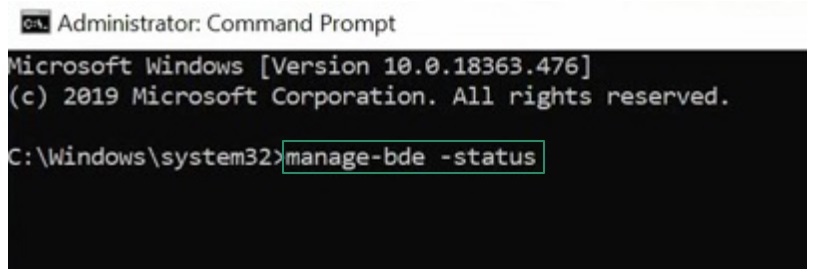
- Next, copy and paste the following command in the command line and press Enter to disable BitLocker. While executing the command below, remember to replace <drive-number> with the drive you noted in the previous step.
manage-bde -off <drive-number>
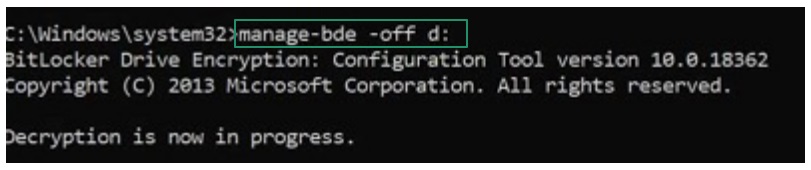
If you do not wish to disable BitLocker, but turn it off, the following section explains how to do it.
How to Turn Off BitLocker
You can follow the steps below to turn off BitLocker on your device.
- Begin by typing Control Panel in the search bar and clicking on it in the search results.
- In the Control Panel window, change the view to Large icons and then choose BitLocker Drive Encryption from the on-screen options.
- Next, click on the option to Turn off BitLocker.
- Confirm the action and wait for the process to complete.
If you do not want to disable or turn off BitLocker but remove it, follow the same steps above, as when BitLocker’s protection is completely turned off, you have successfully removed it.
Disabling, Turning Off, or Removing BitLocker: The Conclusion
The guide above guides you through how to disable BitLocker, turn it off, and remove it. You can follow the steps in this article to solve various BitLocker-related problems. However, ensure that you keep your data protected through a reliable third-party encryption software. If you have any questions or concerns, please feel free to contact us through the comments section.
We hope you find this information helpful. If it did help you, share it with your peers who may be interested in it. Also, to get more such free interesting articles, subscribe to our newsletter.

