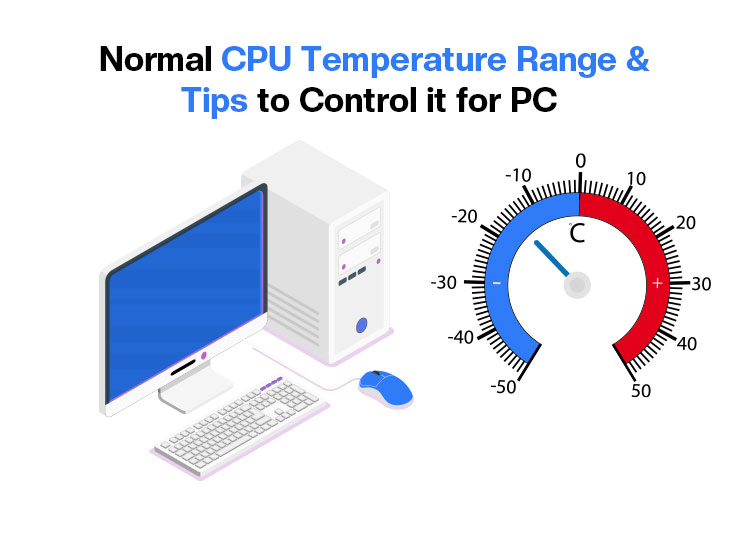
Are you experiencing sluggish performance, stuttering, lag, system instability, unexpected shutdowns, excessive fan noise, or similar issues, especially during resource-intensive tasks like gaming or video editing? Then, you may need to ensure the temperature of the CPU falls within the normal CPU temperature range.
While a good CPU temperature is typically between 30°C and 45°C when idle, it may go up to 60°C–80°C when performing heavy tasks. However, if the temperature is constantly high, it may indicate a cooling problem, causing performance throttling and long-term damage.
Hence, this article explains all about the CPU temp range, beginning with why it is so important in the first place.
Why Is CPU Temperature Important
Simply put, it is crucial to maintain the normal CPU temperature, as it affects the performance, longevity, and stability of the system. Let’s look at these factors one by one.
Performance
Modern CPUs prevent damage by reducing their clock speed when the temperature gets too high. This process, known as throttling, may cause performance degradation.
Moreover, a cool CPU runs at its maximum potential for long hours, leading to fast and smooth performance, even during heavy tasks, such as video editing and gaming.
Stability
An overheated system is one of the primary factors responsible for system instability, unexpected shutdowns, or crashes. Additionally, if your computer operates at a consistently high CPU temperature, it may damage the CPU and other components permanently.
Longevity
High CPU temperature results in an increased risk of wear and tear on electronic components, shortening your PC’s lifespan. Whereas lowering the CPU temperature reduces the risk of component failure. Hence, you must know and maintain your CPU temperature within the normal CPU temperature range for laptop or desktop computers.
What Is the Normal CPU Temperature Range
When idle, the ideal CPU temperature is between 30°C and 50°C (86-122° F), and the normal CPU temperature while gaming and other resource-heavy tasks should be between 65°C to 80°C (149-176° F). The table below answers your question, “What should my CPU temp be?” in greater detail for various activities.
| Activity Type | Normal/Safe Range (°C) | Normal/Safe Range (°F) | Risk Zone (Above) (°C) |
| Idle (minimal tasks) | 30°C – 50°C | 86°F – 122°F | 55°C |
| Moderate Multitasking (browsing, office apps) | 40°C – 60°C | 104°F – 140°F | 70°C |
| Gaming/Heavy Use (video editing, rendering) | 65°C – 80°C | 149°F – 176°F | 85°C |
| Stress Testing (synthetic loads) | 85°C – 95°C | 185°F – 203°F | 95°C+ |
Hence, while modern chips can bear the temperature within 90 to 100 degrees Celsius, you must ensure your CPU temperature does not exceed 85°C (185°F) during heavy tasks for smooth performance and longevity. Below is how to check the temperature of your CPU.
Also know: How to Fix Windows Modules Installer Worker Using High CPU
How to Check the CPU Temperature
You can follow the steps below to check CPU temperature on your computer.
- First, right-click on the Windows icon on the Taskbar and hover over Shut down or sign out.
- In this step, choose Restart from the on-screen menu.
- Now, press the F2 and Delete keys simultaneously at the startup screen to boot your computer’s BIOS.
Note: The keys to enter the BIOS setup may be different for different PC models and manufacturers. Hence, check the official website of your PC manufacturer and search for the exact key combination to open the BIOS on your computer.
- Next, locate the PC Status or Advanced Setup options using the Up and Down keys.
- Lastly, press Enter to check the CPU temperature.
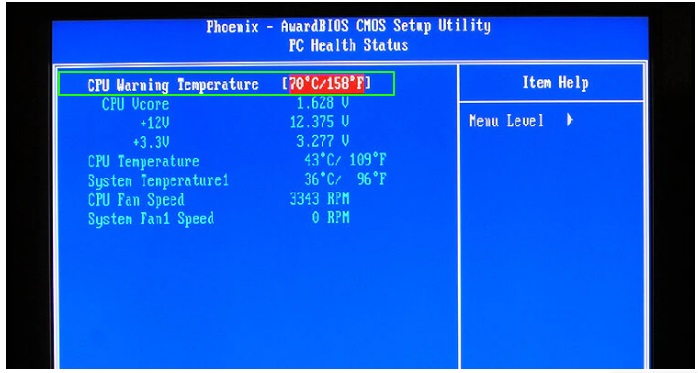
However, if the above steps feel like a hassle, you can use the best CPU temperature monitoring tools for Windows to check your CPU temperature.
Is your CPU overheating? Then, you can follow the effective tips in the next section to cool it down.
How to Lower CPU Temperature
Below are a few simple and effective tips to maintain a good CPU temperature.
- Dust off your PC regularly to allow the CPU access to fresh air, which is necessary for keeping the CPU cool.
- Use one of the best fan speed controllers to increase and monitor the CPU fan speed.
- Increase the speed of the case fans inside your computer.
- Keep the PC in a cool room. The easiest thing you can do is turn on the AC.
- Keep all software and firmware up-to-date.
- Refrain from running multiple demanding functions, such as advanced video games, live streaming, and music simultaneously.
- Upgrade your CPU cooler and case fans with a new one.
- Contact the PC technician to replace the thermal paste between your CPU and the CPU cooler.
- If nothing else works, give yourself a new CPU that consumes less power.
Also know: Fixed: Microsoft Compatibility Telemetry High CPU in Windows
End Note
That is how to prevent PC performance and stability issues by maintaining the normal CPU temperature range on your computer. We hope you find this information helpful. However, if you have any questions or confusion regarding this article, please write to us in the comments section below.
You can also leave in the comments section your valuable feedback/suggestions, if any. Also, if you like this article, give us a thumbs up by sharing it with your peers, and get more helpful technology articles delivered right to your mailbox by subscribing to our newsletter.

