Imagine launching simple applications from the Start menu or file explorer, when they could be opened with a click. Such inconveniences, such as problems accessing programs or files, reduced efficiency, and confusion with system functions (it may be disorienting to execute standard tasks if the default system icons, such as the Recycle Bin, are missing), occur when desktop icons are missing on your computer.
Hence, this article guides you through restoring desktop icons using various methods, such as enabling the show desktop icons feature, checking icon settings, rebuilding the icon cache, performing a system restore, updating the graphics driver, checking group policy settings, and adding desktop shortcut icons manually.
Before going deeper into these methods, let’s answer “Why did all my app icons disappear?” to clear any confusion you may have.
Why Are Desktop Icons Missing
A variety of factors, such as accidentally hiding the icons, corrupted icon cache, or a system-wide glitch, may be the reason your desktop icons disappeared. Below are all these causes in detail.
- You may have accidentally disabled the “Show desktop icons” setting through the “View” menu or other configurations.
- Your device may be in tablet mode, resulting in the disappearance of desktop icons.
- Icon cache helps Windows in quick icon display. However, a corrupted cache may be the reason icons disappeared from the desktop.
- The recent Windows update may have reset desktop settings, making the desktop icons go missing.
- Your graphics driver may be outdated or corrupted, leading to display problems, such as missing icons.
Now that you know what may have caused the issue you are experiencing, let’s answer your question, “How do I get my icons back on my desktop?”
How to Restore Missing Desktop Icons in Windows 11
As mentioned before in this article, the quickest and easiest ways to restore the icons that disappeared from the desktop include enabling “Show desktop icons,” checking the icon settings, rebuilding the cache, using System Restore, graphics driver, adjusting group policy settings, and manually adding the shortcut icons. Though you need not try all these methods, you can begin with the first one and stop when the icons reappear. Let’s discuss them in more detail.
Method 1: Turn on the show desktop icons feature
Since accidentally disabling the show desktop icons feature may be among the top reasons your icons disappeared from the desktop, below is how to restore the icons by enabling this feature.
- First, right-click an empty space on the desktop.
- Next, choose View from the right-click menu.
- In this step, check the Show desktop icons option.
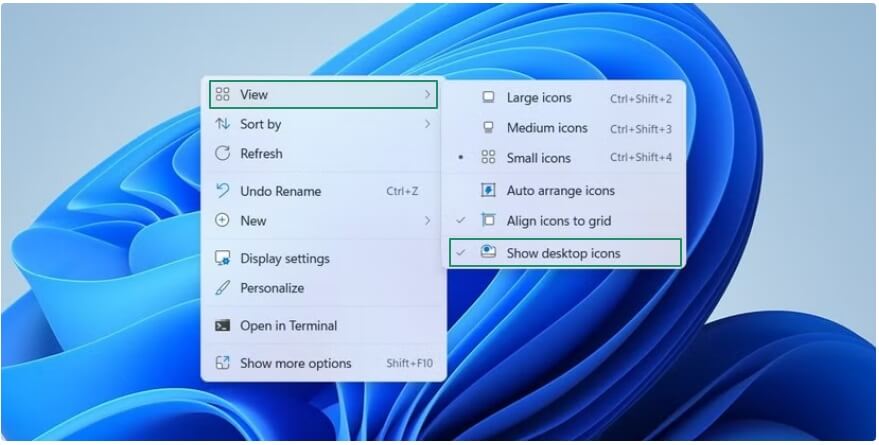
Also know: Best Remote Desktop Software for Windows PC
Method 2: Check your desktop icon settings
If specific icons, such as Control Panel and This PC, are missing from your desktop, you can add them through the desktop icon settings. Below is how to perform this action.
- Begin by right-clicking the empty desktop space and selecting Personalize from the context menu.
- Next, choose Themes from the Personalization menu.
- In this step, navigate to the Desktop icon settings.
- Now, check the icons you wish to restore on your desktop.

- Lastly, click Apply and OK to save the changes you made in the previous steps.
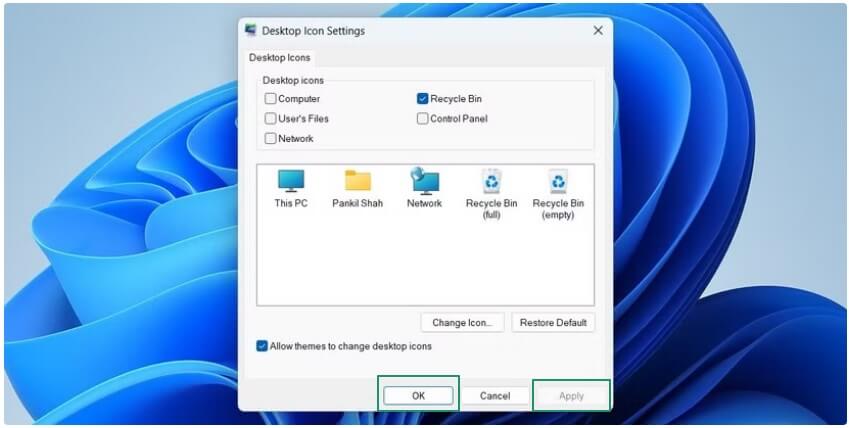
Method 3: Try rebuilding the icon cache
While cache helps icons load faster, a corrupted icon cache database can make your desktop icons disappear or show incorrectly. Hence, you can follow the steps below to rebuild the icon cache.
- First, click on the Windows icon, type Cmd in the search bar, right-click Command Prompt in the search results, and then click Run as administrator.
- Once the Administrator Command Prompt appears, copy and paste the following commands one by one. Remember pressing Enter after each command.
cd/d %userprofile%AppDataLocalMicrosoftWindowsExplorer
taskkill /f /im explorer.exe
del iconcache*
Explorer.exe
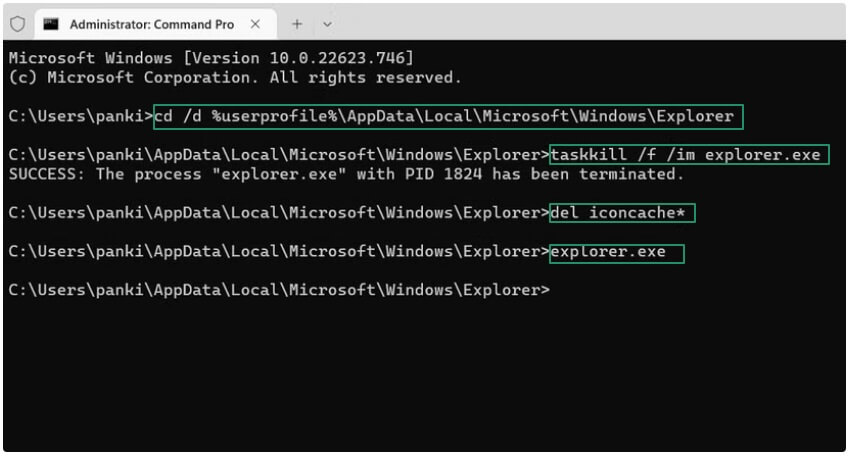
- Lastly, restart your computer to complete the icon cache rebuilding process.
Method 4: Restore your system to the earlier state
If you have recently made any changes to your computer, those changed configurations may be responsible for missing desktop icons. However, Windows comes with an amazing feature called System Restore.
It returns your system to the state where it was before making the changes, i.e., when all your desktop icons functioned correctly. Hence, you can follow the steps below to perform a system restore to bring back the disappeared desktop icons.
Note: This method can only work if you have a previously created restore point.
- First, click on the Windows icon, type Control Panel in the search bar, and then select it from the search results.
- Once the Control Panel window appears, choose Large icons or Small icons from the View By menu.
- Next, choose Recovery from the Control Panel menu and then click Open System Restore.
- Once the System Restore window appears, click Next.
- In this step, choose the restore point before the problem starts.
- Next, click Next and then click Finish.
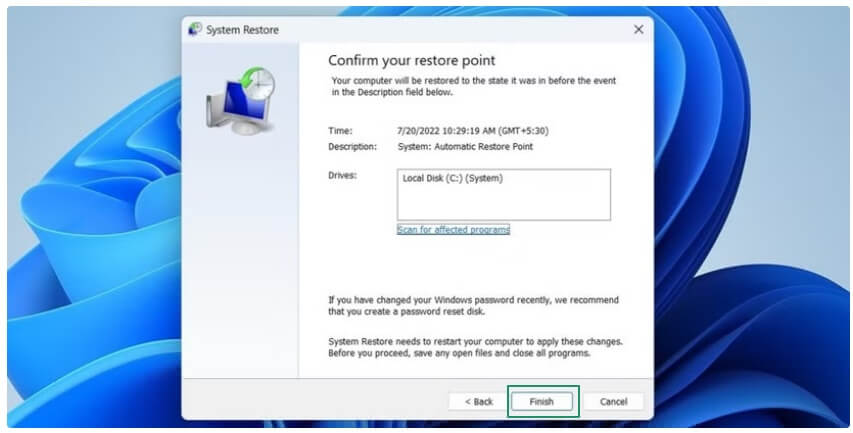
- Lastly, click Yes when a final confirmation prompt appears to begin the restore process. Once the restore process is complete, your computer will restart automatically.
Method 5: Update your graphics drivers
Graphics drivers translate your commands into the lower-level language your graphics card understands, and their response to the binary codes your system can read (much like a translator that helps two people speaking different languages communicate).
If the graphics driver is outdated, this may result in many display problems, and missing desktop icons is one of them. Hence, below are the directions to update the graphics or display drivers to restore the desktop icons.
- In the first step, right-click the Windows icon and then select Device Manager from the on-screen list of options.
- Once the Device Manager opens, double-click the Display Adapters category to expand it.
- Next, right-click your graphics driver and choose Update Driver from the on-screen menu.
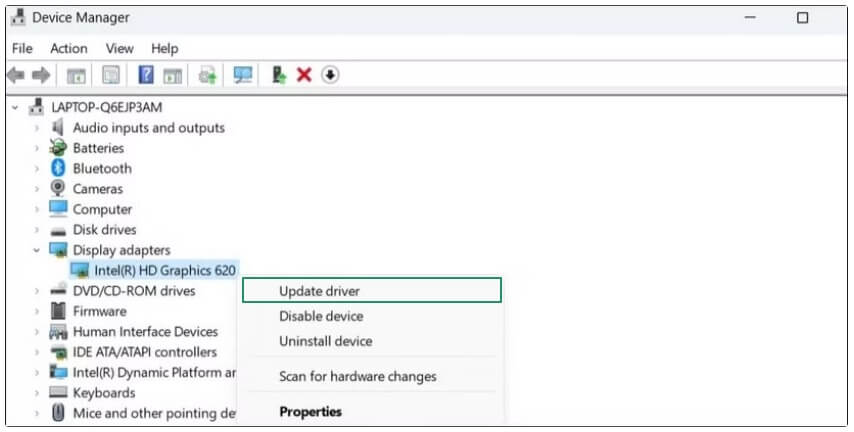
- In this step, search automatically for drivers.
- Now, follow the on-screen prompts to download and install the required graphics drivers.
- Lastly, restart your computer so the new driver for your graphics card can take effect.
Method 6: Check your system’s Group Policy Settings
Checking and ensuring the settings for disabling and hiding icons in the Group Policy Editor are correct can help restore the icons that disappeared from the desktop. Thus, here is how to check these settings.
- First, apply the Windows+R shortcut to access the Run utility.
- Next, type gpedit.msc in the Run box and press Enter to open the Local Group Policy Editor.
- Once the Local Group Policy Editor appears, click User Configuration in the left panel of the on-screen window.
- Next, click Administrative Templates in the User Configuration.
- Now, click Desktop in the Administrative Templates.
- In this step, double-click Hide and disable all items on the desktop in the right pane.
- Next, click the Not Configured or Disabled option.
- Lastly, click Apply and OK to save the changes.
Also know: Free Desktop Publishing Software
Method 7: Turn off the tablet mode
The desktop icons may not display correctly if your device is in tablet mode. Hence, the following steps explain how to switch off the tablet mode to restore missing icons on the desktop.
- Begin by clicking the Action Center (an icon resembling a speech bubble or square) in the bottom-right of the taskbar.
- Next, toggle off the Tablet mode tile.
Method 8: Add desktop shortcut icons manually
You can manually add shortcut icons if the desktop icons are still missing on your computer. Here is how.
- First, click the Windows icon on the taskbar and then click All apps.
- Next, locate the application you want to add to your desktop.
- Lastly, drag and drop the required application shortcut to the desktop.
Frequently Asked Questions
Q1. How to recover the “This PC” icon on the desktop?
To retrieve the “This PC” icon on your desktop, you can right-click the empty area on your desktop, navigate to Personalize, choose Themes, click Desktop icon settings, check the box next to Computer, click Apply, and then click OK.
Q2. How to make your desktop icons disappear and reappear?
To hide your desktop icons, you can right-click the empty space on the desktop, hover the mouse pointer over View, and uncheck the Show desktop icons box to make your desktop icons disappear.
To make the desktop icons reappear, right-click on an empty area on the desktop, hover your mouse over View, and then check the Show desktop icons box to make the icons appear again.
Q3. How do I get my desktop icons to stay in the same place?
To lock your desktop icons in position, i.e., prevent them from rearranging when Windows restarts, right-click an empty area on your desktop, choose View from the on-screen options, and uncheck the Auto arrange icons option.
Missing Desktop Icons Restored Successfully
The above was the answer to your question: What to do if all my desktop icons are gone? You can follow the methods in this article sequentially until the missing desktop icons are restored. However, if you have any confusion, questions, or concerns, please feel free to contact us through the comments section.
We hope you like this article. If you like it and it solves your problem, help your peers struggling with similar issues by sharing this guide, and get more such free helpful tech guides by subscribing to our newsletter.

