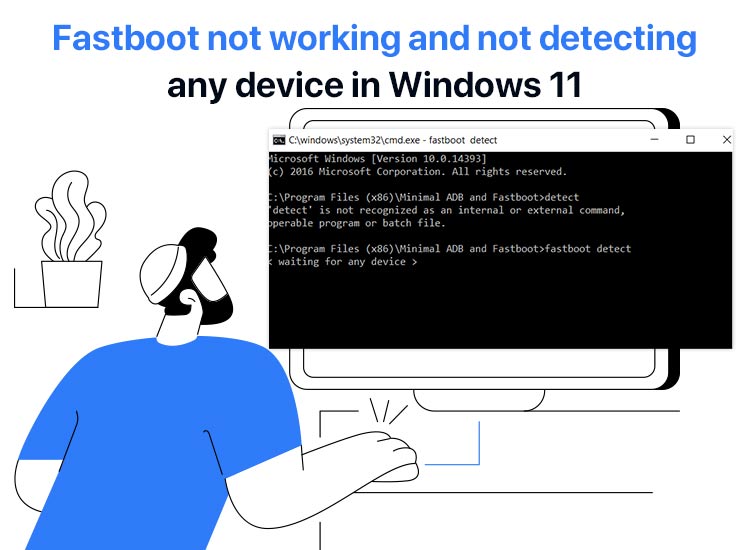
Is your Android device not recognized on Windows 11? This may happen because fastboot is not working and is unable to detect any device. If fastboot is not functioning, your computer cannot communicate with your Android device.
But why does it happen, and how can you fix it? Let’s answer these questions in this detailed guide to fix the fastboot not detecting Windows 11 devices issue.
Why Is Fastboot Not Detecting Windows 11 Devices
Fastboot, in simple terms, is a protocol in Android devices that allows you to send commands to the bootloader from your PC. It may not work or detect devices due to a variety of reasons, such as missing or incorrect fastboot drivers, outdated or corrupted USB drivers, problems with the USB cable or port, and driver signature problems. Let’s look at these causes in more detail.
Missing or incorrect fastboot drivers
Imagine a bride who connects one city to another city. If this bridge breaks, you will be unable to travel to and from these cities. The same happens with your computer and the Android device.
While Fastboot is the bridge that connects your PC and Android device in a bootloader mode, the fastboot drivers translate this communication and help your computer send instructions to the device. You can think of the drivers as the material that makes up the bridge between two cities; no material, no bridge, and no connection.
USB port or cable issues
A damaged or low-quality USB cable disrupts the data transfer required for Fastboot to recognize your device. Moreover, a physically damaged or faulty USB port on your PC or device prevents data signals from being sent or received, resulting in issues like fastboot not detecting Windows 11 devices.
Driver signature problems
Windows 11 driver signature enforcement prevents unsigned drivers, such as the necessary Google USB driver for fastboot, from getting installed on your computer, resulting in the device not being detected in fastboot mode.
How to Fix Fastboot Not Working and Not Detecting Devices
You can fix the fastboot not detecting Windows 11 devices issue by downloading the latest fastboot drivers, deactivating driver signature, and updating Windows. Below are these solutions in detail—you don’t have to try them all, as you can begin with the first one, and stop when the issue resolves.
Note: Before trying the solutions below, it is a good idea to try basic troubleshooting, such as replacing the USB cable and trying another USB port to see if this fixes the issue.
Fix 1: Deactivate driver signature
Since driver signature enforcement prevents the installation of essential drivers, leading to the problem you are experiencing, below is how to disable it.
- First, press the Windows logo key and choose Power.
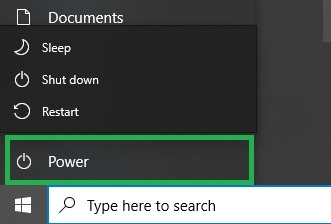
- Next, click Restart while pressing the Shift key.
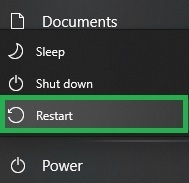
- Second, wait for your computer to restart in Advanced Options mode.
- Once your PC restarts in the Advanced Options mode, choose Troubleshoot from the on-screen options.
- Next, select Advanced Options from the options on your screen.
- In this step, choose Startup Settings from the on-screen advanced options.
- Next, click on the Restart button.
- You can now select the option to Disable driver signature enforcement.
- Lastly, wait for your PC to reboot. Once the PC reboots, check if the problem is solved. If unsolved, try the next solution.
Also know: How to Fix Failed to Load Resource Net Err_File_Not_Found in Windows
Fix 2: Download the latest fastboot drivers
Fastboot drivers are essential for the fastboot and the computer to connect. However, please note that the fastboot drivers are not the same as the ADB fastboot driver.
While both use the same underlying WinUSB driver on Windows are sometimes installed together. ADB, i.e., Android Debug Bridge driver, enables your PC to communicate with an Android device in normal operating mode for debugging and management. Windows 11 fastboot drivers interact with the device’s bootloader to flash a new operating system and other programs.
Since fastboot drivers are crucial to solving the problem in question, below is how to download and install fastboot drivers, including Xiaomi drivers and drivers for all other Android fastboot devices.
- First, launch Google Chrome and go to the Android Studio Platform, and then download the Google USB Driver ZIP file.
- Next, extract the file you downloaded in the previous step.
- In this step, right-click the Windows icon on the taskbar and choose Device Manager from the on-screen options.

- Next, double-click Portable devices in the Device Manager.
- You can now right-click on your smartphone name and choose Update Driver from the on-screen menu.
- Next, choose Browse my computer for drivers from the available options.
- In this step, select Let me pick from a list of available drivers on my computer.
- Next, click the Have Disk option.
- Click on the Browse button.
- Next, select the android_winusb.inf file in the Google USB folder and open that file.
- In this step, click on the OK button.
- You can now choose the Android bootloader interface from the on-screen options and click Next.
- Next, click Install to install the Android bootloader interface drivers.
- In this step, type cmd in the Windows search, right-click Command Prompt in the search results, and choose Run as administrator.
- Type/copy-paste the following command in the Command Prompt window and press Enter to complete the process.
fastboot devices
Fix 3: Update Windows
Windows updates fix bugs, download essential drivers, and update outdated drivers to fix the fastboot problems on your Windows 11 computer. Hence, you can follow the steps below to update Windows.
- First, press the Windows key, type Check for updates in the on-screen search bar, and click on the first search result.
- Second, choose Advanced options from the Windows Update settings.
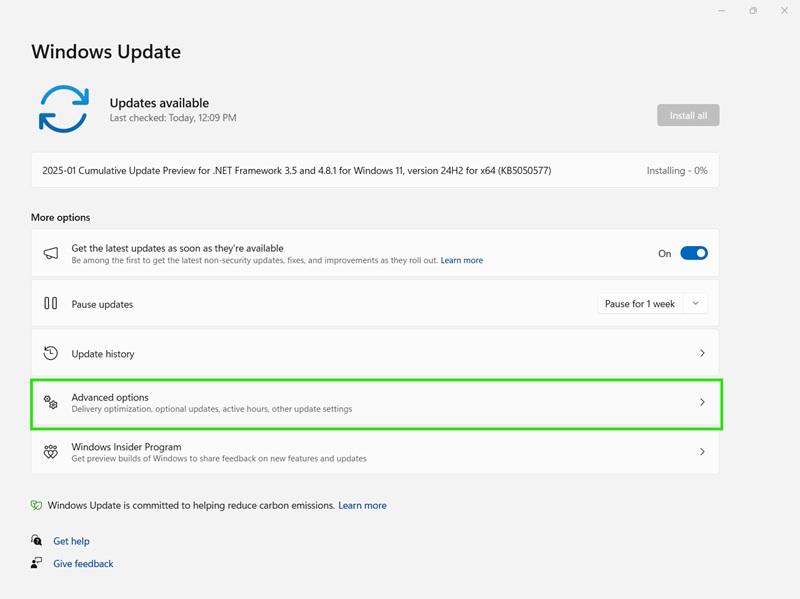
- In this step, choose Optional updates from the on-screen advanced options.
- Next, select Driver updates from the optional updates.
- You can now click Download & install and then restart your computer to complete the process.
Also know: How to Fix Second Monitor Not Detected in Windows 11 and 10
Fastboot Not Detecting Windows 11 Devices: Issue Fixed
That is how you can fix the issue if fastboot is not working or not detecting any device in Windows 11. You can try the above fixes sequentially until the problem is solved. However, if you know of other better ways to solve the issue or have any questions/feedback about this article, feel free to leave a comment. And, if you find this guide helpful, get more free tech solutions by subscribing to our newsletter.

