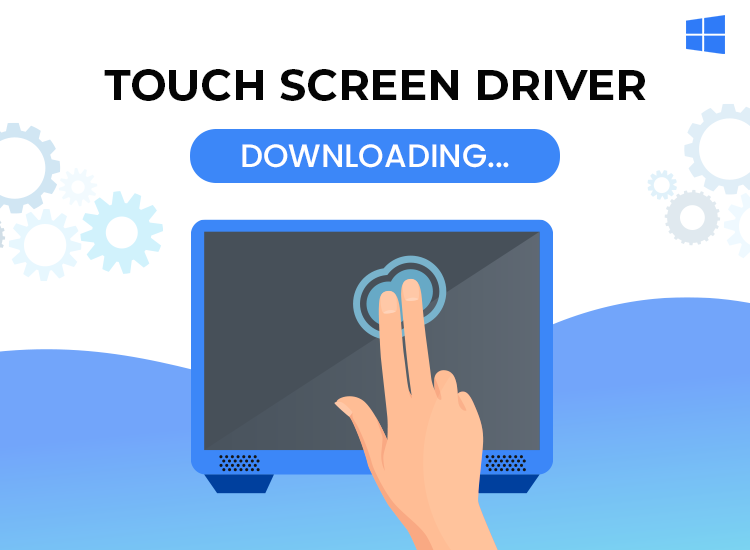
An outdated Windows touch screen driver can cause serious issues and ruin your user experience. If you are also facing this, fear not! By updating your Windows 10, 11 touch screen driver, you can resolve these issues and ensure optimal performance. Read on to discover how to easily download touch screen software for Windows 10, 11, or older versions of the operating system.
The Importance of Touch Screen Drivers
Touch screens are celebrated as one of the most innovative technologies, enhancing the user experience on Windows laptops and computing devices. However, akin to other hardware components, touch screen drivers are indispensable for facilitating communication between the touch screen and the operating system.
Unfortunately, many users of touch-enabled Windows 10, or 11 devices have encountered problems with unresponsive touch screens, often attributed to driver incompatibility.
Keeping Touch Screen Drivers Up-to-Date
To mitigate such issues, it is imperative to ensure that your touch screen driver for Windows 10, or Windows 11 is up-to-date. These drivers, also known as touch screen software, serve as a conduit for communication between the hardware and the OS. In this guide, we’ll explore various methods to obtain the correct and latest necessary drivers for your Windows device, ensuring seamless functionality.
Our Recommended Method to Download Touch Screen Drivers for Windows 10, 11
For the simplest and most effective resolution of driver-related issues, we recommend utilizing automatic software solutions. Win Riser is a powerful tool that facilitates the effortless replacement of outdated HID-compliant touch screen drivers with updated versions at the click of a button. Moreover, this software enhances system stability and performance significantly. Try this remarkable driver updating tool for free by clicking on the provided button.
How to Easily Update Windows 10, or Windows 11 Touch Screen Drivers
Explore the following methods to download, install, and update touch screen drivers for Windows 10, and 11, or even older versions of the operating system:
Method 1: Manufacturer Website
The manufacturer’s official website is always a trustful source to get the latest Windows touch screen drivers. For this, users should follow these steps:
- Navigate to the official website of the manufacturer (e.g., Synaptics).
- Search for your product: Just enter your product name in the search box and select the corresponding product from the results/suggestions.
- Download the Latest Driver. For this, locate the latest driver setup file compatible with your Windows 10, or Windows 11 touchscreen. Then, just download it.
- Install it. Once the download is complete, double-click the downloaded file and follow the on-screen prompts to install the update.
- The last step is to restart your system. Rebooting your computer once the update is successfully installed ensures proper functionality of it.
Method 2: Device Manager
The Device Manager is always on your computer. So, it is an effective way for to update touch screen drivers for Windows 11, or Windows 10. Follow the next steps to have it done.
- Access Device Manager. For this, press the Windows and R keys simultaneously to open the Run command box, then type devmgmt.msc and press Enter to launch Device Manager.
- Locate the touch screen driver: In the Device Manager, navigate to the Human Interface Devices category and expand it.
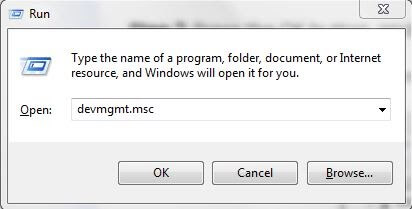
- Update Driver Software. For this, right-click on the HID-compliant touch screen. Then, select the Update Driver option from the context menu.
- Automatic Search. Choose the option to search automatically for updated driver software.
- Follow On-Screen Instructions. In order to complete the installation process, you need to follow the on-screen prompts.
- Finally, Restart Your System. You need to reboot your system after the successful installation of the touch screen driver, in order to apply the changes.
This method might be handy for the the touch screen driver download. But it requires some time and skills to do it.
Method 3: Bit Driver Updater (Recommended)
Of course, it is much more convenient to use a tool that does all the work for you. That’s why we also recommend using Bit Driver Updater. Thus, you avoid manual work when your touch screen drivers for Windows 11 need updating. Moreover, it solves all the related issues.
Here are the steps:
- Download Bit Driver Updater. This is the first step. Then, install the Bit Driver Updater program on your Windows system.
- Initiate the scan. For this, just launch the program and select the Scan option to initiate a scan for outdated, missing, or defective drivers.
- Update the touch screen driver. After the scan finishes, click the Update Now button next to the touch screen driver. This will install its updated version, automatically.
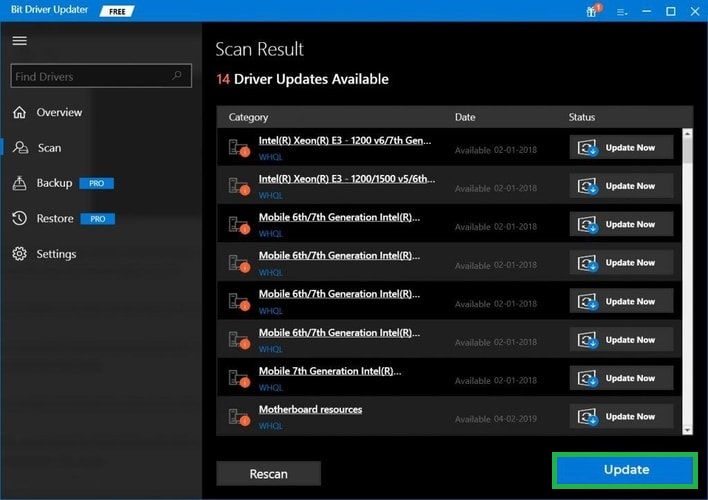
Method 4: Use the Windows Update option
The Windows Update option is another way for a smooth user experience. Here are the steps order to use it:
- Access Windows Update. In the Search bar, type Settings and select the best-matched application.
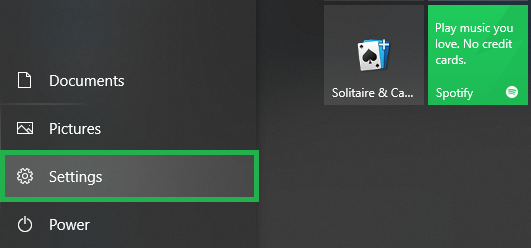
- Navigate to Windows Update. For this, click on Update & Security, and go to Windows Update.
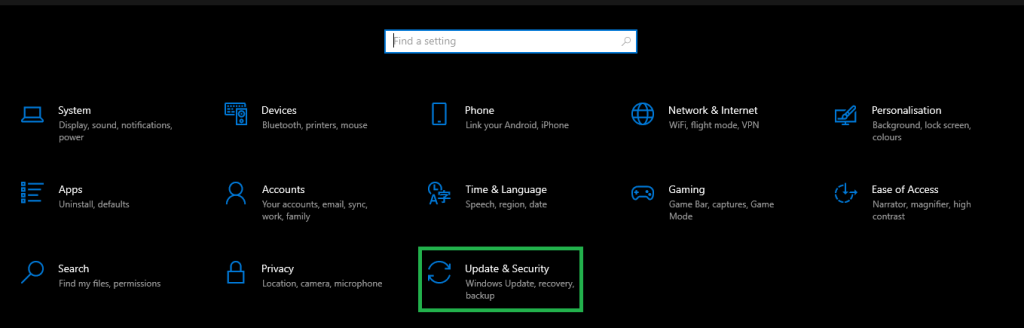
- Check for Updates. Select the Check for Updates button and wait for the system to complete the search.
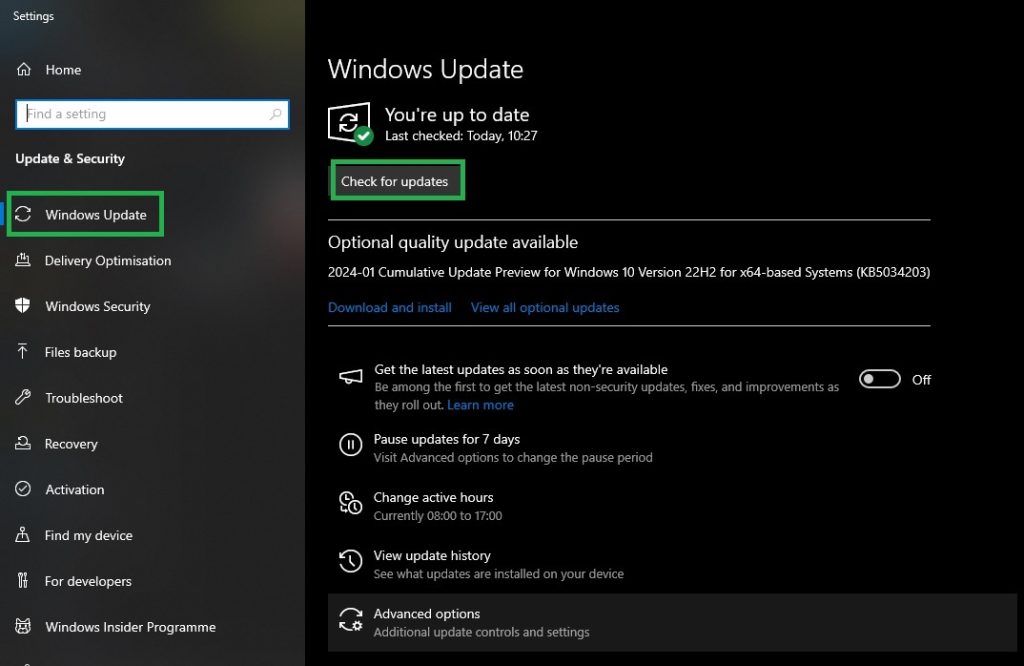
- Automatic Installation. Once it finds the updates, the system will install them automatically.
- Reboot your system. Restart your computer to apply the updates and ensure the latest touch screen driver is installed.
By following one of the methods outlined above, you can successfully download an update Windows touch screen driver and resolve issues with unresponsive touch screens. Should you encounter any difficulties or require further assistance, please don’t hesitate to leave a comment below. All of them help you optimize your touchscreen experience on your Windows computer.


1 Comment