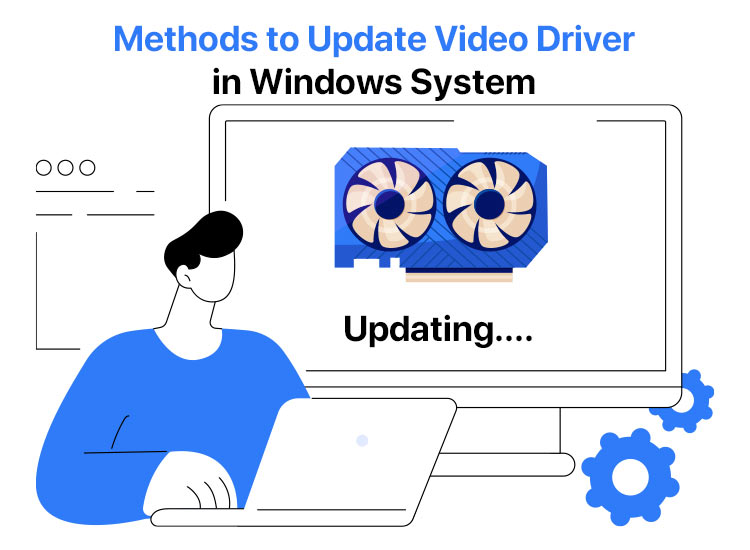
The video driver is among the most critical components in the Windows computer since it serves as a bridge between the Windows operating system and a graphics card. Therefore, if your video driver is experiencing any problems, like your graphics card is outdated, missing, or damaged, you can expect driver configuration problems, or it will be really hard to play games, watch films, or do other day-to-day tasks on your computer. So, it is essential that you learn to fix the video driver problem, which can be done by a video driver update.
Updating your video drivers is very important for several reasons on your Windows computer. Updated drivers will increase the speed of your computer, make your computer more compatible with new software, and repair ordinary issues such as screen flickering and poor-quality graphics. So, in this article, we will be concentrating on the most effective ways to download and install video driver updates. So, let’s get started.
How to Download, Install, and Update Video Drivers in Windows PC
Driver updates can improve the performance of your computer, particularly when using graphics-intensive applications. So, here are some of the most effective and simple methods through which you can download and install Video driver updates to your Windows 10/11 PC.
Method 1: Update Video Drivers With Device Manager
Device Manager, a built-in Windows tool, allows you to view and manage all of the hardware connected to your computer. It offers a user interface for updating drivers, checking device status, and troubleshooting hardware-related problems. Device Manager gives you a thorough overview of all the hardware devices connected to your computer, assisting you in making sure they are all operating as intended. It offers a comprehensive list of all devices, arranged according to their types, including printers, keyboards, mice, sound, video, and game controllers, as well as display adapters.
So, here is how you can simply download and install Video driver update using the Device Manager:
- To access Device Manager, right-click on the Start icon in the taskbar.

- In this Window, expand the Display adapters category, and locate your video Driver update.
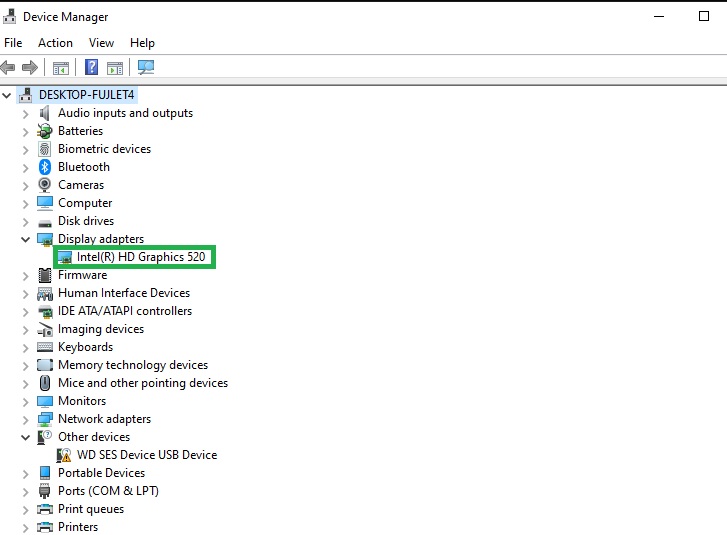
- Right-click on the corresponding drivers and select the Update Driver Software option.
- Choose the first choice, Automatically Search for Driver Updates, in the next window.

- Wait till the updates are identified, and restart your device to apply them once the scanning completes.
This is one of the most effective and widely used methods to download and install the video driver update using the Device Manager. However, if you are unable to fix the issue you might be facing or unable to update the Video driver, then you can proceed to the next method.
Also know: Download and Update Drivers for Dell D6000 Docking Station On Windows 11/10
Method 2: Download and Install Video Driver Updates Using Manufacturer’s Website
The manufacturer’s website is regarded as a trustworthy resource for downloading recent and authorized drivers and software for their particular models. Regular driver updates are released by all hardware manufacturers. By doing this, the hardware’s performance is enhanced, and current bugs are fixed.
So, to download video driver updates, you need to simply identify your system requirements and follow the steps provided below:
- Visit the video card manufacturer’s official website and navigate to the Support section.
- Now, look up the model number to locate the most recent drivers.
- Get the latest version of your device’s video driver.
- To install the executable file on your computer, launch it and follow the on-screen directions.
- In order to install the most recent drivers, restart your Windows device.
This method has been verified and is completely reliable. However, the disadvantage of this option is that it involves patience and basic technical knowledge. So, if you find this method difficult, you can proceed to the next method.
Method 3: Download and Install Video Driver Updates Using Windows Update
The Windows operating system comes with a built-in feature called Windows Update that helps you keep your computer up-to-date by downloading and installing the most recent drivers, security patches, and updates. It is a necessary feature to make sure your computer stays safe and works with the newest hardware and software. To download and install the video driver updates for Windows 11/10 using Windows Update, follow these steps:
- Use the keyboard shortcut Windows+I to bring up the Settings panel.
- After that, choose to view your computer’s Update & Security settings from the on-screen panel.
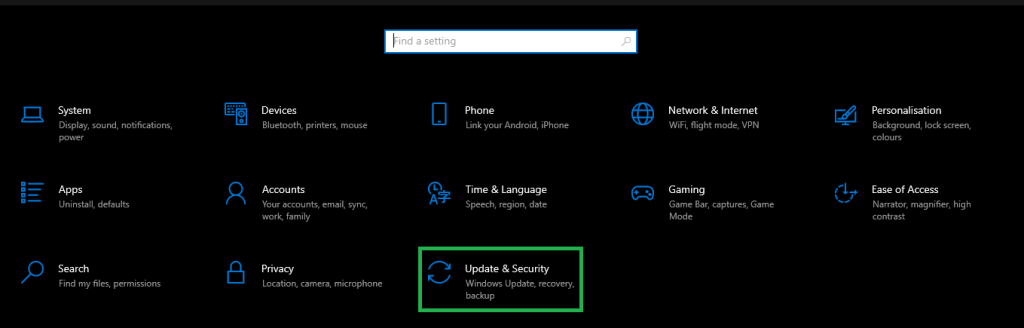
- Find the option to “Check for updates” and click on it.
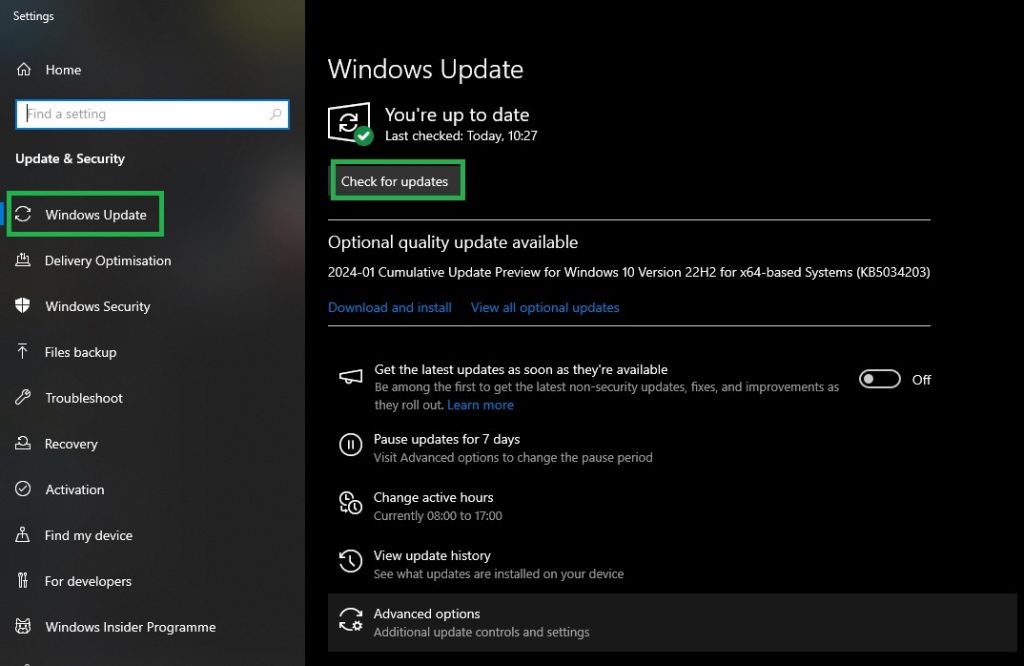
- Install every update that is available, including driver updates.
- To finish the preceding steps, restart your computer.
Method 4: Update Video Drivers Using Win Riser
Win Riser is one of the best ways to download and install the video driver update. Compared to other manual driver update methods, this automated method is very easy to use. This driver updater tool’s single-click execution capability allows you to download the driver right away or schedule it for a later time. The program is very easy to use and lets you download the video driver update for Windows 10/11 and other operating systems, making it suitable for both beginners and experts.
Additionally, users can access a vast library of driver updates for a range of devices through the program. Other features, like driver backup and restoration, are also readily available in the program. In addition, you can use this tool to repair corrupt registry entries and remove malware and junk files. Consequently, the device’s overall performance is improved. Using the detailed instructions below, you can install the video driver update:
- To download the Win Riser tool, click the button below.
- After installing the software on your computer, it will automatically check for driver updates.
- After the system scan is finished, click the Fix Issues Now button to remove all of the errors that were found.
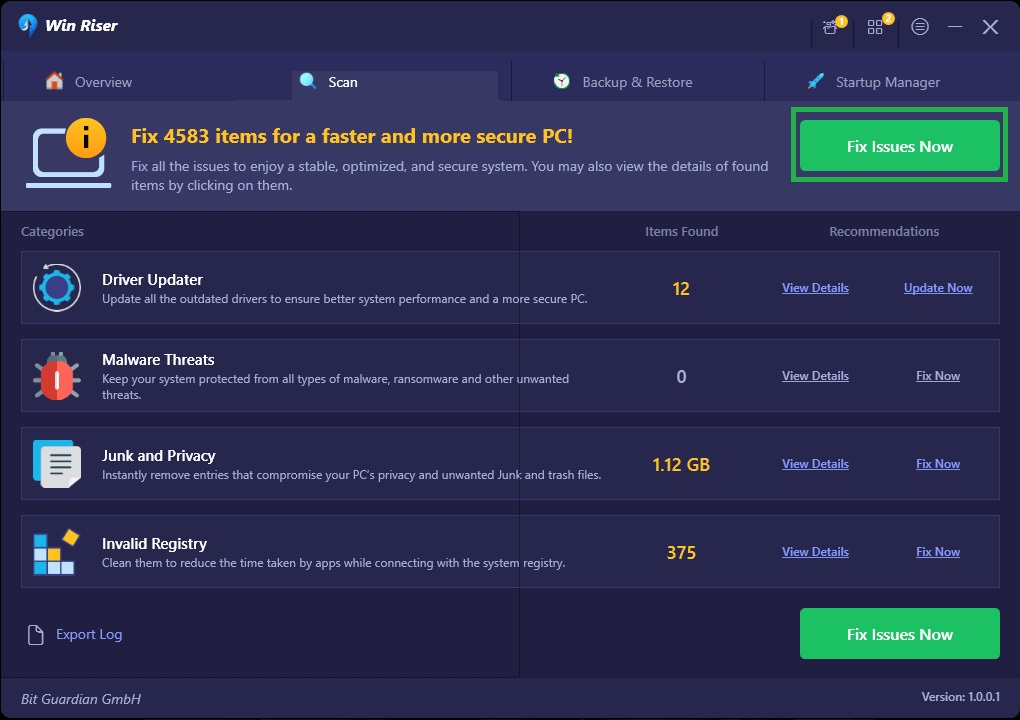
- After the process is finished, restart the system.
Also know: Fix “a media driver your computer needs is missing” Error in Windows PC
Download and Install Video Driver Update: Successful
For your Windows computer to function smoothly and effectively, especially when performing graphics-intensive tasks like gaming or video editing, you must keep your video drivers up to date. Here we have provided you with a few quick and simple ways to download and install the most recent video driver update on a Windows computer. Depending on your level of experience, you can use either of the following methods. We sincerely hope that this video driver download guide was useful and instructive.

