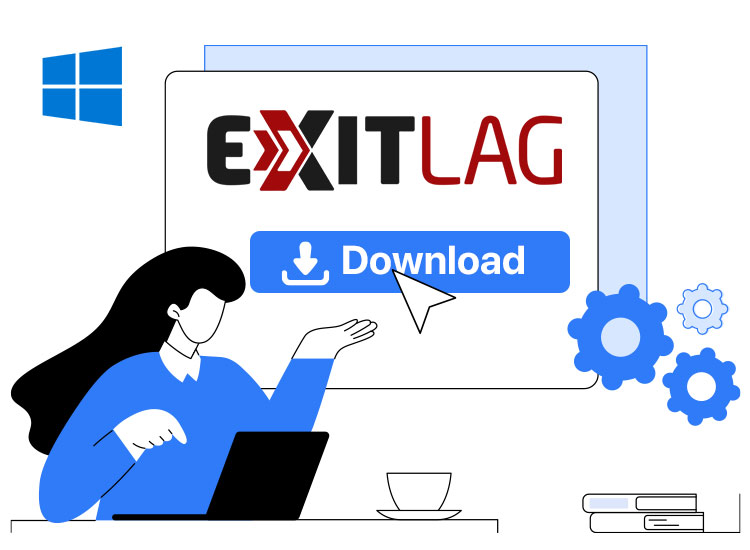
Imagine you are playing Counter-Strike 2, glued to your computer screen. When all things were going smoothly, a game lag teleported you back to the previous location, making it challenging to navigate the map and aim precisely. If this sounds frustrating, you need to reduce lag in games and eliminate connection issues using ExitLag for gaming.
ExitLag is a network optimization tool for online gamers that finds the best and fastest connection routes to game servers, reducing lag, ping, and packet loss.
However, ExitLag should not be confused with a VPN. Unlike a VPN, it does not encrypt your data, and ExitLag uses are limited to being a high-performance tunneling service that is focused on optimizing connections to various game titles.
In this article, let us dive deeper into ExitLag for gaming, how to download it, and how to connect to the internet by ExitLag.
What Is ExitLag
Simply put, ExitLag is a piece of software that analyzes your connection and finds the most efficient routes to the game server. After identifying the most efficient game server routes, it then reroutes your game data through these optimized paths to bypass potential bottlenecks.
Additionally, ExitLag for gaming has many purposeful uses, such as the ones we discuss next.
What Is ExitLag Used For
Beneficial for those experiencing high ping or lag, who live far from game servers, have unstable internet connections, or play games with many players, ExitLag has the following notable uses.
- ExitLag performs real-time connection optimization by continuously monitoring the network connections to ensure better and faster connection routes to game servers.
- It optimizes and shapes your traffic data to ensure it flows through the fastest available routes for efficient data transmission.
- ExitLag helps you ensure uninterrupted gameplay by using multiple connections and automatically switching to a network connection whenever a failure occurs.
- It acts as an FPS boost software that enhances your gaming experience by optimizing your computer’s operating system settings, increasing frames, and elevating the overall performance.
Now that you are familiar with what ExitLag is and how it works, let us learn how to download and use it on your system.
Also know: Best Game Boosters | Game Optimizers for Windows
How to Download and Use ExitLag for Gaming
You can follow the steps below to download ExitLag and use it for PC gaming.
- In the first step, navigate to the official website of ExitLag.
- Next, click on the Download ExitLag button to download the software setup.
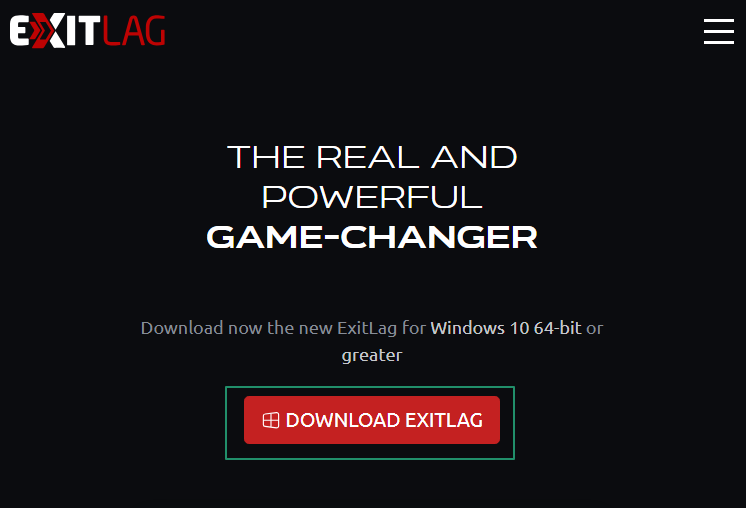
- After downloading the setup, double-click on the setup file and follow the on-screen instructions to complete the ExitLag download and installation.
- Once you have completed the ExitLag installation, navigate to the ExitLag website and click on Login or Register.
- If you do not have an ExitLag account, enter the required information (your email address and password) to create your account and then log in to your account.
- After logging in to your account, open the ExitLag application.
- Next, go through the game library and choose the game you wish to play.
- In this step, select the server region where your game server is located.
- Lastly, wait for ExitLag to automatically map the available routes for your chosen game and server.
Also know: Best Free PC Games Download Sites
Complete ExitLag Guide: The Conclusion
That is all for how to download ExitLag and use it to reduce ping, lag, and latency to ensure smooth gameplay, particularly in online and competitive games. We hope you find this guide helpful to improve your game experience.
However, if you have any questions, doubts, suggestions, or feedback about this article, please feel free to share them in the comments section. Also, if you like this post, give us a thumbs up by subscribing to our newsletter, so you never miss out on our future posts.

