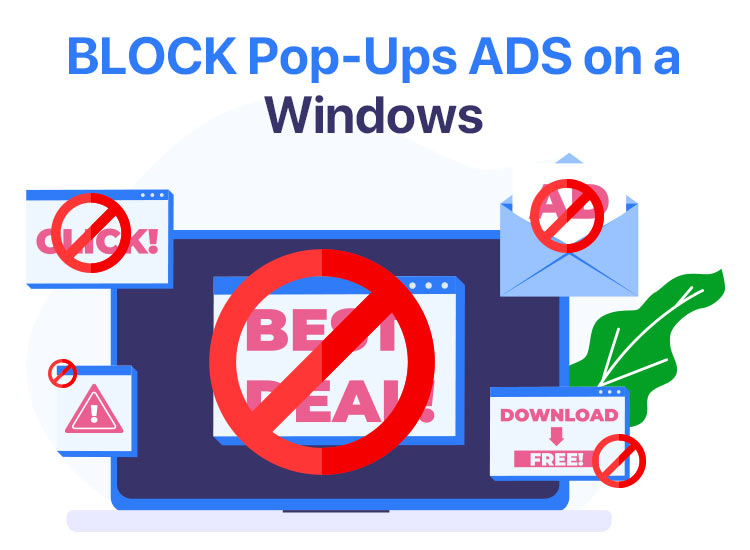
Imagine you have some urgent task at hand, such as completing a report or researching for a project. Then, while you are deeply engrossed in your work, a pop-up appears from nowhere asking you to buy software (you may not need). Sounds annoying? It surely does, and that is why many users ask how to block pop-up ads on Windows.
If you are one of those people looking for how to block pop-ups on Windows, you are in the right place. This article will guide you through the most effortless ways to block Windows 11 or Windows 10 pop-ups that we have personally tried and tested. Let’s save valuable time by getting started right away.
Methods to Block Windows 11/Windows 10 Pop-Ups (100% Proven)
You can apply the following methods, depending on your convenience, to stop pop-ups on Windows if you are searching for how to get rid of pop-ups on your computer.
Method 1: Turn off the lock screen tips
Microsoft boasts a Spotlight feature to beautify your lock screen. However, with the random lock screen images comes the text offering you facts about the wallpaper. Moreover, Windows sometimes advises using a Microsoft account or switching to the Edge browser.
If these wallpaper details, tips, and suggestions make you uncomfortable, you can turn them off. Here is how.
- First, right-click on the Windows icon on the taskbar and choose Settings from the on-screen options.
- Second, choose Personalization from the options available in the Settings application.
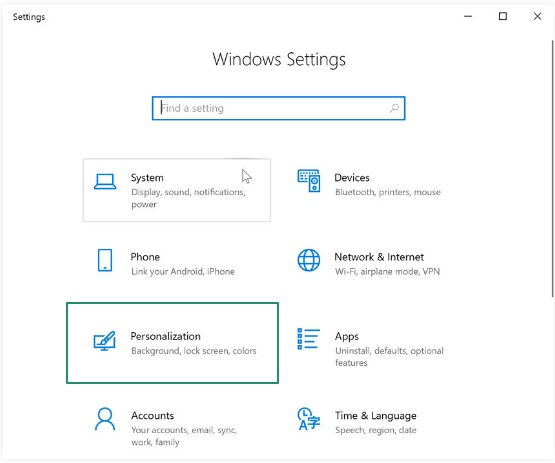
- Next, choose Lock Screen from the left panel of the screen.
- Lastly, toggle off the Get Fun Facts, Tips, and More button.
The Start menu of Windows 10 comes with app suggestions and live tiles. These suggested applications include apps and games like Edge, DragonML, etc. (which you may not need). Hence, if this bothers you, below is how to disable these suggestions.
- In the first step, right-click on the Windows icon on the taskbar and choose Settings from the available options.
- Second, choose Personalization from the on-screen Settings panel.
- In this step, click Start present on the left of the Personalization screen.
- You can now toggle off the Occasionally show suggestions in Start option on the right side of the screen.
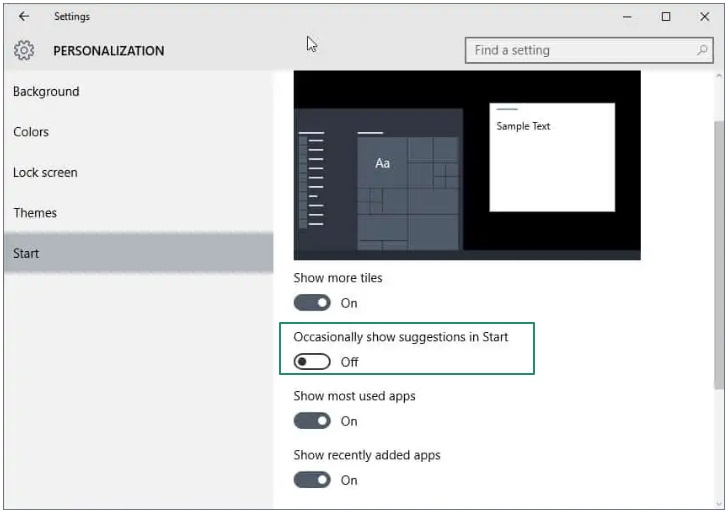
- Next, right-click on any live tile on the Start screen, hover over the More option, and click on the option to Turn Live Tile Off.
Also know: How to Remove Annoying Ads in Chrome
Method 3: Turn off Windows 10 notifications using the Windows Registry
You can block pop-up ads on Windows from the Windows Registry. However, since making wrong changes to the Registry can damage your system, you must be very careful while following this method. As a precaution, first back up the Registry and then follow the directions below for how to block pop-ups on Windows.
- First, use the Windows logo key and R key combination to launch the Run application.
- Second, type regedit in the on-screen Run box and press Enter to open the Registry Editor.
- If prompted, click Yes to proceed to the next step.
- Once the Registry Editor appears, follow the path File >> Export.
- Next, choose the All under Export Range option in the Export Registry File dialog, input a file name, and then click on the Save button.
- Navigate to the Registry Editor and then go to the path HKEY_CURRENT_USER\Software\Microsoft\Windows\CurrentVersion\PushNotifications and press Enter.
- In this step, double-click ToastEnabled on the right side of the Registry screen.
- Once the Edit DWORD Value dialog box appears, input 0 in the Value Data field and click OK to complete the process.
Method 4: Remove taskbar ads and notifications
Ads and tips from Windows often appear like regular pop-up notifications. While these tips can help you learn how to use various Windows features and applications, they can also irritate you at times. Hence, below is how to block Windows 10 pop-ups by disabling taskbar ads and notifications.
- In the first step, apply the Windows+I keyboard shortcut to launch the Settings application.
- Next, choose System from the settings menu on your screen.
- In this step, choose Notifications and Actions from the left panel of the System screen.
- Next, uncheck the Get tips, tricks, and suggestions box. Additionally, you can uncheck the Suggest Ways I Can Finish Setting Up My Device and Show Me the Windows Welcome Experience boxes.
Method 5: Turn off File Explorer ads
It is undoubtedly annoying if ads appear when using File Explorer. However, Microsoft may show ads promoting its services, such as OneDrive, when you use the File Explorer. Below is how to get rid of pop-ups on your computer by disabling the File Explorer ads.
- First, open the File Explorer using the Windows+E keyboard shortcut.
- Second, choose View from the File Explorer window and then click on Options.
- In this step, navigate to the View tab in the Folder Options window.
- Next, scroll down to the Advanced Settings and uncheck the box for Show sync provider notifications.
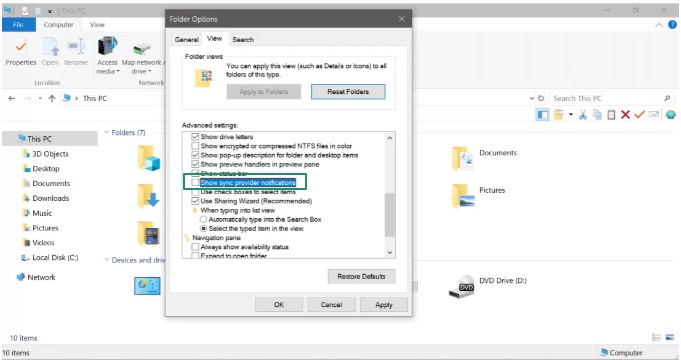
- Lastly, click Apply and OK to save the changes.
Method 6: Deactivate targeted advertising
Windows tracks your interests to show relevant ads within specific apps and programs using an advertising ID. Below is how to disable this setting to block pop-up ads on Windows.
- In the first step, open the Settings application using the Windows logo key and the I key combination.
- Next, choose Privacy from the settings on your screen.
- In this step, toggle off Let apps use advertising ID to make ads more interesting to you based on your app activity. (Turning this off will reset your ID) under the Change privacy options page.
Method 7: Disable browser pop-ups
Many times, you may get intrusive pop-ups while browsing the web. To ensure uninterrupted and seamless browsing, you can disable these pop-ups in the browser’s settings. Below is how to perform this action on Google Chrome, Mozilla Firefox, and Microsoft Edge.
Google Chrome
- First, click the three-dot icon in the upper-right corner of the Chrome window.
- Second, choose Settings from the on-screen menu.
- Once the Settings window appears, choose Privacy and Security from the left panel.
- Next, select Site Settings from Privacy and Security.
- In this step, scroll through the Site Settings page to find the Additional Permissions and then choose Pop-Ups and Redirects.
- Lastly, click Don’t allow sites to send pop-ups or use redirects.
Mozilla Firefox
- First, click the three horizontal bars in the upper-right corner.
- Second, choose Settings from the on-screen menu.
- Next, select Privacy and Security from the left page of the on-screen browser settings.
- In this step, scroll down to Permissions on the right.
- Lastly, check the Block pop-up box.
Microsoft Edge
- First, click the three dots in the upper-right corner of the Microsoft Edge window.
- Next, choose Settings from the menu on your screen.
- In this step, select Cookies and Site Permissions.
- You can now choose Pop-Ups and Redirects from Site Permissions.
- In this step, turn on the Block option.
Also know: Best YouTube Ad Blocker for Windows to Stop Ads on YouTube
Method 8: Use an ad-blocker
If you want everything to be taken care of automatically, you can use a Windows ad blocker, such as Total Adblock, to block pop-up ads on Windows, along with intrusive ads.
Windows 11/Windows 10 Pop-Ups Blocked Successfully
No more annoying pop-ups! You can effortlessly block pop-up ads on Windows by following the methods above. However, if you experience problems with pop-up blocking on Windows and need help or have other questions/feedback about this article, please feel free to drop us a comment. Additionally, you can access more tech solutions and valuable information related to all things technology for free by subscribing to our newsletter.

