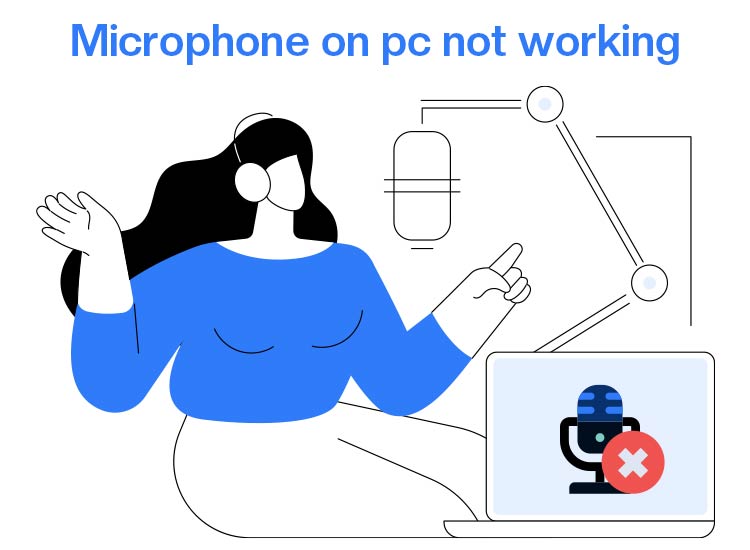
From no voice during calls and an inability to join meetings to poor sound quality, you may experience numerous communication and interaction problems (affecting both your personal and professional tasks) if the microphone on your PC is not working.
While this issue is annoying, it is also quite common for the mic not to work on the computer. However, you can solve this problem with quick, easy, tried, and tested solutions, such as allowing apps access to the microphone, updating microphone drivers, reinstalling mic drivers, applying the Windows troubleshooting feature, setting the microphone as the default device, and fixing application-specific problems.
We are going to discuss all these fixes in detail in the coming sections of this article. However, let’s first answer the question: Why is my microphone not working? Knowing the answer to this question will help you troubleshoot better.
Why Is the Microphone Not Working on PC
The mic not working problem on your computer may occur for a variety of reasons, such as physical connection problems, incorrect privacy and sound settings, outdated drivers, or a hardware issue. Below are all these factors in detail.
- Hardware and connection issues: Problems such as loose connections, damaged cables, or a damaged physical port on the computer may be responsible for the trouble you are experiencing with the microphone on your PC.
- Issues with software, settings, and permissions: The microphone not working problem may be caused by a muted microphone, incorrect input device selection, wrong app-specific settings, incorrectly set microphone privacy settings, and outdated or corrupted drivers.
- Other software or hardware problems: Software conflicts caused by another program interfering with the microphone on your PC, and damaged microphone hardware may have rendered the microphone dysfunctional on your computer.
Now that you have the answer to the question: Why is my mic not working? You can begin troubleshooting by applying the solutions in the next section of this article.
How to Fix the Microphone Not Working Issue
You can fix the mic not working problem through fixes, such as solving the connection issues, allowing applications to access your microphone, updating or reinstalling microphone drivers, using the Windows troubleshooter, setting the microphone as the default device, and fixing app-specific issues. Below are all these fixes explained in detail.
Fix 1: Perform the basic checks
Before moving to complex troubleshooting, it is wise to perform some basic checks, such as ensuring the microphone is properly connected and not defective. Below is how to execute these assessments.
Checking the physical connection
First, ensure your microphone is connected to the computer correctly. If you have a USB mic, try connecting it to another USB port. Also, check the wire for any signs of damage, such as unusual bumps or bends. If you have a Bluetooth headset or mic, ensure that it is paired to the PC.
Checking the volume controls
Another thing you can do is check if the microphone is muted in the volume controls. If it is on mute, unmute it. To do so, follow the path Start button>Settings>System>Sound>Input settings.
Checking the microphone for damage
There is no point in trying the other solutions if your microphone itself is defective. Hence, you can verify the microphone functionality by plugging the microphone into another computer or smartphone and using a voice recording app to test the built-in microphone. If the mic functions fine on other devices, the problem lies within your computer’s OS.
Also know: Fix the Computer Screen Flickering Issue in Windows
Fix 2: Allow apps to access your microphone
Without the necessary permissions, applications cannot use your microphone. Hence, to fix the microphone not working issue, allow apps to use the mic by following the steps below.
- To begin with, right-click the Start button on your taskbar and select Settings from the options that appear.
- Next, choose Privacy & security from the Settings menu on your screen.
- In this step, navigate to the Microphone and turn on the option to Allow apps to access your microphone.
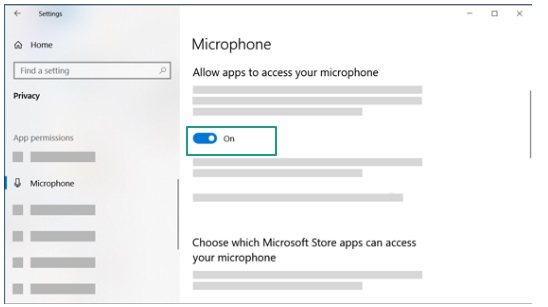
- Now, toggle on the applications with which you want to use your microphone.
- Lastly, restart your computer.
Fix 3: Update microphone drivers
A microphone driver is a software that your computer needs to translate your instructions into the language of your audio device (such as a microphone) and its response into the operating system’s language so they can communicate with each other. Without a compatible and up-to-date audio driver, this communication stops, causing issues like the mic not working. Hence, below is how to update the mic drivers.
- In the first step, right-click the Start button and then select Update Driver from the on-screen menu.
- Once the Device Manager appears, double-click Audio inputs and outputs.
- In this step, right-click on your microphone and select Update driver.
- You can now search automatically for drivers and follow the on-screen instructions to download and install the necessary drivers.
- Lastly, restart your computer after completing the above steps to let the new microphone driver take effect.
Fix 4: Reinstall microphone drivers
Corrupted, incompatible, or incorrectly installed drivers may be another factor responsible for the mic not working issue. Hence, you can reinstall the driver for your microphone by following the steps below to solve the problem.
- To begin with, right-click the Start button and choose Device Manager from the options you get.

- In the Device Manager, double-click Audio inputs and outputs and then right-click your microphone.
- Now, choose Uninstall from the context menu.
- Next, mark the option to delete the driver software for this device and click Uninstall.
- Back in the Device Manager, click on the Action tab and then Scan for hardware changes.
- Lastly, restart your computer to complete the driver reinstallation process.
Fix 5: Try the Windows troubleshooter
Windows offers a built-in troubleshooting mechanism for various common issues, such as the microphone not working. Hence, putting this troubleshooting utility to use is another way you can solve the problem you are struggling with. The following are the steps to use the Windows troubleshooter for the microphone.
- In the first step, apply the Windows+I keyboard shortcut to access your PC Settings.
- Next, select Update & Security from the Settings menu on your screen.
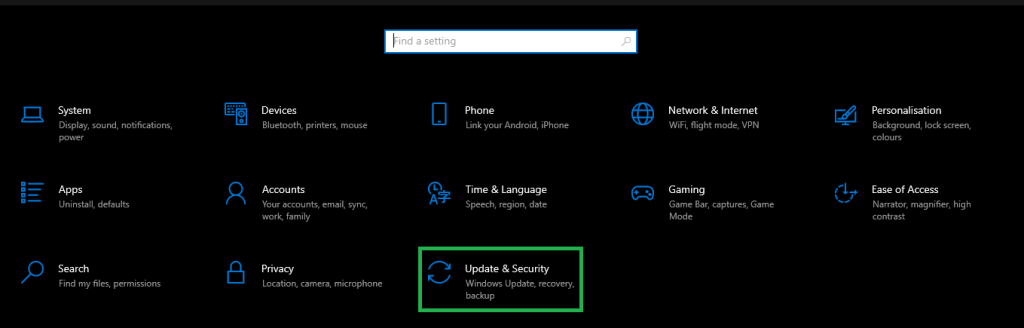
- In this step, navigate to the Troubleshoot option and then go to Advanced or Other Troubleshooters.
- Now, click Recording Audio and click on the Run the troubleshooter button.
- Next, follow the on-screen directions to solve the detected problems.
- Lastly, get your PC restarted to complete the troubleshooting.
Also know: How to Solve “There Was a Problem Resetting Your PC” in Windows 11 and 10
Fix 6: Set the microphone as the default device
The microphone not being set as your default audio device for recording can be another reason your mic is not working. Hence, you can follow the steps below to set the microphone as your default device.
- To begin with, right-click the Speaker icon on your taskbar.
- Next, choose Sounds from the available options.
- In this step, go to the Recording tab and then pick the device you wish to use.
- Now, click on the Set Default button.
- Lastly, click Apply and OK to save the changed settings.
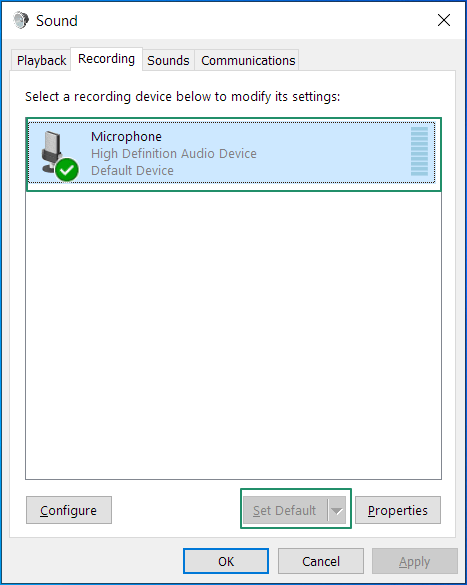
Fix 7: Solve application-specific problems
Sometimes, the microphone may not be working only in specific applications due to app-related issues. Hence, below is what you can do to fix the mic issue in this case.
- Check the app’s audio settings and make sure you have selected the correct microphone.
- If you have not done so already, update the app to the newest version.
- Detect and correct conflicting settings, for example, push-to-talk, in apps related to communication.
Windows 11/Windows 10 Microphone Not Working Issue Fixed
The above was how to fix the mic not working problem in Windows 10/11 for seamless recording and communication. Hopefully, you find this information useful, and the issue no longer troubles you.
However, if any concerns or questions persist, or if you have any feedback/suggestions about this article, please contact us through the comments section without any hesitation.

