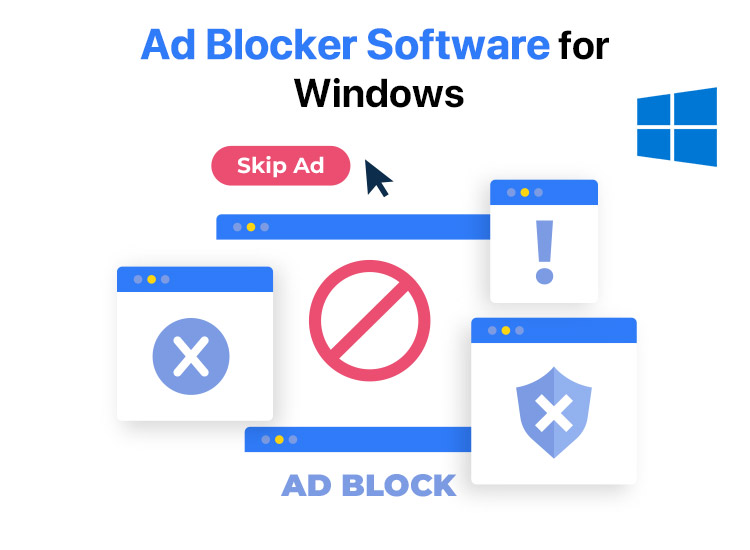
Did you know that there are over 912 million ad blocker users worldwide? The statistics might come as a surprise, but numerous people block ads to enhance their browsing experience, reduce loading times, and improve privacy and security. The best ad blocker for Windows PCs removes intrusive ads, potentially malicious content, and tracking scripts to create a cleaner, faster, and safer online environment.
Hence, you may consider a Windows ad blocker if you wish to remove visual clutter to reduce distractions, block tracking scripts and cookies, and protect yourself from malicious ads and potentially harmful websites.
However, you should not trust any random paid or free ad blocker for PC on the web, as it may be how hackers or cybercriminals attack your system to steal your valuable data.
To save you from such tough situations, we dived deep into all available ad blockers for Windows, spent weeks researching them, and then compiled a list of the best ad blockers for PCs.
We selected these ad blockers for Windows 10 and other Windows versions after an analysis and comparison of these programs, based on multiple factors, such as effective blocking for various ad types, malware and phishing protection, easy customizability and friendly user experience, and value for money.
Without wasting your precious time, let’s dive in.
Well-Researched List of the Best Ad Blockers for Windows
Below are our top suggestions for the best paid and free ad blockers for PCs. You can choose any of them depending on your specific needs.
1. Ad Guardian Plus
When discussing the best Windows ad blockers, we cannot resist talking about Ad Guardian Plus. It is among our favorite ways to block both common (pop-ups, banners, etc.) and advanced (search ads, YouTube ads, etc.) ads. Moreover, this software offers many helpful features, such as URL blocking to block ad requests sent to denied addresses, CSS scanning to hide ads on a webpage using special algorithms, and the following notable offerings.
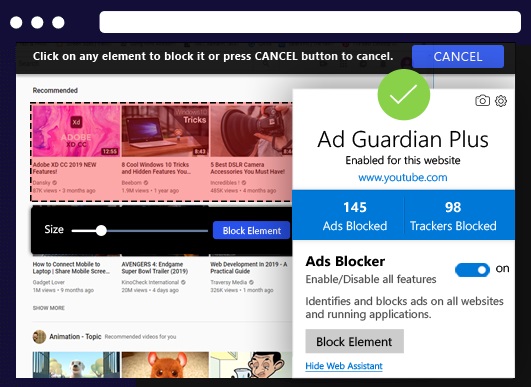
Key features of Ad Guardian Plus
- HTML filtering to remove ad images, links, and scripts before they reach your browser
- Ad tracker blocking so that advertisers cannot track your browsing behavior to show targeted ads
- Social media tracker blocking to ensure your personal data remains uncompromised and unavailable to advertisers
- Complete blocking of data trackers so that companies cannot track and analyze the links you click, pages you visit the most, what you search for, etc.
- Allows whitelisting of trusted websites from ad blocking
Pros
- Built-in anti-malware and anti-phishing protection
- Native system-wide ad blocking
- User-friendly interface and setup
- Excellent customization and advanced controls
Cons
- Only available for Windows
- Not all advanced features are available in the free version
Click here to learn more about Ad Guardian Plus
2. Total Adblock
Meet Total Adblock. It is a browser extension renowned for its effective blocking of ads, pop-ups, and advertiser tracking, in addition to its user-friendliness. This ad blocker for Windows blocks all kinds of ads, including Netflix and YouTube ads. Moreover, its extensive database of malicious and phishing sites offers an added layer of security.
Furthermore, the following features add to the reasons we included this software on our list of the best Windows ad blockers.
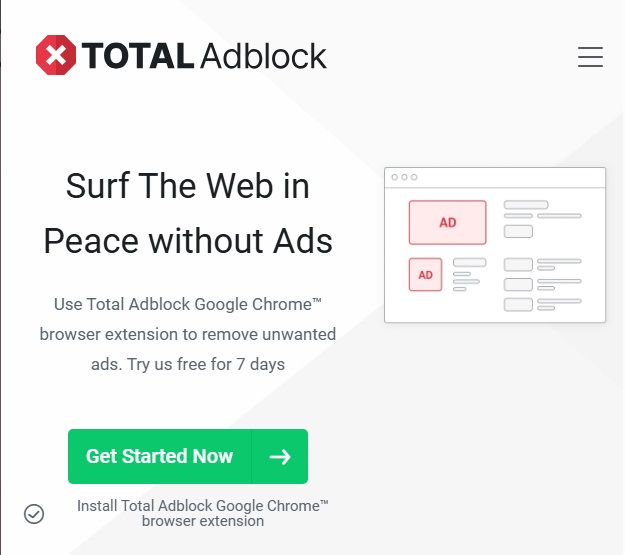
Key features of Total Adblock
- Offers a cleaner browsing experience by removing banner ads, video ads, and pop-ups
- Tracker blocking to prevent websites from tracking your online activities through tracking technologies like cookies
- Customizable settings, allowing you to whitelist ads on trusted websites
- Notification blocking to block intrusive browser notifications from interrupting your browsing sessions
Pros
- Scores well in independent ad-blocking tests
- Easy to use, it needs no complex configurations
- Supports all major browsers
Cons
- Limited free version, which restricts the number of websites where you can block ads
- No option to access, edit, or disable specific filters
- Needs account registration
Click here to learn more about Total Adblock
Also know: Top 8 Free Ad Blocker Extensions for Microsoft Edge to Use
3. Adblock Plus
Next, we have Adblock Plus on our list of the best ad blockers for PCs. It is an open-source ad blocker extension that effectively blocks different types of ads, such as banners, pop-ups, and video ads, offers tracker blocking, and delights users with the following features.
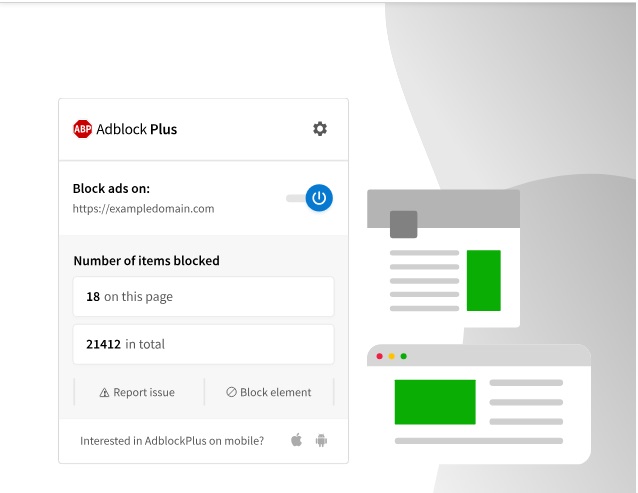
Key features of Adblock Plus
- By default, it allows acceptable or non-intrusive ads; however, you can disable them for a complete ad-free experience
- Customized ad blocking with an option to whitelist specific websites or enable/disable specific features
Pros
- Significantly reduces page load times
- User-friendly and straightforward interface
- Compatible with almost all browsers
Cons
- Additional configurations may be needed to block YouTube ads or certain ad formats effectively
- Tracker blocking is not as effective as some other ad blockers for Windows
Click here to learn more about Adblock Plus
4. Surfshark CleanWeb
Here comes Surfshark CleanWeb on our list of the best ad blockers for Windows. It blocks pop-ups, banners, and ads on your browsers and applications on all devices, including smart TVs, while offering a laudable ad blocker for YouTube. Moreover, the following are its other notable features of this software that comes as part of the Surfshark VPN package.
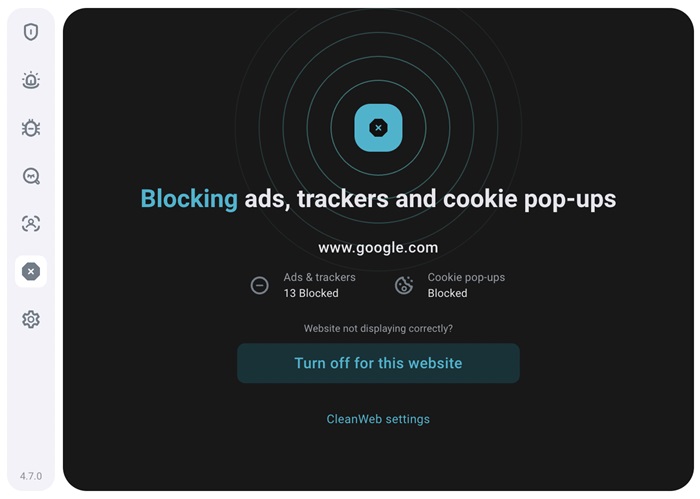
Key features of Surfshark CleanWeb
- Impressive protection against malware and phishing attacks by identifying and blocking access to malicious websites
- Alerts you about data breaches on websites you visit so that you can be careful with your information
- Reduces the number of cookie consent pop-ups to ensure streamlined browsing
Pros
- Significantly enhanced browsing speed
- User-friendly
- Available on various operating systems and browsers
Cons
- Occasionally, it does not block every single ad
- In rare cases, it may interfere with website functionality
Click here to learn more about Surfshark Cleanweb
5. Ghostery
Let us take the list of the best paid and free ad blockers for Windows with Ghostery. In addition to blocking ads and trackers, it provides detailed information about blocked ads/trackers and companies behind them. Moreover, it offers the following remarkable features.
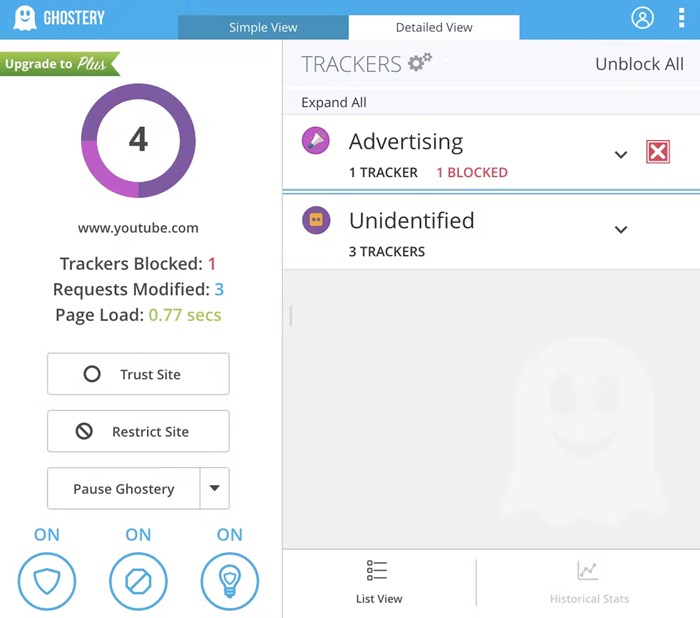
Key features of Ghostery
- It offers granular control by letting you customize your blocking preferences, selectively blocking or allowing specific ad categories or trackers
- The “Ghost Mode” lets you browse privately, much like browser incognito modes
- Boasts advanced anti-tracking features, such as fingerprinting protection
- Automatic cookie consent prompt handling, simplifying your browsing experience
Pros
- Easy to install, set up, and use
- Effectively blocks all ads, including YouTube ads
- Completely free ad blocker for PC
Cons
- Some users may find tracker analysis and granular control overwhelming
- Occasionally performs sluggishly compared to other ad blockers
Click here to learn more about Ghostery
Also know: Best YouTube Ad Blocker for Windows to Stop Ads on YouTube
6. NordVPN Threat Protection
The list of the best ad blockers for PCs cannot be complete without NordVPN Threat Protection. It is a perfect blend of ad and malware blocking, along with malicious website detection to enhance online safety.
While not a full-fledged antimalware software, NordVPN Threat Protection scans downloaded files and blocks malware to protect your device and offers the following noteworthy features.
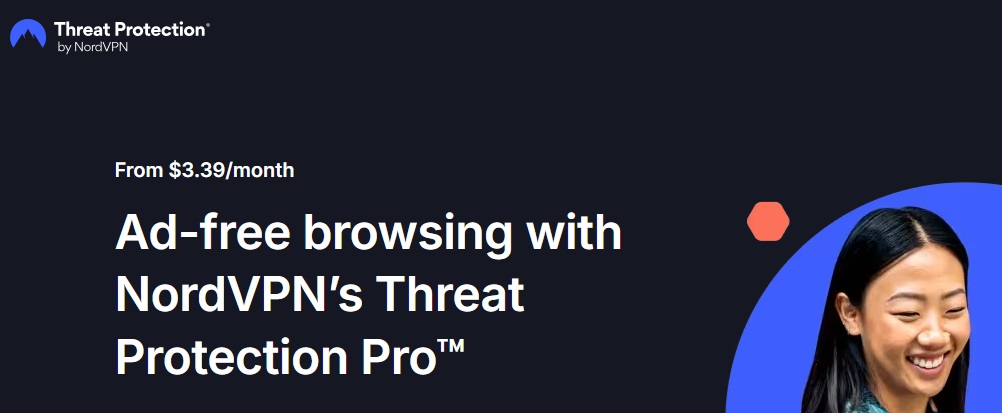
Key features of NordVPN Threat Protection
- Prevents third-party trackers from collecting your browsing data to enhance privacy
- Real-time protection against threats as you browse the web
Pros
- Integrated into the NordVPN application, making it easy to enable and manage
- Potential antivirus alternative, as it offers functionality like that of a basic antivirus
Cons
- Limited customization options
- Though the issue has been addressed, it was flagged for high CPU usage in the past
Click here to learn more about NordVPN Threat Protection
7. uBlock Origin
Here comes uBlock Origin, another powerful ad blocker for Windows. It is a free and open-source software that effectively blocks ads, trackers, and malware. The best thing about this software is that it boasts customizable filters, allowing you to block specific website elements by applying custom filters. Moreover, the following are its other likeable features.
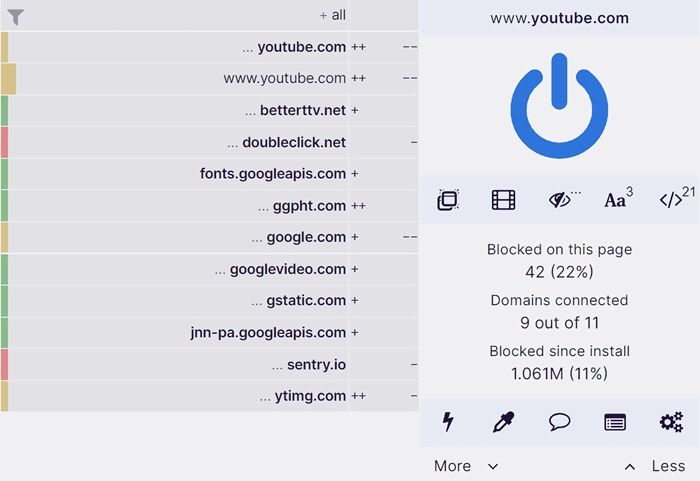
Key features of uBlock Origin
- You can create custom rules to control the website behavior, including its script and iframe blocking
- It uses pre-defined filter lists, such as EasyPrivacy and EasyList, to block trackers and malicious websites
- uBlock Origin lets you whitelist websites that you do not find harmful.
Pros
- Supports almost all browsers
- Highly customizable
Cons
- Only available in the form of an extension
- Beginners may find some advanced settings overwhelming
Click here to learn more about uBlock Origin
8. Privacy Badger
Next, we have Privacy Badger on our list of the best ad blockers for Windows. It is a free browser extension developed by the Electronic Frontier Foundation (EFF), a digital rights nonprofit organization, to block third-party trackers.
Unlike traditional trackers, it uses a smart, learning system and not only filter lists to block ads, stopping companies from profiling you. Moreover, it helps protect your privacy by sending a Global Privacy Control (GPC) signal to websites that tells them you do not want your data to be sold, in addition to offering the following remarkable features.
Key features of Privacy Badger
- It offers link click protection by removing tracking from outbound links on Google and Facebook.
- You can enable useful widgets, such as video players.
Pros
- Completely free and open-source ad blocker
- User-friendly
Cons
- Not a full-fledged ad blocker; does not block all ads (such as YouTube ads)
- Fewer customization options than some competitors
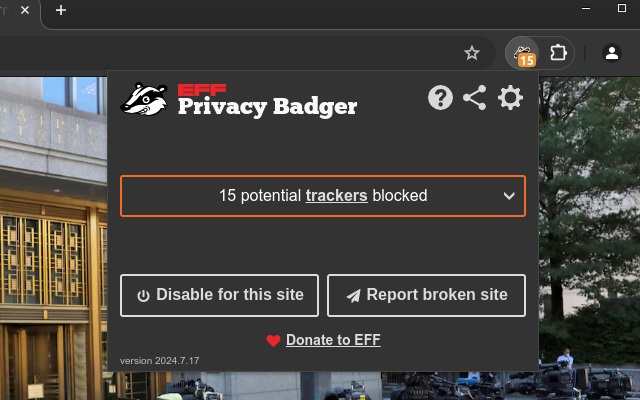
Click here to learn more about Privacy Badger
Best Ad Blockers for Windows 10 PCs: The Conclusion
That was all for the best ad blockers for Windows to remove visual clutter, ensure quicker page load times, reduce bandwidth usage, and block malicious scripts and cookies for a smoother, faster, and safer experience. You can go through the features, pros, and cons of these Windows ad blockers to choose the one that fits your needs perfectly.
However, if you need help choosing the right ad blocker for your requirements or have any other questions/suggestions about this article, please feel free to let us know through the comments section.

