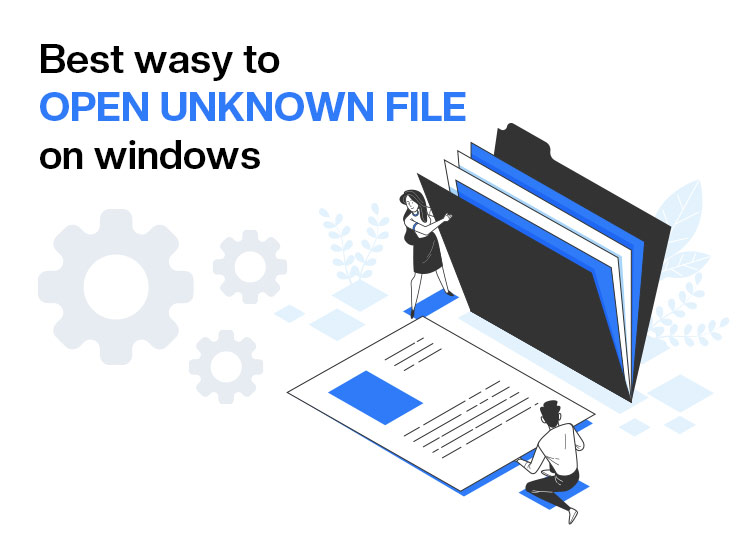
Have you ever come across an unknown file that you were unable to open? Perhaps you have double-clicked the file, and the annoying messages “File type not supported” or “Unknown file format” appeared. Please be assured that you’re not the only one who has faced this issue!
This issue is quite common across various users and systems. An unknown file type indicates that your operating system does not recognize the file’s format or extension, making it impossible to open with your default programs.
So, how to open unknown files? Why is it important to open these unknown files?
In this comprehensive guide, we will delve into what unknown files are, explore the reasons they might appear on your device, and provide you with effective methods for safely opening unknown files on Windows PCs.
And don’t worry, you don’t need to have tech expertise to tackle this problem. So, let’s dive in and understand how to open unknown files on Windows.
What Is an Unknown File?
An unknown file is any file that your computer, phone, or tablet cannot identify because it lacks the necessary information to determine which program is required to open it. Typically, each file type is associated with a specific file extension, such as .jpg, .pdf, .mp3, or .docx.
These extensions serve as identifiers that inform your operating system about the nature of the file and the corresponding software to use for opening it.
For example:
- A file ending in .jpg or .png opens in a photo viewer.
- .mp3 opens in a music player.
- .docx – Microsoft Word document file.
- .pdf opens in Adobe Reader.
However, when a file does not possess an extension or if its extension does not correspond to any installed program, your device categorizes it as an “Unknown file” or “Unknown format.”
This situation can arise for various reasons! So let’s find out why these files are shown as unknown files before we dive into understanding how to open unknown files.
Why Files Are Displayed as Unknown
There are a few reasons why a file might show up as an unknown or unrecognized format. Let’s explore these potential situations to make sure you can figure things out easily:
Missing File Extension:
One of the most common reasons is that the file extension is missing. File extensions like .txt, .mp4, or .jpg help your computer understand what kind of file it’s dealing with. If the extension gets removed or changed accidentally, your computer might not know which program to use to open it.
Wrong File Association:
Sometimes, the extension is there, but your computer doesn’t have the right app to open it. For instance, if you have .heic files (which are images from iPhones), they might not open on older Windows systems because they don’t have the necessary software. You might just need to find and install an app that supports that file type.
Corrupted File:
A file can become corrupted if something goes wrong during downloading, copying, or transferring it from another device. This can make it unreadable. If you’ve ever had a file that just wouldn’t open despite your best efforts, it might be due to corruption caused by interruptions or issues during the transfer.
Also know: How to Open 7z Files on Windows PC
New or Rare File Format:
With all the new technology out there, some apps create file types that older systems simply don’t recognize yet.
For example, files like
- .sav – used by games to save your progress
- .blend – for 3D modeling in Blender
- .crdownload – temporary files from Chrome when downloading
These files may throw you for a loop if you’re not familiar with them.
Malware or Fake Files:
It’s wise to be cautious of files labeled as “unknown.” Some of these files can be unsafe and may contain malware, trying to trick you into opening them. To protect your computer, always run a good antivirus program and be careful when dealing with unfamiliar files.
By understanding these reasons, you can better decide how to open unknown files! So, let’s find out:
How to Open Unknown Files on Windows 11/10
When you come across an unknown file on your Windows 11 or 10 computer, it can be frustrating trying to figure out how to open it. Fortunately, there are several methods you can employ to identify and open these files, ensuring you can access the content you need without any hassle. So, let’s find out how to open unknown files on Windows.
Identify the File Extension
The first thing you want to do with an unknown file is to figure out its extension. This little suffix at the end of the file name will tell you which program can open it. Here is how you can do it:
- Right-click on the file and select “Properties.”
- In the Properties window, look for “Type of file” or “File extension,” and there you’ll see it (like .docx, .pdf, .exe, .txt, .png, or .apk).
- If you prefer a more visual approach, you can open File Explorer by hitting Windows + E on your keyboard. Click on the “View” tab in the top menu and check the box for “File Name Extensions.” This will show you the full file names, including their extensions.
- Try Opening the Unknown File with Common Programs
Once you know the file extension, it’s time to see if you can open it with some common programs. Here’s a quick guide:
- For “.pdf” files, Adobe Acrobat Reader is your best option, but you can also use a secure web browser like Chrome or Firefox.
- If you have a “.docx” file, Microsoft Word will work great, but free programs like WPS Office or LibreOffice are excellent alternatives.
- To open “.zip” files, you can use Windows’ built-in tools or free software like WinRAR, WinZip, or 7-Zip to extract them.
If you’re still confused about the file extension, don’t worry! You can try to open it with some of your favorite applications.
- Right-click on the file, choose “Open With,” and see if any of the suggested programs do the trick.
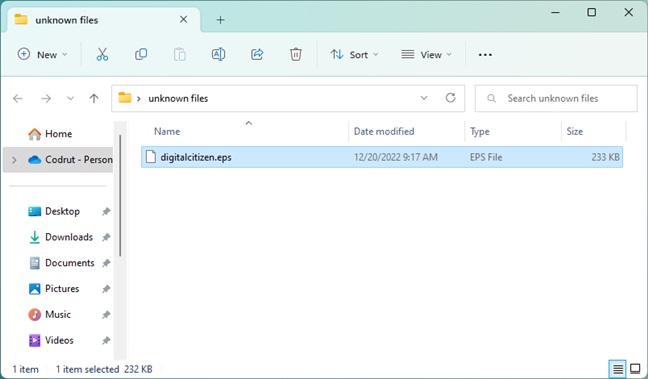
- If not, select “Choose another app” to explore more options on your computer.
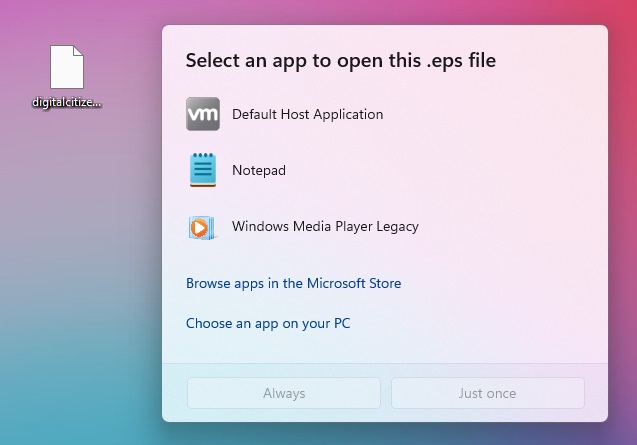
- Look Up Informati
If you’re still having trouble opening the file, it’s a great idea to do a little research. You may use your web browser and search for the file extension to find out what software is used to open it.
Websites like FileInfo.com are super helpful for this—they let you look up various file extensions and see the applications that can handle them.
Install the Necessary Program for the File
Once you’ve found out which software you need, simply visit the software’s official website to download and install it. Or, if you prefer, you can check the Microsoft Store to see if it’s available there.
After you’ve got the program set up right, right-click the file again, choose “Open With,” and select your new application to give it another shot!
Consider Using an Online File Converter
If the file still won’t open, you might want to try using an online file converter. There are some great tools out there, like Convertio, CloudConvert, or Zamzar, that can convert your file into another format.
Just go to the website, upload your unknown file, select a format you know (like .pdf), and click “Convert.” After it’s done, download the new file and see if you can open it with a familiar program!
Also know: Best Free PDF to JPG Converter to Use Online
Try Changing the File Extension
Another option you can try to know how to open unknown files is renaming the file to give it a more recognizable extension.
- Right-click the file, select “Rename,” and change the extension to something more common (for example, switch .unknown to .txt).
- Then, see if a program that supports this new extension can open it.
Reminder—changing the file extension can sometimes cause issues, so if you’re unsure, it might be best to skip this step.
End Note
At this point, you should now have understood how to open unknown files in Windows. By following the comprehensive steps outlined above, you can swiftly and effectively identify the specific file extension for any given file. Once you have determined the file extension, you can research to find the appropriate software that is compatible with that file type.
After you have obtained the necessary software, simply install it on your device and use it to open your file. This not only makes it possible for you to access your content, but it also improves your future ability to work with different file formats.

